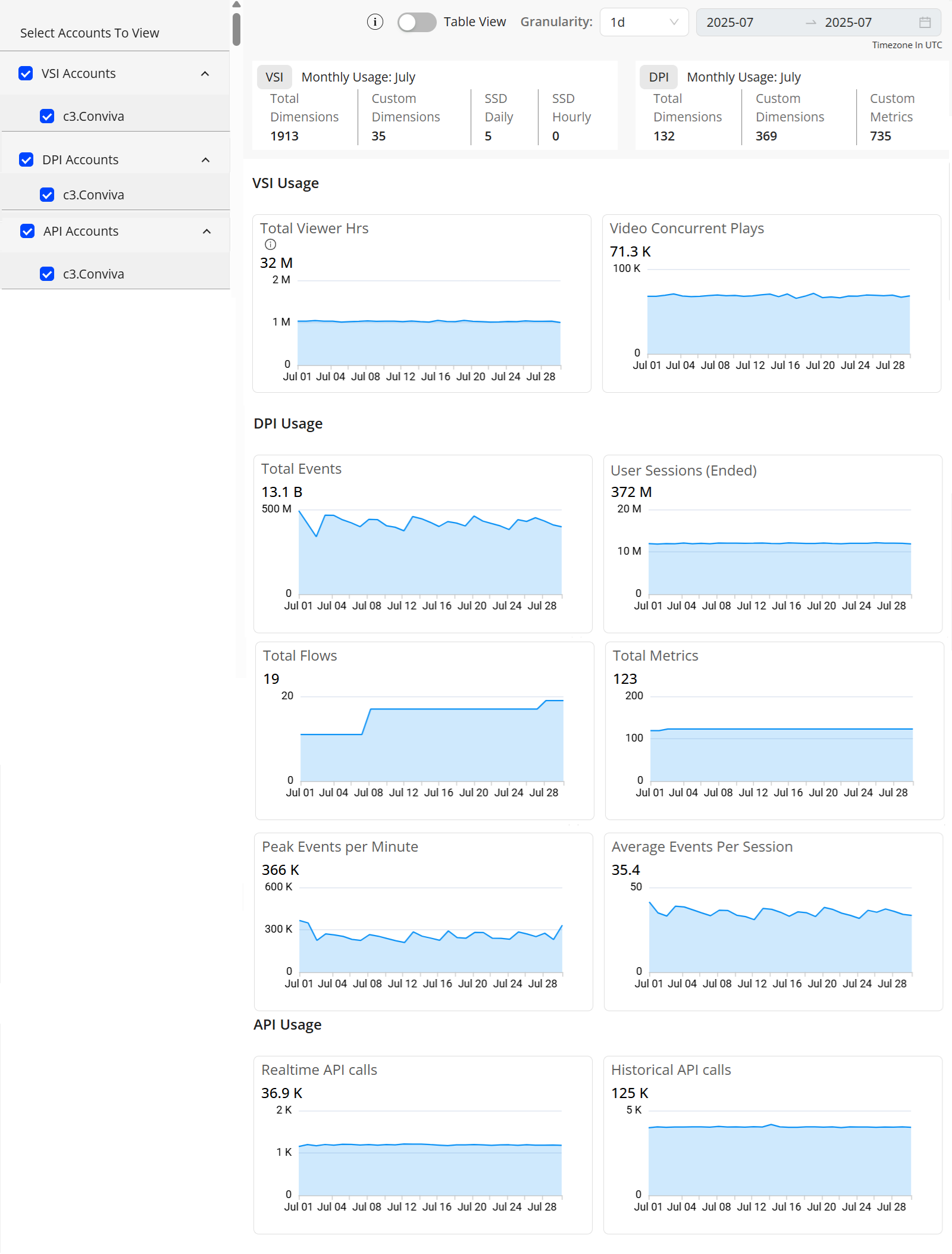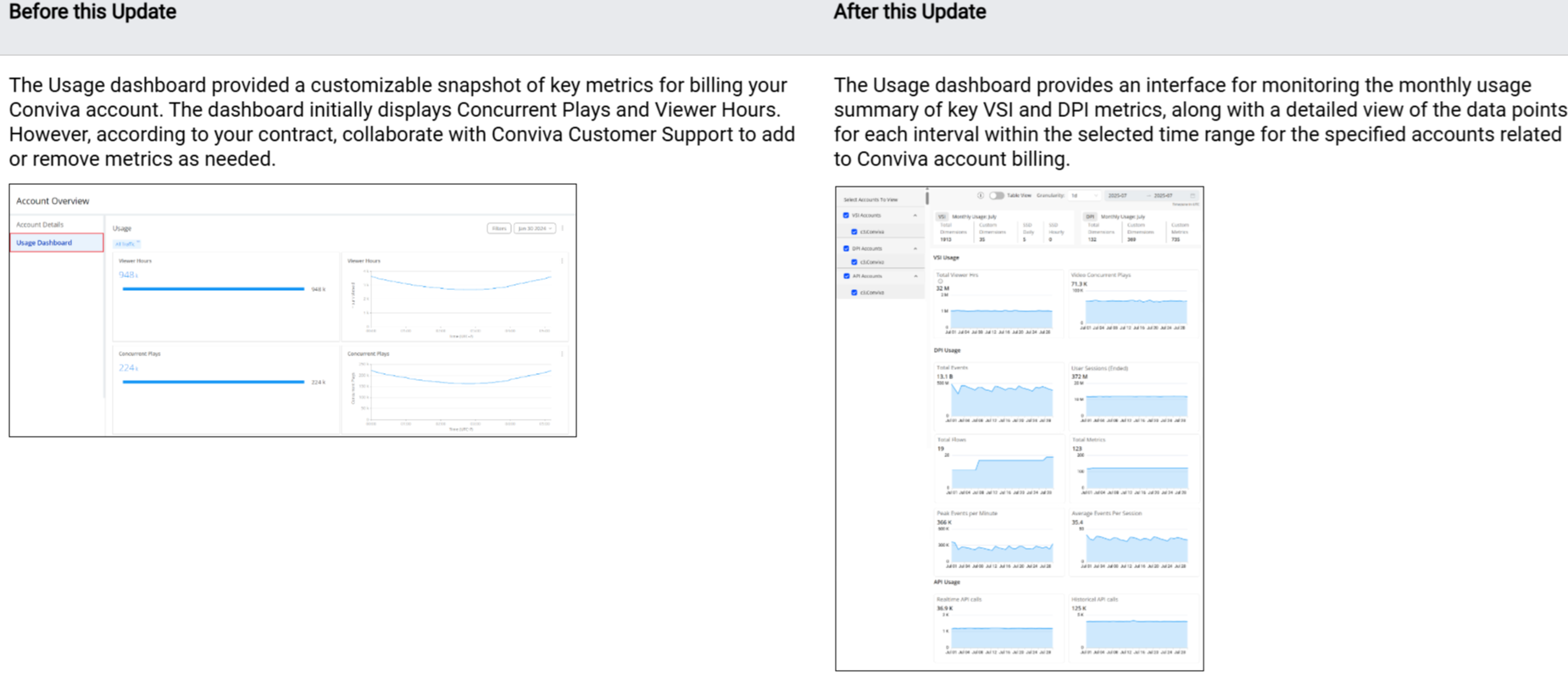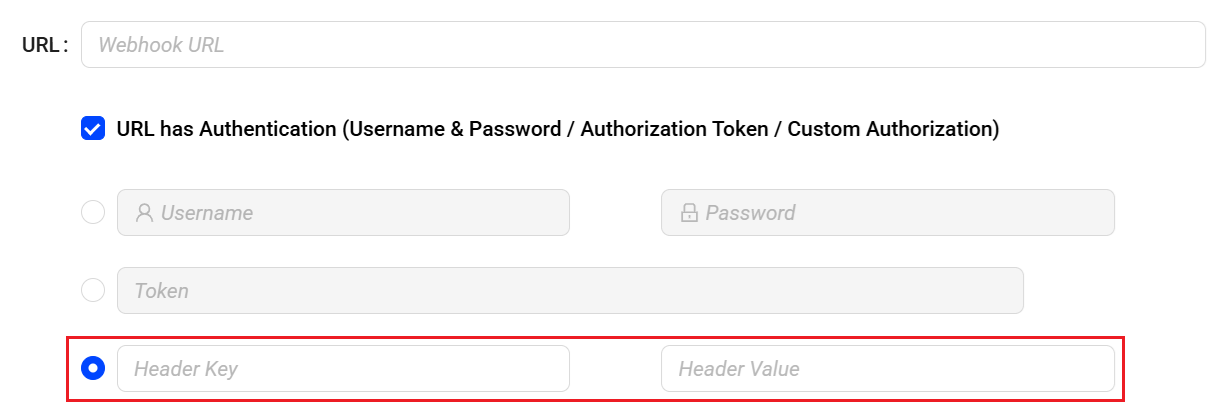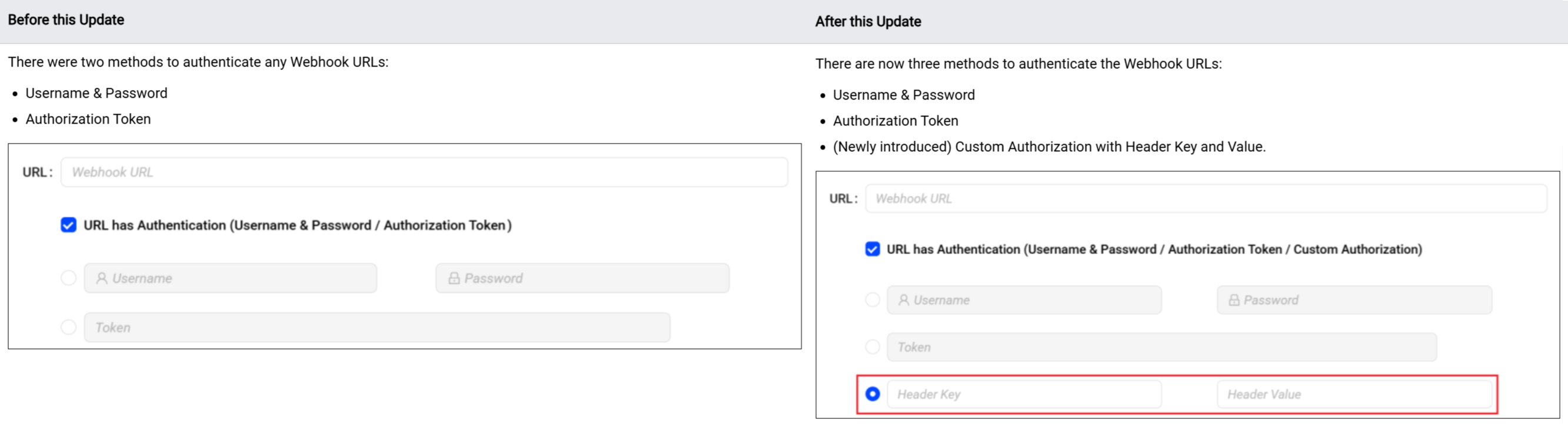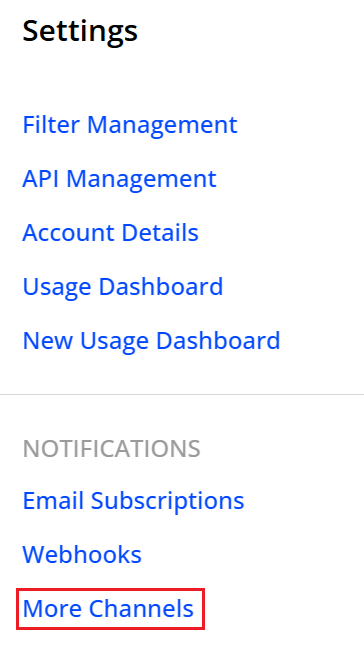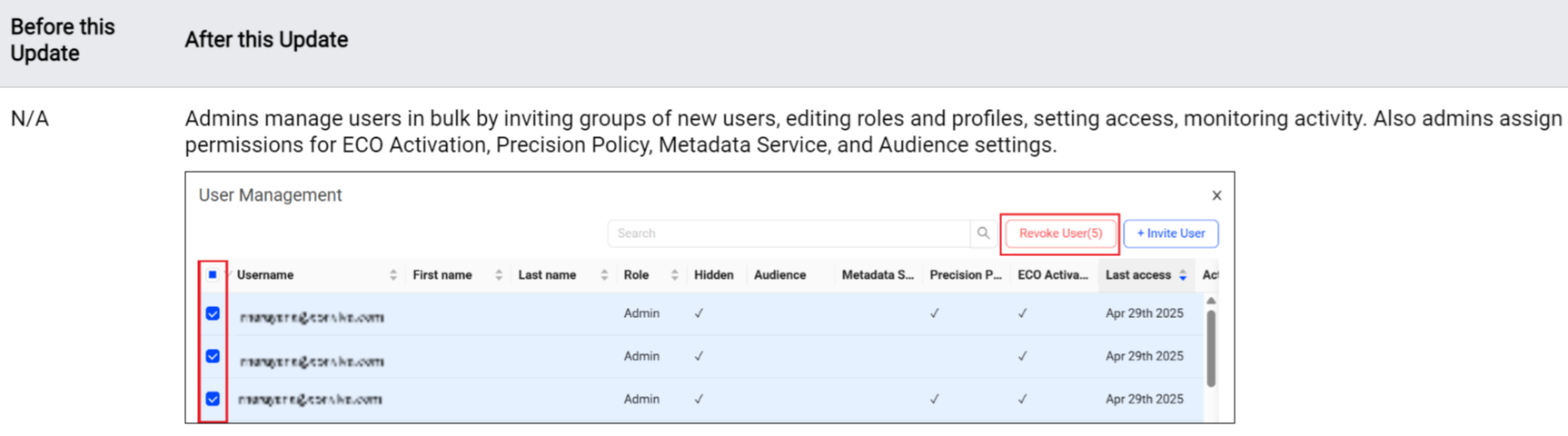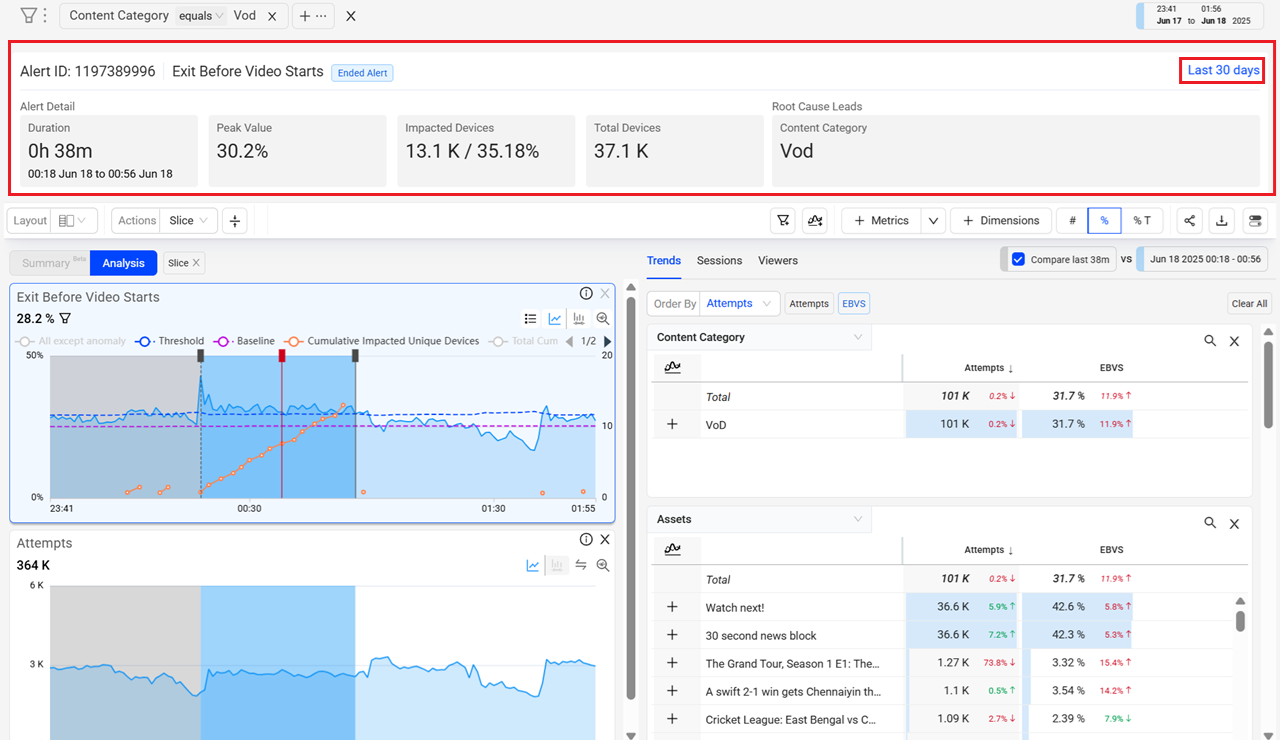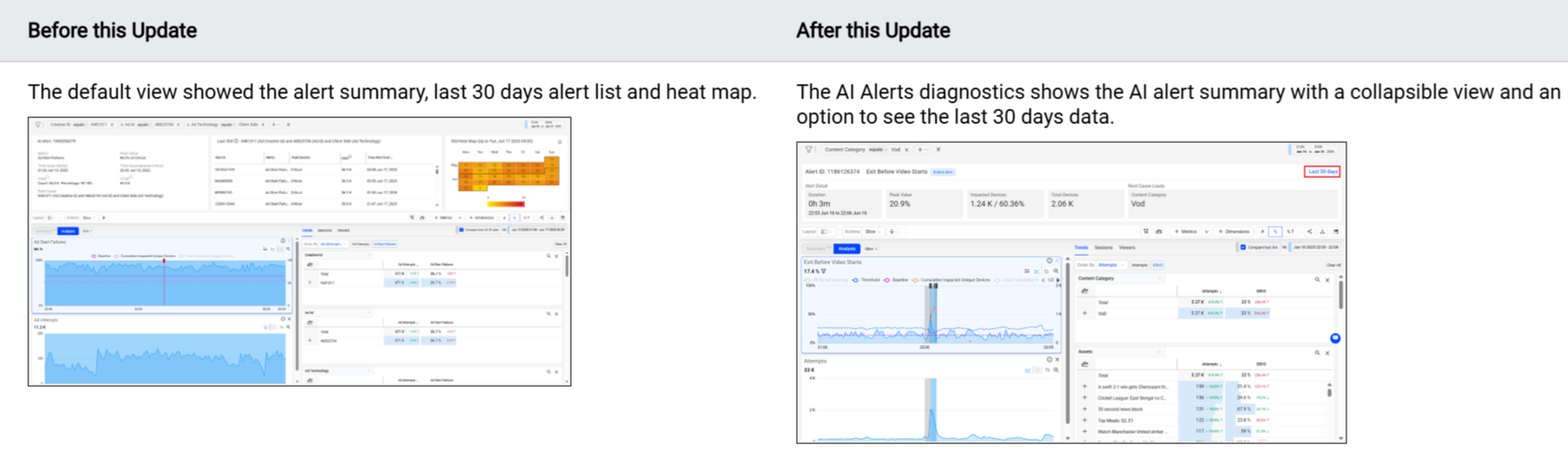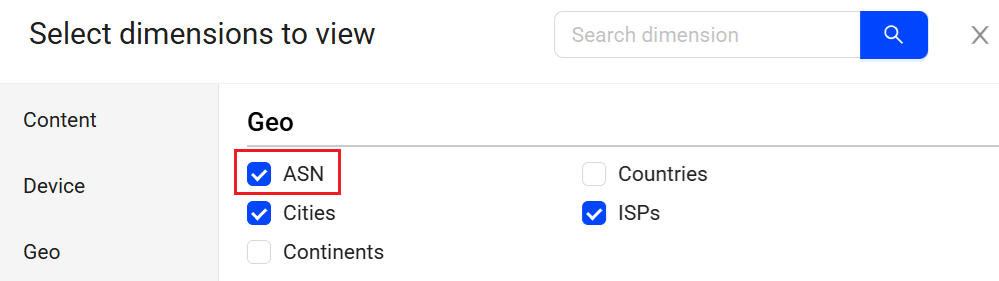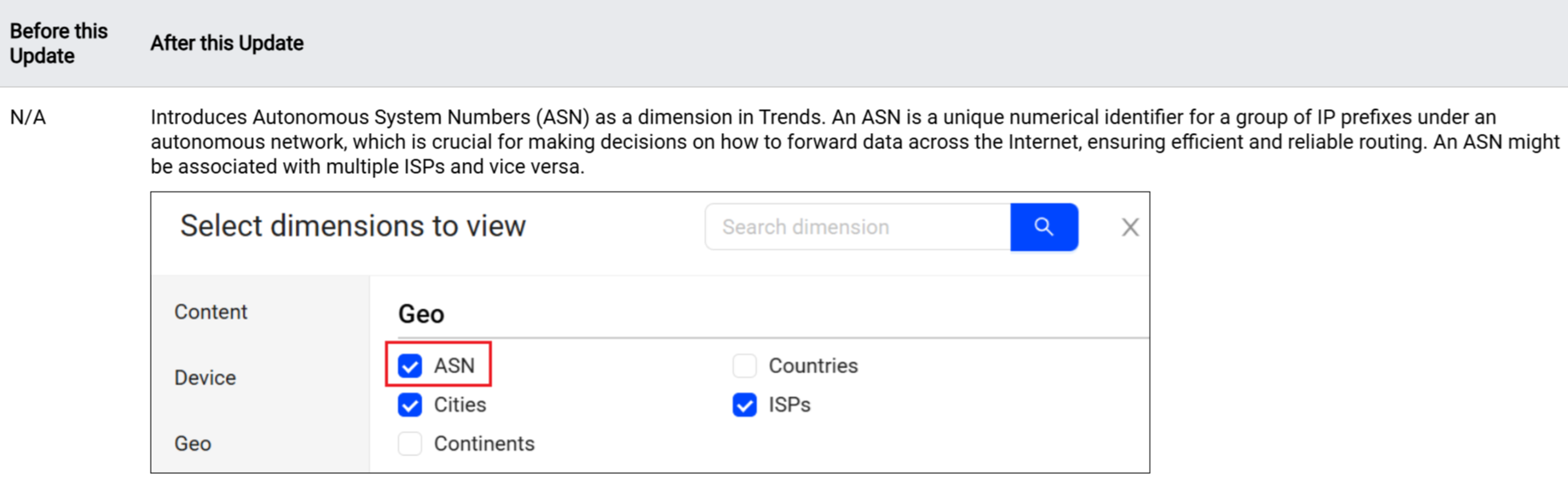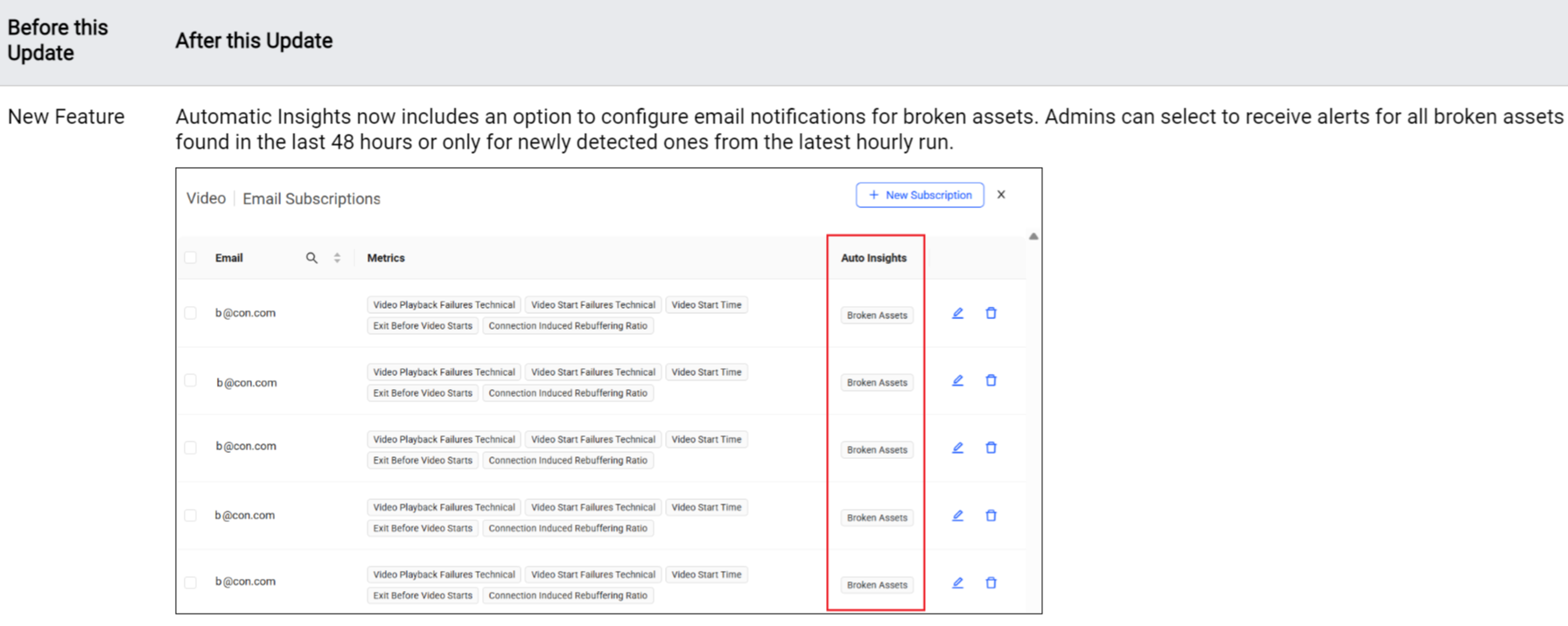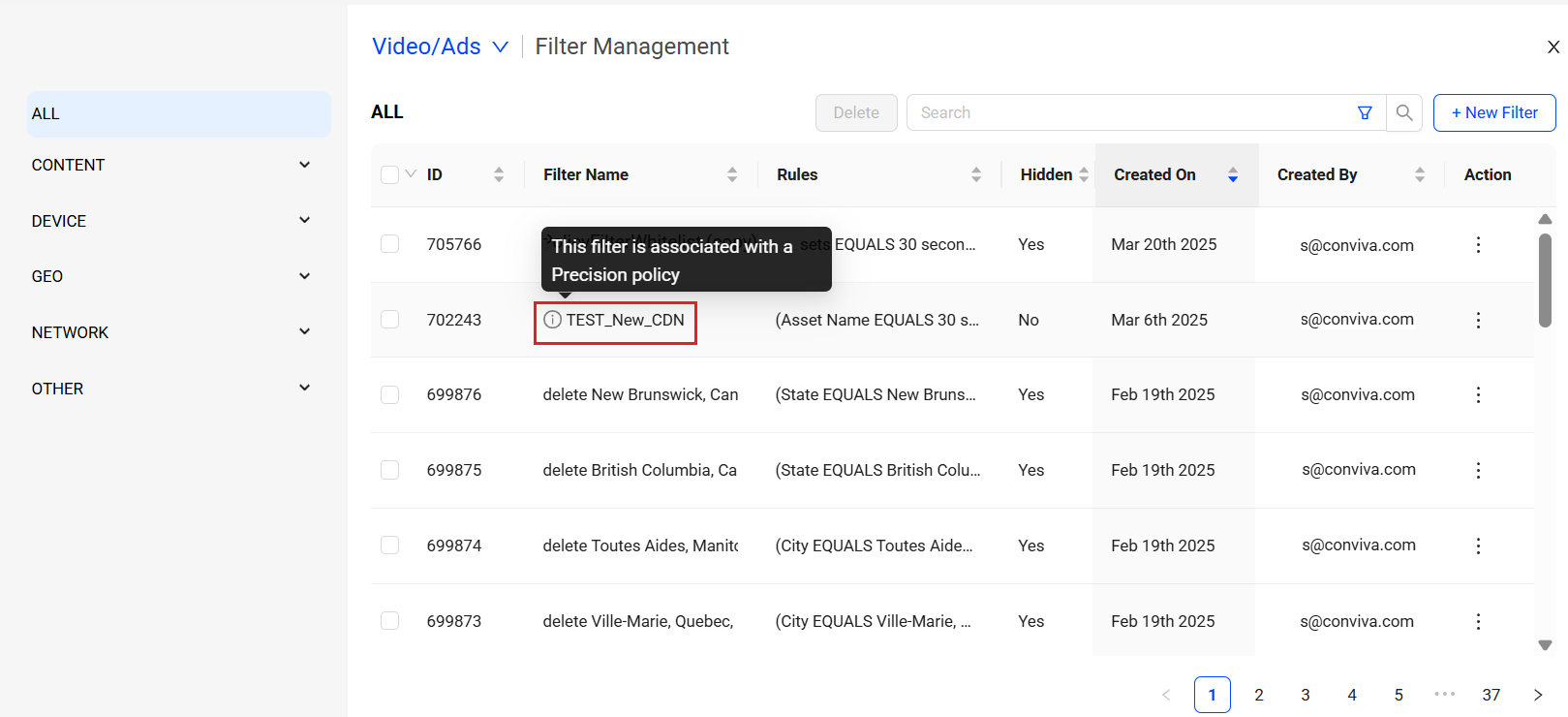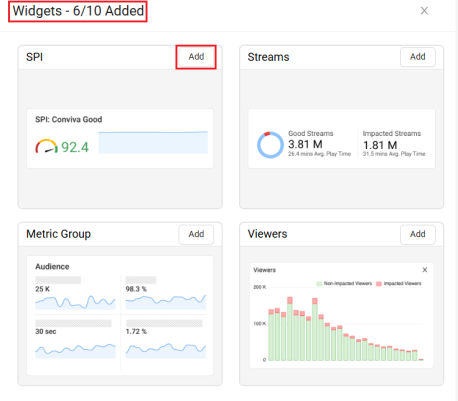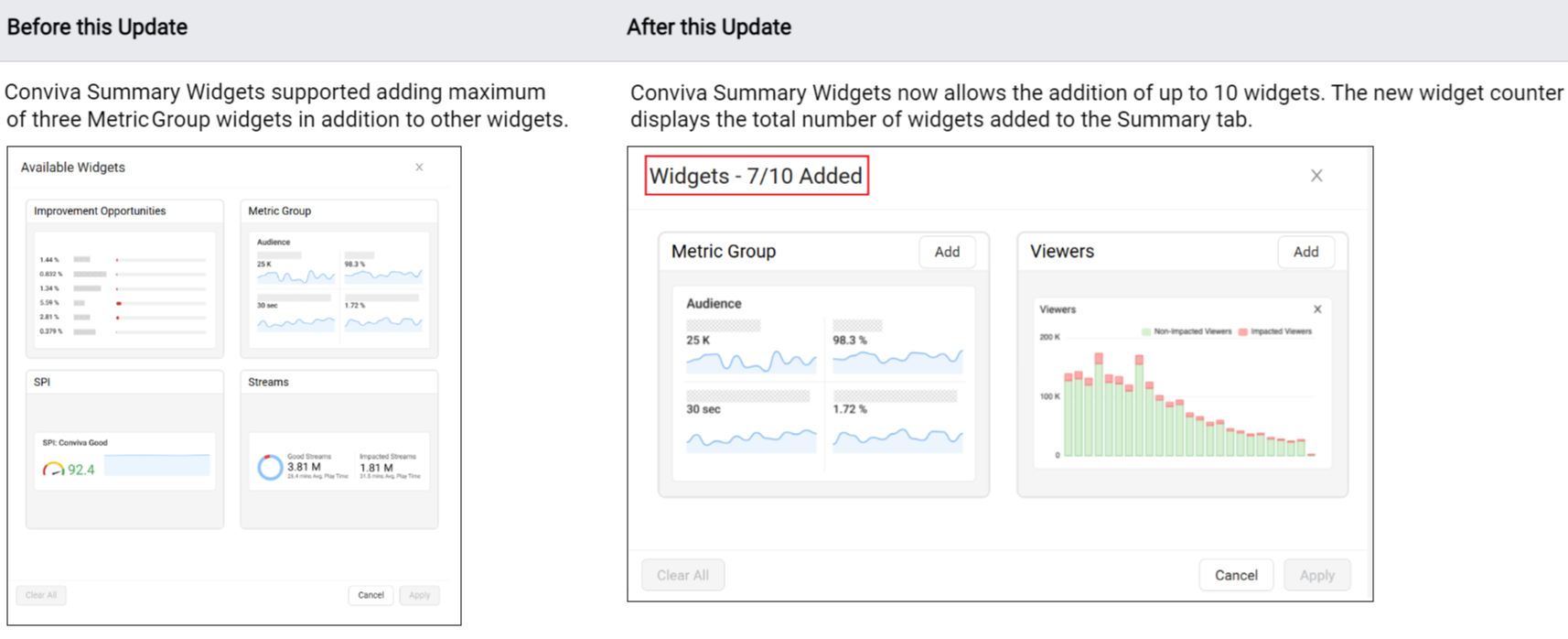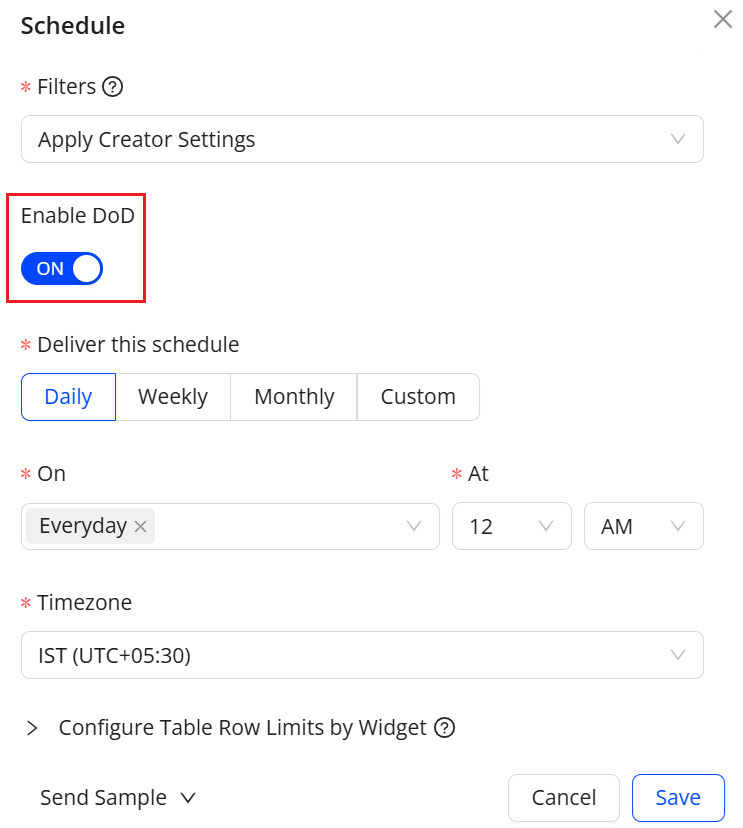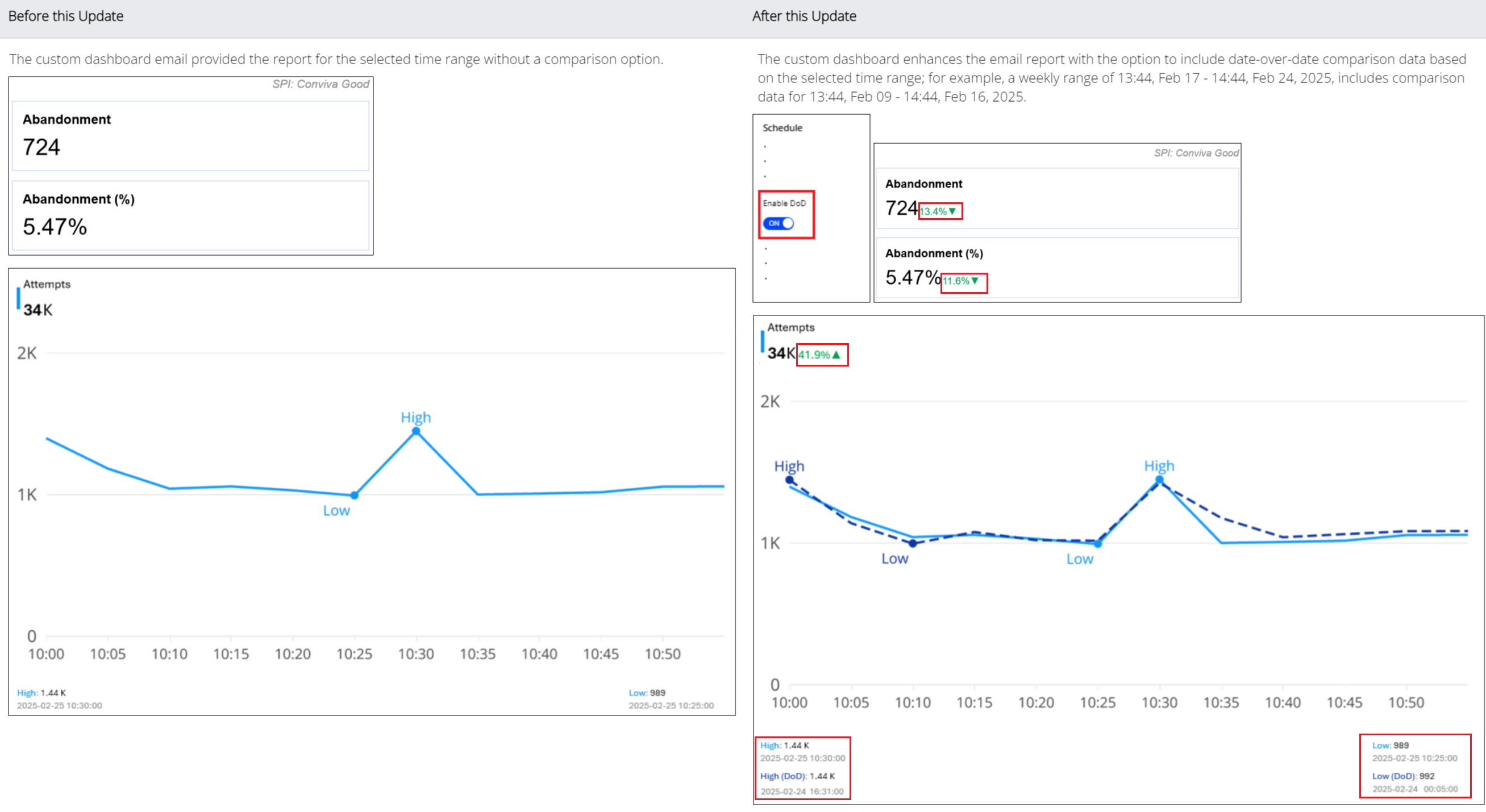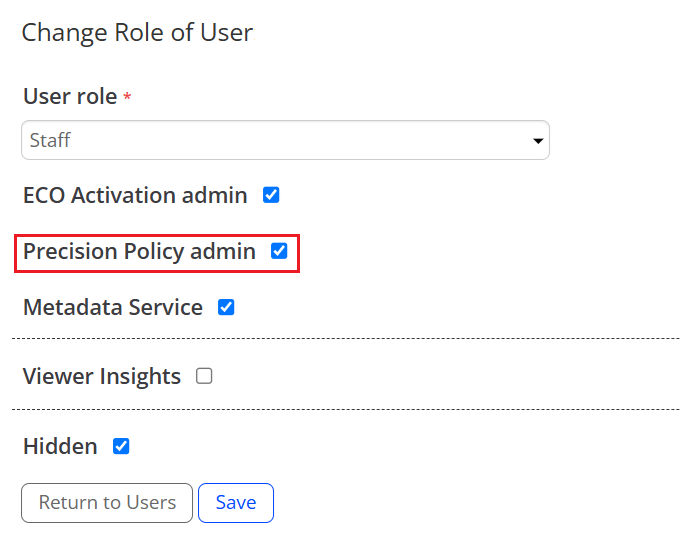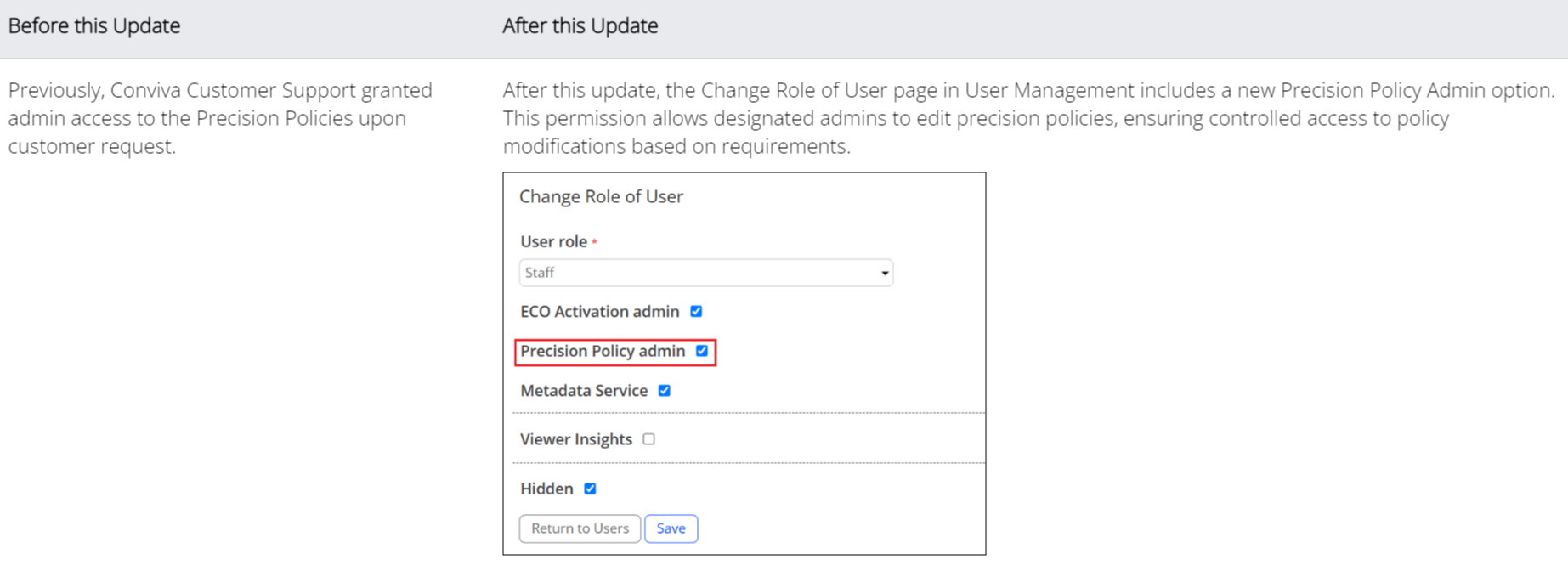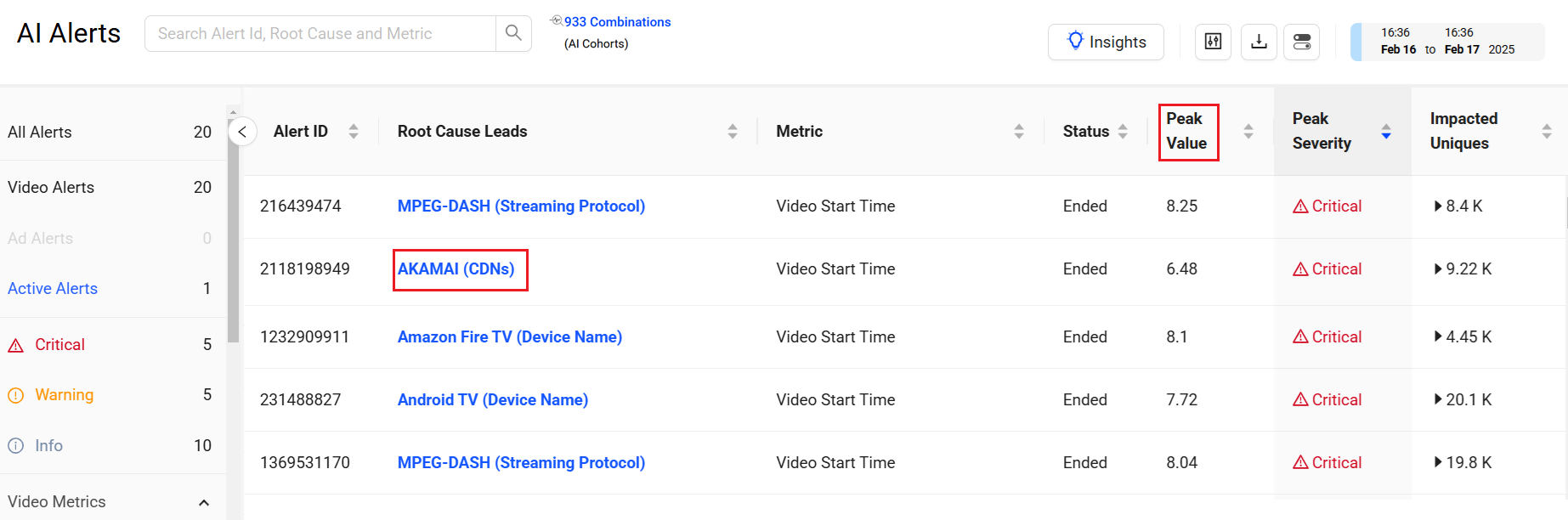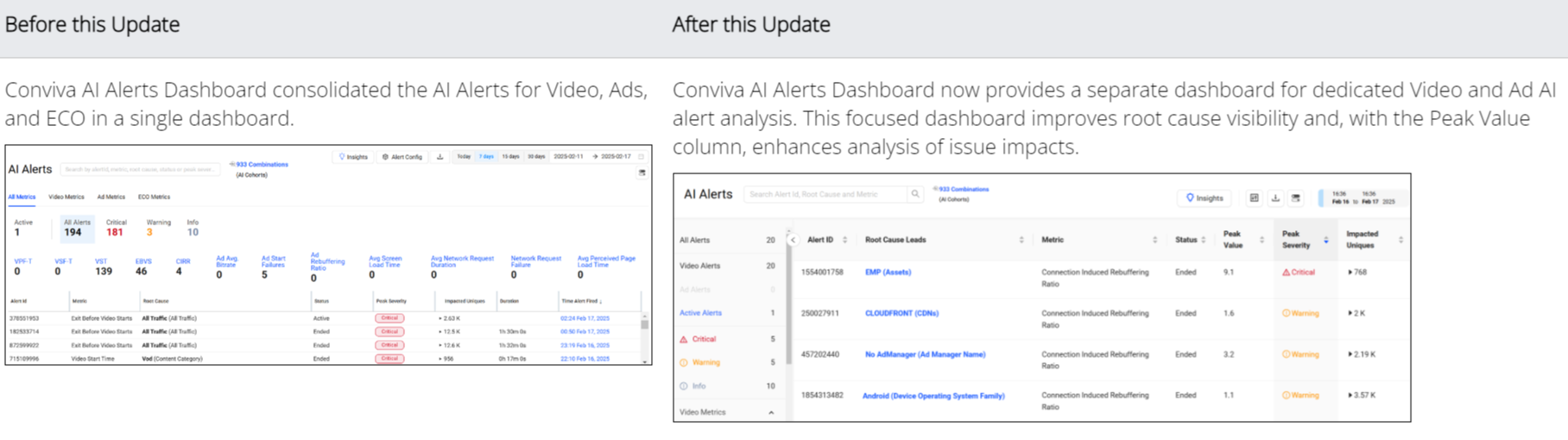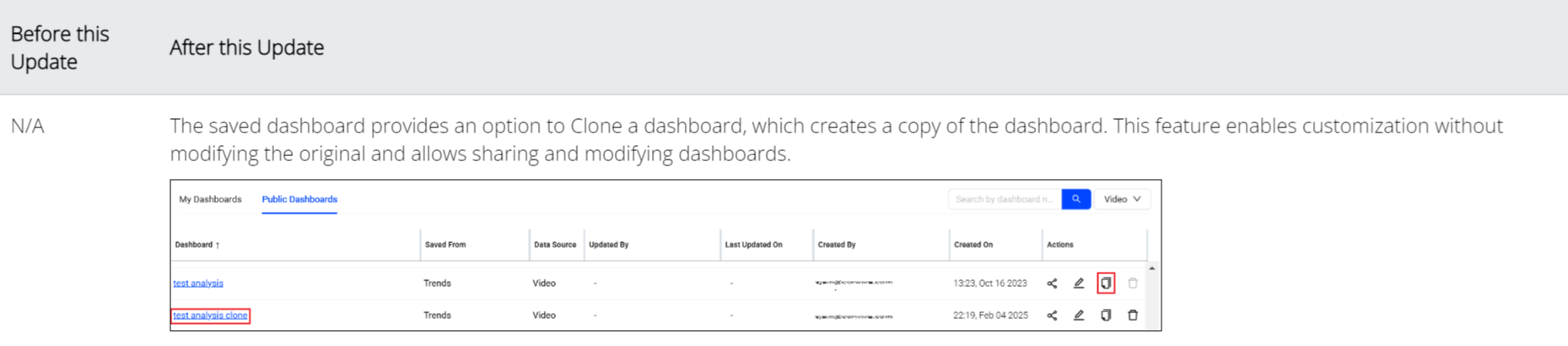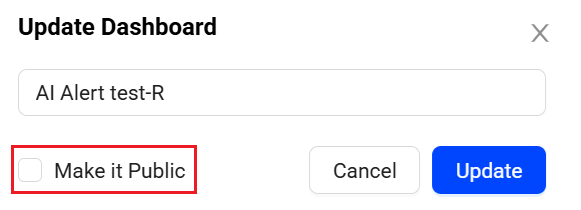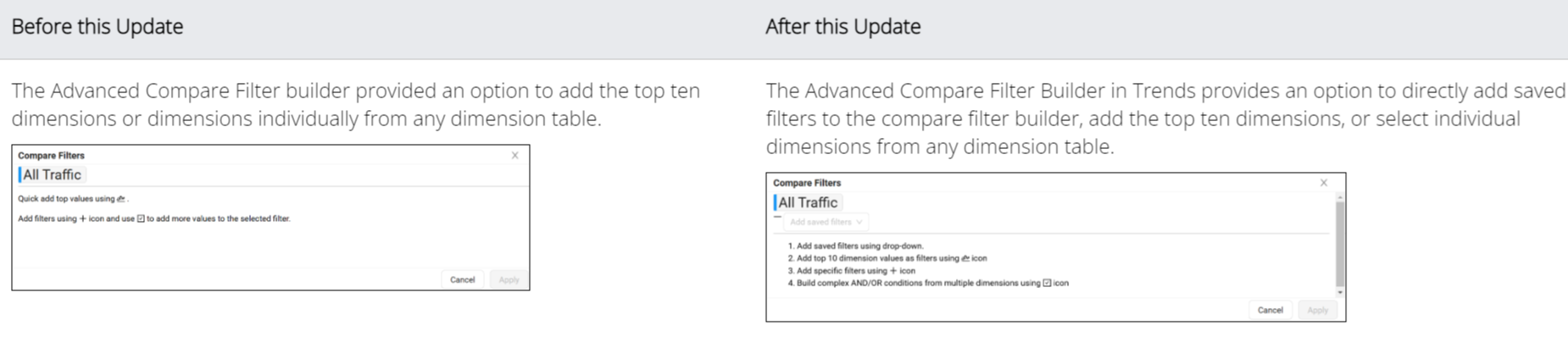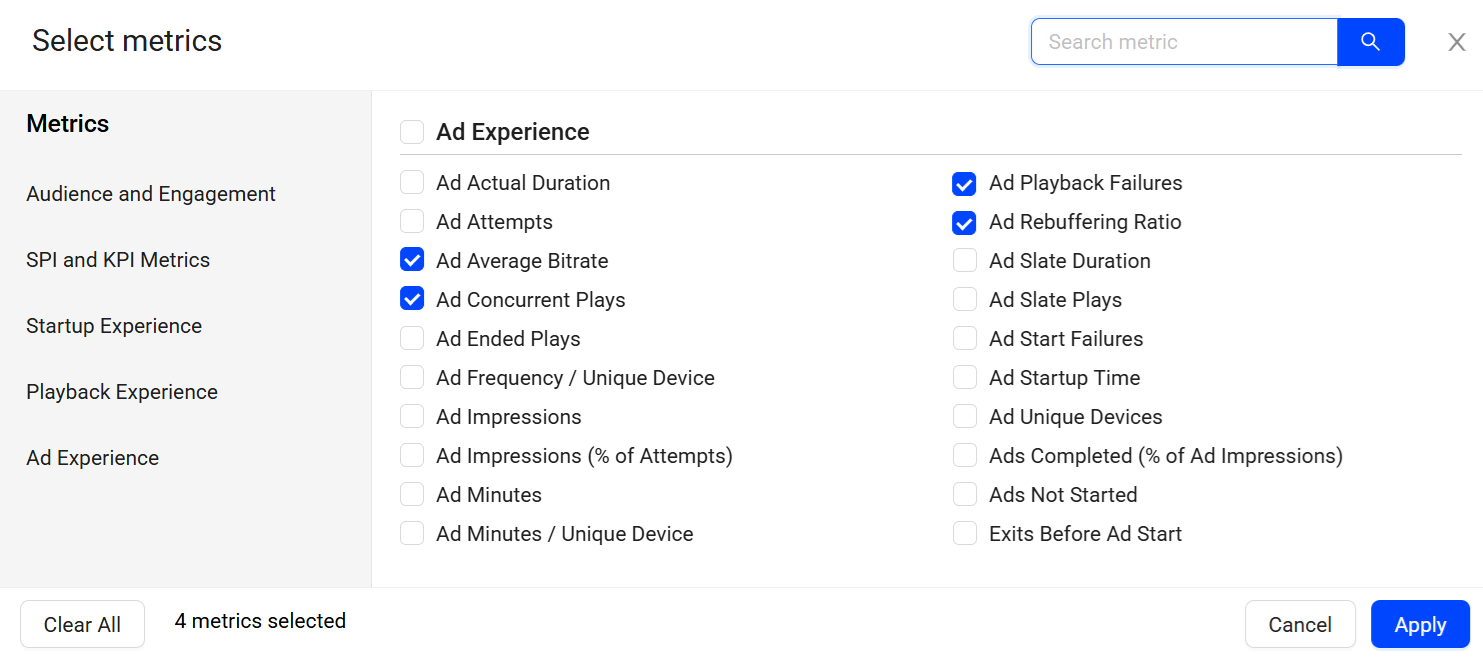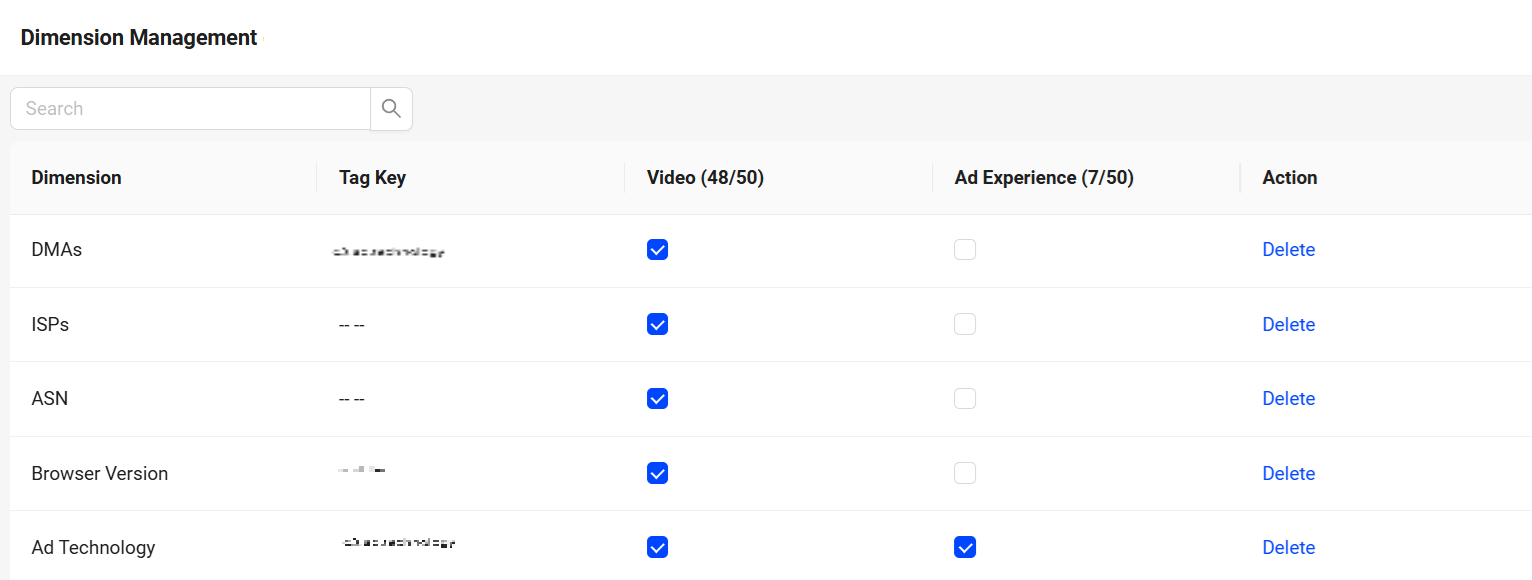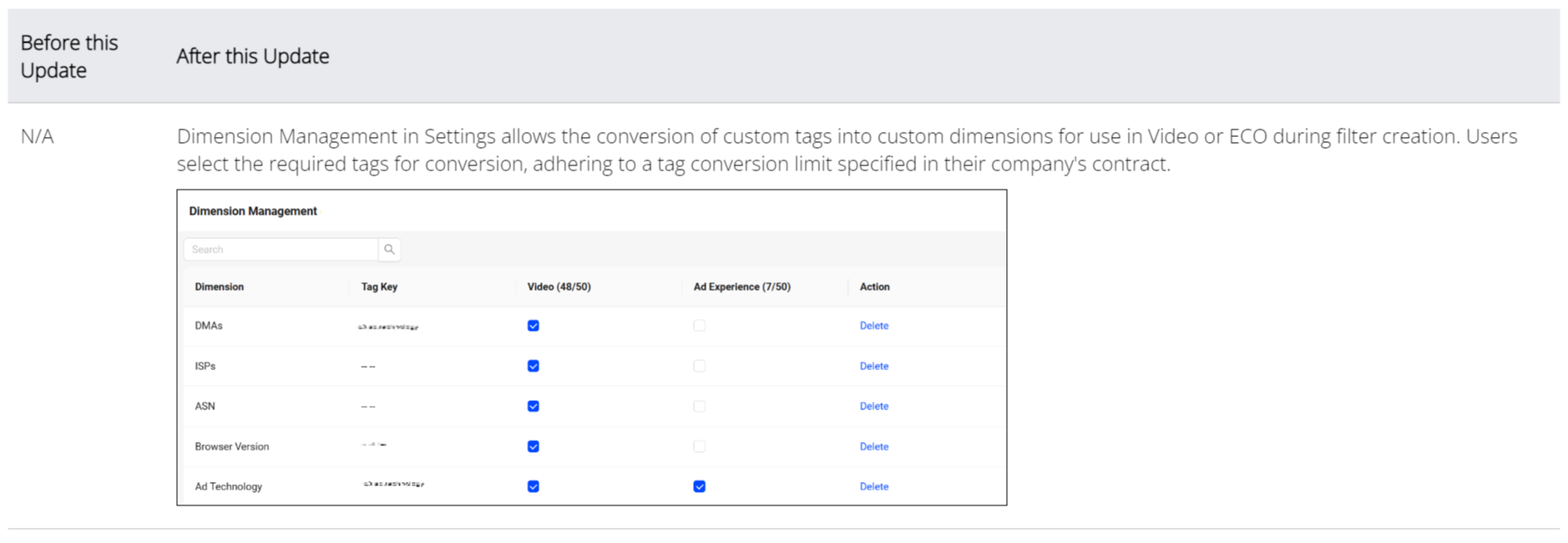What's New in VSI
Conviva VSI
 2025 Releases: Improved User Experience, Automatic Insights, Trends and Dashboard Enhancements
2025 Releases: Improved User Experience, Automatic Insights, Trends and Dashboard Enhancements
|
Automatic Insights |
Trends and Dashboard Enhancements |
December 4, 2025
Overview Dashboard: Enhances the Overview Dashboard with Export Option
|
|
Feature Update:
Adds the Export option to the Overview dashboard to support exporting the dashboard and benchmark details. Exporting the dashboard generates downloadable .csv files containing the selected dashboard details in a structured format, enabling faster collaboration and better data analysis.
Click to expand the image
Use Case:
Users can now download the dashboard and benchmark details to analyze streaming activity and performance, compare their streaming performance with the Conviva Streaming Performance Index, and identify opportunities for improvement.
More Details: Overview Dashboard.
September 11, 2025
Usage Dashboard: Enhances the Usage Dashboard to Monitor VSI, DPI and API Usage
|
|
Feature Update:
The Usage Dashboard provides a centralized view of VSI and DPI consumption across all Conviva billing accounts. This dashboard enables teams to track usage at both a monthly and interval-level granularity, ensuring greater transparency and control over resource utilization.
Click to expand the image
Use Case:
Admins can review the dashboard to identify peak viewing periods and correlate them with custom-mapped engagement events. By analyzing session averages and user journey durations, the admin can point the latency issues during high-traffic intervals and can initiates targeted optimizations.
More Details: Usage Dashboard.
July 31, 2025
Webhooks: Enhances Webhook URL Authentication with Custom Authorization
|
|
Feature Update:
Introduces an additional option, Custom Authorization to authenticate Webhook URLs securely. Admins can now provide the Header Key and Header Value to authenticate the URL, enabling more secure and flexible integration with external systems. This enhancement strengthens the overall webhook authentication process, providing a flexible mechanism for validating requests based on organisational requirements.
Click to expand the image
Use Case:
Admins can specify a unique header key and value recognized by the internal server. Header-based authentication reduces the risk of spoofing or unauthorized triggers and ensures compliance with internal security protocols, without requiring changes to external webhook configurations. This method supports stringent authentication requirements when the receiving server expects specific authorization.
More Details: Webhooks.
Settings: Renames Service Integration to More Channels
|
|
Feature Update:
Renames the Service Integration to More Channels.
More Details: More Channels.
June 18, 2025
User Management: Bulk User Management
|
|
Feature Update:
Introduces a new User Management dashboard with options for admins to perform bulk user updates, such as inviting groups of new users, assigning and editing user roles, updating user profiles, setting access permissions, and monitoring user activities. Admins can also apply permissions to multiple users (up to 50) for DPI Activation Admin, Precision Policy Admin, Metadata Service, and Audience settings.
Click to expand the image
Use Case:
Admins can easily select multiple users for admin actions, such as revoking user access, streamlining user management operations.
More Details: User Management.
AI Alerts: AI Alerts Diagnostics Summary Collapse View
|
|
Feature Update:
Updates the AI Alert Diagnostics summary section with a collapsible view that emphasizes key alert summary details, including Duration, Peak Value, Impacted Devices, Total Devices, and Root Cause (generated by the AI Alert systems based on the active AI cohort dimension group). Additionally, it includes a new Last 30 Days option to enhance visibility into alert trends and patterns for the past 30 days, alongside an interactive heat map. These enhancements offer focused insights for faster alert resolution.
Click to expand the image
Use Case:
Using the AI Alert Diagnostics view, quickly assess alerts by highlighting key details such as Duration, Peak Value, and Root Cause, along with the impacted and total device data. The 30-day alerts list and heat map together help identify the recurring patterns and enable faster diagnosis.
More Details: AI Alert Diagnostics.
Dimensions: New Dimension -- ASN
|
|
Feature Update:
Introduces Autonomous System Numbers (ASN) as a dimension in Trends. An ASN is a unique numerical identifier for a group of IP prefixes under an autonomous network, which is crucial for making decisions on how to forward data across the Internet, ensuring efficient and reliable routing. An ASN might be associated with multiple ISPs and vice versa.
Click to expand the image
Use Case:
Add ASN and ISP as dimensions in the dimension table. Select an ISP as a primary filter to see the associated ASNs. Check the associated metrics and other dimensions to detect anomalies.
More Details: Trends.
May 22, 2025
-
App Name Change: Renames Video to Video Streaming Insights (VSI)
Automatic Insights: Broken Assets Email Notification
|
|
Feature Update:
Enhances Automatic Insights with an email notifications option for reported broken assets. Admins can set the notification timeframe to customize the range of notification:
-
All: All broken assets detected in the last 48 hours.
-
New: Only broken assets detected within the most recent hourly report.
This feature provides more focused operational efficiency for broken asset management.
Click to expand the image
Use Case:
This enhancement enables the operations teams to monitor broken assets based on email notifications, eliminating the need for manual dashboard checks and enabling more focused analysis to detect and analyse only the most recent asset issues.
More Details: Automatic Insights.
April 30, 2025
Filter Management: List Precision Filters
|
|
Feature Update:
Includes Precision filters in the Filter Management list, enabling Precision admins to edit filters from this display. Conviva recommends reviewing the policies before making any changes, as Precision policy filter changes can affect the Precision traffic.
Click to expand the image
Use Case:
During data analysis of a live event, Precision admins can modify existing Precision filter conditions from the Filter Management page, such as changing error sensitivity levels to optimize traffic from a high-impact to a lower-impact CDN.
More Details: Filter Management.
User Management: Bulk User Management (Beta)
|
|
Feature Update:
Introduces a new User Management dashboard with options for admins to perform bulk user updates, such as inviting groups of new users, assigning and editing user roles, updating user profiles, setting access permissions, and monitoring user activities. Admins can also apply permissions to multiple users for DPI Activation Admin, Precision Policy Admin, Metadata Service, and Audience settings.
Click to expand the image
Use Case:
Admins can easily select multiple users for admin actions, such as revoking user access, streamlining user management operations.
More Details: Bulk User Management (Beta).
April 10, 2025
Trends Summary Widgets: New limit of 10 Widgets
|
|
Feature Update:
Includes a new widget counter on the Summary Widget screen that displays the total number of widgets added to the Summary tab. This feature tracks the widget usage against the ten-widget limit to help users monitor available slots in the tab.
Click to expand the image
More Details: Summary Tab.
March 25, 2025
Filter Management: List Precision Filters (Beta)
|
|
Feature Update:
Includes the Precision filters in the Filter Management list, allowing precision admins to edit the filter. Updating a Precision policy filter might affect the precision traffic. So, review the policies before making any changes.
Click to expand the image
Use Case:
During data analysis, precision admins can modify existing precision filter conditions on the filter management screen based on their requirements.
More Details: Filter Management.
March 6, 2025
Custom Dashboards Schedule : New Option Enable DoD
|
|
Feature Update:
Includes a new Enable DoD option in the Custom Dashboard Email Schedule to include comparison data of the selected dimensions and metrics based on the specified time range. This update improves the data analysis with the color-coded comparison value next to the metrics, providing a quick insight into the performance changes. Also, displays the high and low data for the selected metrics.
Click to expand the image
Use Case:
After receiving a Custom Dashboard email with the DoD option enabled, analyze performance changes by reviewing the highlighted high and low values for the selected dimensions and metrics to quickly compare performance impacts.
More Details: Custom Dashboard.
User Management: New Precision Policy Admin Option
|
|
Feature Update:
Includes a new Precision Policy Admin option in the Change Role of User page of User Management. This role gives admins the ability to manage precision policies based on requirements. Only admins with this permission can edit precision policies, ensuring controlled access to policy modifications. Previously, customers had to contact Conviva Customer Support for permissions.
Click to expand the image
More Details: Pulse Access Levels and User Roles.
February 20, 2025
AI Alerts: New Dedicated Dashboard for Video and Ads
|
|
Feature Update:
Enhances AI alert analysis with a separate dashboard dedicated to Video and Ads AI alerts, along with a new Peak Value column. This dedicated dashboard provides focused monitoring of video and ad-related alerts and streamlined reporting of alert data, improving root cause visibility and, with the Peak Value column, enhancing analysis of issue impacts.
Click to expand the image
Use Case:
Use the AI Alerts dashboard to identify important anomalies and jump to a detailed anomaly analysis with the Root Cause Leads link. In this example, the Root Cause Leads link for the selected alert (Akamai (CDN)) opens the AI Alert Diagnostics page for quick access to the impacted dimensions in the dimension tables. Also, see the peak value details to know the highest value of the metric, helping in the analysis of the issue impacts.
More Details: AI Alerts.
February 6, 2025
Saved Dashboard: New Option Clone Dashboard
|
|
Feature Update:
Enhances Saved Dashboards with a new option to clone saved Trends, Real-Time, and MetricLens dashboards. This feature enables customization based on the original dashboard, simplifying the sharing and modifying saved dashboards.
Click to expand the image
Use Case:
Use the clone feature to create a copy of a saved dashboard, customize the dashboard settings, for example, changing the interval from 1 day to the last 7 days, and share the dashboard with the expanded data for further collaboration with other users.
More Details: Public Saved Dashboard, My Dashboards and Trends.
Saved Dashboard: New Option to Convert Private Dashboards to Public
|
|
Feature Update:
Enhances the Saved Dashboards with a new option to change the private setting to public. This feature makes it easier to change shared dashboard viewing options from private to public enbaling easier collaboration.
Click to expand the image
Use Case:
-
Select a dashboard under the My Dashboard list.
-
Click the Edit icon under the Actions column.
-
On the Update Dashboard screen, select the Make it Public checkbox.
-
Click Update to see the dashboard under the Public Dashboard tab list.
Share the dashboard to collaborate with other users.
More Details: My Dashboards and Trends.
January 23, 2025
Trends: New Option to Perform Advanced Compare with Saved Filters
|
|
Feature Update:
Enhances the Advanced Compare Filter Builder in Trends with a new option to directly add saved filters to the compare filter builder, making it easier to use saved filters in comparisons.
Click to expand the image
Use Case:
Build comparisons based on saved filter settings, such as combining filter settings for US Akamai Roku and US Akamai iOS to quickly evaluate device performance.
More Details: Compare.
Trends: Listed Ads Metric Selection
|
|
Feature Update:
Enhances Ad Metric selection in Trends by adding more Ad metrics to the list, enabling easier and faster selection.
More Details: Trends.
January 8, 2025
Trends: New Dimension Management Feature Setting
|
|
Feature Update:
Introduces Dimension Management in Settings, enabling users to convert custom tags into custom dimensions for use in VSI or DPI, adhering to the tag conversion limit specified in their company contract.
Click to expand the image
Use Case:
In this example, the DMA custom tag is transformed into a dimension, enabled for video performance analysis using Trends and filters.
More Details: Dimension Management, Trends, and Filters.
2024 Releases
For a list of Conviva VSI 2024 release updates, see Video Releases 2024.
2023 Releases
For a list of Conviva VSI 2023 release updates, see Video Releases 2023.
2022 Releases
For a list of Conviva VSI 2022 release updates, see Video Releases 2022.
what's new release updates release notes what's new release updates release notes what's new release updates release notes