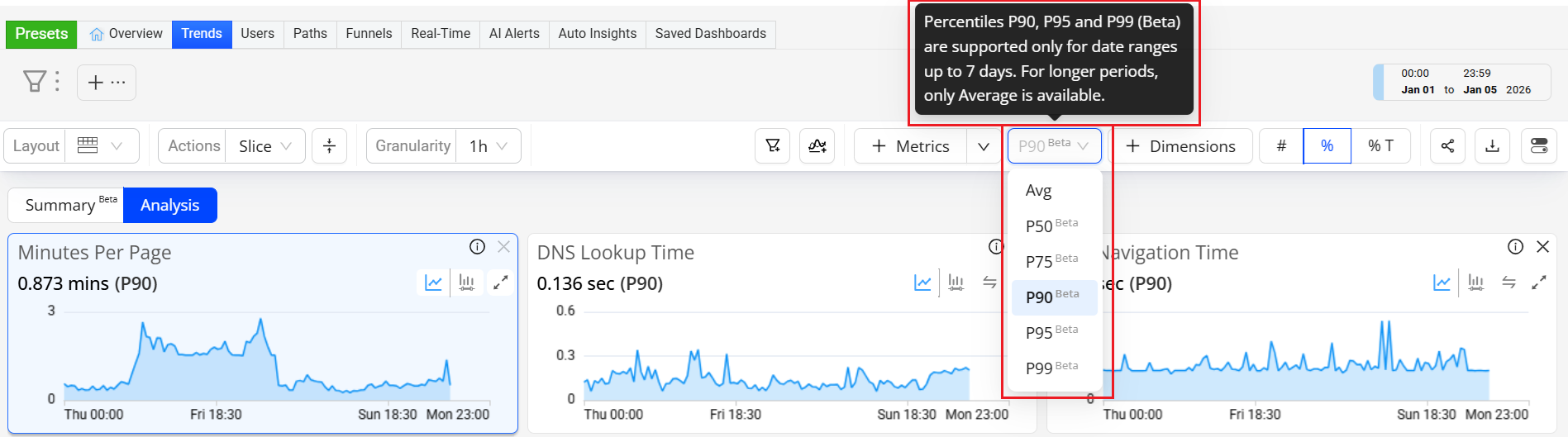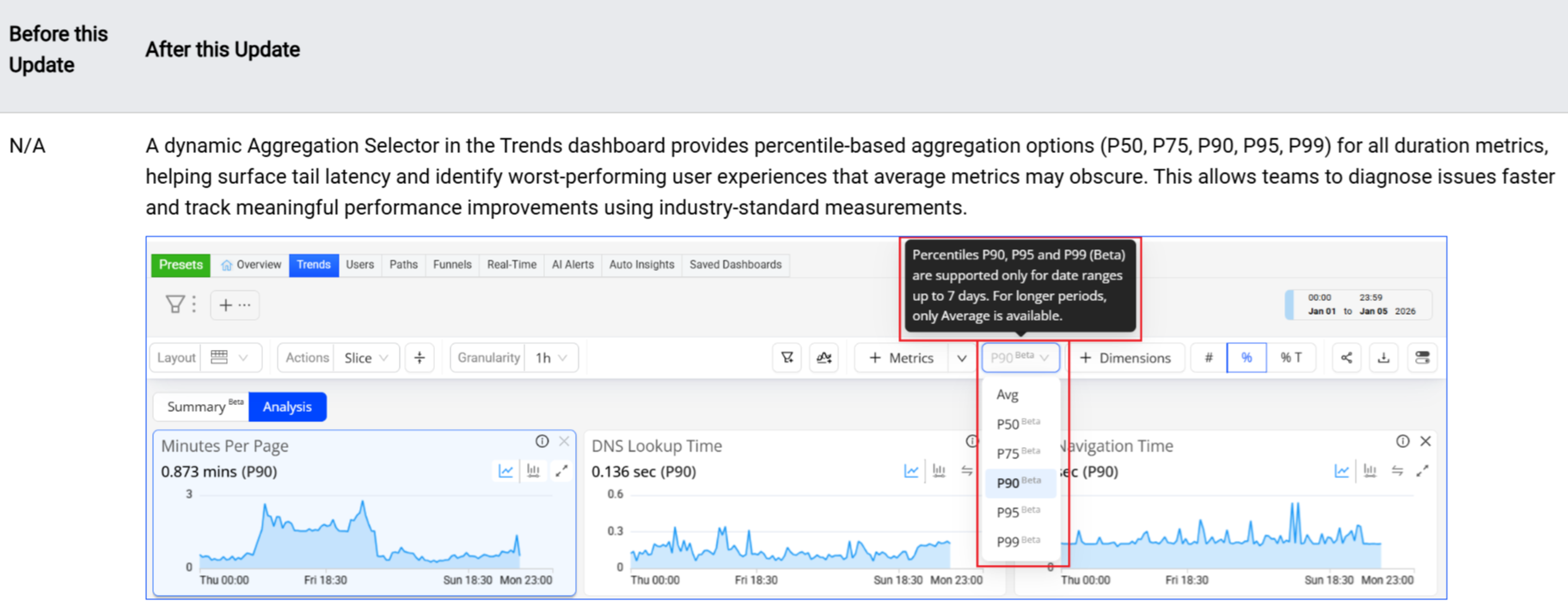Conviva DPI
 2026 Releases: Events and Metrics, Custom Dashboards, and Trends Enhancements
2026 Releases: Events and Metrics, Custom Dashboards, and Trends Enhancements
|
Automatic Insights
|
Events and Metrics
|
Trends Updates |
Activation
|
Custom Dashboards
|
January 8, 2026
New:
Trends: Percentile Aggregation for Duration Metrics (Beta)
Trends: Percentile Aggregation for Duration Metrics (Beta)
|
|
Feature Update:
Adds a dynamic Aggregation Selector to toggle between percentiles and averages in the Trends dashboard, enabling percentile-based aggregation (P50, P75, P90, P95, P99) for Duration metrics to gain a more precise view of duration performances.
Click to expand the image
Use Case:
Using the P95 metric value for Soft Navigation Time helps identify slow client-side navigations that affected a small (5%) but meaningful subset of users. While average soft navigation time may appear acceptable, P95 reveals routes, devices, or browsers where in-app transitions took significantly longer than most other app transitions, impacting perceived responsiveness. Going beyond the average value, percentile values enable teams to isolate and optimize client-side rendering or script execution issues that degrade the user experience.
More Details: Trends.
2025 Releases
For Conviva DPI 2025 releases, see DPI 2025 Releases.
2024 Releases
For Conviva ECO 2024 releases, see ECO 2024 Releases.
2023 Releases
For Conviva ECO 2023 releases, see ECO 2023 Releases.