AI Alert sensitivity is controlled by the alert persistence and the number of cumulative impacted unique devices. All sensitivity factors must be met before the AI alert fires. Each AI alert is assigned an alert severity (Info, Warning, Critical) that can help you determine the impact of alert condition. By default, all alerts fire with the Info severity until the thresholds for Warning or Critical severity are met.
- Persistence: The interval between when the issue starts and the time the alert is fired for the issue. If an issue continues for more than the Persistence interval, then the alert is fired if the other sensitivity settings are met. A Warning or Critical severity level can be assigned to the alert based on the number of minutes the alert exceeds the persistence interval.
- Cumulative Impacted Unique Devices: This control limits AI alert firing so an AI alert fires only after an issue impacts the specified cumulative number and percentage of unique devices within the root cause group. The root cause group is limited to the unique devices impacted by the alert.
Note: The Impacted Unique Devices settings are not available for non-network request metrics as the AI system intelligently detects the impact level and raises alerts with appropriate severity.
Note: Starting 17th Dec, we are deprecating support for AI Alerts on Avg Screen Load Time and Avg Perceived Page Load Time metrics. We now support AI Alerts for Mins with High Screen/Page Load Time which are more reliable
The system reports minutes with High Screen Load Time and High Page Load Time rather than average load-time metrics. This enhancement improves reliability by focusing on the duration of poor performance rather than aggregate averages.The change provides clearer visibility on how long load-time issues persist, enabling more precise monitoring and alerting.
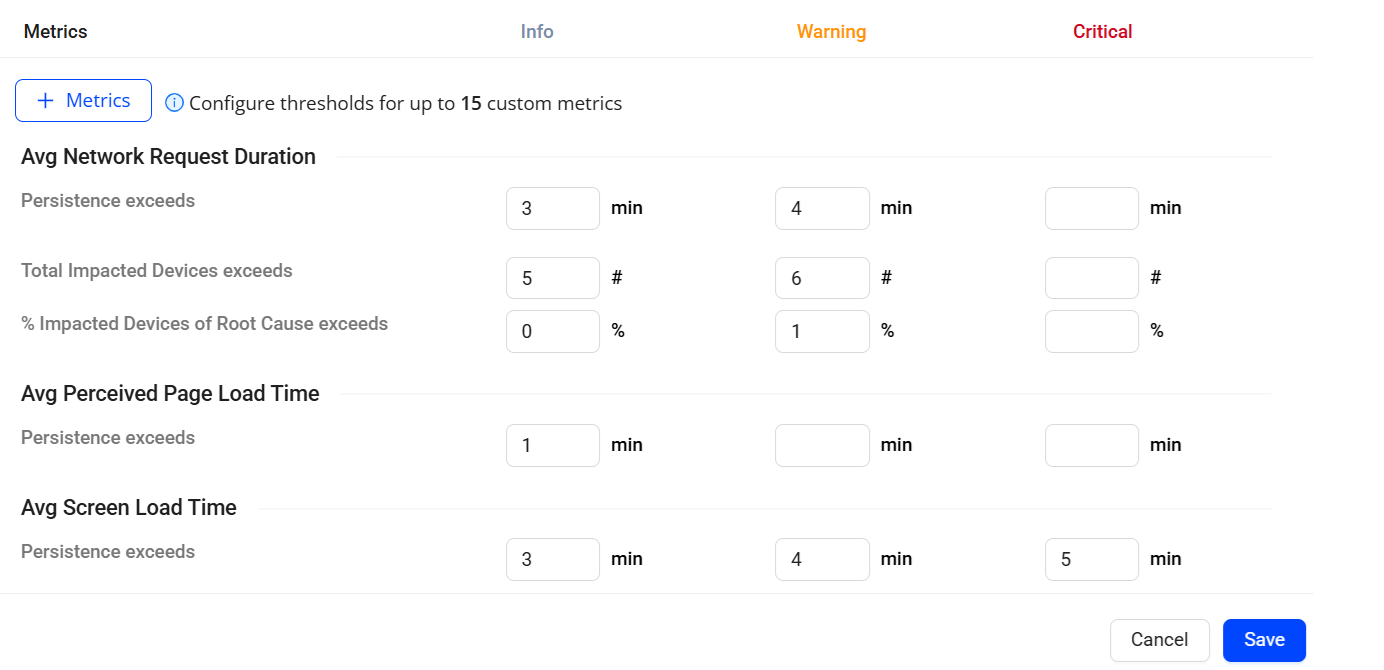
Sensitivity Control Access
After selecting a metric, the sensitivity controls enable you to configure the sensitivity settings to optimize alerting to meet your delivery network performance standards and user experience levels.
Note: Only Admin can update the AI alert sensitivity settings.
-
To navigate to the Sensitivity page, click Alert Config in the AI Alert dashboard.

-
Click Metrics, select the metrics from the list, and click Apply.
By default, monitor the out-of-box metrics:
-
Avg Page Load Time
-
Avg Screen Load Time
-
Avg Network Request Duration
-
Network Request Failure
-
Avg Perceived Page Load Time
-
Flow Complete and Success Metrics
-
Custom Metrics
-
Mins with 0/4xx/5xx
-
Mins with High Page Load Time
-
Mins with Screen Load Times
-
Mins With High Network Response Duration
The system also displays the selected custom metrics along with the default metrics.
-
-
Configure Persistence.
- Persistence: The interval between when the issue starts and the time the alert is fired for the issue. If an issue continues for more than the Persistence interval, then the alert is fired if the other sensitivity settings are also met. Use the Persistence slider to set this sensitivity level. The higher the Persistence time, the less frequently AI alerts will fire.
Set the number of minutes required to exceed the Persistence interval for an alert to be labeled with a Warning or Critical severity level. The minimum number is 3 minutes.
- Persistence: The interval between when the issue starts and the time the alert is fired for the issue. If an issue continues for more than the Persistence interval, then the alert is fired if the other sensitivity settings are also met. Use the Persistence slider to set this sensitivity level. The higher the Persistence time, the less frequently AI alerts will fire.
-
(Optional) Restore default settings.
When the AI alerts feature is enabled for the first time, the sensitivity controls are set to default values. Users may want to reset the parameters back to their default values after trying out different settings for a while. The Restore Default button allows a user to do that easily.
-
To apply the sensitivity controls and severity levels, click Save.
Sensitivity Control for Rate Metrics
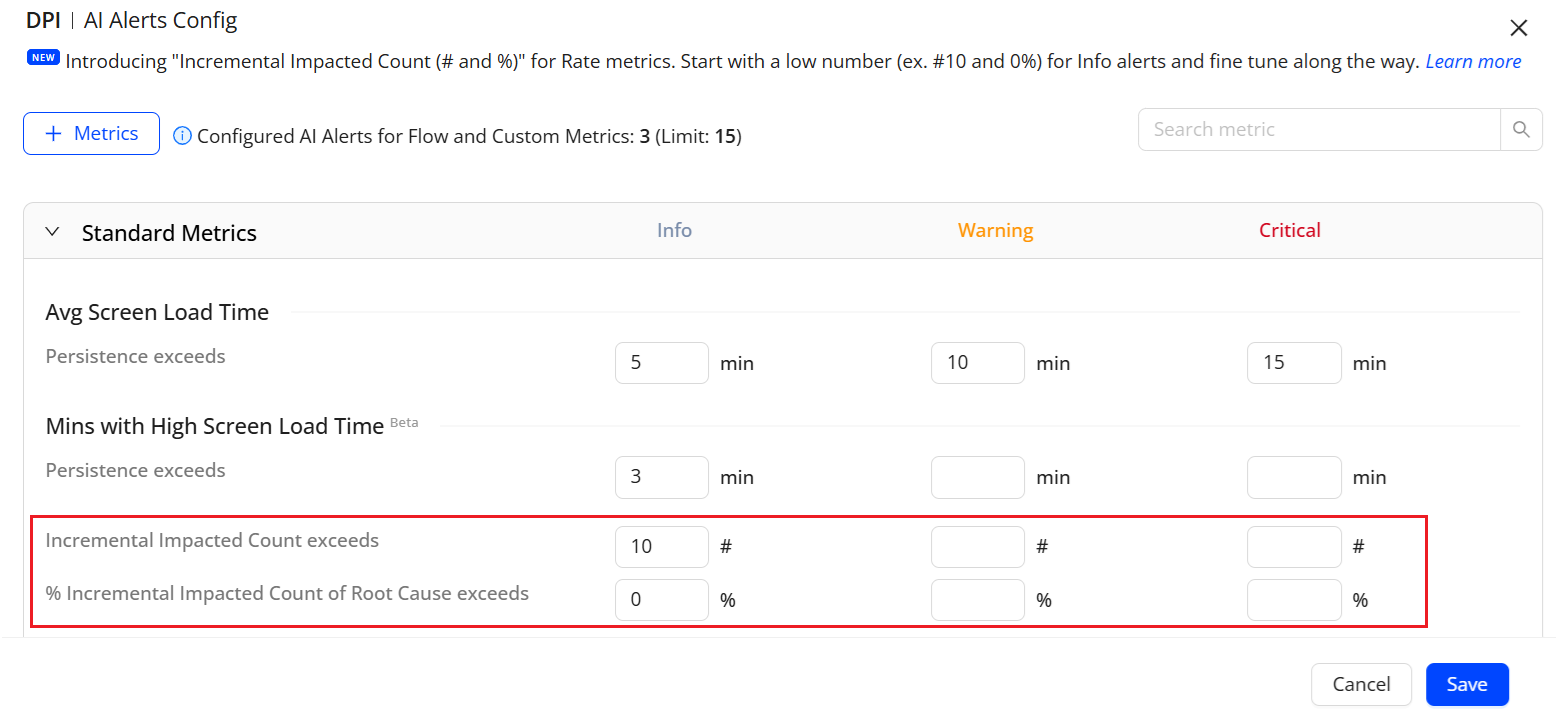
These AI alert senstivities are set to monitor the rate metrics (e.g., success rate, error rate) and associated event counts. DPI generates an alert when observed performance degrades beyond configured sensitivities while ensuring the issue is not noise.
An alert for a rate metric triggers when all of the following evaluate to true:
-
Rate degradation: The monitored rate (e.g., success rate) drops below its sensitivity threshold or deviates beyond the allowed band from baseline.
-
Incremental Impacted Count exceeds threshold:
-
Additional impacted events attributable to the anomaly > 10 (default).
-
-
Incremental Impacted Count = (Expected Successes − Observed Successes) over the evaluation window, or the equivalent delta for the monitored rate.
-
Incremental Impacted Count exceeds is calculated as:
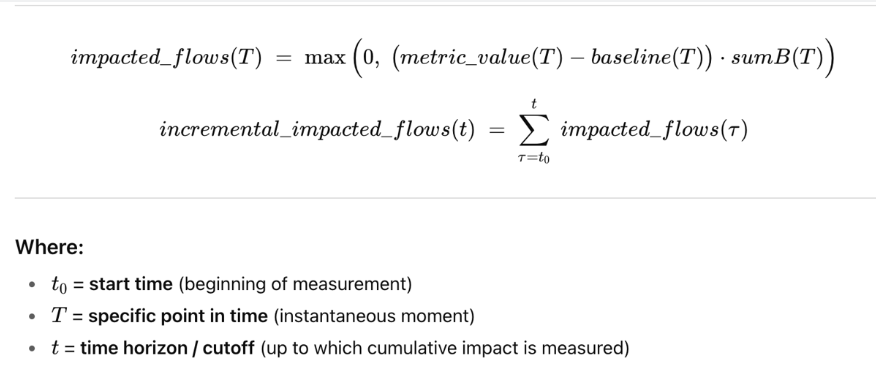
-
Root-cause attribution:
-
% Incremental Impacted Count attributable to the detected root cause > 0% (default).
-
% Incremental Impacted Count of Root Cause = (Impacted events linked to the attributed dimension(s)) ÷ (Total Incremental Impacted Count) × 100.
-
Configuring Custom Metrics
Add up to five (number varies based on the contract) custom metrics from the list of metrics to configure the metrics in AI Alerts Config page.
-
Select the custom metrics from the metrics list.

-
Set the number of minutes required to exceed the Persistence interval for an alert to be labeled with a Warning or Critical severity level. The minimum number is three minutes.

Sensitivity Change Logs
To display all the "saved" sensitivity updates, click Sensitivity Change Logs.
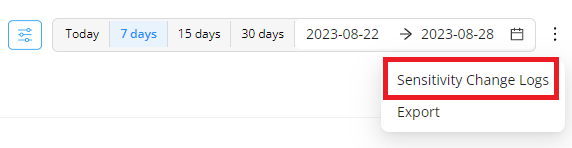
The Sensitivity Logs page displays the information for each change:
- Email address of the user who changed the sensitivity parameters
- Time when the updated parameters were saved
- Metric for which sensitivity was adjusted
- Changes to Persistence and Cumulative Impacted Unique Devices settings