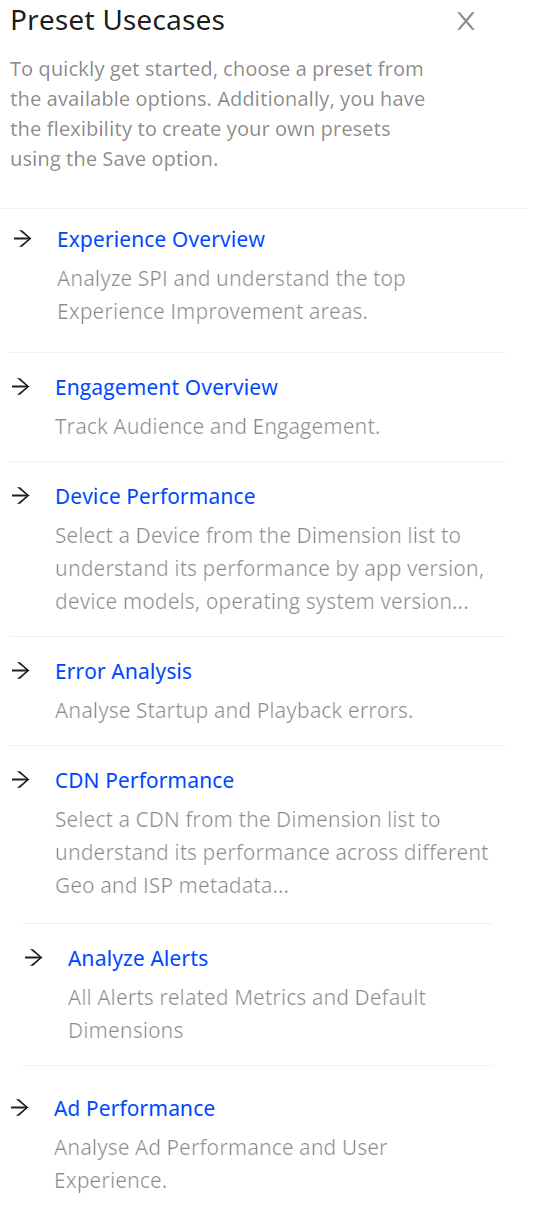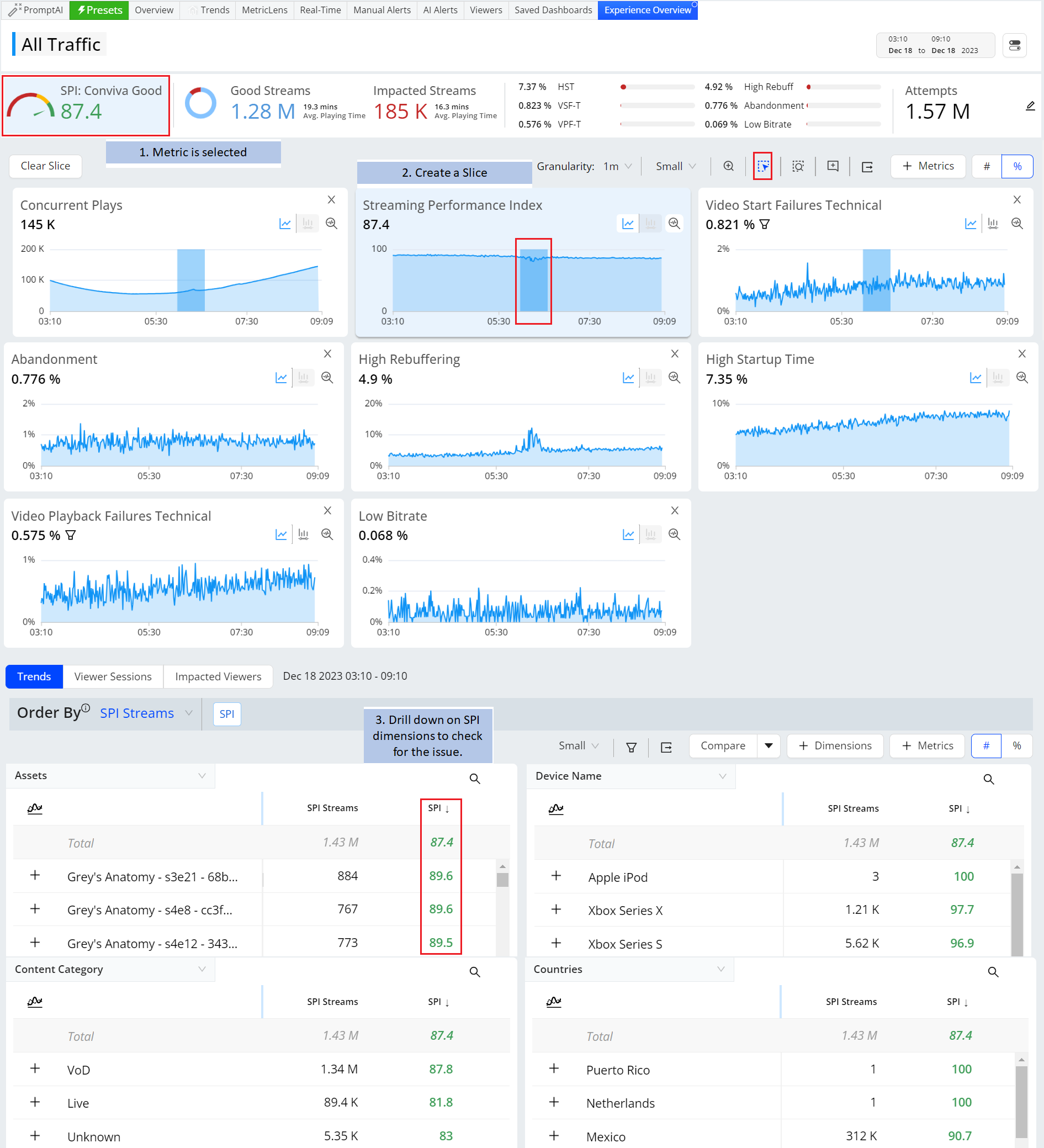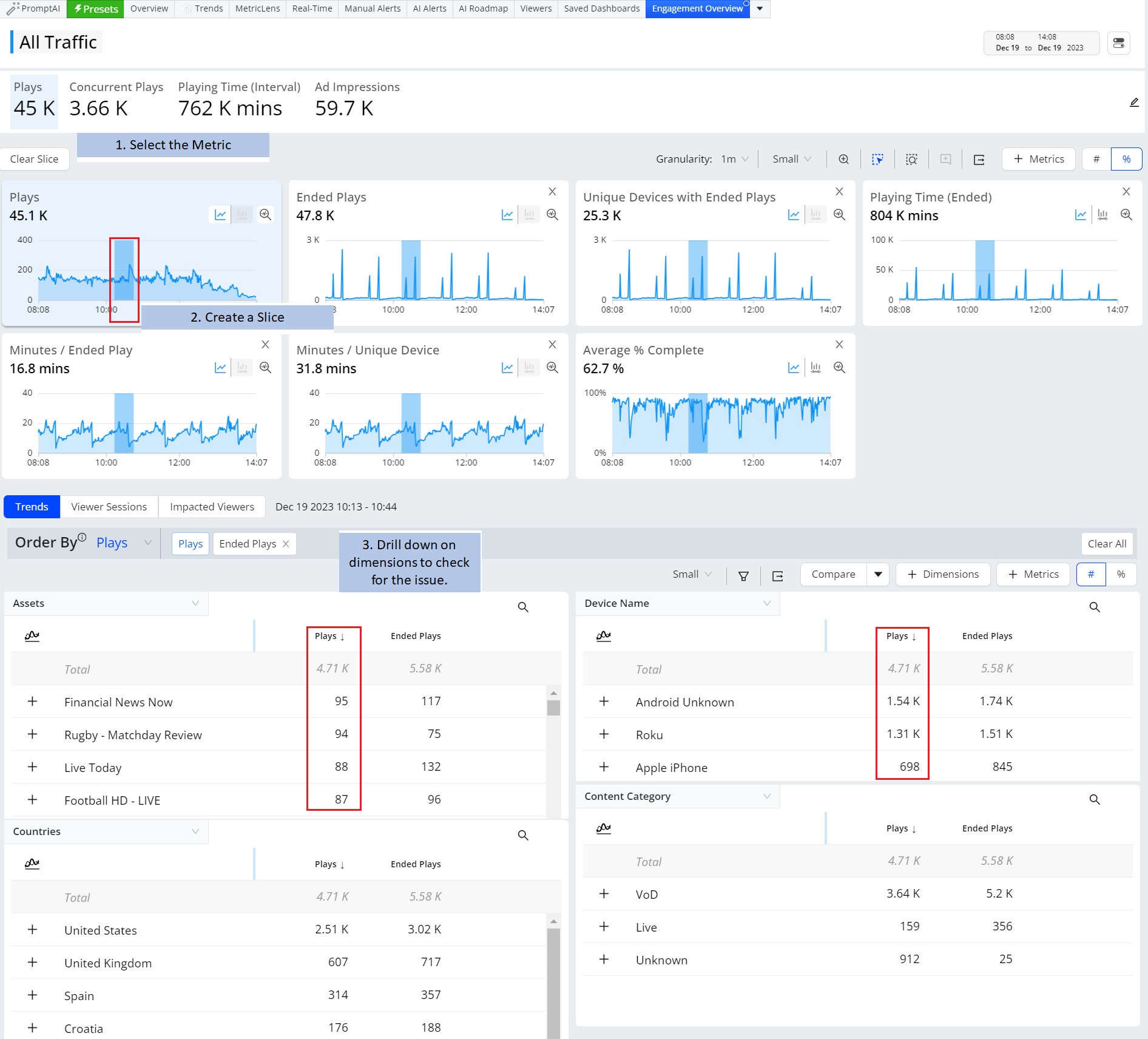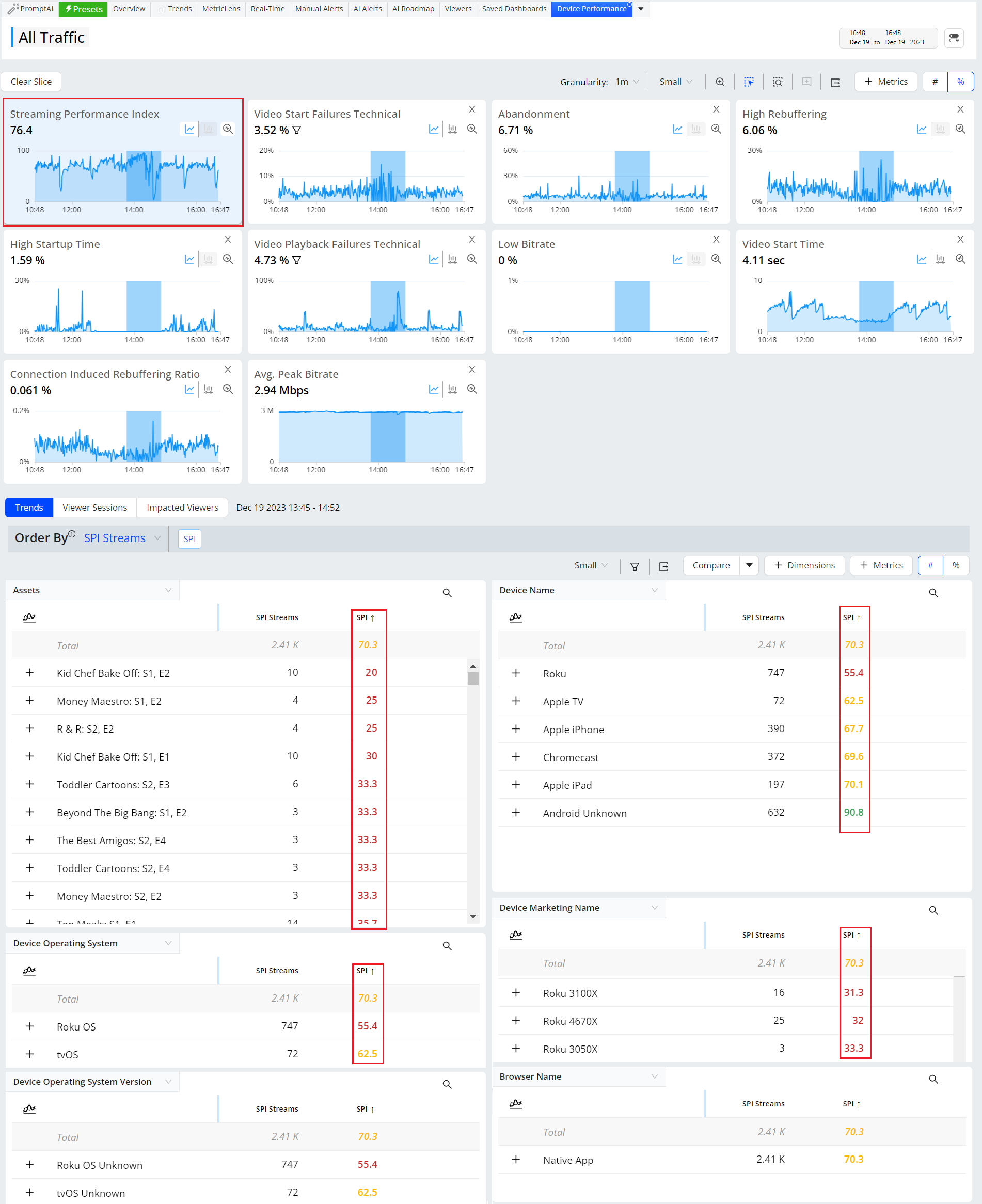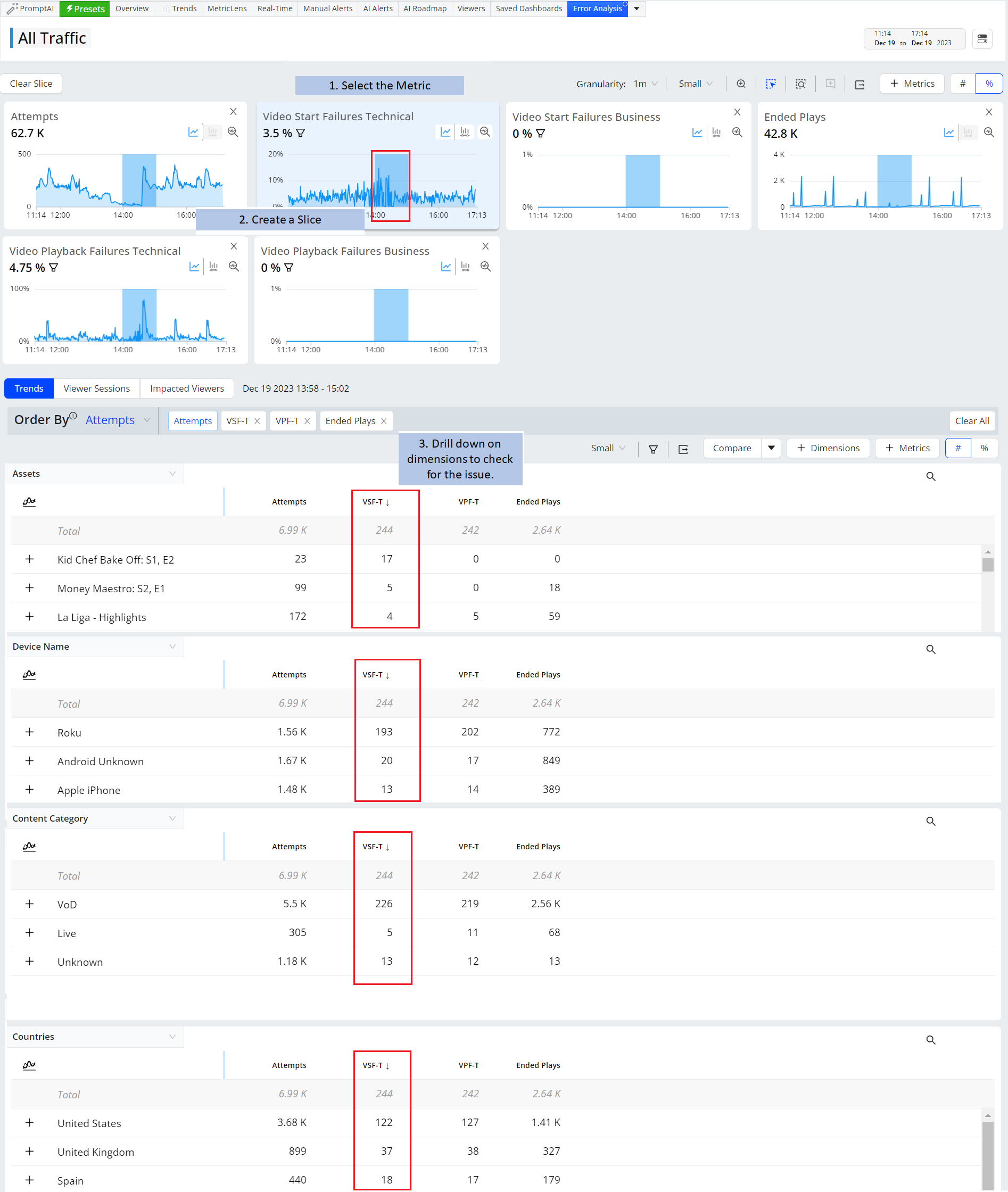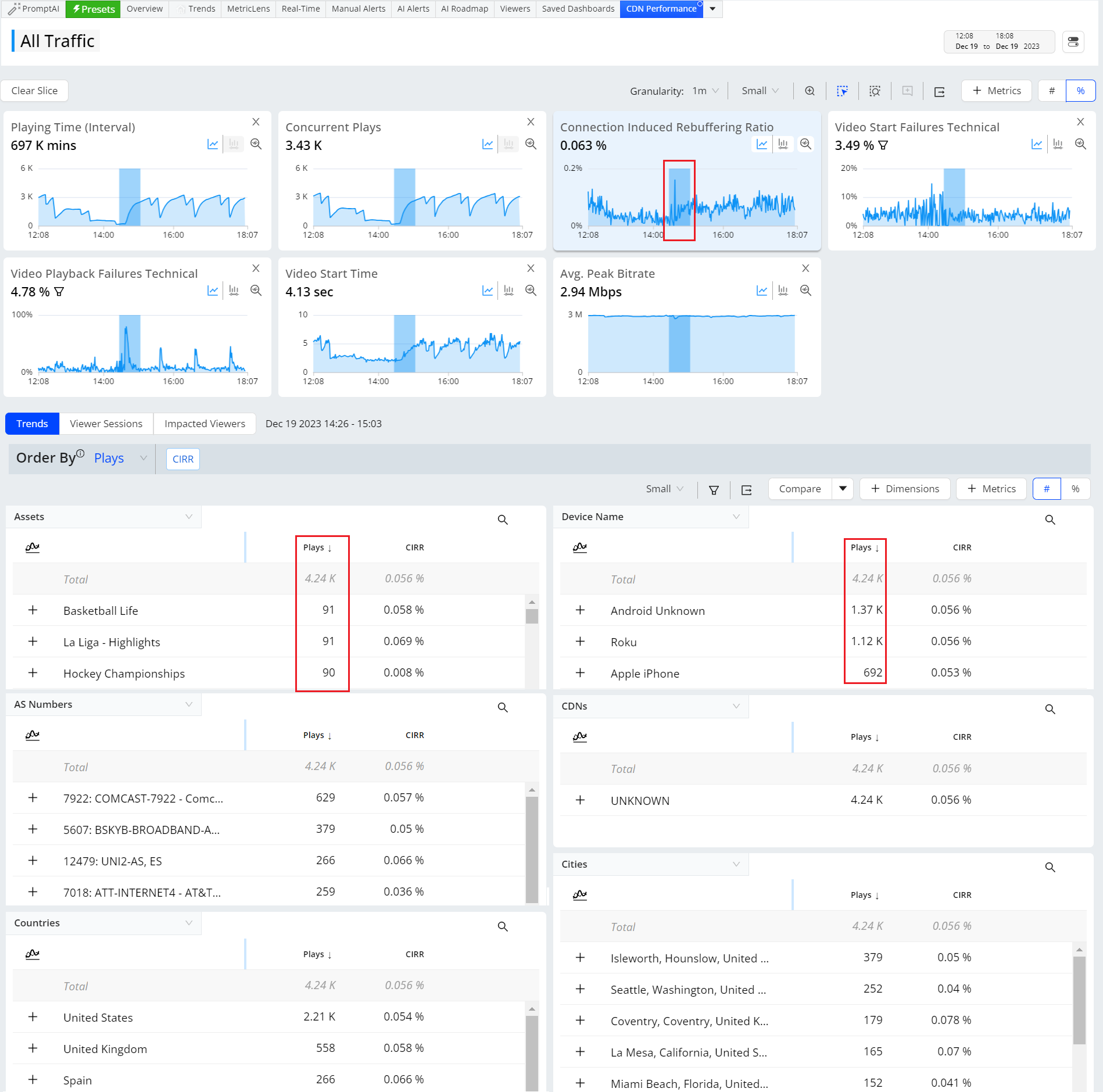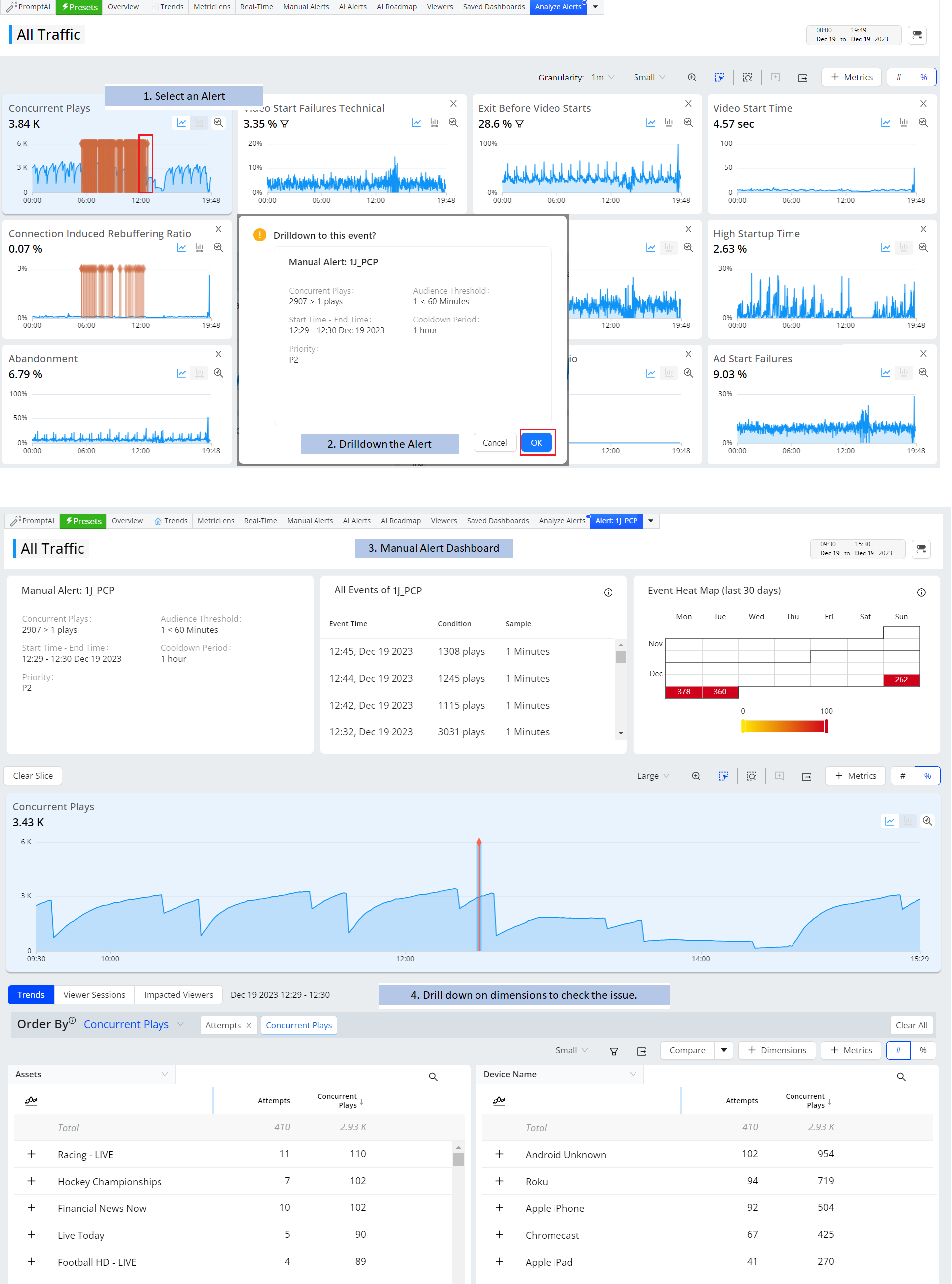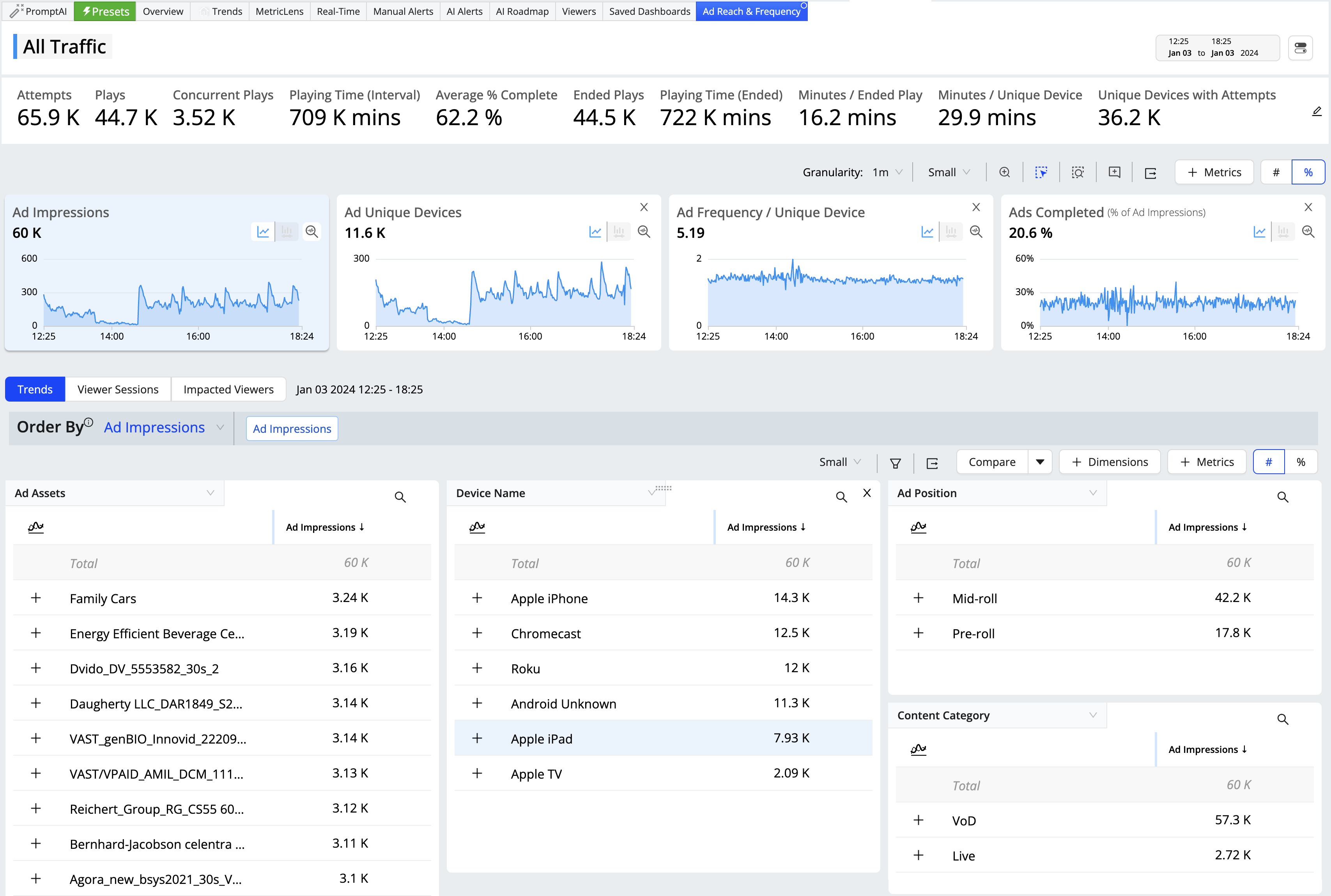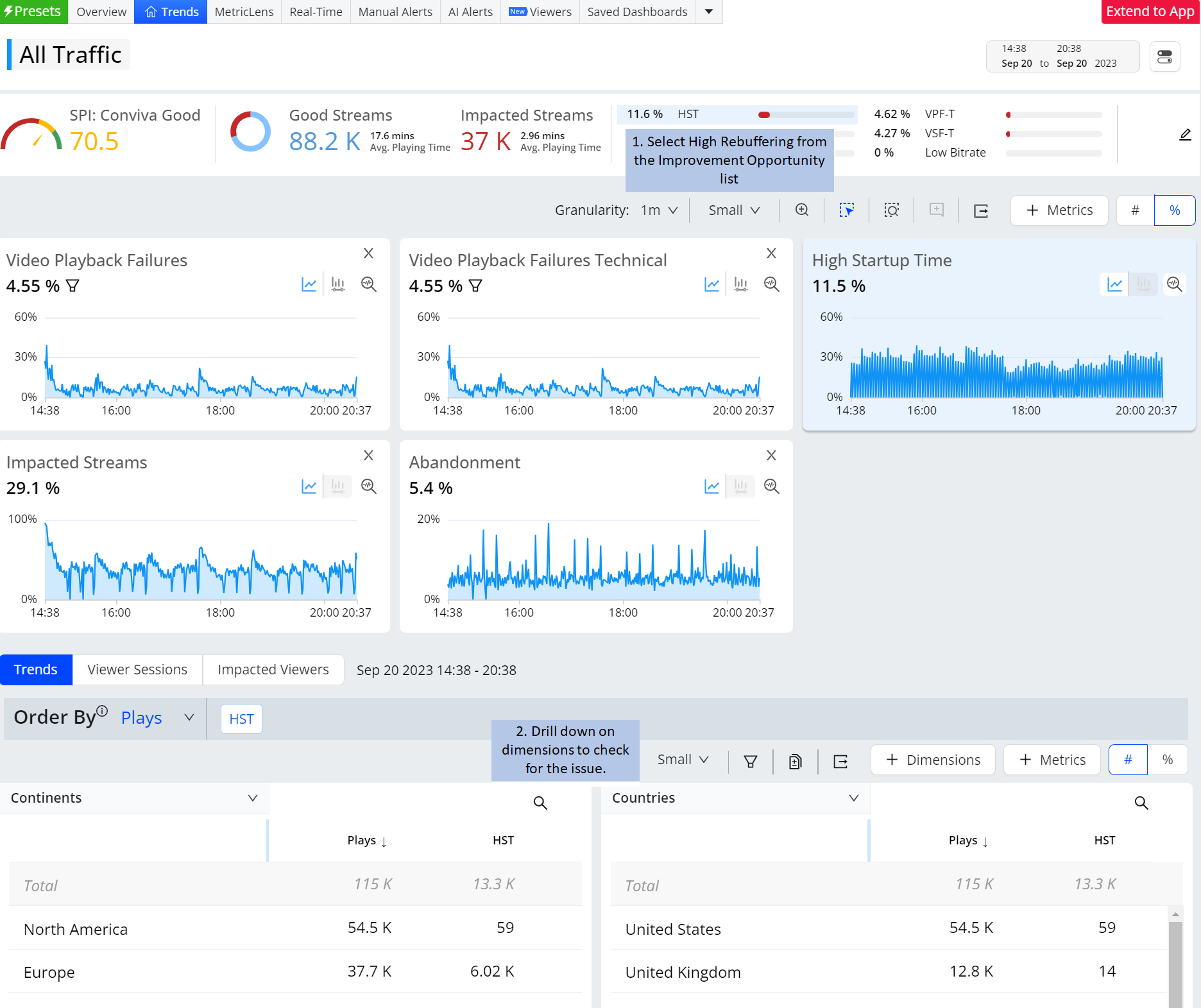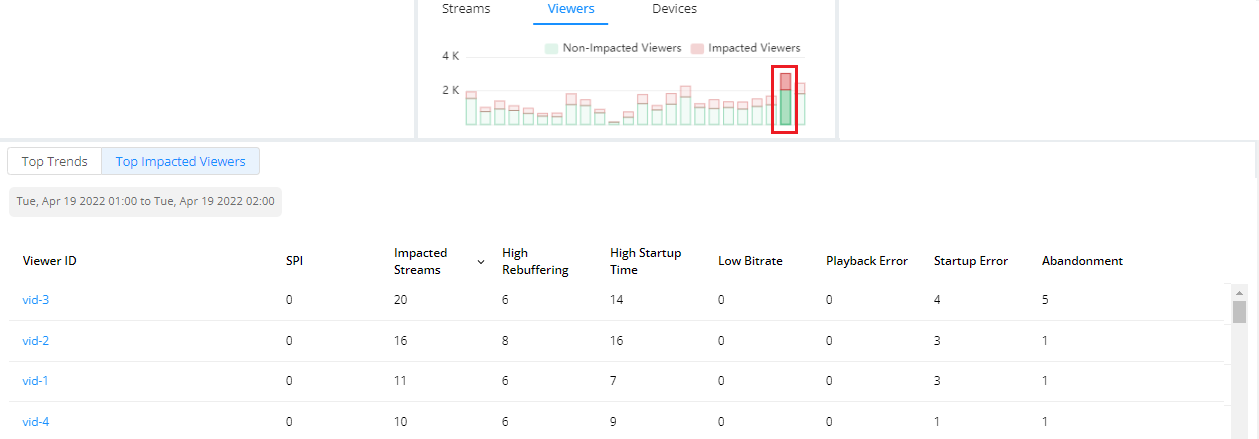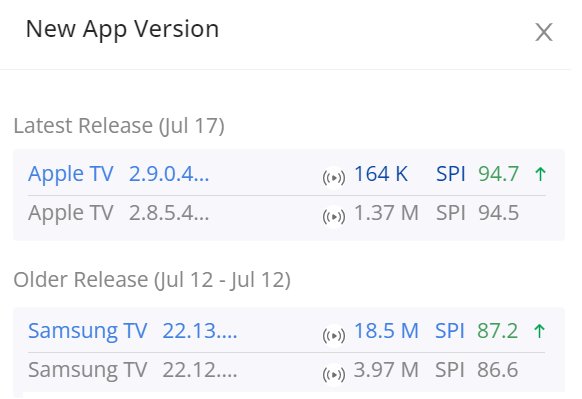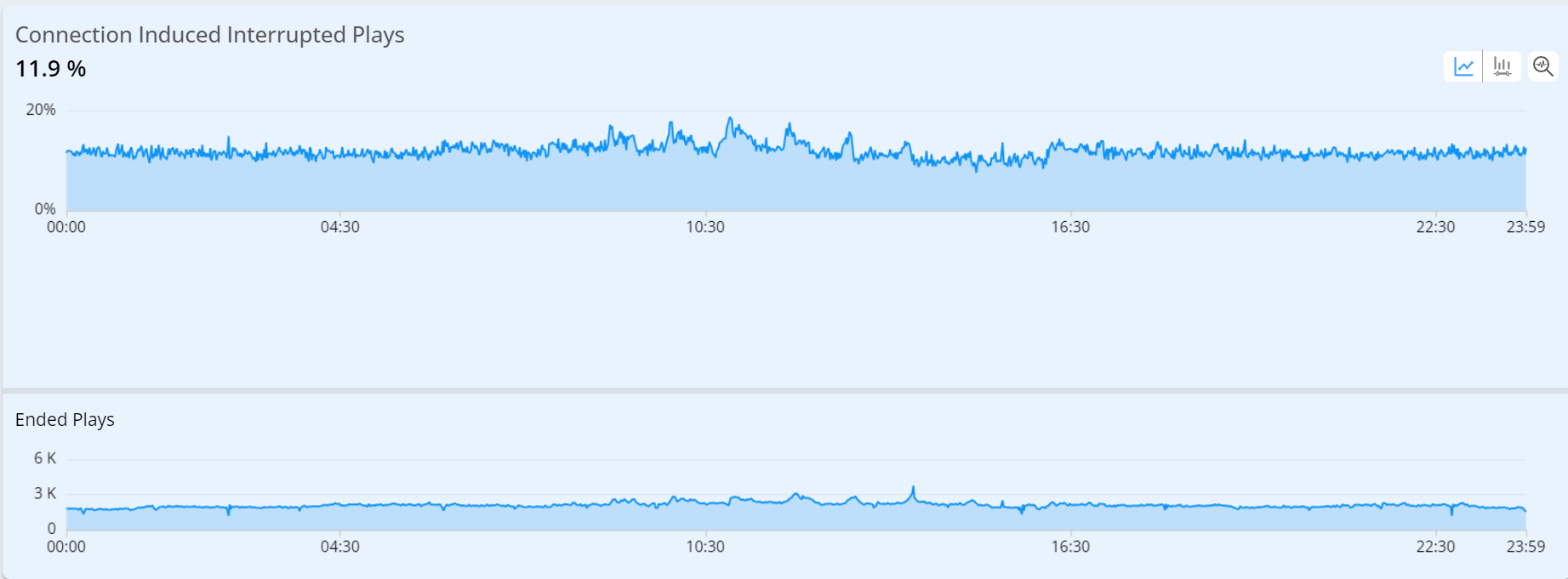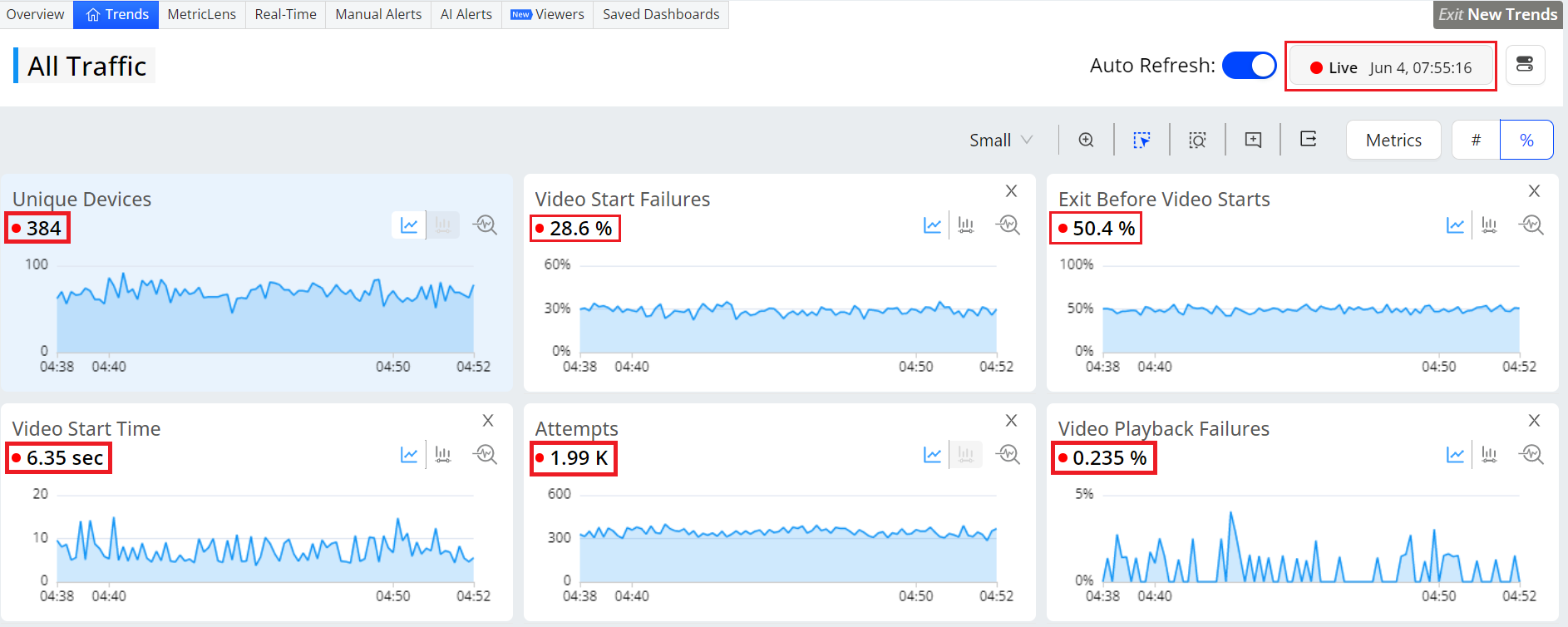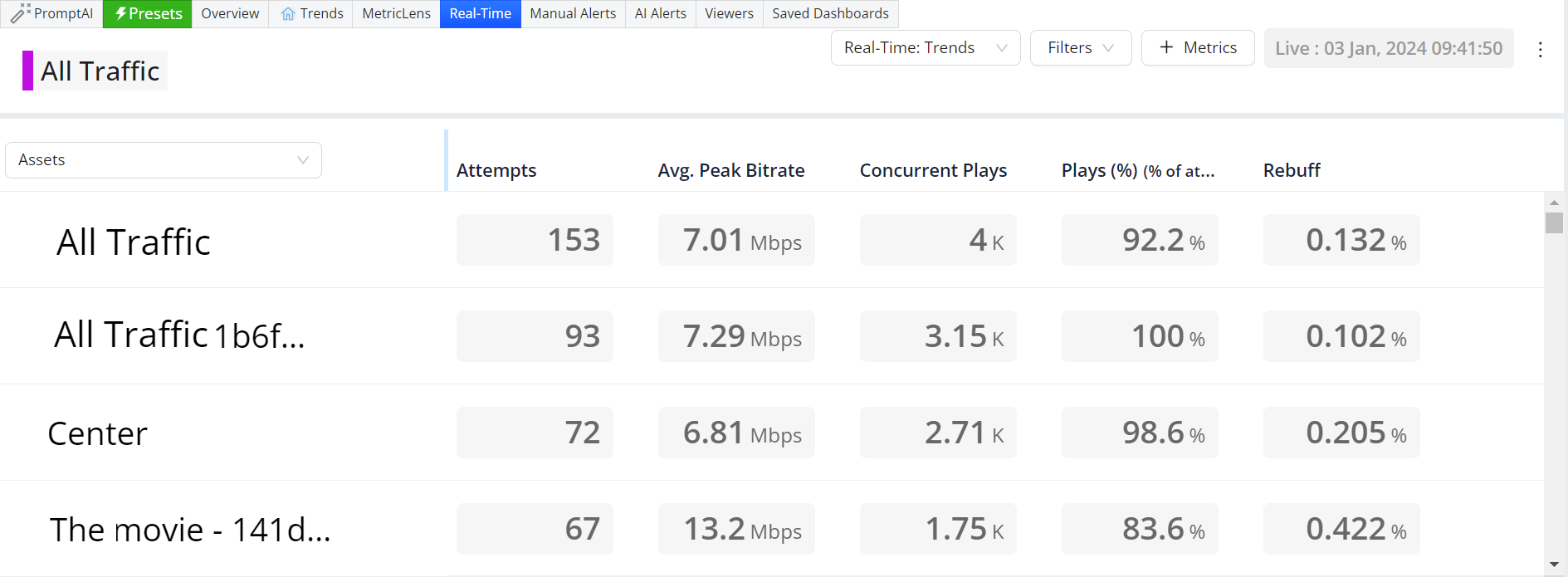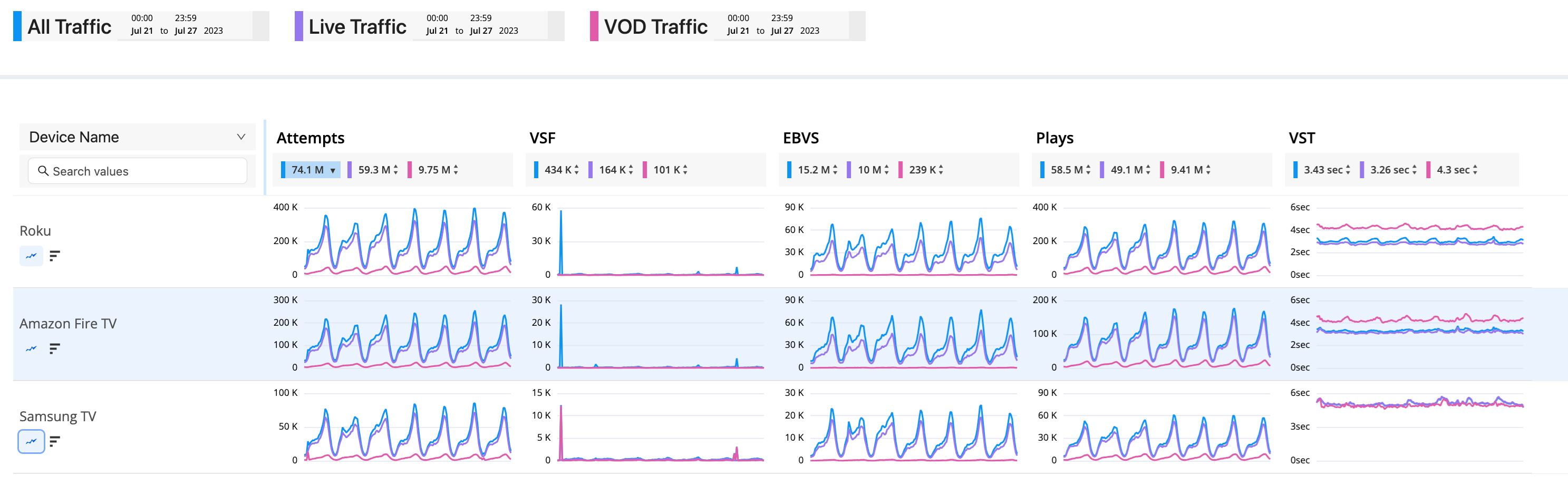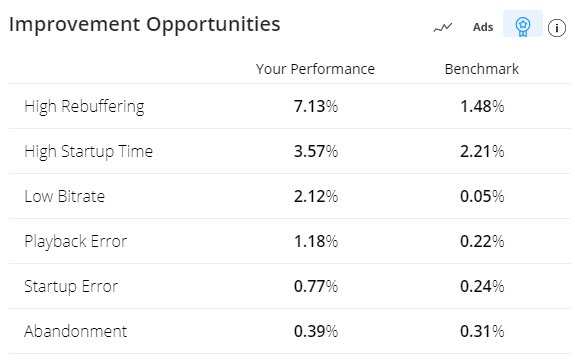With VSI, TechOps and others can easily perform issue resolutions and continuous improvements, monitoring overall operational performance metrics, drilling-down to discover impacted dimension entities, and analyzing impacted session timelines and viewer experiences. All these diagnostics and operational capabilities are available for historical and real-time data, across customizable levels of granularity (1 minute to 1 month).
| Tech Ops Features | Description | ||||||||
|---|---|---|---|---|---|---|---|---|---|
PresetsAccess Pulse: Trends. |
Starting with viewer experience and engagement overviews, quickly monitor performance levels and impacts across your VSI ecosystem:
For more use case information, see Presets. |
||||||||
Trends Drill-Downs and DiagnosticsAccess Pulse: Trends.
|
Quickly discover trends and dive into diagnostics:
|
||||||||
Impacted Viewers and SessionsAccess Pulse: Overview.
|
Go beyond issues to viewer and session impacts:
|
||||||||
Automatic Insights
Access Pulse: Trends. |
Set up automatic insight detection:
|
||||||||
Focus Mode
Access Pulse: Trends. |
|
||||||||
Real-Time AnalysisAccess Pulse: Trends.
Access Pulse Real-Time(NOC). |
Real-Time in Trends
Real-Time Dashboard
|
||||||||
MetricLensAccess Pulse: MetricLens. |
Use MetricLens for dimensional analysis of quality and audience metrics in a unified visual presentation of metric comparison bars and time series with 1-hour granularity. For more details, see MetricLens.
|
||||||||
BenchmarksAccess Pulse: Overview.
|
Compare your performance with industry cohort benchmarks based on the 95th percentile of cohort performance, highlighting performance areas where you excel and where to improve. For information on the basic/advance benchmarks, and benchmark calculations, see Experience Overview. |