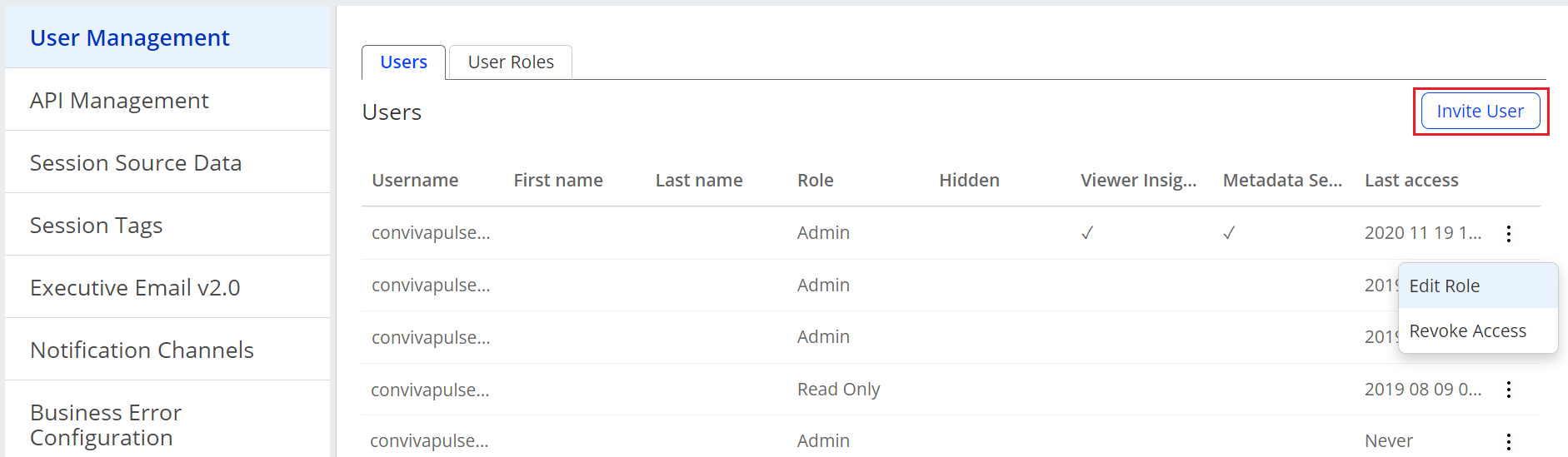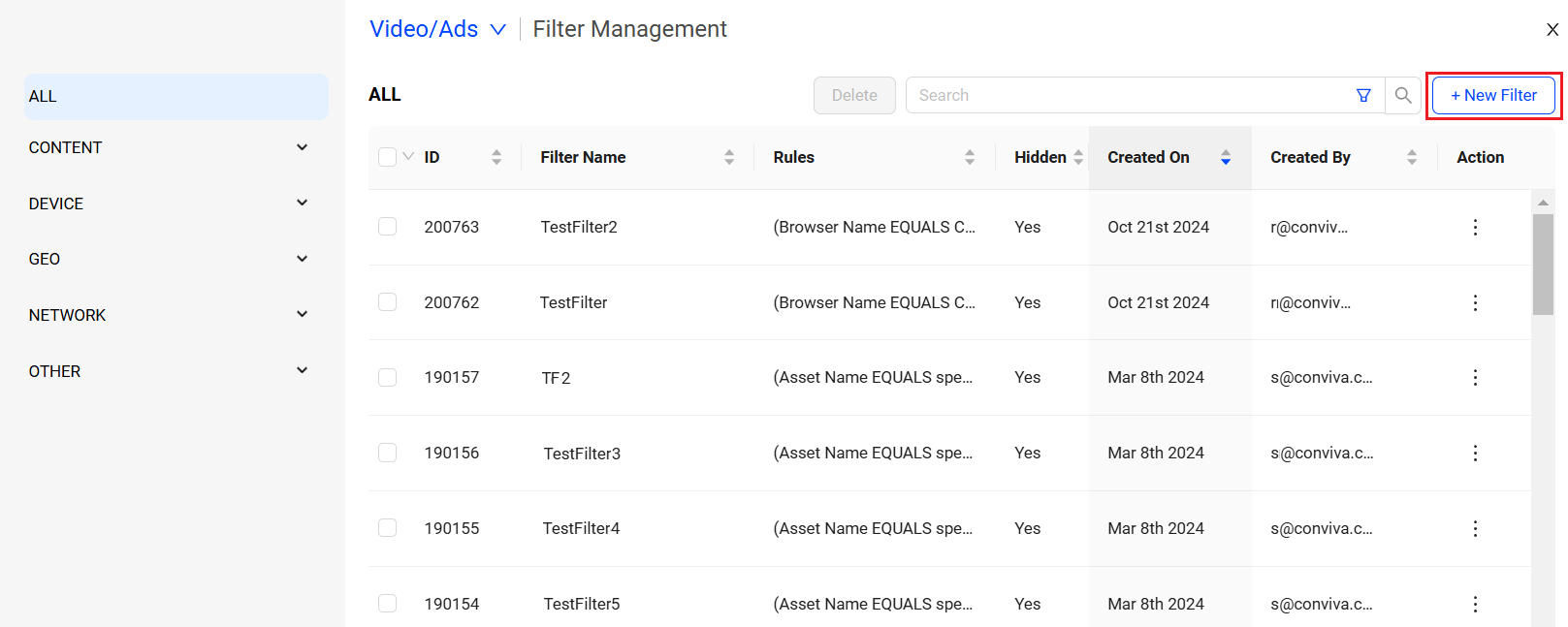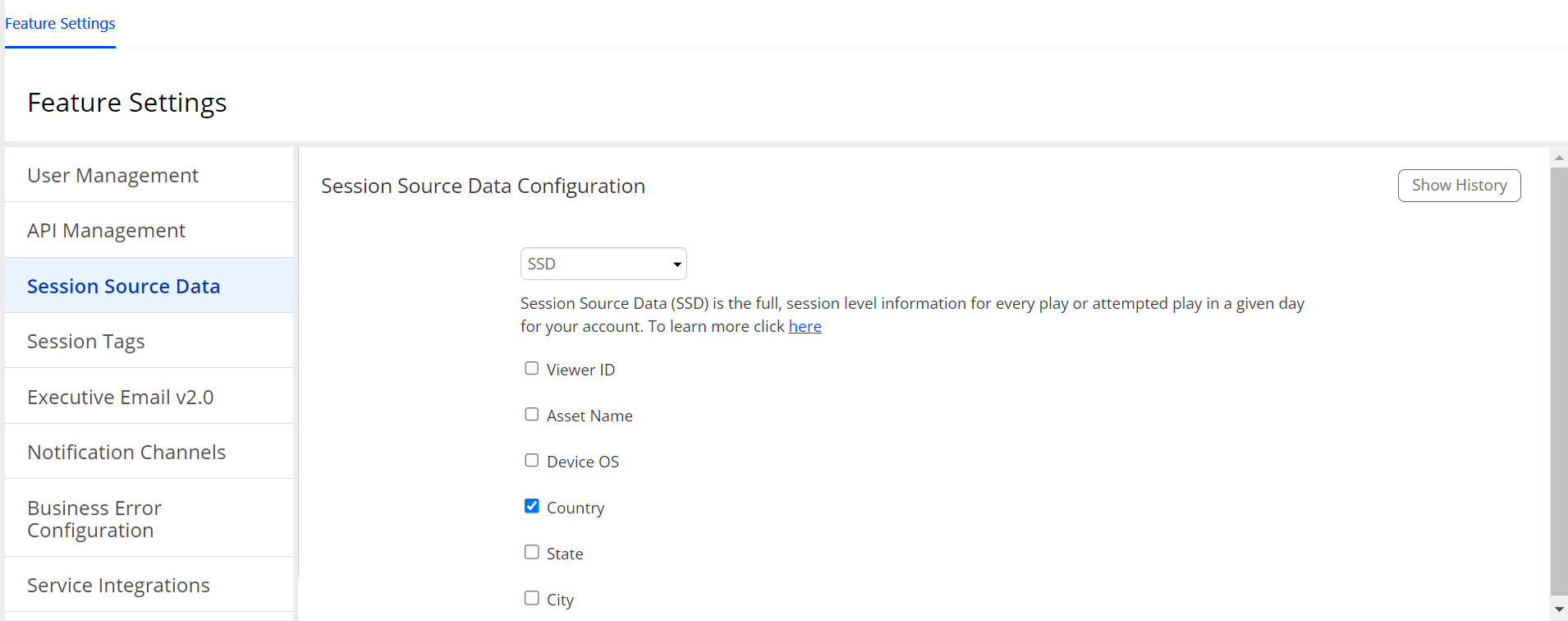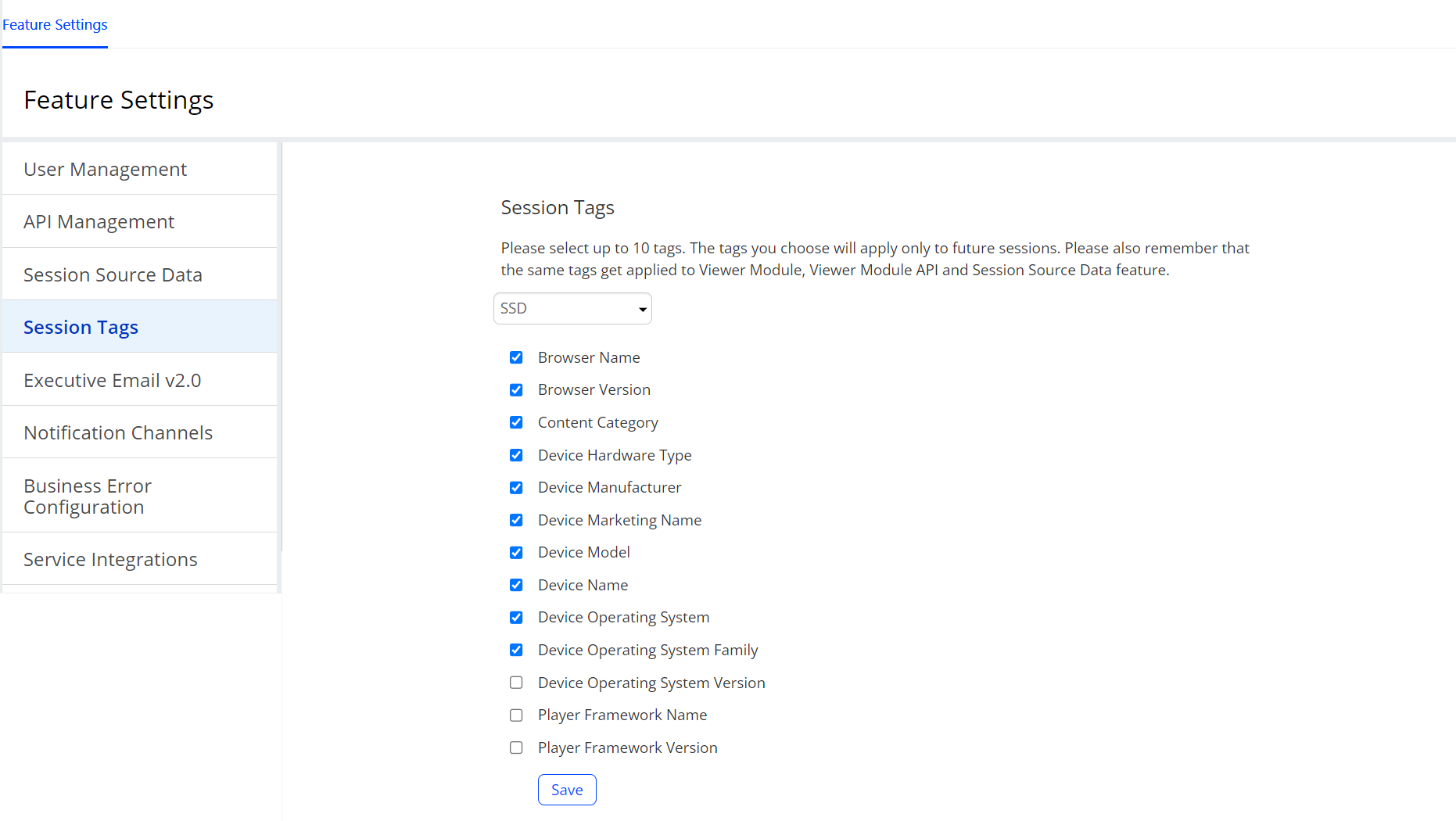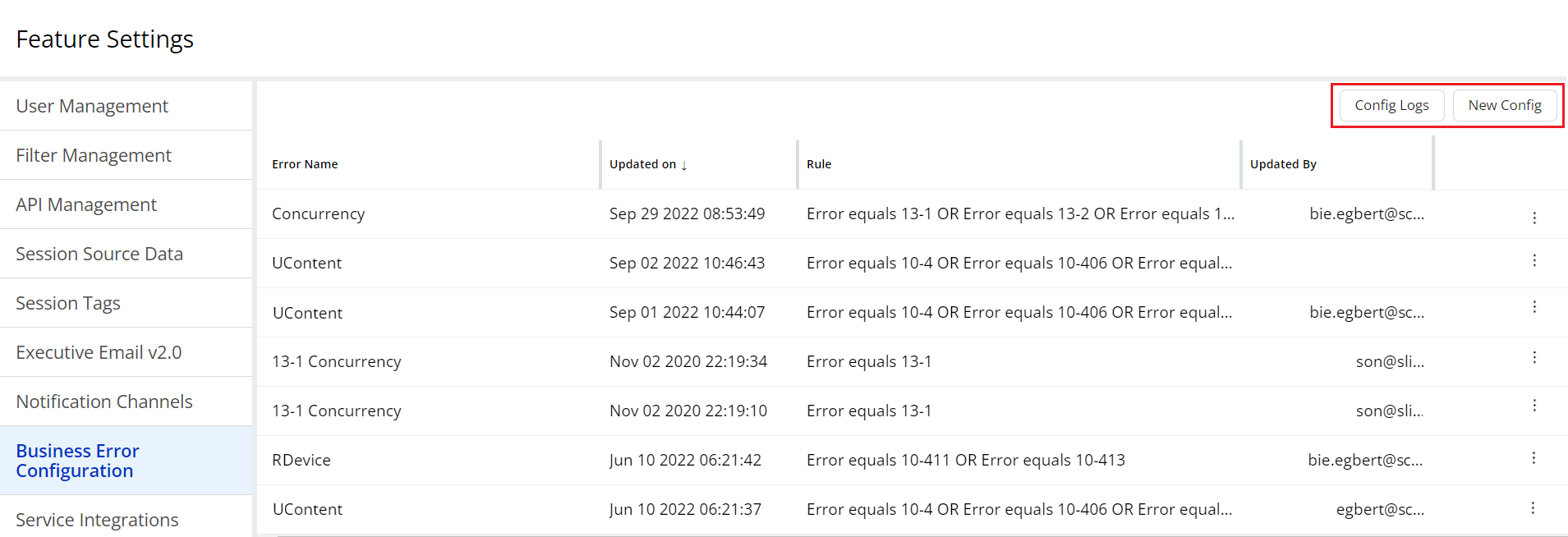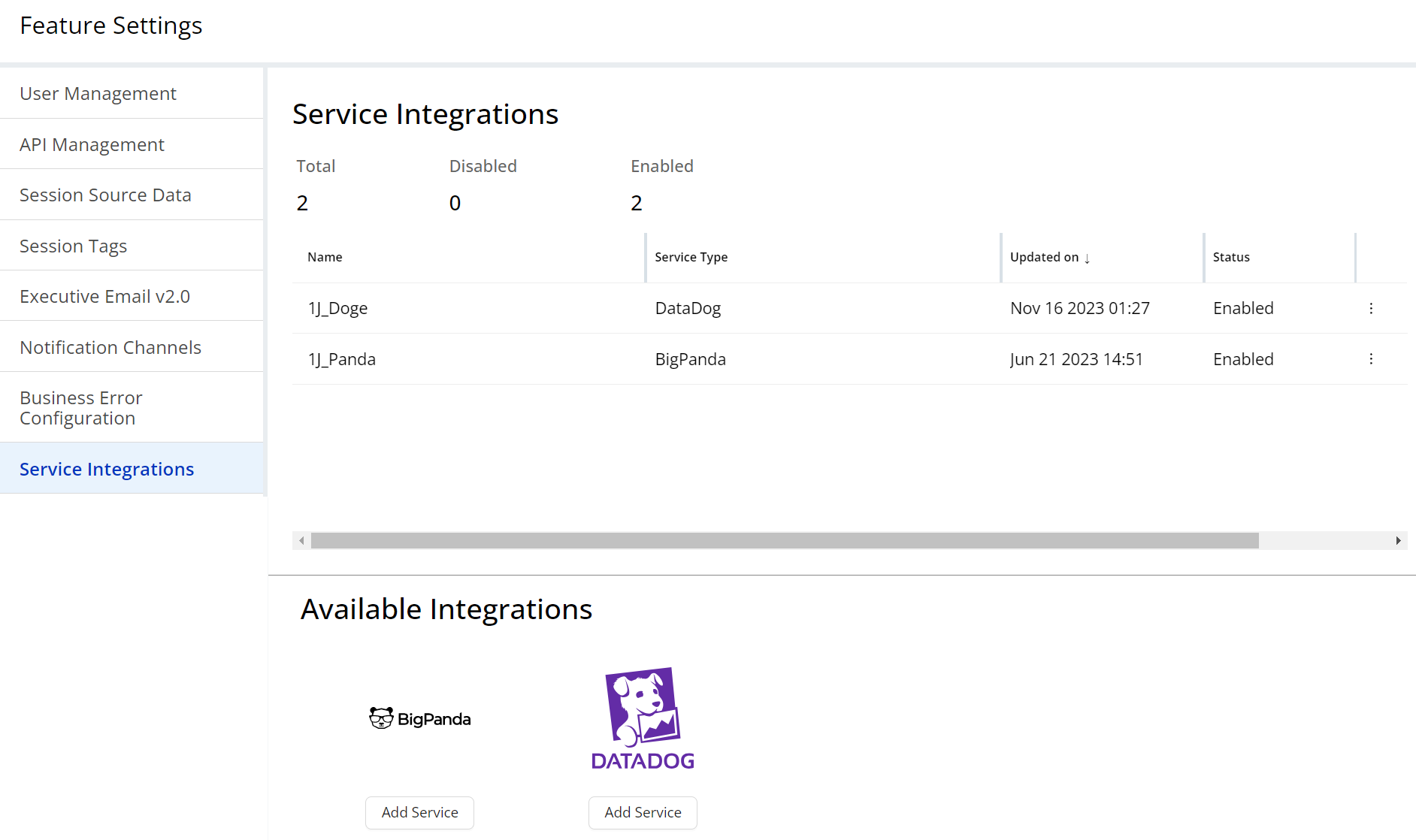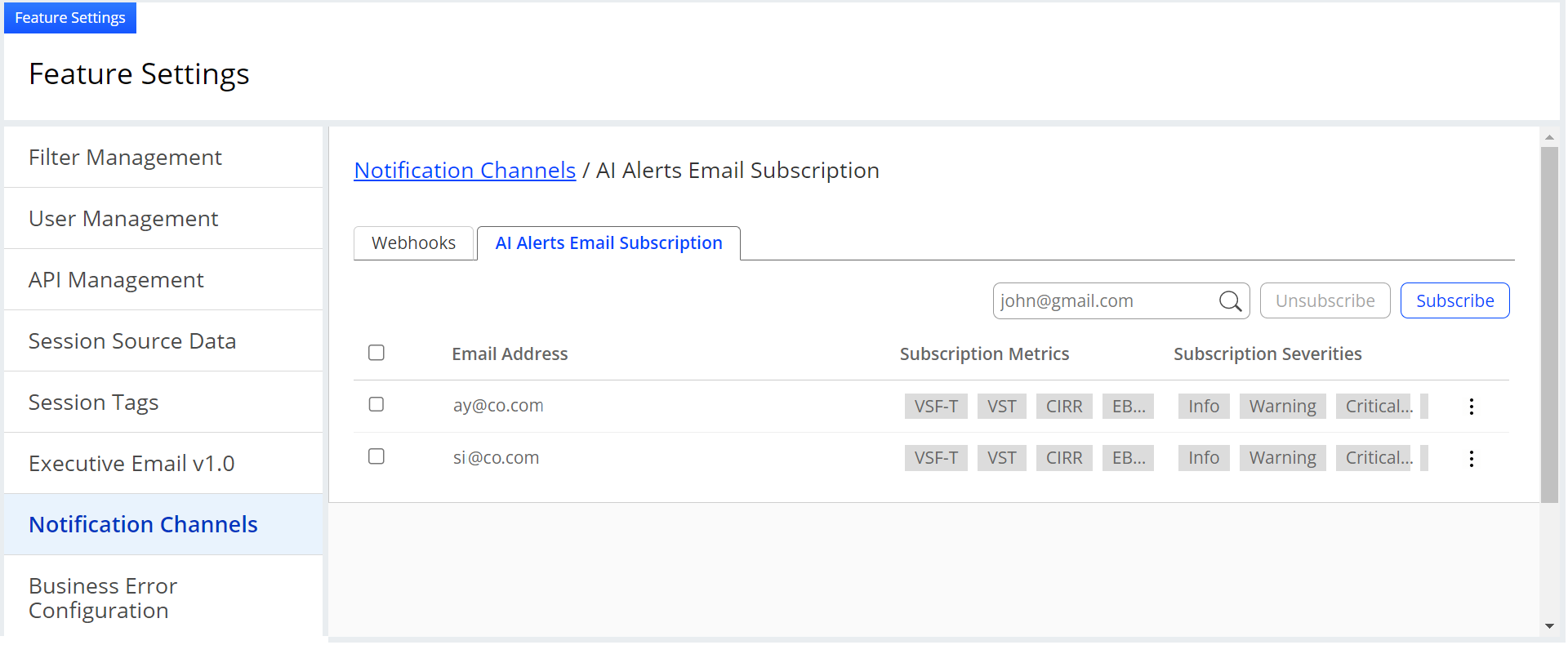Conviva VSI system settings involve administrative tasks such as, inviting and managing users, managing filter settings, setting up API access, selecting session tags as dimensions, configuring the business / technical metric logic, and notifications, including alerts and emails.
| Admin Tasks | Description |
|---|---|
Invite and Setup UsersAccess Pulse: Settings > User Management |
Empowers the Admin to invite and manage users to engage with Conviva VSI. Admin allows you to oversee user accounts, permissions, and invitations, facilitating seamless interaction within the Conviva VSI platform. For user management setup steps and examples, see User Management. |
Create Custom FiltersAccess Pulse: Settings > Filter Settings |
Leverages the power of your data through customizable dimension and metadata filters. The pre-defined All Traffic filter shows all traffic originating from your players. Create custom filters to focus data on your specific business requirements, including advanced filter logic options for contains, equals to, not equal to. For other filter tasks and , see Filter Management. |
Set Up API AccessAccess Pulse: Settings > API Management |
Creates client-based API credentials, activates or deactivates API credentials, accesses API usage information, and generates multiple API credentials per application to segment API access. For API user and reference guides, see developer.conviva.com and API Management. |
Use Conviva Connect DataAccess Pulse: Settings > SSD |
Conviva Connect enables the scheduled delivery of Conviva data, including content and ad session-level information for every video play or attempted play in a given day, identity data based on streamID. For information on self-service configuration and schedule delivery, see Conviva Connect . |
Manage Session TagsAccess Pulse: Settings > Session Tags |
Defines session tags from your player that appear as player metadata in Pulse. Each tag describes a piece of information that your player transmits to Conviva. For more details about setting and validating the player data in Pulse, see Session Tags. |
Set Up Business Error ConfigurationAccess Pulse: Settings > Business Error Configuration |
Enables business error configuration to define metrics distinguishing video start and playback failures caused by business logic from technical performance issues. Label video start and playback failures attributed to business logic errors as Video Start Failures Business (VSF-B) and Video Playback Failures Business (VPF-B) metrics. Other failures count as technical performance issues, Video Start Failures Technical (VSF-T) and Video Playback Failures Technical (VPF-T). Both types of metrics are accessible for analysis and diagnostics alongside other Conviva metrics. For more details about these metric definitions, see Business Error Configuration. |
Set Up Service IntegrationsAccess Pulse: Settings > Service Integrations |
Configures programmatic notifications for data services, such as BigPanda and Datadog. For more information on setting up service integrations , see Service Integrations. |
Enable Notification ChannelsAccess Pulse: Settings > Notification Channels |
Configures programmatic notifications for AI alerts, webhooks and PagerDuty. For more information on enabling AI alerts, webhooks, and PagerDuty notifications , see Notification Channels. |