The User Management page enables you to manage and invite users to Conviva VSI.
For Bulk User Management (Beta), see Bulk User Management.
To access this page, click the Settings icon, and select User Management under Admin Settings.
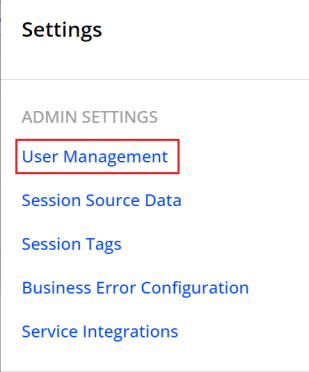
The Notification Channels page appears with tabs the notification settings.
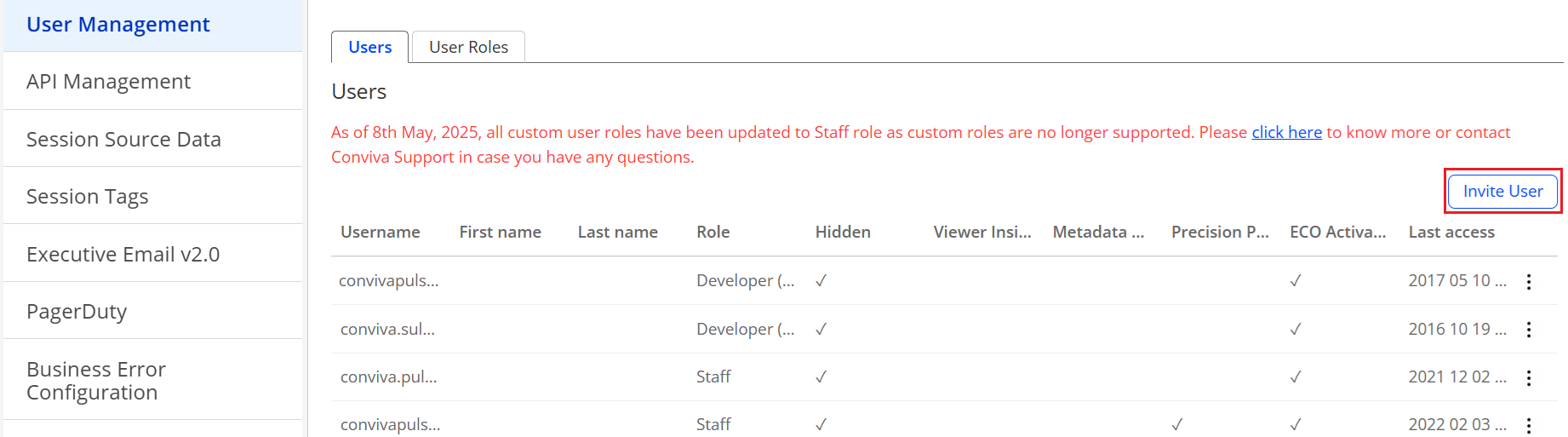
Users
The Users tab lists the currently configured users. Click the kebab icon to edit the user's role and revoke user access.
To invite new users, click Invite User button and enter the new users information and access settings.
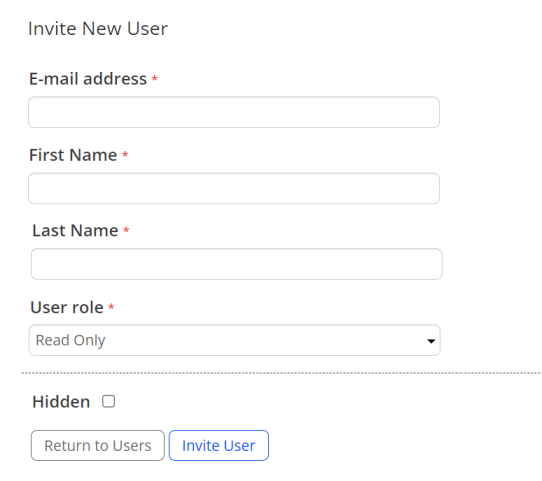
Select the user role from the drop-down.
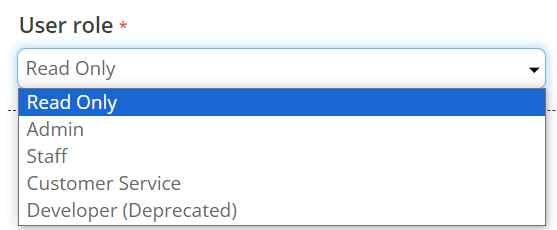
Click Invite User to enable user access.
Note: As of 8 May 2025, all custom user roles have been updated to Staff roles, as custom roles are no longer supported.
User Roles
The User Roles allow you to create new user roles for specific permissions and access as well as edit and delete the current roles.
For a detailed list of the user role settings, see Pulse Access Levels and User Roles.
Click the kebab icon to edit and delete an existing user role.

Note: As of 8 May 2025, all custom user roles have been updated to Staff roles, as custom roles are no longer supported.
User Management User Management User Management User Roles User Roles