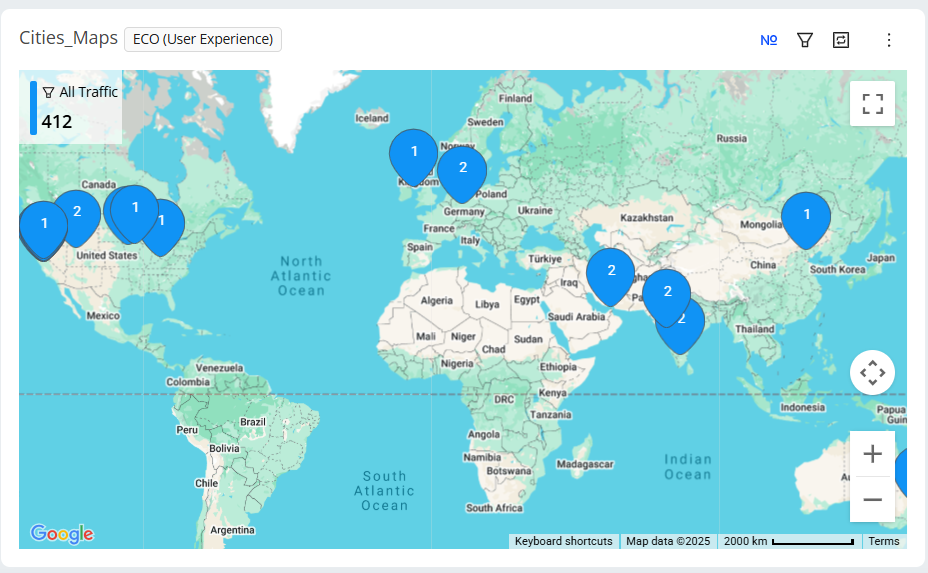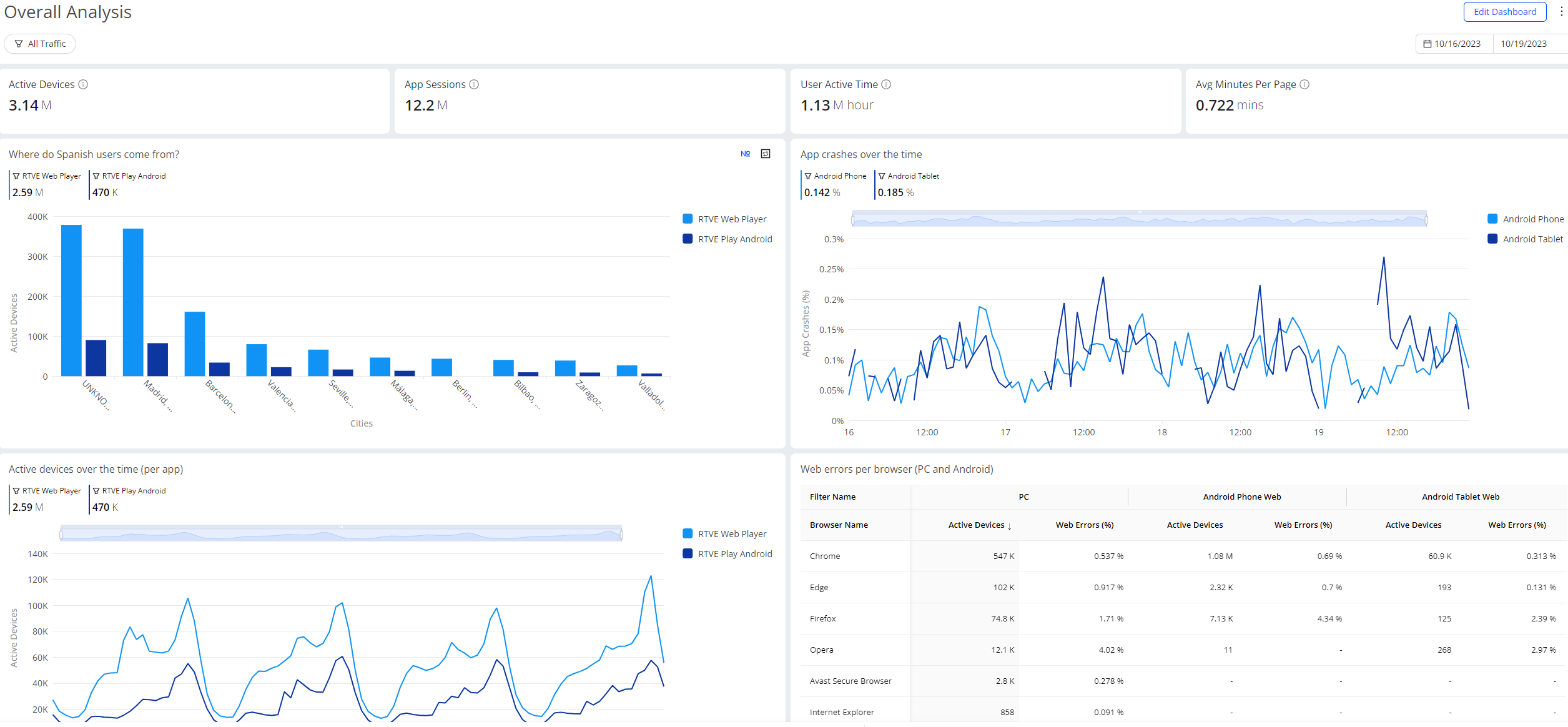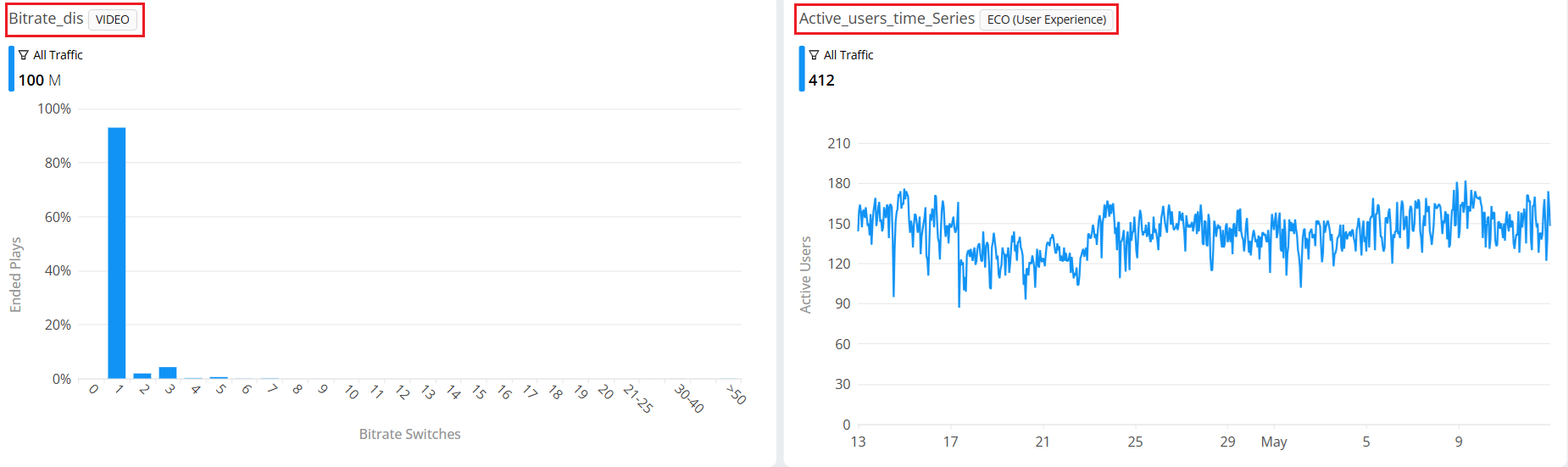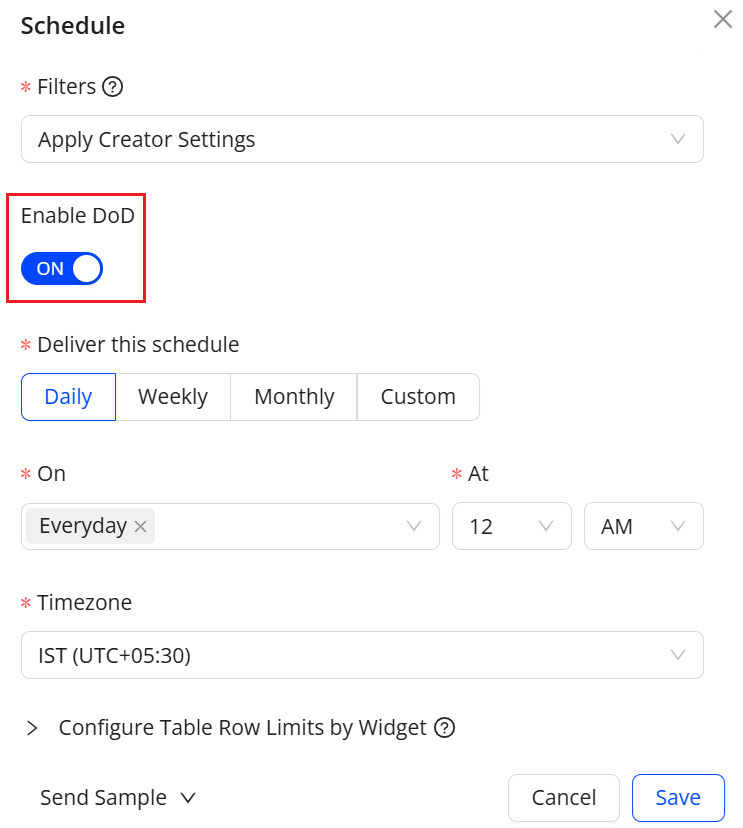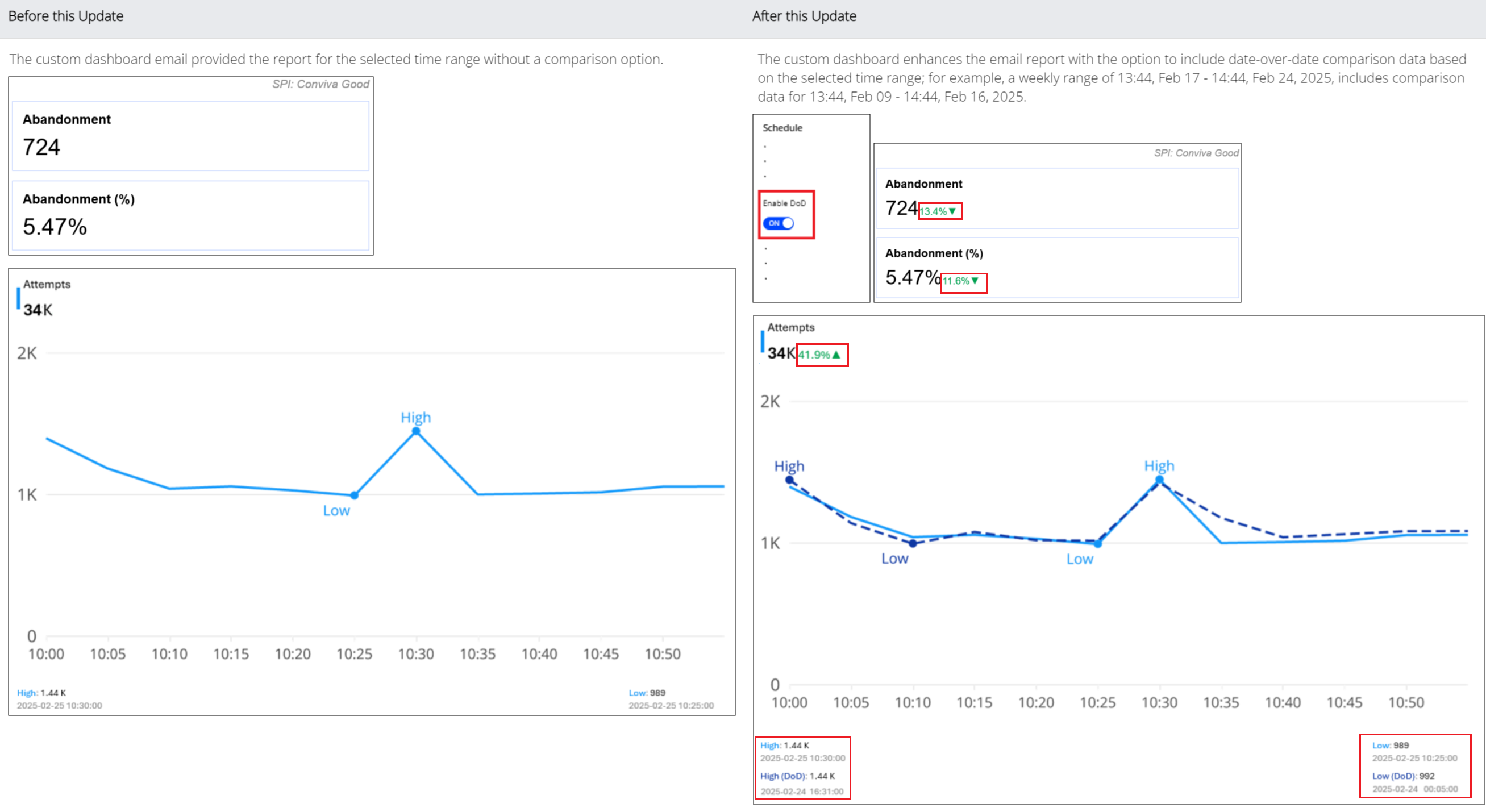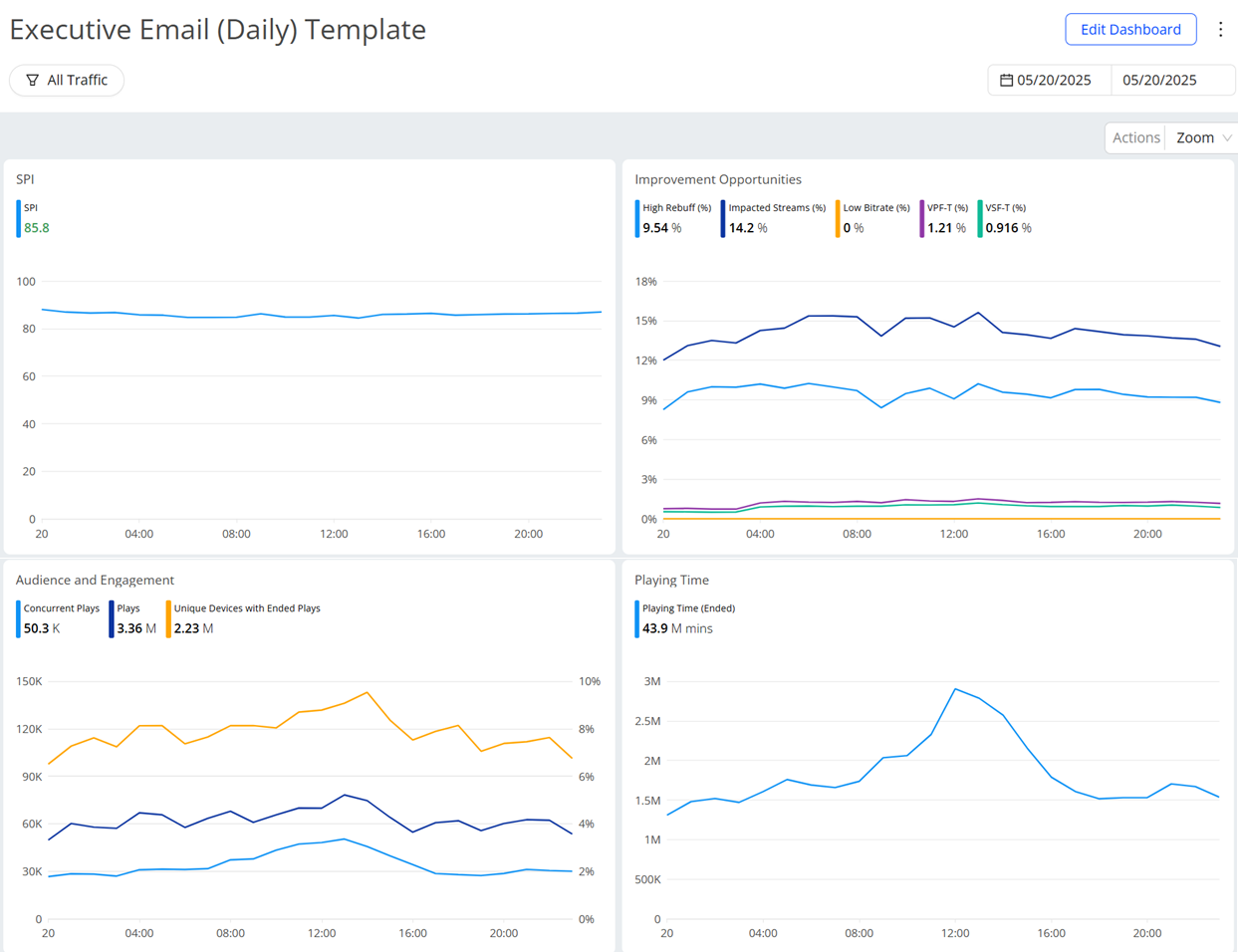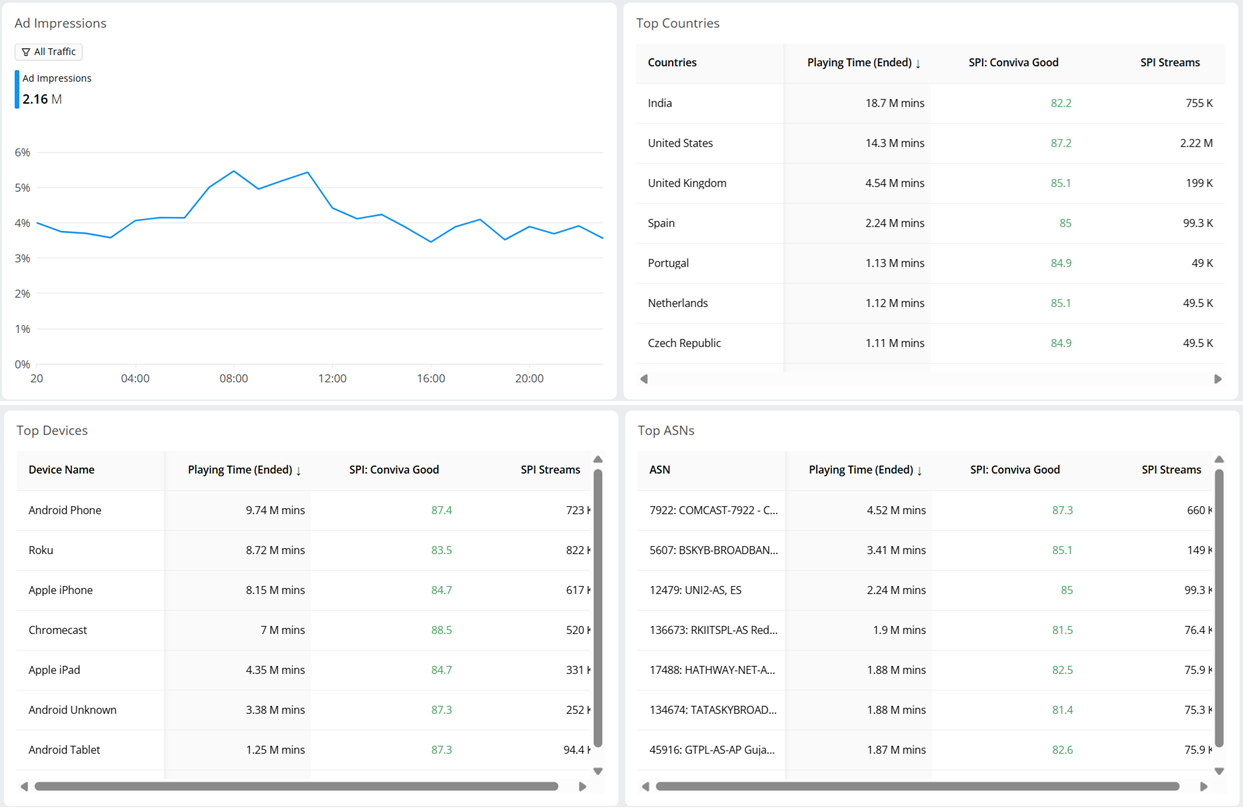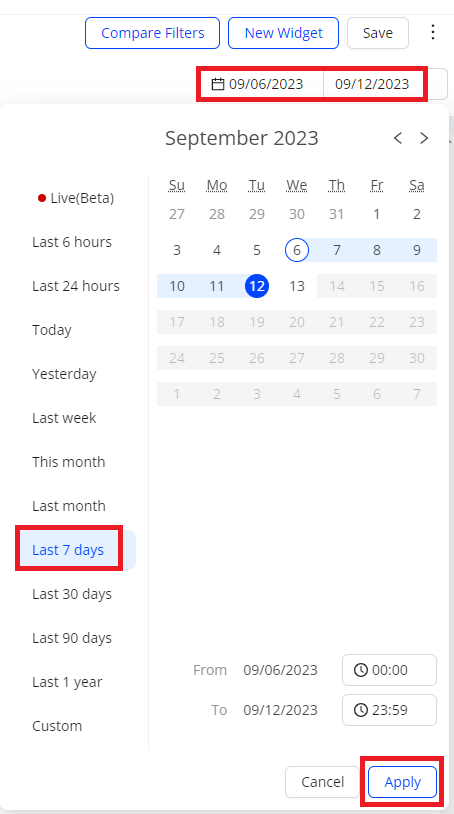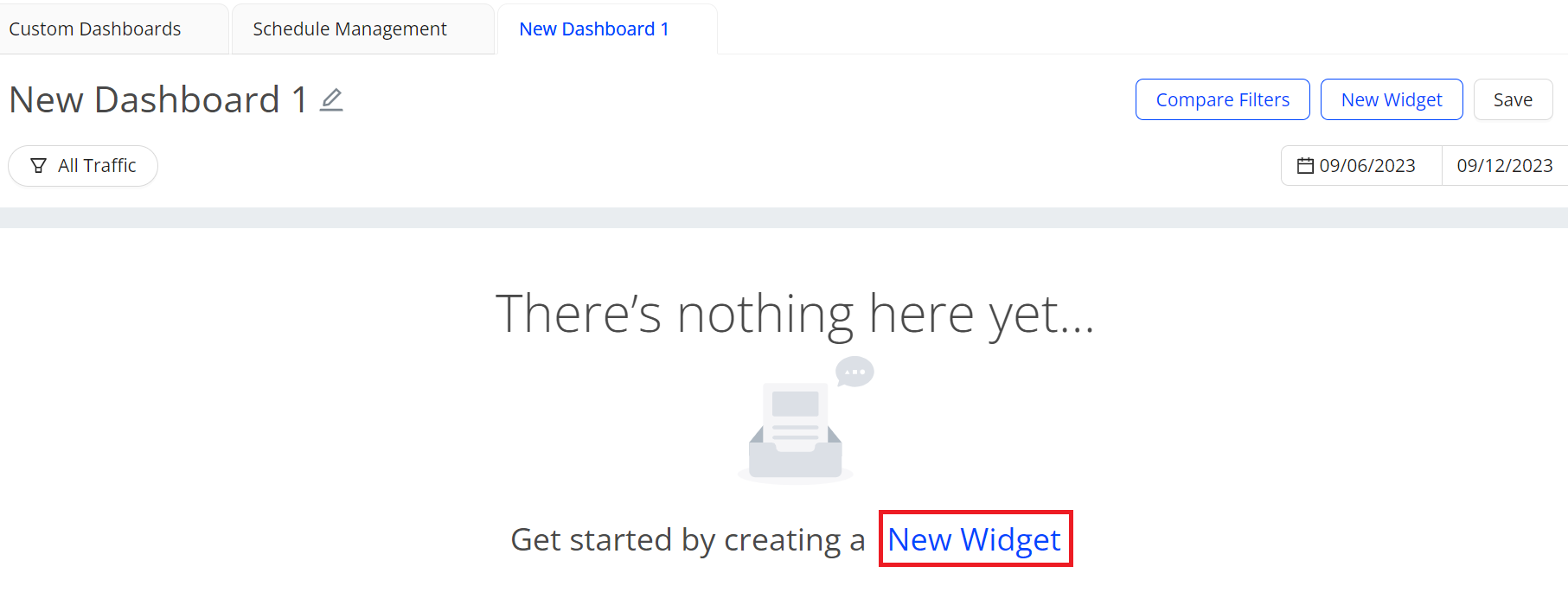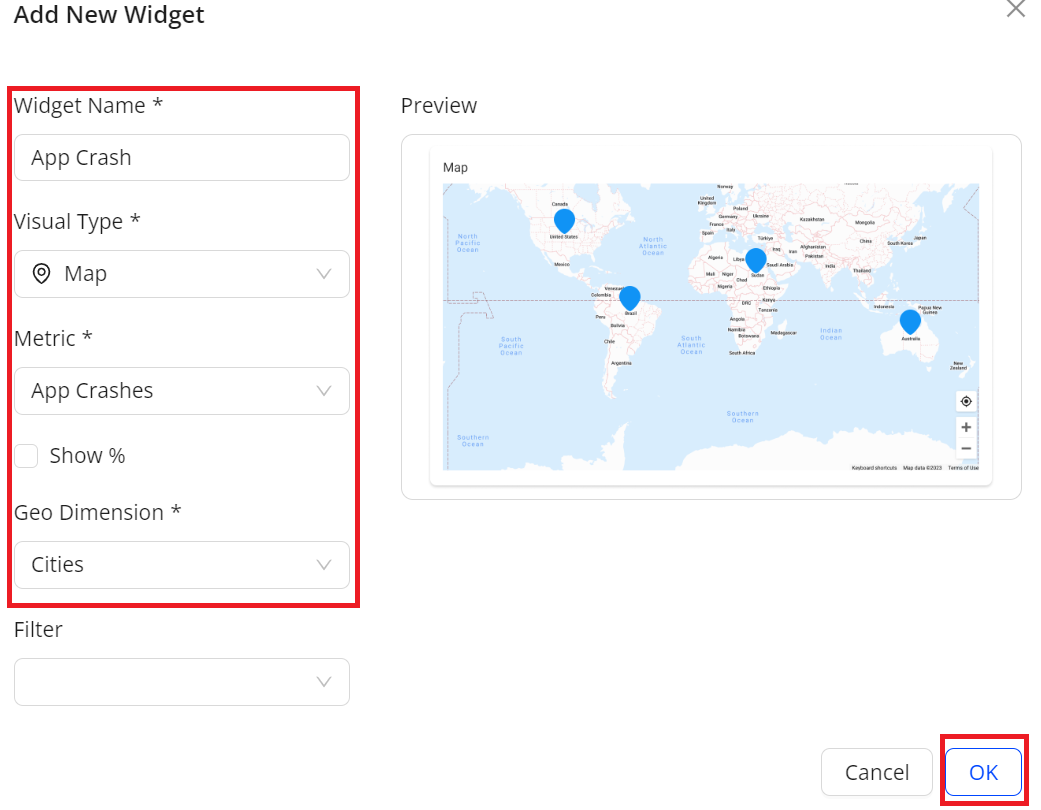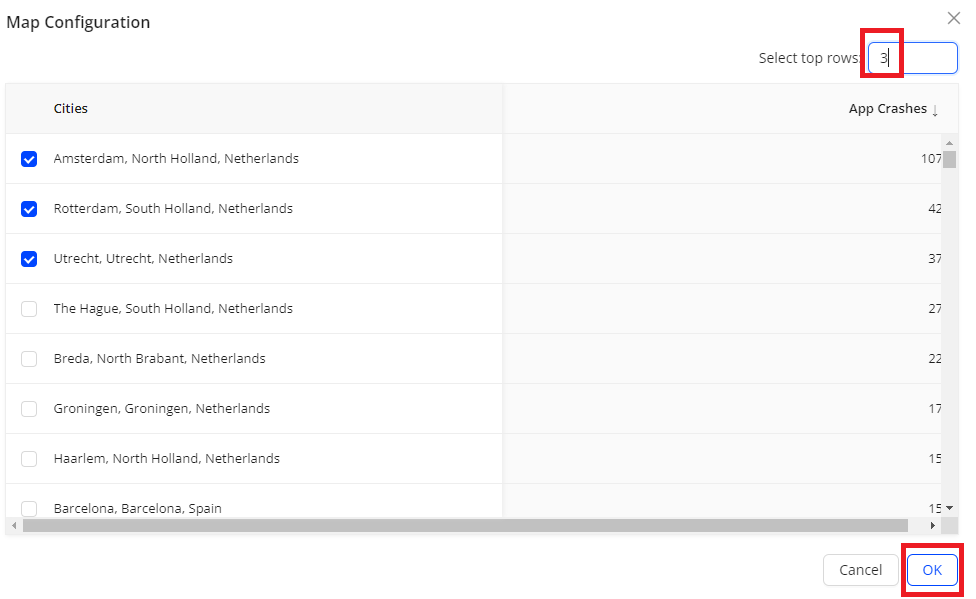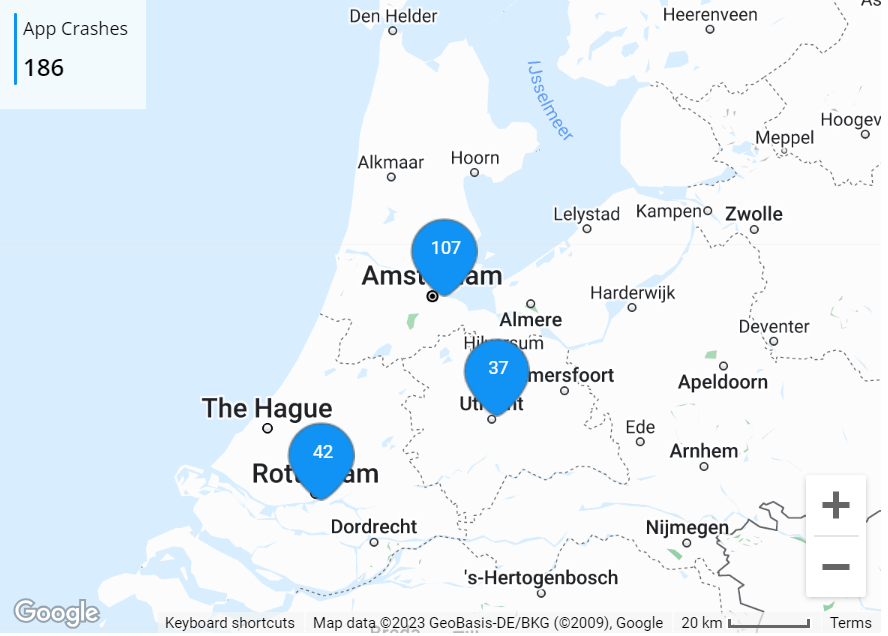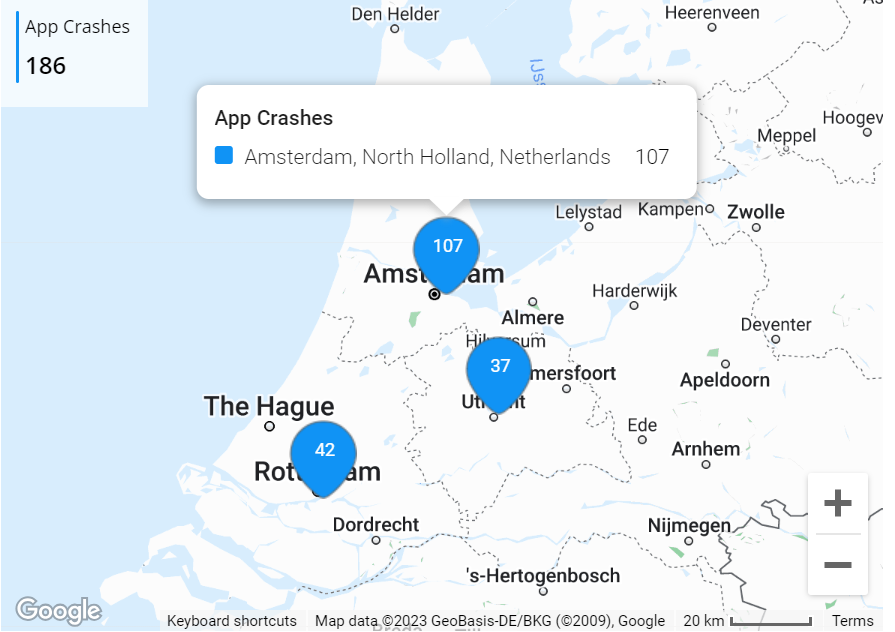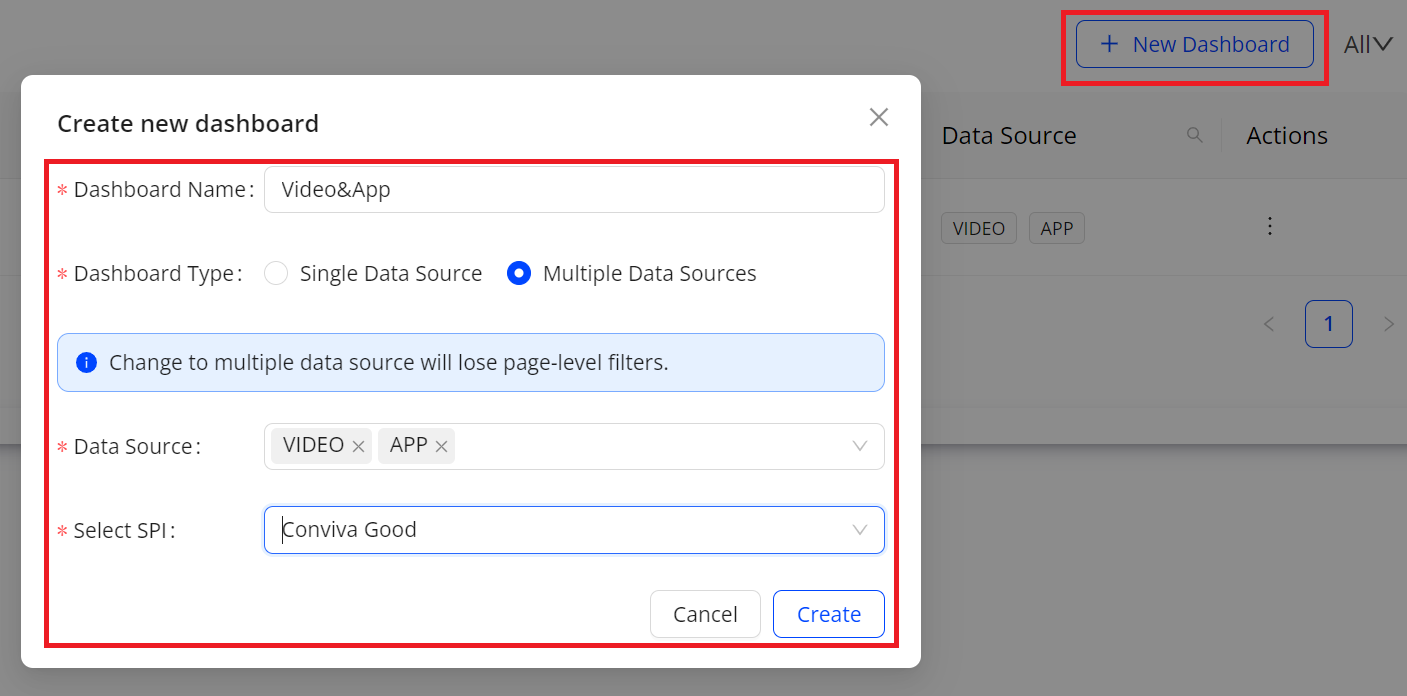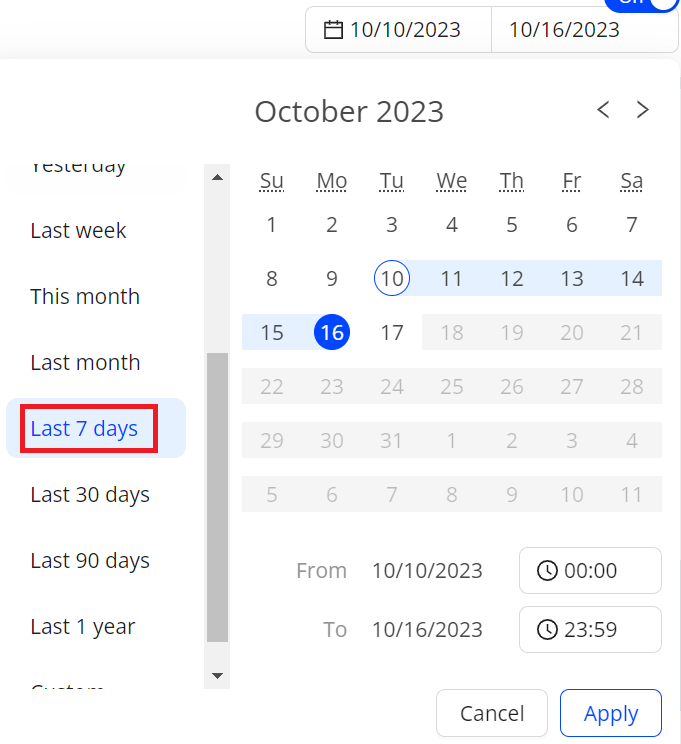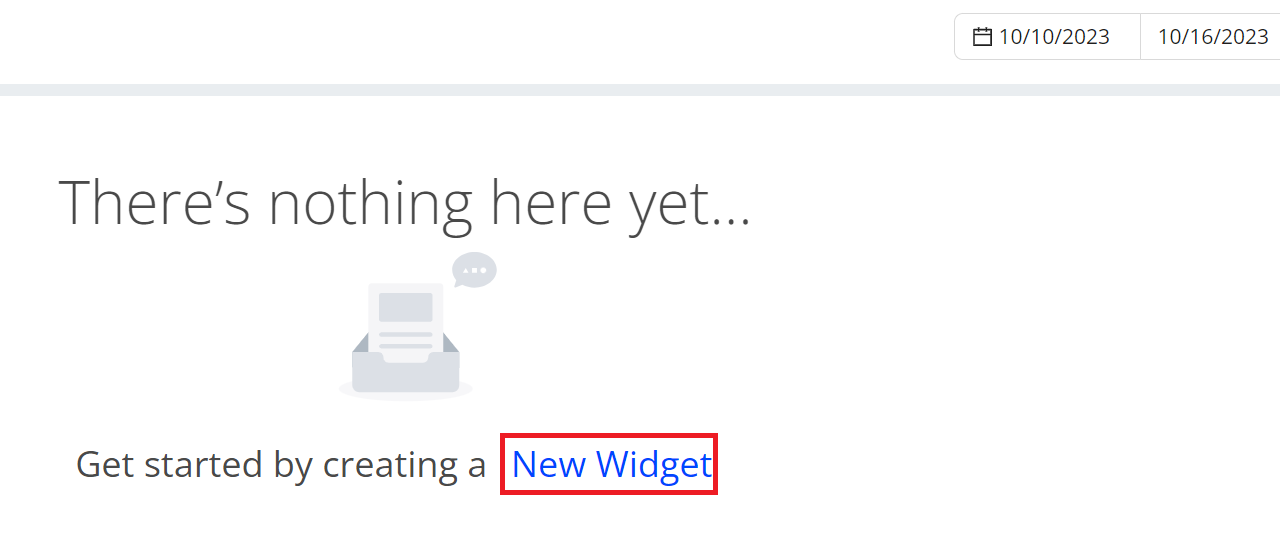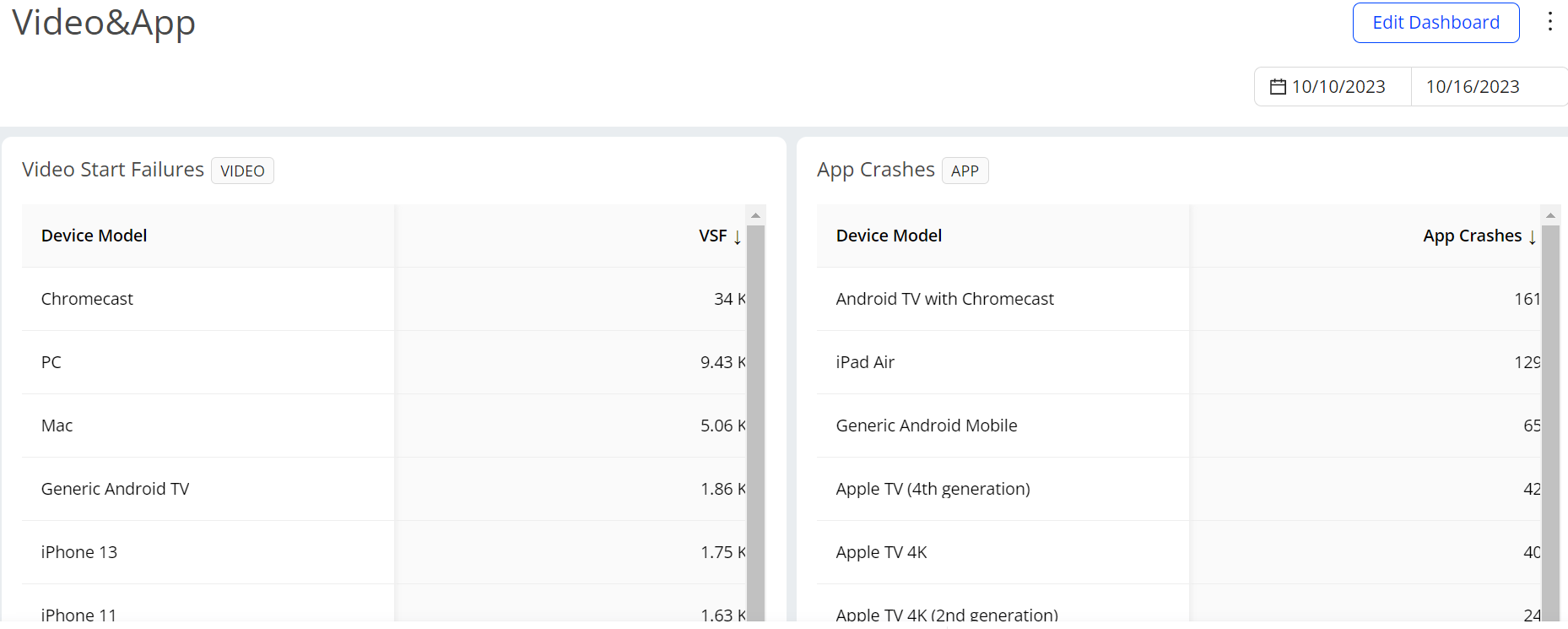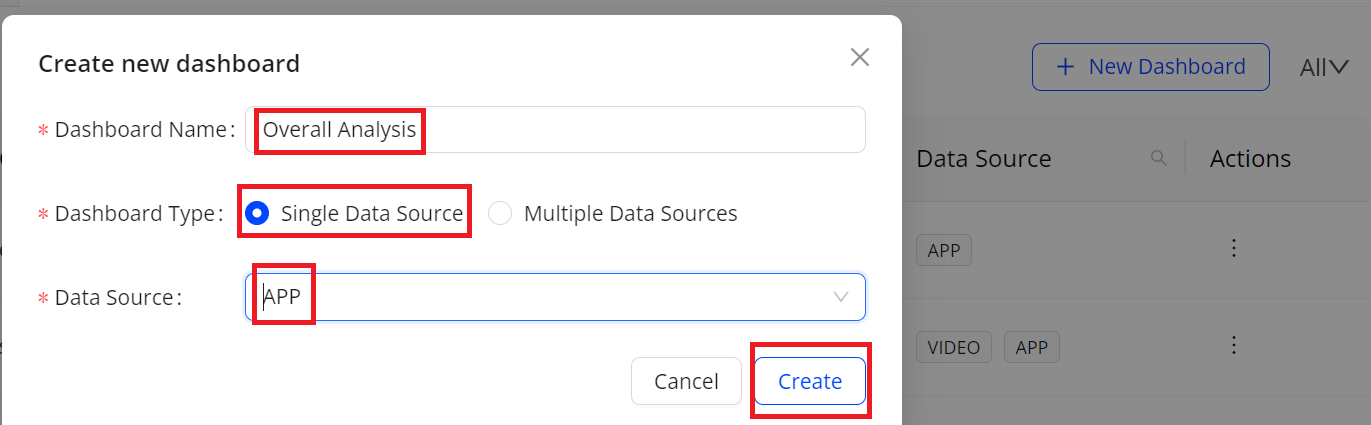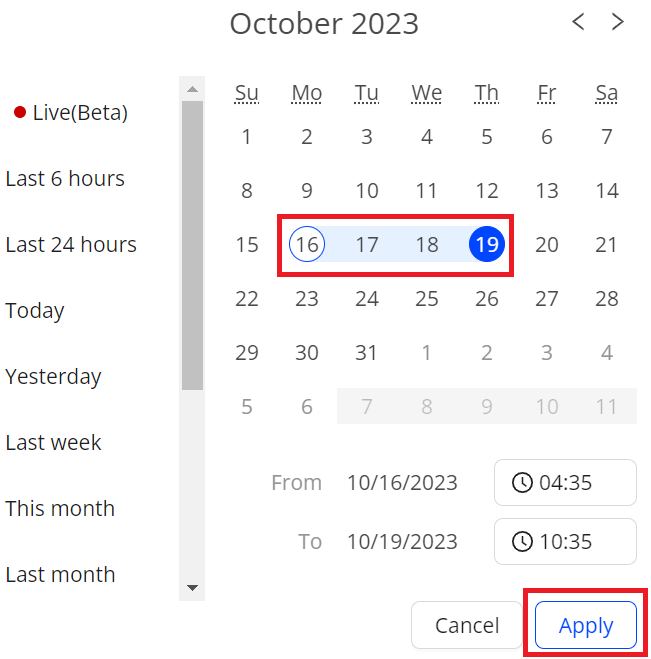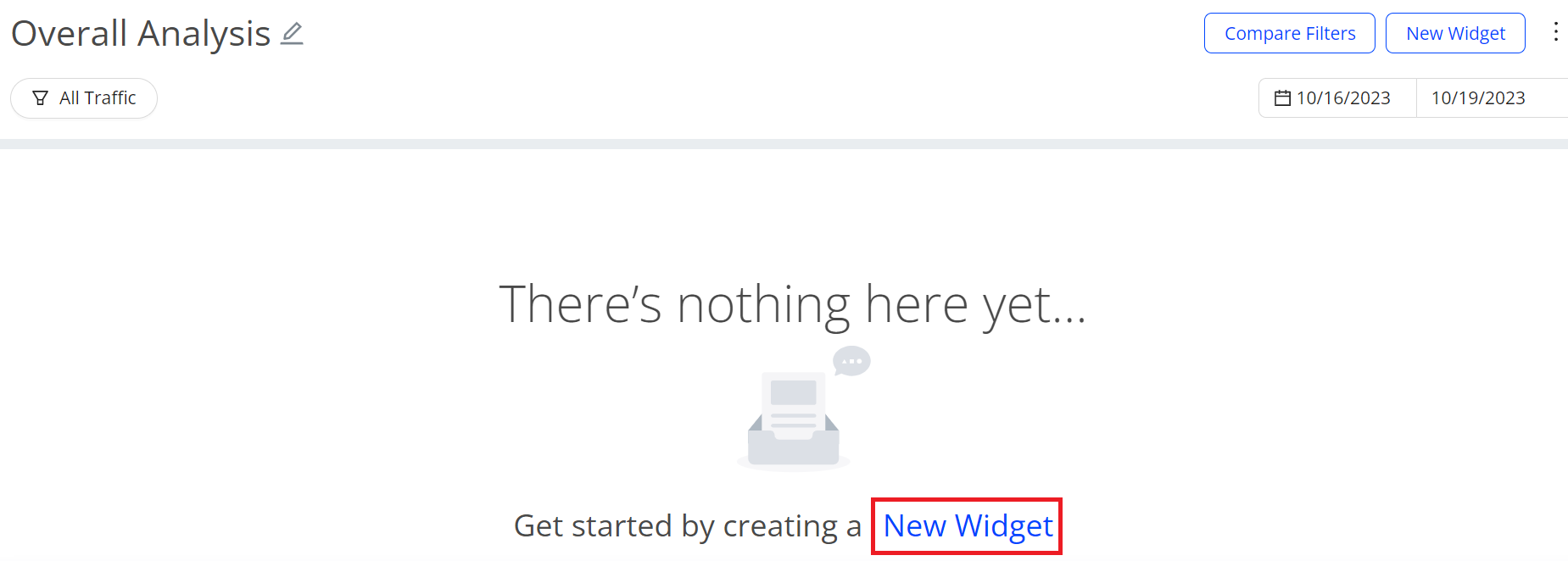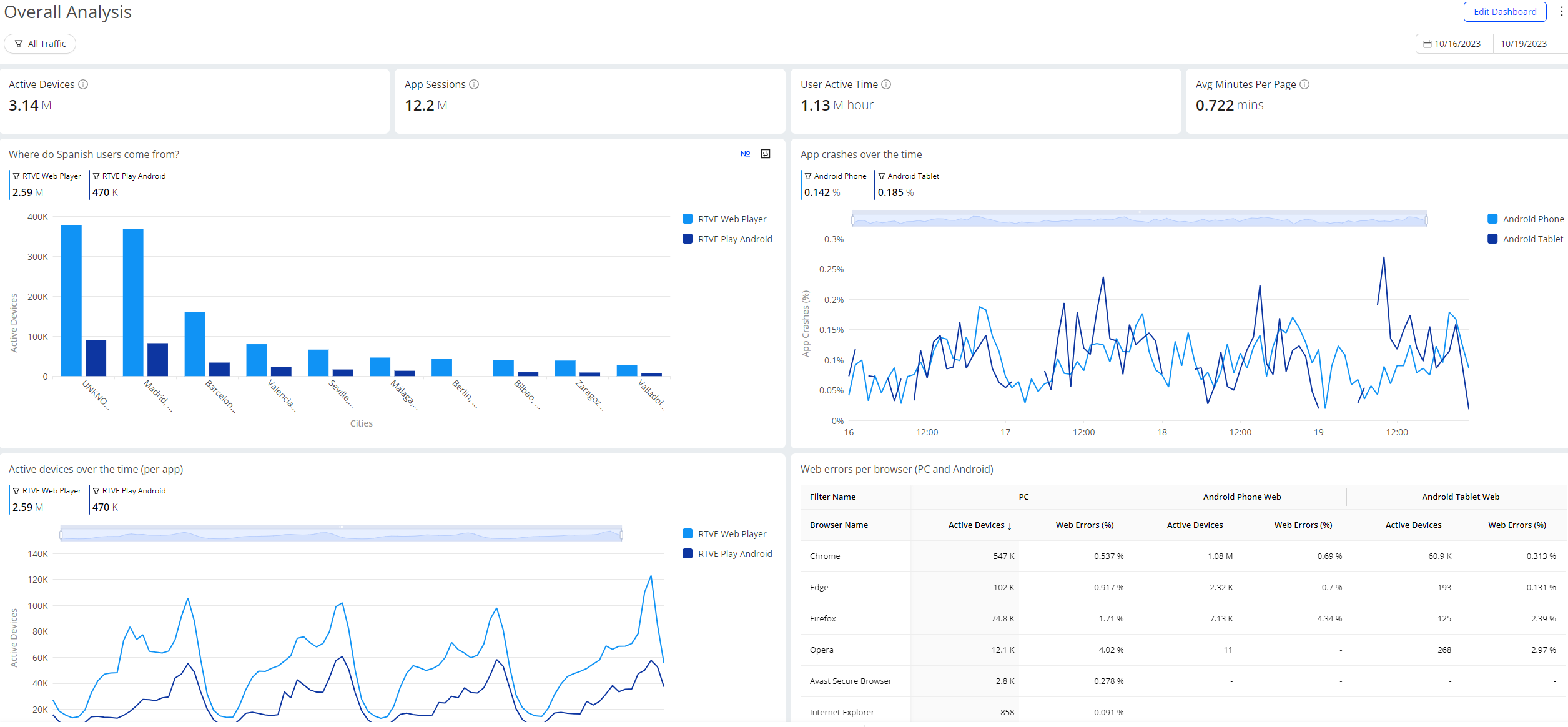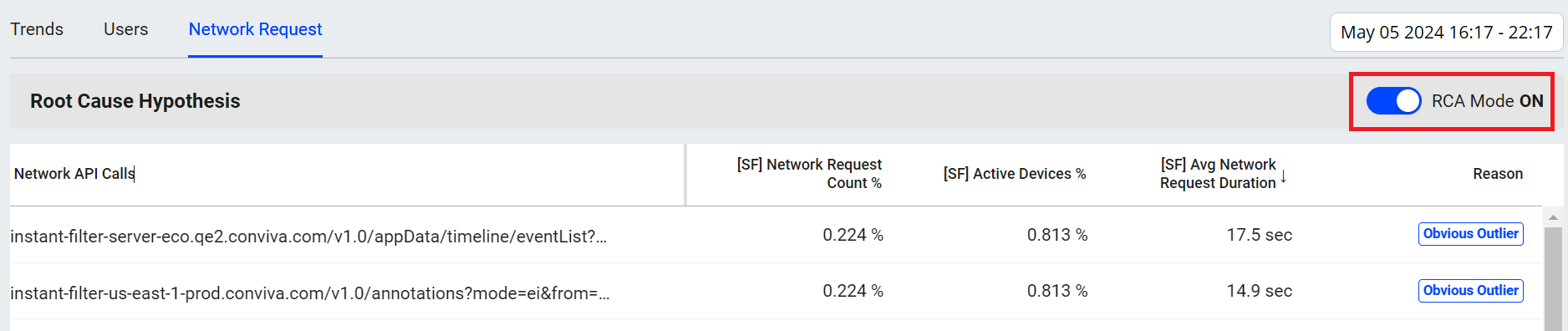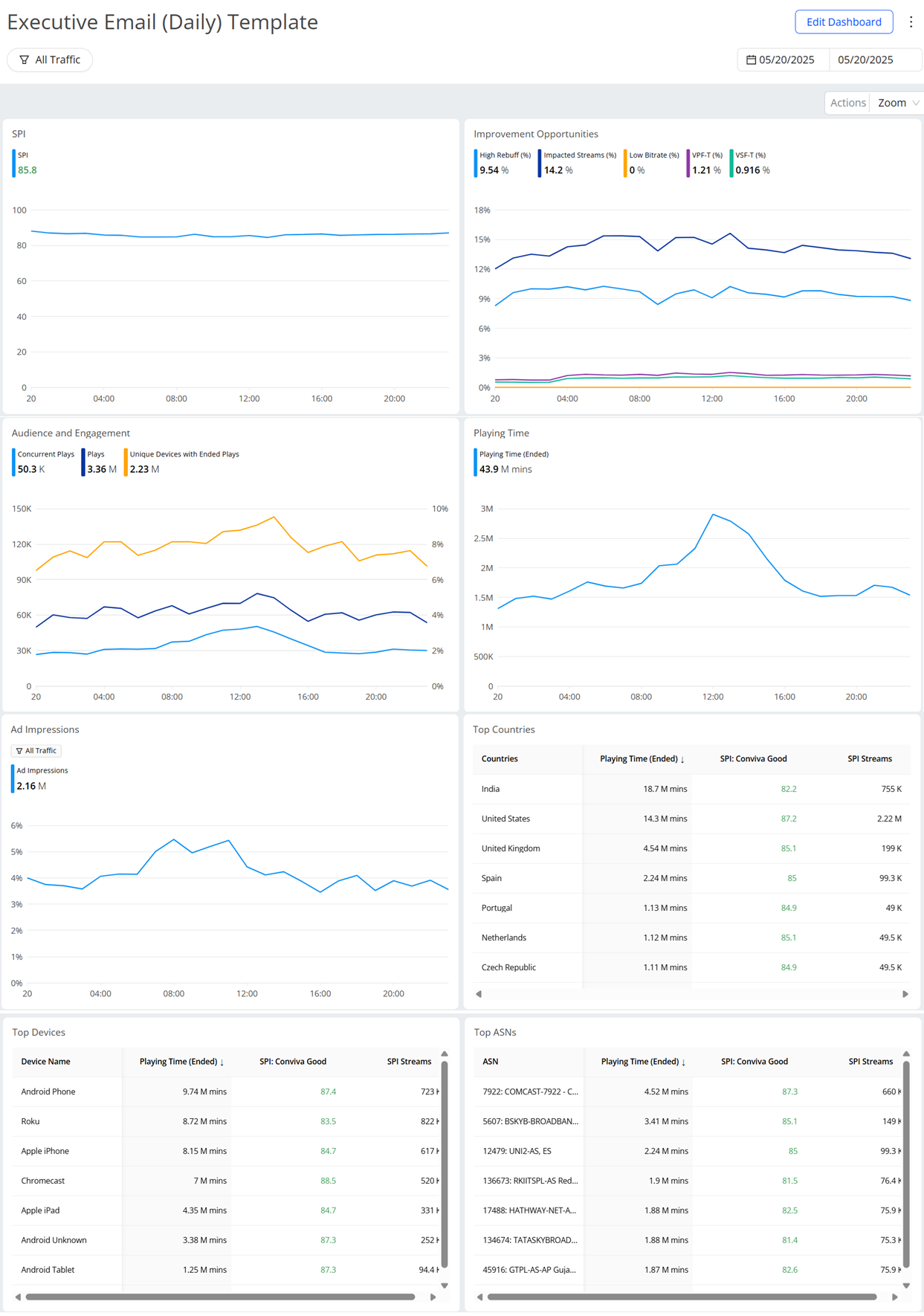Custom Dashboards
Custom dashboards enable the combination of widgets and display options to highlight the most meaningful insights for users and businesses. Customized widgets display metrics and dimensions in summary, table, and distribution formats.
Custom dashboards can either be shared with all users or kept private for the creator only. Users who create dashboards have the ability to edit, delete, and share them with others. Recipients of shared dashboards can either view the dashboard or clone it for their own use.
|
Click to Preview the Map widget |
Click to Preview Overall Analysis widget |
Click to Preview Multisource widget |
Note: The pre-defined dashboards are for out-of-the-box use cases and customized starting points. Clone to make your own edits based on a template dashboard. For example, to view the number of concurrent plays during the live events, clone the Concurrency Tracking for Live Events template and add new dimensions accordingly.
What's New in Custom Dashboards
 Enable DoD Option -- Custom Dashboards Schedule (Feb 2025)
Enable DoD Option -- Custom Dashboards Schedule (Feb 2025)
|
|
Feature Update:
Includes a new Enable DoD option in the Custom Dashboards Email Schedule to include comparison data of the selected dimensions and metrics based on the specified time range. This update improves the data analysis with the color coded comparison value next to the metrics providing a quick insight into the performance changes. Also, displays the high and low data for the selected metrics.
Click to expand the image
Use Case:
After receiving a Custom Dashboards email with the DoD option enabled, analyze performance changes by reviewing the highlighted high and low values for the selected dimensions and metrics to quickly compare performance impacts.
More Details: Custom Dashboards
For more details about these and other DPI updates, see What's New in DPI.
Create Custom Dashboards and Widgets
 Creating Custom Dashboards
Creating Custom Dashboards
The toggle button in the top right corner controls dashboard display settings. It selects pages for display, enables or disables view functions in diagnostics, manages bar indicators in dimensions, and performs dashboard actions such as sharing. The quick toggle in the top right minimizes these sections.
-
Click + New Dashboard, and perform these steps:
-
Enter a name for your dashboard in the Dashboard Name field.
-
Choose between Single Data Source or Multiple Data Sources based on your requirements, and click Save.
Data sources include VSI, ADs, and DPI user experience, events, network performance.
-
Single Data Source: displays data from only the selected data source. For VSI, also choose which SPI threshold level. The default is Conviva Good.
-
Multiple Data Sources: displays data from all the selected data sources. For VSI, also choose the SPI threshold level. The default is Conviva Good.
Note: VSI: Select VSI to get data from ConvivaVSI and create dashboards for tracking video performance.
AD: Select AD to get data from Ad Experience and create dashboards for tracking Ad performance.
DPI (User Experience): Select this option to get data from DPI and create dashboards for tracking user performance.
DPI (Events): Select this option to get data from DPI and create dashboards for tracking events.
DPI (Network Performance): Select this option to get data from DPI and create dashboards for tracking network performances. -
(Optional) After creating the dashboard, select Settings by clicking the kebab icon in the edit mode to update the above settings.
-
-
In the edit mode, add widgets. For more details, see Using the Edit Mode.
To enable an error code table:
-
Click the metric name, such as VSF, to add the error code table with error breakdowns rather than aggregate totals.
-
Click the ‘New Widget’ button, select Error Code Table from the drop-down list and select the required fields, including Error Type.
 Creating a Widget with a Error Code Table
Creating a Widget with a Error Code Table
Custom Dashboards offer two methods to create an error code table for advanced analysis.
To enable an error code table:
-
Click the metric name, such as VSF, to add the error code table with error breakdowns rather than aggregate totals.
-
Click the ‘New Widget’ button, select Error Code Table from the drop-down list and select the required fields, including Error Type.
 Creating a Widget with a Map Chart
Creating a Widget with a Map Chart
Custom dashboards display metrics and dimensions in a map chart format within widgets.
To create a widget in a map chart format, select Map from the Visual Type drop-down list when setting up a widget.
Image: Add New Widget
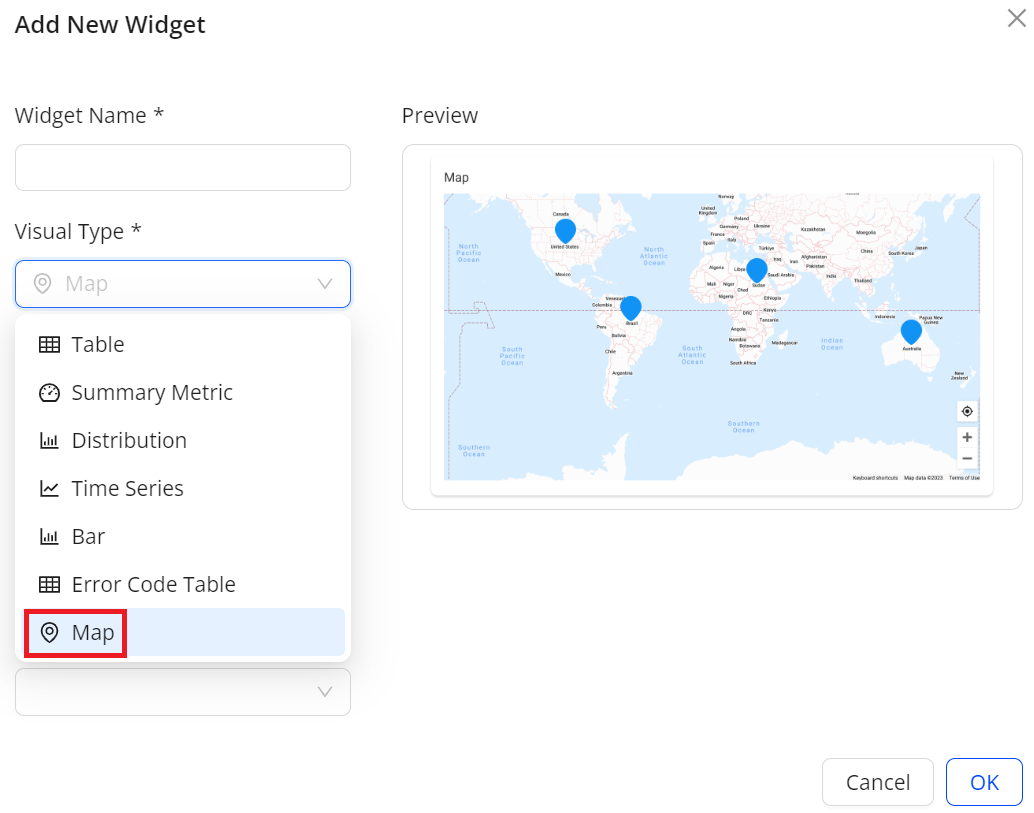
By default, the map chart displays the number of rows for different geo dimensions.
-
Cities: 50
-
Countries/Regions: 200
-
States: 50
On the top right corner of the created widget, the elements provide functions:
-
Row Limits field to set the number of values that can be displayed.
-
Advanced Filter icon to select values as advanced filters in the map.
-
View Table and View Chart icons to toggle between the visual view and the table view.
When creating a widget with a map chart, apply a filter to refine the displayed data. For example, use VOD Traffic as a filter to focus on metric values related to VOD traffic.
Image: Edit Widget
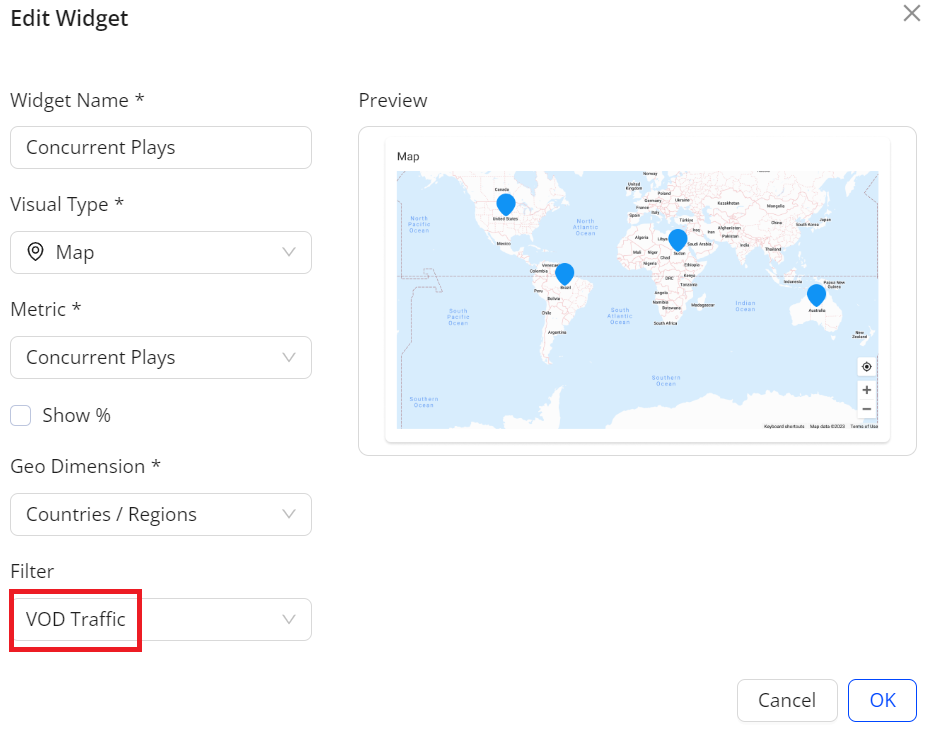
This image shows that the total concurrent plays for the VOD traffic are 4.5 K. Hovering over a country, such as United States, reveals the country name and metric values.
Image: Add New Widget
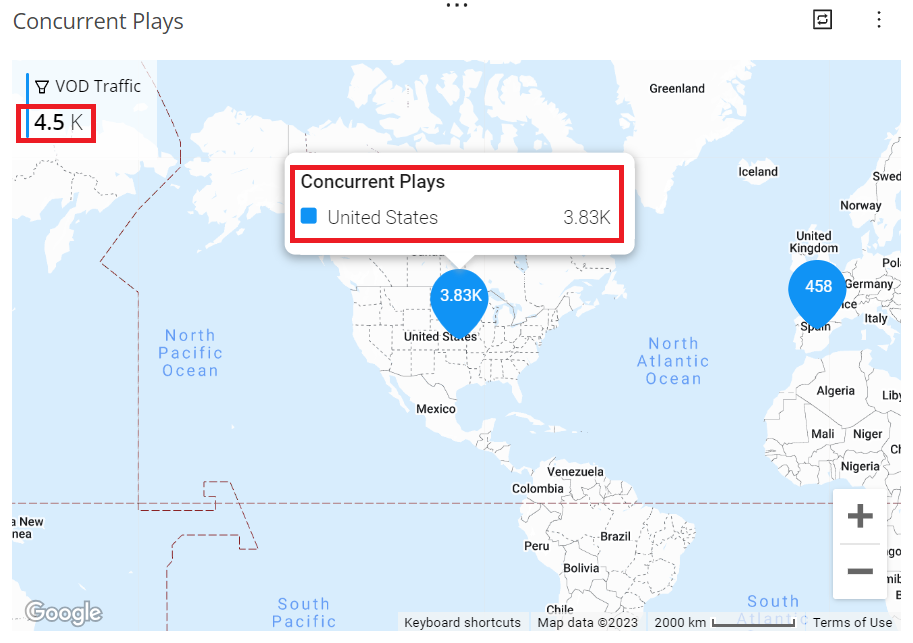
Edit Custom Dashboards and Widgets
 Editing Custom Dashboards and Widgets
Editing Custom Dashboards and Widgets
After creating a custom dashboard or receiving edit permissions, change the dashboard name and access level based on the requirement, add or remove widgets, edit widget settings, rearrange widgets, and modify filter settings.
Note: Only one user can edit the dashboard at the same time.
-
Select the Custom dashboard.
-
Click Edit in the kebab menu for the dashboard.
-
In the edit mode, update widgets. For more details, see Using the Edit Mode.
 Using the Edit Mode
Using the Edit Mode
Edit mode saves changes to the dashboard, including adding a new dashboard, adding or removing widgets, editing widget settings, rearranging widgets, and modifying filter settings.
Note: Custom Dashboards automatically save dashboard edits. If no updates occur in edit mode for five minutes, other users with edit permissions gain access. Editing access becomes available again when the active user exits edit mode or remains inactive for five minutes.
To edit the dashboard,
Note: Only the dashboard creator or those granted edit permission by the creator can edit the dashboard.
-
Enter edit mode through one of the options:
-
Open a dashboard in the Viewer mode, and click Edit Dashboard on the top right corner.
-
Locate the dashboard in the dashboards list and select Edit from the kebab menu.
Note: In the edit mode, the switch button Edit Mode displays on the top right corner. Switch off Edit Mode to exit the mode.
-
-
Specify the new widget settings.
Settings include data source, widget name, visual type, metrics, dimensions, and filters.
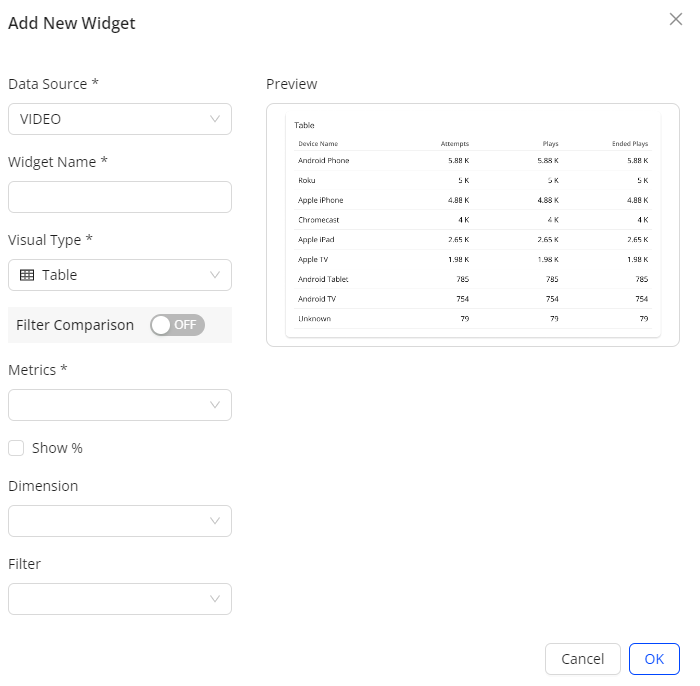
-
Data Source: (Optional) Select Multiple Data Source when creating the dashboard, and select the data source name from the Data Source drop-down list.
-
Widget Name: Text and special characters up to 256 characters
-
Ad Type: This drop-down list is available when selecting AD as a data resource in Step 1. Select an ad type from the drop-down list to specify the ads to track. Available options include All, Client Side, Server Side, and VPAID.
-
Visual Type: Table, Summary Metric, Distribution, Time Series, Bar, Error Code Table, and Map.
Note: For the Summary Metric, select a filter from the filter drop-down list. When checking a summary metric widget, the filter icon in blue indicates a filter working on this widget. Hover over the filter icon to see which filter is applied.
For more details of Bar, Error Code Table, and Map, check Creating a Widget with a Bar Chart, Creating a Widget with a Error Code Table, and Creating a Widget with a Map Chart. -
Metrics: VSI metrics from the Trends dashboard.
Note: For some metrics, such as VPF, Conviva provides predefined versions, such as VPF (%), to enable percentage view mode. The drop-down list displays these metrics in pairs, such as VPF (%) and VPF. For more information on the percentage view mode, see Custom Dashboards.
-
Show %: In addition to the predefined percentage metrics, select the Show % check box for the metrics including Attempts, Ended Plays, Plays, Ad Impressions, and Ad Attempts, to display the metric values as percentages. For more information on setting the percentage mode, see Custom Dashboards.
-
Dimension: Configured dimensions in your account
-
Filter: If turning off Filter Comparison, seelct a single filter from all saved filters in VSI. With Filter Comparison on, select multiple filters for comparison.
Note: Event data is not supported in Custom Dashboards. As a result, filters that use event data are not available when creating new widgets.
Add up to 20 widgets on each Custom dashboard.
-
-
Select the desired widget options and click OK. The specified Custom dashboard appears. This example shows different display formats: summary metric, map, and bar.
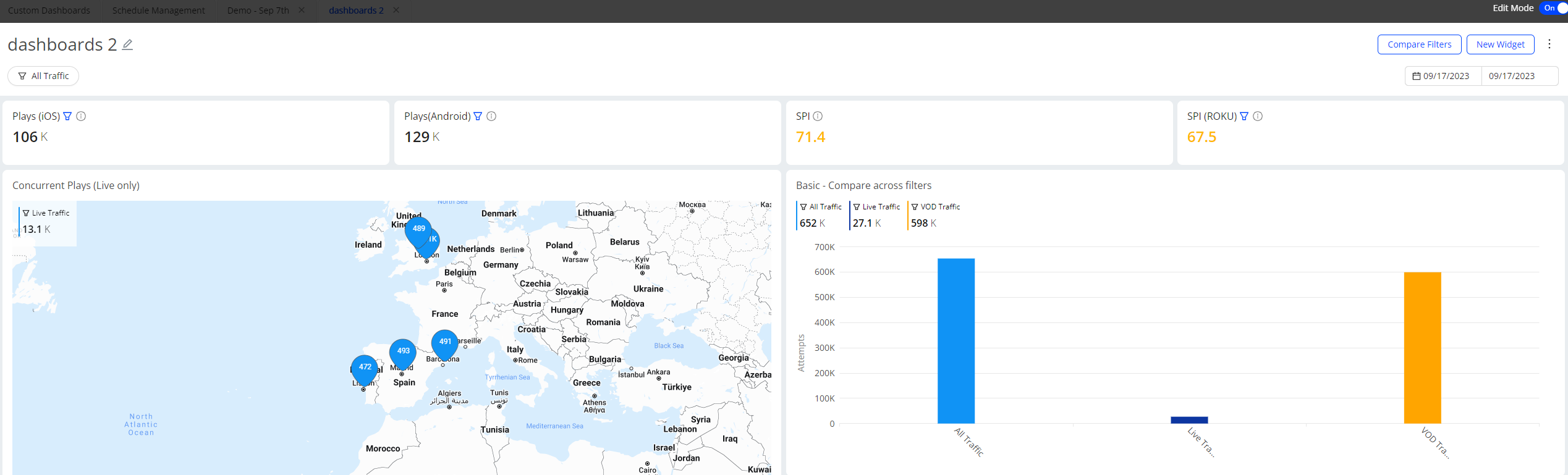
-
To rearrange widgets, grab a widget near the title and drag it to a new position.

-
To update a widget, click Edit in the kebab for the widget.
The widget edit options appear, allowing modification of the settings.
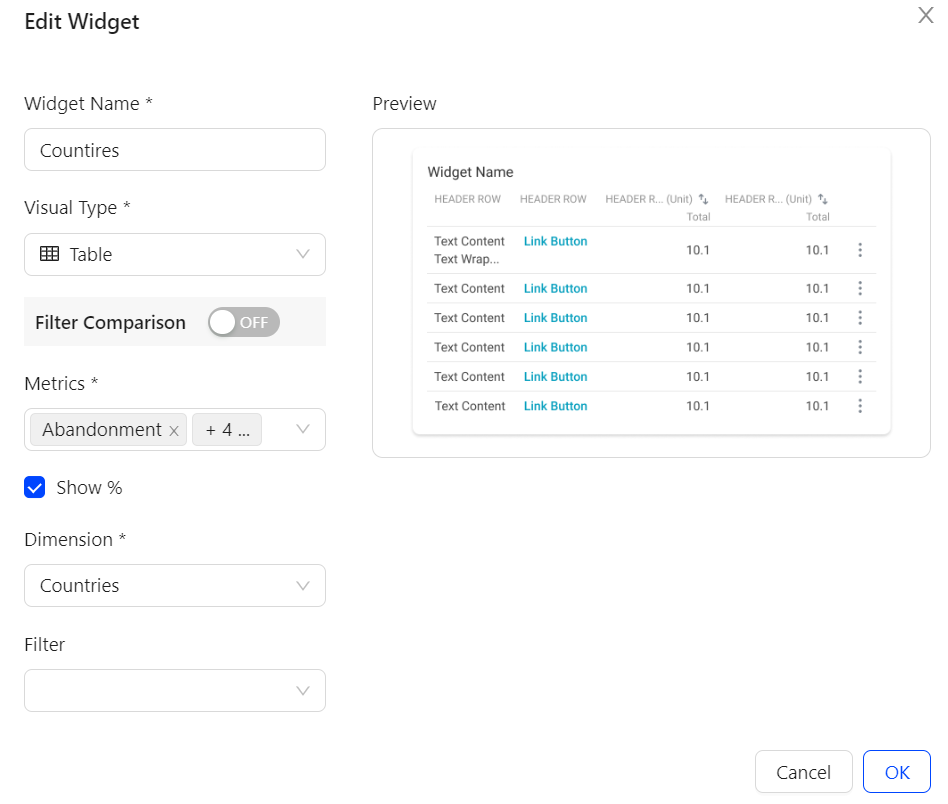
-
After completing the changes, switch off Edit Mode on the top right corner. The edit mode is freed up and other users with edit permissions can use the mode.
 Deleting Custom Dashboards and Widgets
Deleting Custom Dashboards and Widgets
Delete created Custom dashboards to manage the total number allowed per account. Periodically review existing dashboards and remove duplicates to prevent unnecessary additions.
To delete a custom dashboard, click Delete in the kebab menu for the dashboard.
To delete a custom widget, click Delete in the kebab menu for the widget.
Displaying the Custom Dashboards
 Metrics in Percentage Mode
Metrics in Percentage Mode
Custom dashboards easily display metrics in percentage view mode within widgets.
In the metrics drop-down list, select two types of metrics to display in percentage view mode within widgets.
-
Metrics that display in pairs
For some metrics, such as VPF, Conviva provides predefined versions, such as VPF (%), to enable percentage view mode. The drop-down list displays these metrics in pairs, such as VPF (%) and VPF. Select both metrics from the drop-down list to view them together in the same display. For more information regarding how to calculate the predefined metrics, see Metric Dictionary.
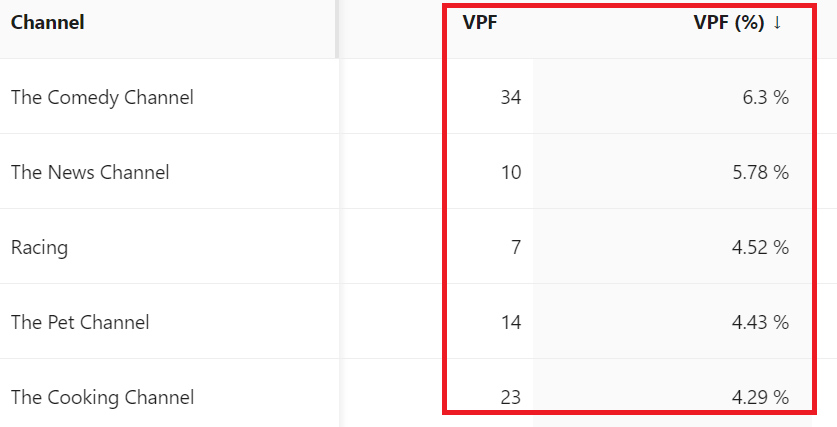
-
Selected Metrics Show % check box to view as percentages in the widget
In addition to predefined percentage metrics, selecting the Show % checkbox for metrics such as Attempts, Ended Plays, Plays, Ad Impressions, and Ad Attempts displays metric values as percentages. The percentage is calculated by dividing the result for each dimension value by the total number.
Table Visual Type
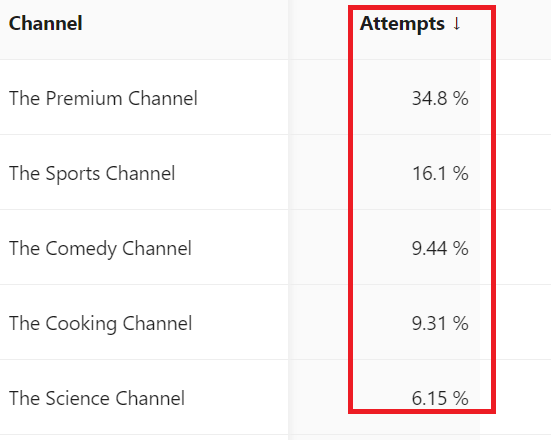
For example, in the above table, the total attempts for The Premium Channel are 5.41K and the total attempts for all channels are 15.5K. After selecting the Show % check box, Custom Dashboards use 5.41K divided by 15.5K to calculate the percentage and show 34.8% as a result.
Time Series Visual Type
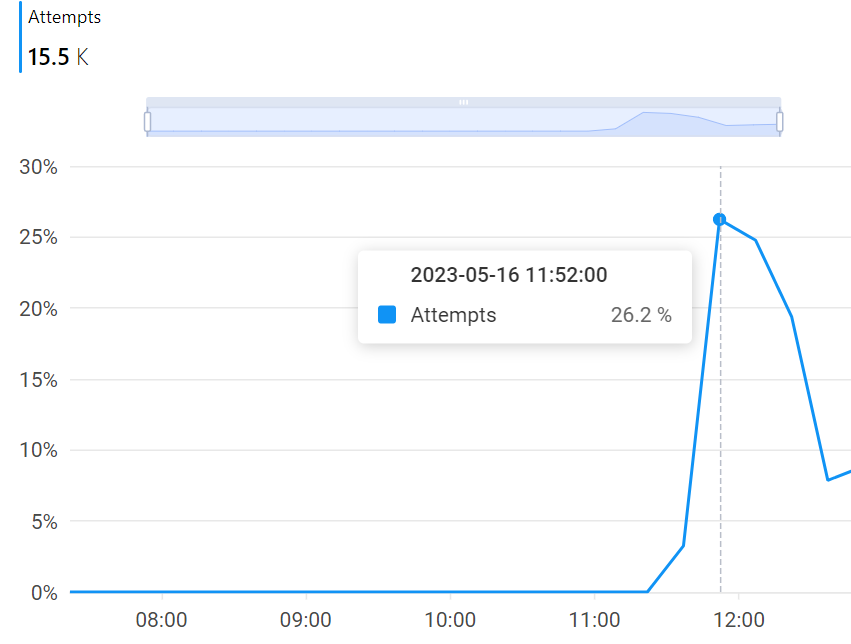
In the above line chart, the total attempts at 11:52:00 are 4.08K and the total attempts for all selected interval are 15.5K. After selecting the Show % check box, Custom Dashboards use 4.08K divided by 15.5K to calculate the percentage and show 26.2% as a result.
 Drilling Down to Trends
Drilling Down to Trends
Custom dashboards provide the enhanced view of the selected metric along with the dimension data updated based on the filter applied.
-
Hover over any dimension value on the widget to display the Focus button.
Image: The Focus Button
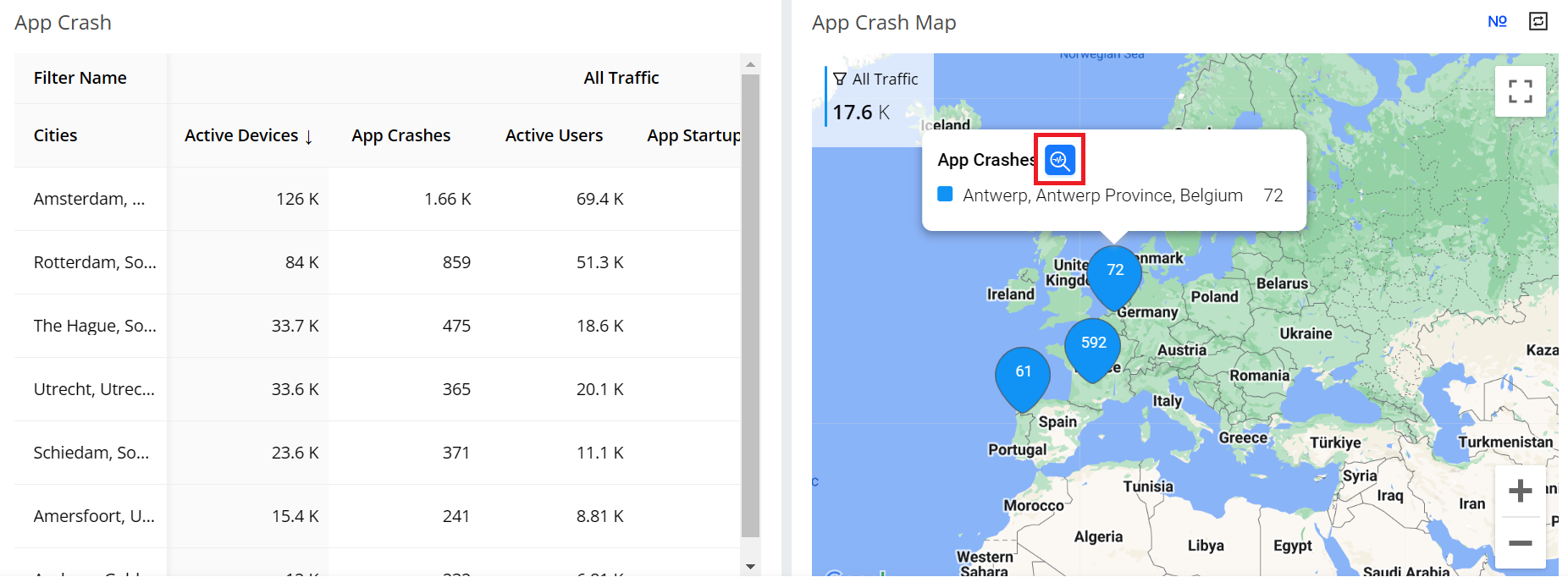
-
Select the Focus button to apply the selected dimension value as a filter in the Trends dashboard for enhanced viewing. The displayed Trends dashboard provides in-depth data analysis.
Image: Opened Trends Dashboard
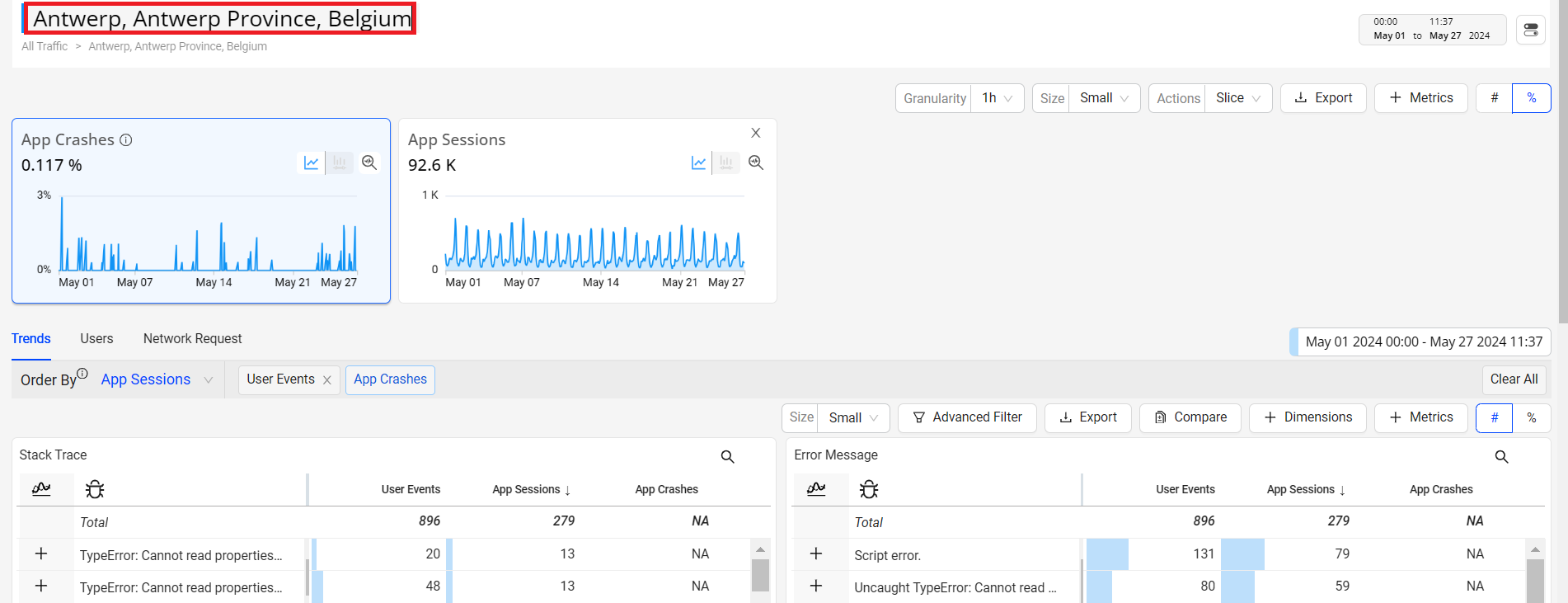
 Real-Time (Live Mode)
Real-Time (Live Mode)
Use the updated date picker to select the live mode. The Live mode shows the time series along with the aggregated metric numbers and percentages on the metric widget aligning the aggregate values with the metric values in the dimension table.
The real-time live mode supports 10 second data refresh with less than 30 seconds latency, based on a 10-second tumbling window.
Image: Real Time Dashboard
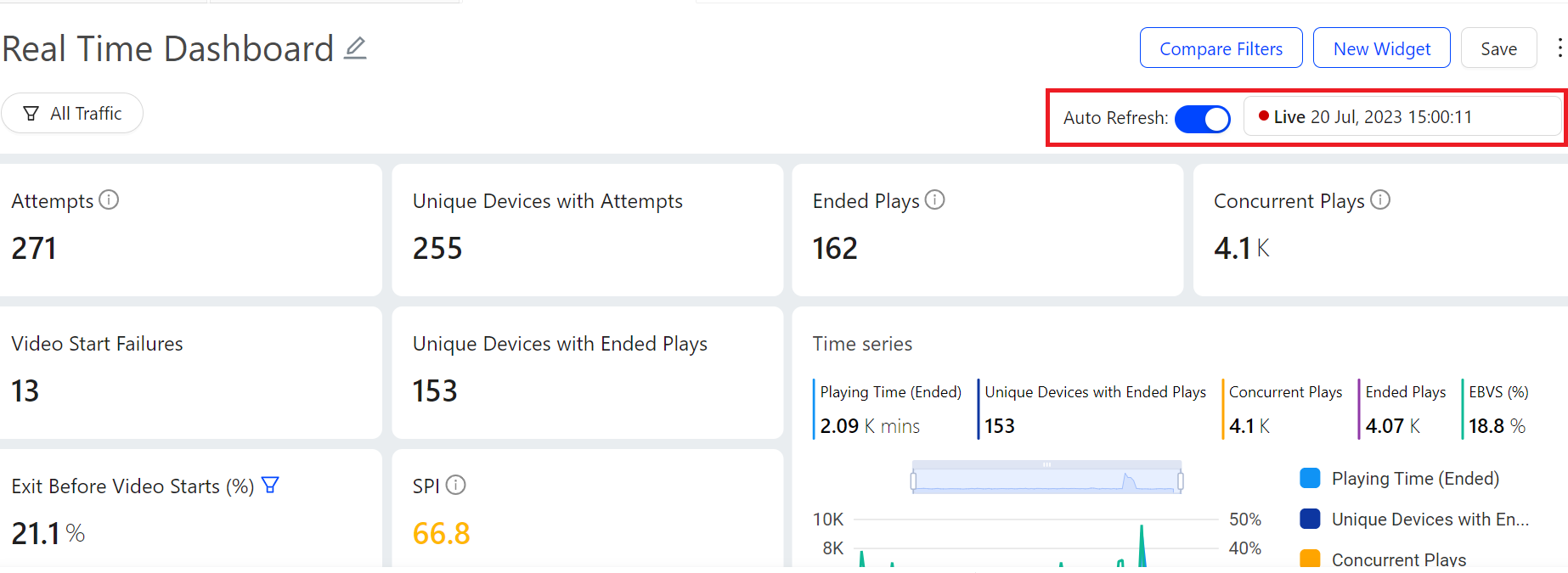
Note: The live mode is available to specific customers. Use the live mode (if needed) but cannot find the option in the date picker, contact your Conviva representative.
Sharing Cloning and Export Dashboards
 Sharing Custom Dashboards
Sharing Custom Dashboards
Sharing Custom dashboards allows the dashboard creators to decide who can view and/or edit on the dashboard they created.
-
To share a Custom dashboard, click Share in the kebab menu.
-
Select the appropriate sharing option from the drop-down list of the pop-up window:
-
Private: Only creator can view and/or edit the dashboard.
-
Only specific people can view or edit: After choosing this option, select at least one email address other than yours, specify their access level as Can Edit or Can View as needed, and click Add.
-
Anyone can view, only some can edit: After choosing this option, select at least one email address other than yours, specify their access level as Can Edit, and click Add.
-
Anyone can view and edit: Any users with accesses to current c3 accounts can view and edit this dashboard.
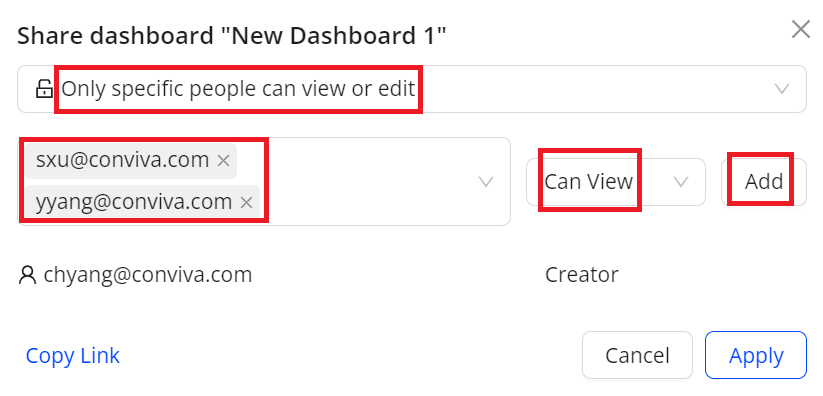
-
-
(Optional) To obtain a link to the dashboard, click Copy Link.
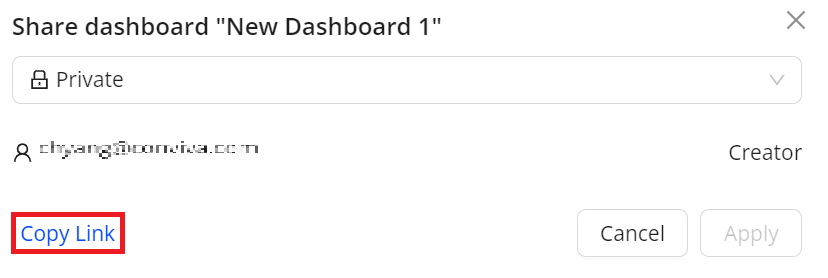
-
To apply these settings, click Apply.
 Cloning Custom Dashboards
Cloning Custom Dashboards
Create copies of existing Custom dashboards, whether created or shared. Cloning dashboards simplifies the process of re-creating similar dashboards.
To clone a Custom dashboard, click Clone in the kebab menu.
Specify the new name and access setting. Click OK to save the new dashboard. Otherwise, click Cancel.
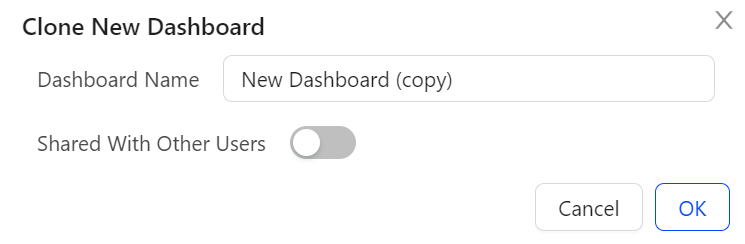
 Exporting Data in CSV
Exporting Data in CSV
Export Custom dashboards data in the .csv format for off-line access and integration with other data.
Customize the export data based on a time range and combinations of filter settings.
-
If the time range and filter settings already meet your requirements, click Export from the kebab menu of the dashboard to export Custom dashboards data.
-
To customize the time and filter settings before exporting, perform the steps:
-
To choose the time range, use the time picker.
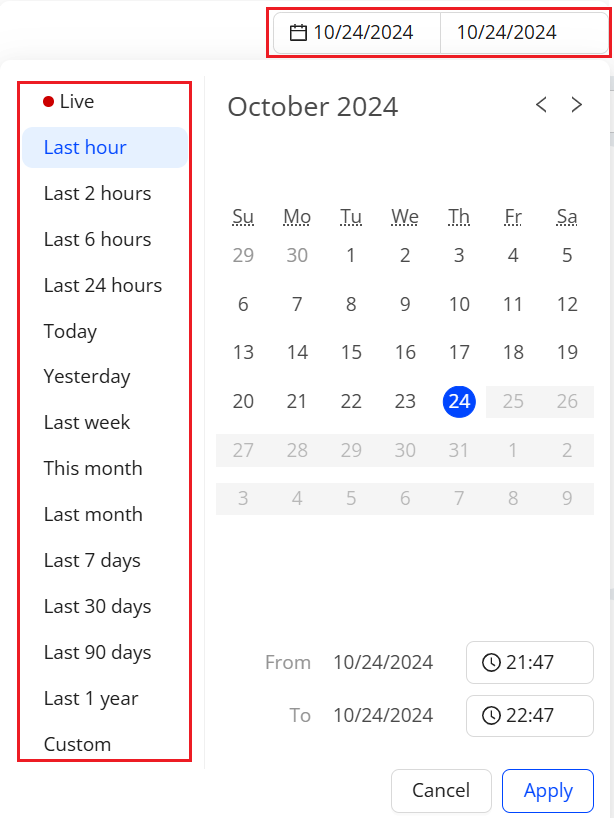
-
To specify filtering criteria, use the filter settings.
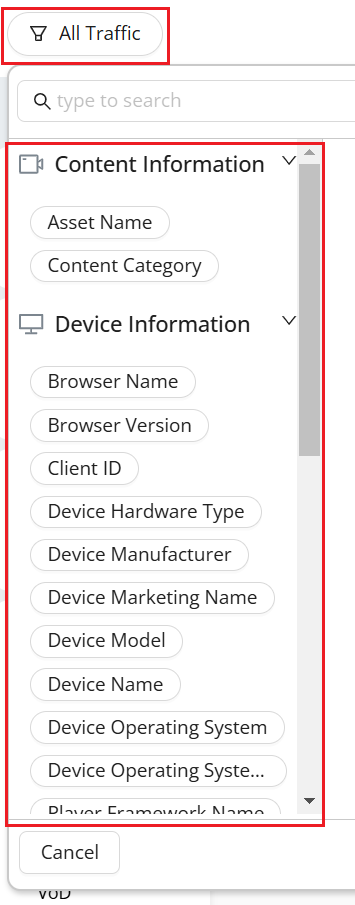
-
To export Custom dashboards data, click Export from the kebab menu of the dashboard.
For how to schedule reports with CSV files, see Scheduling Custom Dashboards.
-
 Scheduling Custom Dashboards Email
Scheduling Custom Dashboards Email
As a dashboard owner or viewer, schedule email delivery of the Custom dashboards for up to 200 email addresses, include alias email groups. This delivery enables flexible access to impactful viewer experience and performance insights from mobile phones and other types of devices as extensions of the Conviva application.
-
To set up scheduled email delivery of a custom dashboard, from the kebab icon select Schedule.
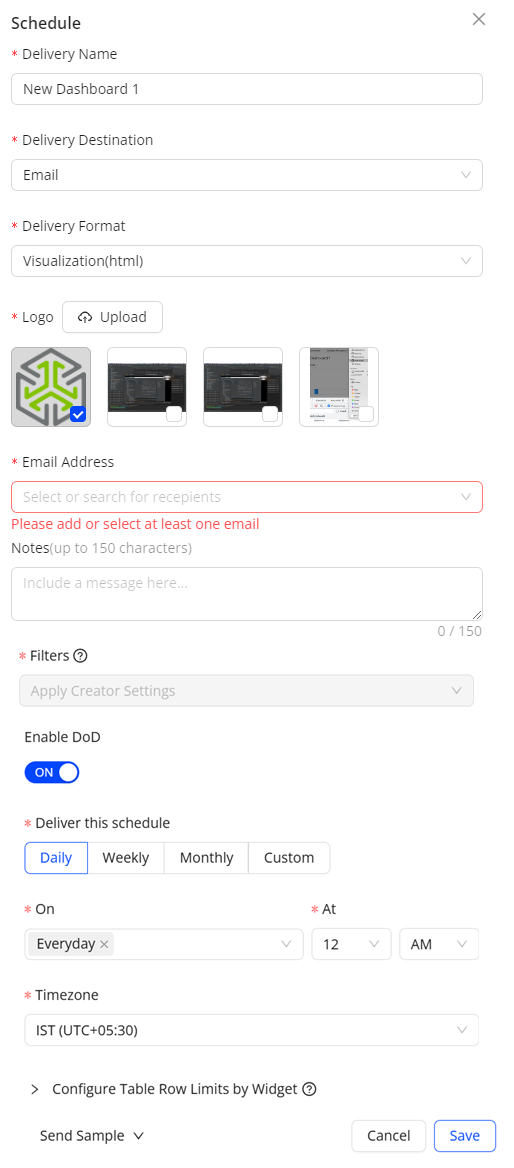
-
Specify the name, logo (for html delivery format), delivery format including html, CSV, and PDF, and recipient email addresses. Paste a list of up to 200 email addresses separated by commas, semicolons, or spaces.
Note: The Delivery Name field is automatically filled with the dashboard title.
-
Select the filter and time range settings.
-
Apply Creator Settings: Applies the filter and time range specified by the dashboard creator. Creator updates apply to all incoming deliveries. For example, if the creator modifies a dashboard time range from Yesterday to Last 7 days, the Last 7 days update applies to all incoming deliveries, even if the users had modified their filters or time range.
-
Apply My Current Settings: Applies the filter and time range specified by the user, independent of the dashboard creator settings. Creator updates do not override any applied user settings. For example, if the creator modifies the dashboard time range from Yesterday to Last 7 days, the users modified settings at schedule creation still apply to their filters and time range.
-
-
(Optional) Enable DoD: Select the toggle to compare the dimensions and metrics for the selected date and time range. By default, the schedule shows data for the last hour.
-
Select the delivery frequency as Daily, Weekly, Monthly or Custom with a selected date range, then specify the timezone to decide when to trigger the scheduled delivery.
-
(Optional) Choosing the HTML delivery format allows configuration of table row limits by widget. By default, the row number is 5 and the maximum number is 200.
Note: Selecting CSV as the delivery format exports all results without any limitations on the number of rows.
-
Select one of the options from the "Send Sample" drop-down list to receive a sample delivery of the custom dashboard for validation.
-
Self: Send the sample to yourself.
-
All: Send the sample to all selected recipients.
Image: Executive Email (Daily) Template
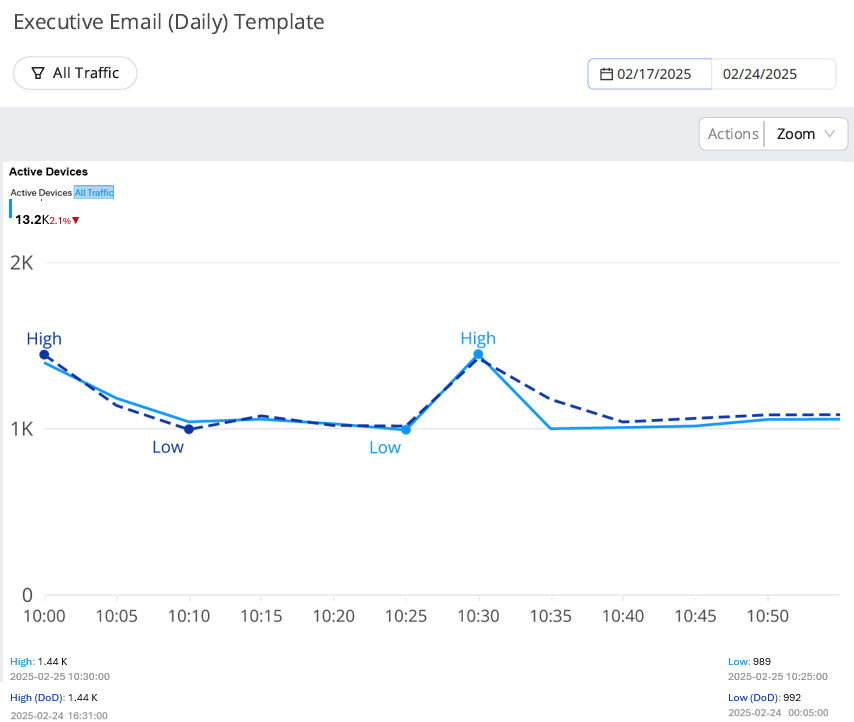
For information on custom dashboards in VSI and DPI, see Custom Dashboards in VSI and Custom Dashboards in DPI.
-
 Transition Exec Emails 2.0
Transition Exec Emails 2.0
Executive Email 2.0 reached end-of-life on 22 May 2025. The Schedule Management feature in the Custom Dashboards replaces it and supports enhanced capabilities such as Date Compare.
The following sample shows a custom dashboard to replace the Executive Email data with widgets for SPI, Improvement Opportunities, Top Devices, and other data.
Use the reference configuration to set up scheduled email delivery.
-
Click +New Dashboard.
-
Select Multiple Data Sources, choose VSI and APP, and click Create.
-
Set the Time range, and click New Widget
-
Create the Time Series widgets as per the below images.
Click to expand the image
To schedule the email delivery, see Scheduling Custom Dashboard Email.
Apply these advanced use cases to discover the value of Widgets in custom dashboards.
Map Chart Creation
Custom dashboards display metrics and dimensions in a map chart format within widgets. The map chart provides an intuitive method to view metrics from geographical perspectives, including country, state, and city.
 Creating a Widget with a Map Chart
Creating a Widget with a Map Chart
-
On the Custom Dashboard main page, click Add New Dashboard in the top right corner, select APP from the Data Source list, and click Create.
-
From the date picker, select the time range, and click Apply. The default time range is Last 6 hours. In this use case, use Last 7 days.
-
To go to the Add New Widget page, click New Widget.
-
Fill out the Widget Name field, select the suitable items, and click OK. The map chart displays in the widget.
-
To display the top three cities on the map, select the Map Configuration icon, enter 3, and click OK.
Hovering over a city, such as Amsterdam, reveals the city name and metric values.
Multiple Data Sources
Custom dashboards support multiple data sources, enabling comprehensive analysis across video streams, ads, and application performance within a single dashboard.
 Creating a Dashboard with Multiple Data Sources
Creating a Dashboard with Multiple Data Sources
-
On the Custom Dashboard main page, click Add New Dashboard in the top right corner. In the pop-up window, click Multiple Data Sources and select VSI and APP from the Data Source list, and click Create.
-
From the date picker, select the time range, and click Apply. The default time range is Last 6 hours. In this use case, use Last 7 days.
-
To go to the Add New Widget page, click New Widget.
-
Fill out the fields, select the suitable items, and click OK. The table to track video performance displays in the widget.
-
Data Source: VSI
-
Widget Name: Video Start Failures
-
Visual Map: Table
-
Metrics: VSF
-
Dimension: Device Model
-
-
Fill out the fields, select the suitable items, and click OK. The table to track app performance displays in the widget.
-
Data Source: APP
-
Widget Name: App Crashes
-
Visual Map: Table
-
Metrics: App Crashes
-
Dimension: Device Model
-
Overall Analysis
Custom dashboards analyze app and web performance and related factors, including the number of active devices, app crashes, web errors, and active devices over time. Different widget formats display the necessary metrics for comprehensive analysis.
 Creating Widgets for Overall Analysis
Creating Widgets for Overall Analysis
-
On the Custom Dashboard main page, click Create New Dashboard in the top right corner, fill out the dashboard name, choose Single Data Source, and select APP from the Data Source list, and click Create.
-
From the date picker, select the time range, and click Apply. The default time range is Last 6 hours. In this use case, select October 16 and October 19.
-
To add new widgets, click New Widget.
-
Fill out the Widget Name field, select the suitable items, and click OK. Create widgets one by one based on the table.
Widget Name Visual Map Filter Comparison Metric Dimension Granularity Filters Active Devices Summary Metric N/A Active Devices N/A N/A N/A App Sessions Summary Metric N/A App Sessions N/A N/A N/A User Active Time Summary Metric N/A User Active Time N/A N/A N/A Avg Minutes Per Page Summary Metric N/A Avg Minutes Per Page N/A N/A N/A Where do Spanish users come from? Bar On Active Devices Cities N/A -
Android
-
Web Player
App crashes over the time Time Series On App Crashes (%) N/A 15 Mins -
Android Tablet
-
Android Phone
Active devices over the time (per app) Time Series On Active Devices N/A 5 Mins -
Android
-
Web Player
Web errors per browser (PC and Android) Table On Active Devices
Web Errors (%)
Browser Name N/A -
Android Tablet Web
-
Android Phone Web
-
Web
-
-
Check data from the created widgets.