In Touchstone, the session details page offers a granular view of device-specific viewer experiences. The page shows device, client, session, and content details as header. You can also see the bitrate and timeline-wise event summaries, and metrics and metadata, which are pivotal information for performing the self-validation of Conviva's video sensor integration and accordingly optimizing the viewer experiences.
You can see this page by clicking any device-specific Session link in the Available Devices page.
Device-wise Session Details
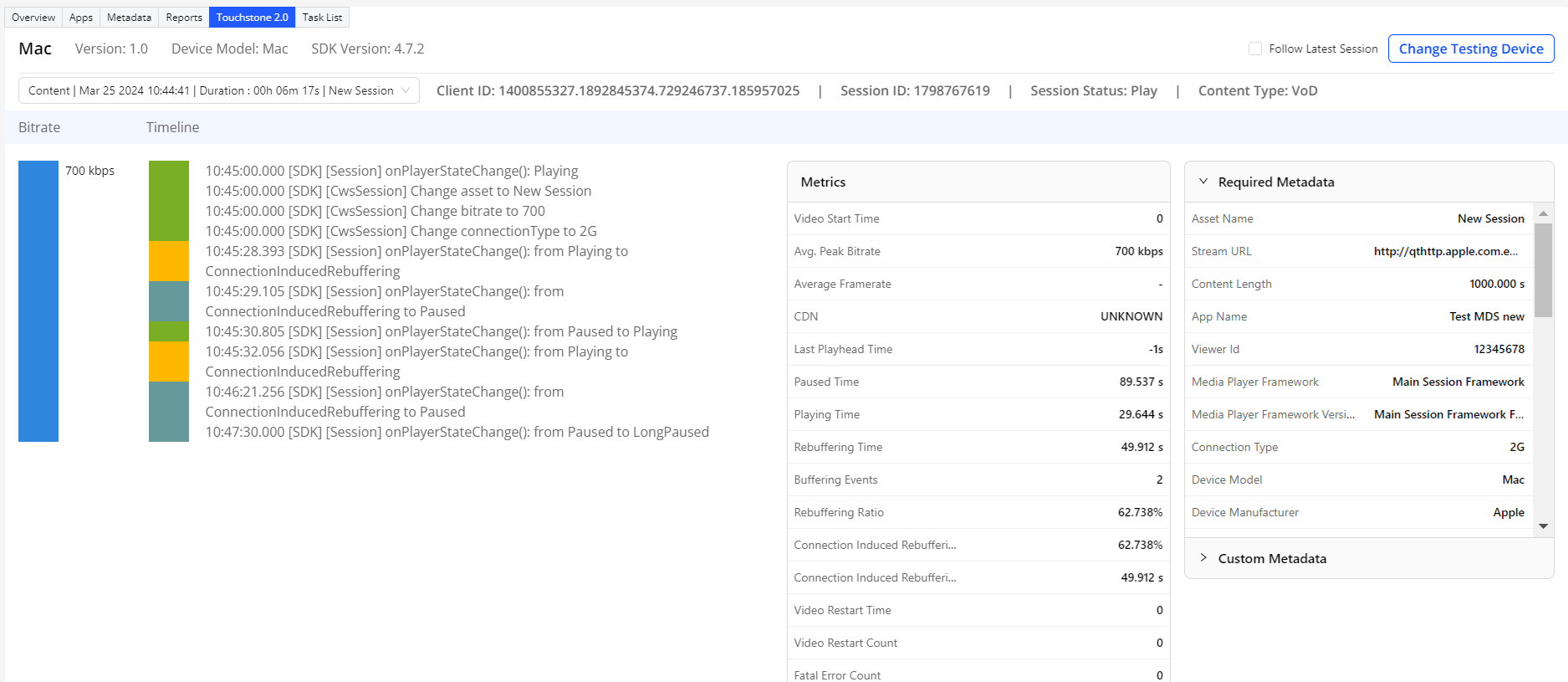
In the header section you can see device-related information:
Session Details - Header

-
Device Name: Name of the device on which a session was played. For example, Mac, Android Phone, iPhone, and so on.
-
SDK Version: Version of Conviva's SDK integrated to the video application/player.
-
Module Version: Version of SDK module integrated to the video application/player.
-
IP: A unique address of the device on which the corresponding session is played.
-
User-Agent: The physical form-factor type of the device with its Operating System (OS), OS family, and name of the browser where a particular session is played.
By default, the latest session remains selected. If multiple sessions are reported from a device, select the desired Ad and Content session from the drop-down list:
Content and Ad Session

-
Account: The customer account where the session traffic is sent from the Conviva sensor.
-
Client ID: The client ID of the specific video session. The value is displayed in the format of four unsigned decimal integers separated by dots (.).
-
Session ID: Session ID of the specific video session.
-
Session Status: The playback state of the session. It is derived based on the epoch timestamp. The status of a session:
- Play: If the session is active and not ended.
-
EBVS (Exit Before Video Start): If the session ended without playing a video, and the viewer did not experience any fatal error.
-
VSF (Video Start Failure): If the session ended without playing a video, and the viewer experienced a fatal error (which presumably caused the failure).
-
VPF (Video Playback Failure): If the session ended after playing a video for some time, and it is believed that a reported fatal error caused the session to end prematurely.
-
End: If the session ended normally after playing a video for some time because the device either received an explicit end-of-session event or stopped sending data to Conviva.
For each selected session, observe granular level information:
-
Bitrate: The bitrate that was playing, in kilobits per second (kbps). You can identify if there is any change in the bitrate during the session.
-
Timeline: The timeline is represented by different playback states over the entire period of a session. You can see a vertical bar diagram where different states are marked by separate colors. By hovering the mouse pointer, you can see the respective playback state, for example, Buffering, Playing, Connection Induced Rebuffering, Seek Induced Buffering, Long Paused, Other, and so on.
Also, for each playback state, you can observe the summary of timeline events that are reported by Conviva SDKs at different epoch time
In the timeline, track the changes betwen the playback states, for example, "[SDK] [Session] onPlayerStateChange(): from Playing to Buffering".
Session Timeline

-
Metrics: Metrics are some measurable indicators that are used to assess the performance and quality of video content. By viewing the metric values you can evaluate a streaming performance and take corrective measures to enhance user experience.
-
Video/Stream Start Time: The time taken between pressing the play and the start of a video/stream, excluding any advertising.
-
Avg. Peak Bitrate: Avg. Peak Bitrate metric is an interval metric derived from the bandwidth field of the manifest and represents the time-weighted peak bitrate played by the player. It is the total bits per session divided by the total play time of that session.
-
Avg. Bitrate: The latest value of the average bitrate. It is collected directly from the heartbeat.
-
Average Framerate: Average frame rate measures the average number of decoded frames, in frames per second (fps), played by the player.
-
CDN: The name of the content delivery networks from which the device was receiving video data during a session. For example, AKAMAI, FIRSTLY, CLOUDFLARE, and so on.
-
Last Playhead Time: The last play time after which a pause, end, or expire event occurred in a session, that did not resume the play. The play head time indicates the current playing state position in the video timeline.
-
Paused Time: Total time a video play is paused by the viewer during a video session. A pause occurs when the viewer hits the pause button while viewing the video. The pause time ends when the viewer hits play and the video resumes playing.
-
Playing Time: Total time of playing a video during a particular session.
-
Rebuffering Time: The duration a video stalls during playback. When rebuffering occurs, viewers typically see a spinning wheel on screen and wait for the video to resume playing.
-
Buffering Event: The number of times the buffering occurred during a session.
-
Rebuffering Ratio: The percentage of total video viewing time (playTime + rebufferingTime) during which viewers experienced rebuffering. Play time is the total time during which the video is rendered on the screen.
-
Connection Induced Rebuffering Ratio: The percentage of total video viewing time (playTime plus all rebuffering) during which viewers experienced nonseek rebuffering or connection induced rebuffering.
-
Connection Induced Rebuffering Time: Total duration of nonseek rebuffering that occurred in the specified interval.
-
Video/Stream Restart Time: The duration to recommence a video/stream from the beginning after it is paused or stopped.
-
Video/Stream Restart Count: The number of times a video/stream is restarted during a session.
-
Fatal Error Count: The number of fatal error occurrences during a session.
-
Note: The metric names are displayed depending on the customer type. For example, the Video-only customers see the metrics labeled as "Video Start Time", "Video Restart Time", and "Video Restart Count". However, the Stream-only customers see the same metrics labeled as "Stream Start Time", "Stream Restart Time", "Stream Restart Count".
-
Required Metadata: This section shows the list of pre-defined metadata provided by Conviva. For example, Asset Name, Stream URL, Live or VOD, Content Length, App Name, App Version, Default Resource, Viewer Id, Media Player Framework, Media Player Framework Version, Connection Type, Device Model, Device Manufacturer, Device Operating System, and so on.
Note: All required metadata (except Device Model, Browser Name, and other device-related metadata) show their values as collected directly from the heartbeat and support mutability, that is, any changes in the metadata during an ongoing session.
-
Custom Metadata: This section shows the metadata that extend your implementation using custom tag keys that are specific to your business requirement for either video or advertisement content. By default, this section remains collapsed. Expand the section to view the list of custom metadata.
Note: All custom metadata show their values as collected from the heartbeat and support mutability, that is, any changes in the metadata during an ongoing session. To learn more about required and custom metadata, see Metadata Management.
Touchstone supports collecting custom metadata only in terms of string datatype. In the Required Metadata and Custom Metadata sections, an alert icon ![]() appears against a metadata value when there is any datatype mismatch. Hover the mouse pointer on the alert icon
appears against a metadata value when there is any datatype mismatch. Hover the mouse pointer on the alert icon ![]() to see the message and supported datatype, for example, "Datatype mismatch. This field supports only "string" datatype".
to see the message and supported datatype, for example, "Datatype mismatch. This field supports only "string" datatype".
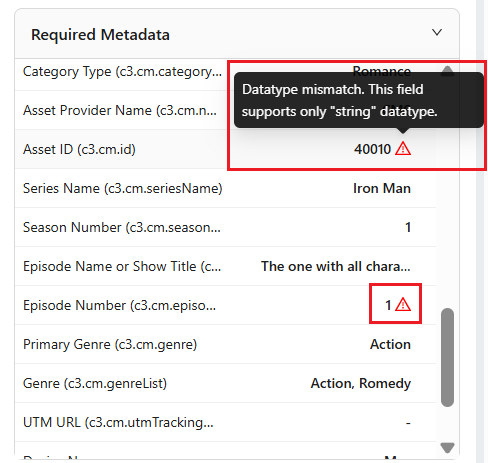
In addition to monitoring the the timeline details, Touchstone enables:
-
Tracking the latest session details by selecting Follow Latest Session
Follow Latest Session

-
Viewing the latest timeline events along the session timeline by selecting Auto Scroll.
Auto Scroll

-
Exporting session summary in the PDF format by clicking the Export to PDF icon at the top-right corner.

-
Exporting session summary in the Excel format by clicking the Export to Excel icon at the top-right corner.

-
Sharing the session timeline details with other users by clicking the share icon at the top-right corner. In the Share Dashboard pop-up, and click Copy To Clipboard and share the link with other users.
Share Dashboard
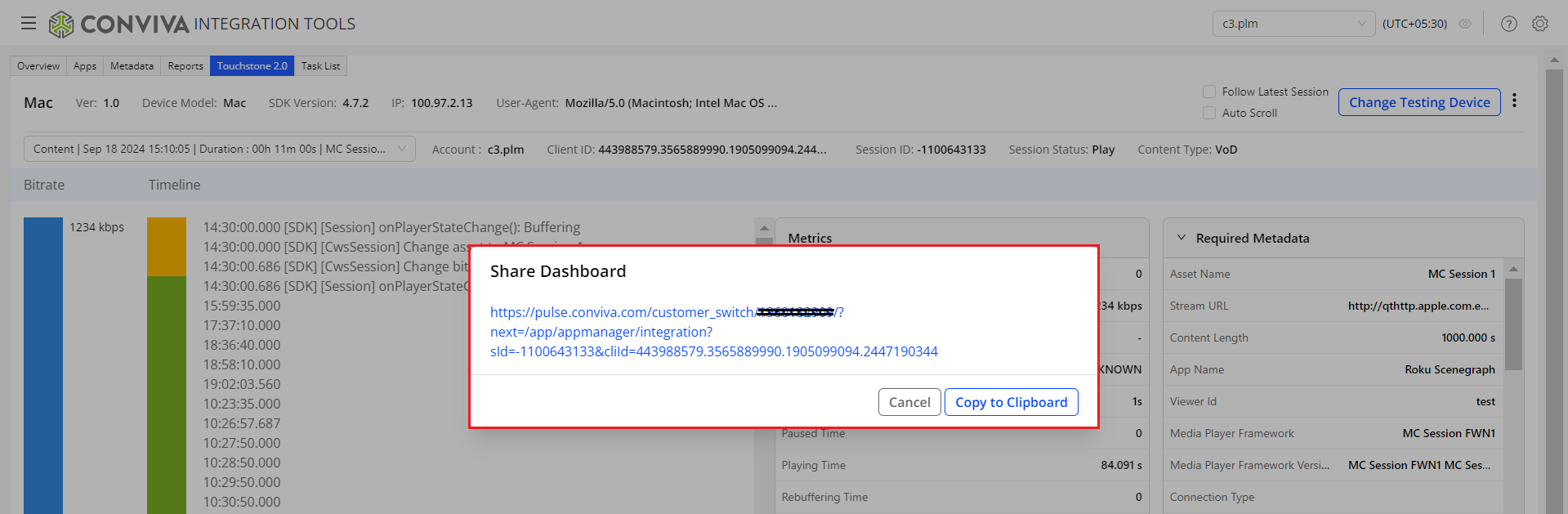
Other Links