The Available Devices page shows a comprehensive overview of the integration status that are crucial for self-validating Conviva's sensor integration with a video application/player. Whenever any Cntent or Ad starts playing on a device, a Session is created, and you can see device-related Session information in this page.
Touchstone collects real-time testing data to monitor:
Available Devices
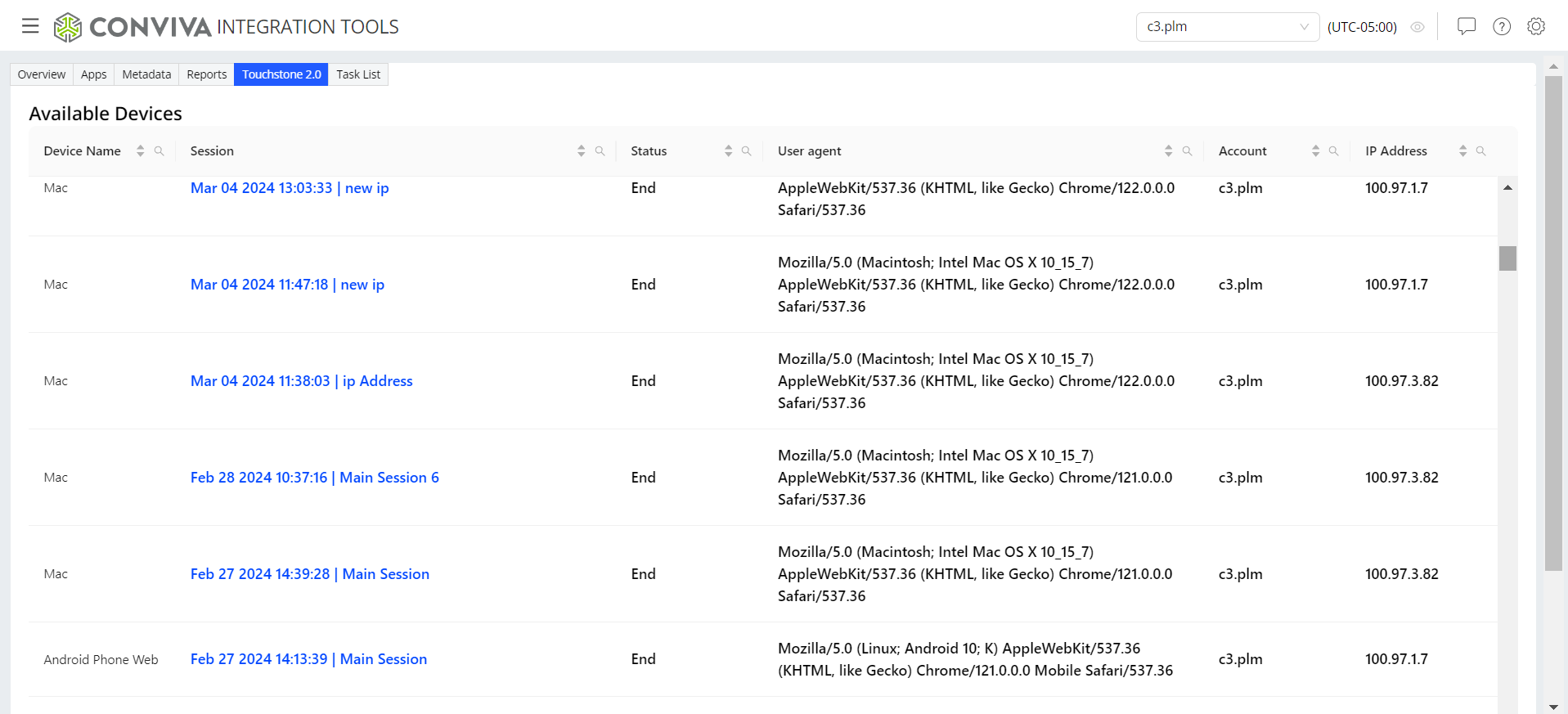
-
Device Name: Name of the device a session is played. For example, Mac, Android Phone, iPhone, and so on.
-
Session: Each Conviva session represents a viewing stream of a video or ad content where session aggregations are used to calculate metrics on Pulse.
-
Status: The latest status of the specific video session:
-
Play: If the session is active and not ended.
-
EBVS (Exit Before Video Start): If the session ended without playing a video, and the viewer did not experience any fatal error.
-
VSF (Video Start Failure): If the session ended without playing a video, and the viewer experienced a fatal error (which presumably caused the failure).
-
VPF (Video Playback Failure): If the session ended after playing a video for some time, and it is believed that a reported fatal error caused the session to end prematurely.
-
End: If the session ended normally after playing a video for some time because the device either received an explicit end-of-session event or stopped sending data to Conviva.
-
-
User agent: The physical form-factor type of the device where a session is played along with the Operating System (OS) running on the device, OS family, and name of the browser where a particular session is played.
-
Account: The customer account where the corresponding session traffic is sent from the Conviva sensor that is integrated to the video application/player.
-
IP Address: A unique address of the device connected to the internet, and on which the corresponding session was played.
By default, the list of available devices are sorted by the date and time of the sessions, with the most recent session information at the top. You can sort the list by clicking each column name.
Click the date picker and select the start and end dates from the calendar. For date selection, only the last 30 days remain enabled. The date range should not exceed 7 days.
Filter Devices by Date
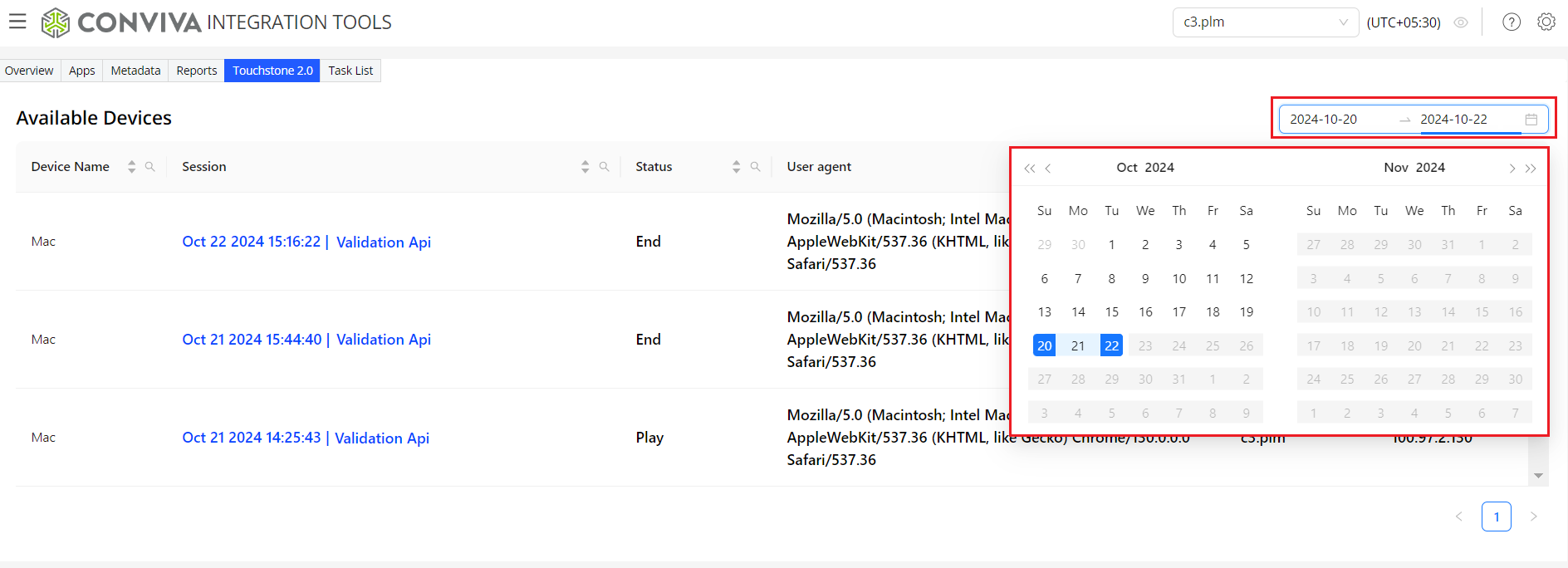
Using Pagination
Use the pagination links for navigating from between the pages. Also, select appropriate value from the drop-down list to control the display of items-per-page.
Pagination

Click each session link to view session details, such as, timeline summary, metrics, and metadata.
Other Links