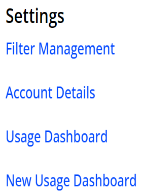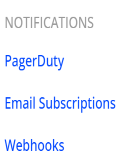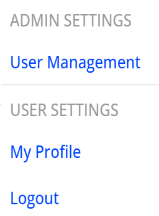The Feature Settings enables you to configure feature settings such as Filters, Users, APIs, Notification Channels, Service Integrations, and Executive Email 2.0. The page also displays configuration settings for Session source data, session tags, and business logic error.
To access feature settings, click the Settings icon.
|
|
|
|
The Feature Settings page appears with the following tabs:
| Filter Management | Filters are the key to harnessing the power of your data in Pulse. The only pre-defined filter is All Traffic, which displays all traffic coming from your players. The other filters you see in Pulse are customizable and were set up to meet your business needs. For more information, Filter Management. |
| Account Details | The Account Details lists the features accessible to your account, including information on filter usage. For more information, see Account Details. |
| Usage Dashboard |
The Usage dashboard displays the essential billing metrics for your Conviva account, including Concurrent Plays , Viewer Hours, Plays and more. For more information, see Usage Dashboard. |
|
NOTIFICATIONS |
|
| PagerDuty | Conviva integrates alerts with PagerDuty to enhance video alert management through PagerDuty’s escalation and notification features. For more information, see PagerDuty. |
| Email Subscription |
The AI Alert Email Subscriptions allow Admins to subscribe and unsubscribe user email addresses to AI alert notifications, as well as set specific AI alert metric severity and notification level for each user. For more information, see AI Alert Email Subscription. |
| Webhooks |
The Webhooks enable automated notifications to external systems when a manual or AI alert fires within Conviva. Webhooks push alert information through HTTP POST requests to a destination webhook URL that is a destination endpoint on your server. For more information, see Webhooks. |
| ADMIN SETTINGS | |
| User Management | The User Management page enables you to manage and invite users to DPI. For more information, see User Management. |
| User Settings | |
| My Profile | My Profile page shows the account you are viewing and the role assigned to that account. It lets you modify your details and switch your default account if you can access multiple Pulse accounts. For more information, see My Profile. |
| Logout | Clicking Logout logs you out of Pulse. |
Feature Setting Feature Setting Feature Setting User Management API Management notification channel Session source data session tags