AI Alert Email Subscriptions allow Admins to subscribe and unsubscribe user email addresses to AI alert notifications, as well as set specific AI alert metric severity and notification level for each user.
AI alert notifications enable proactive performance troubleshooting and corrective actions for performance anomalies, providing diagnostics for the sessions attributed to the dimensions associated with the root cause of the alert along with the impacted viewers. For more details, see AI Alert Diagnostics.
Note: There may be a potential delay of up to 3 to 5 minutes between issue occurrence and alert notifications.
-
To manage user AI alert email subscriptions, in the Settings menu click Email Subscription.
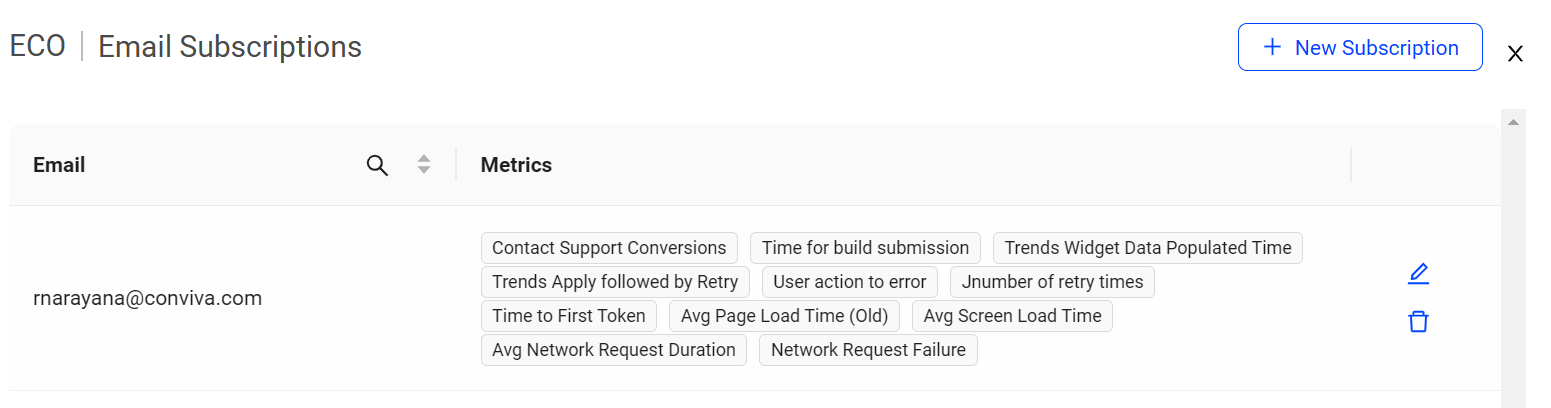
The AI Alerts Email Subscription page appears with a list of the configured email subscriptions along with the configured metrics.
-
To add new email subscriptions, click New Subscription. The New Subscription page appears.
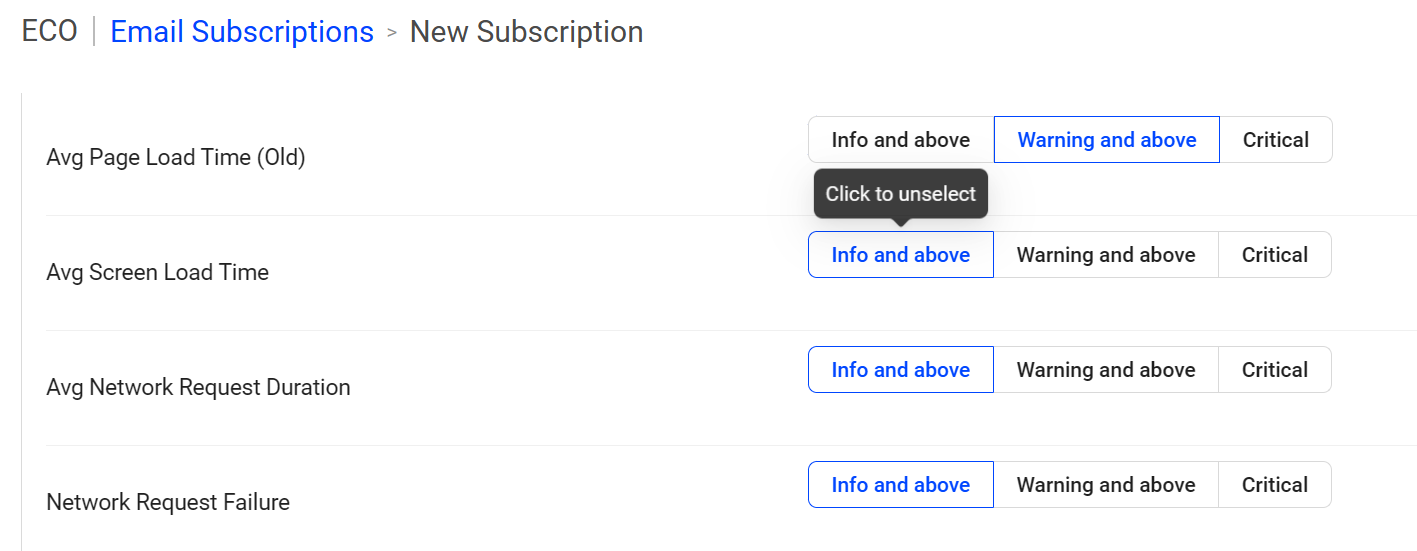
-
Enter the email addresses in the Email field.
-
Select the desired metric severity levels. All severity levels are set to Info and above as default and apply to any existing AI alert subscriptions.
-
Click Save to set the email subscriptions.
Edit Email Subscription
-
To edit AI alert email subscriptions for a user, click Edit icon.
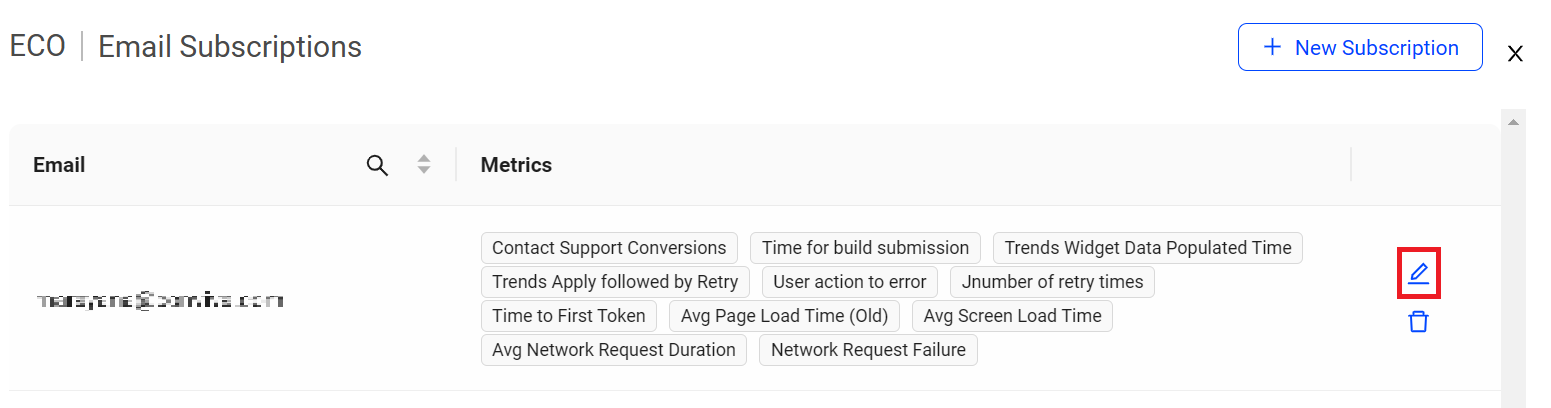
-
Select the desired severity levels for the metrics, and click Update to set the modified AI alert email subscriptions.
Note: Use the Clear Selections button (if required) to remove all selected severities for the metrics at once.
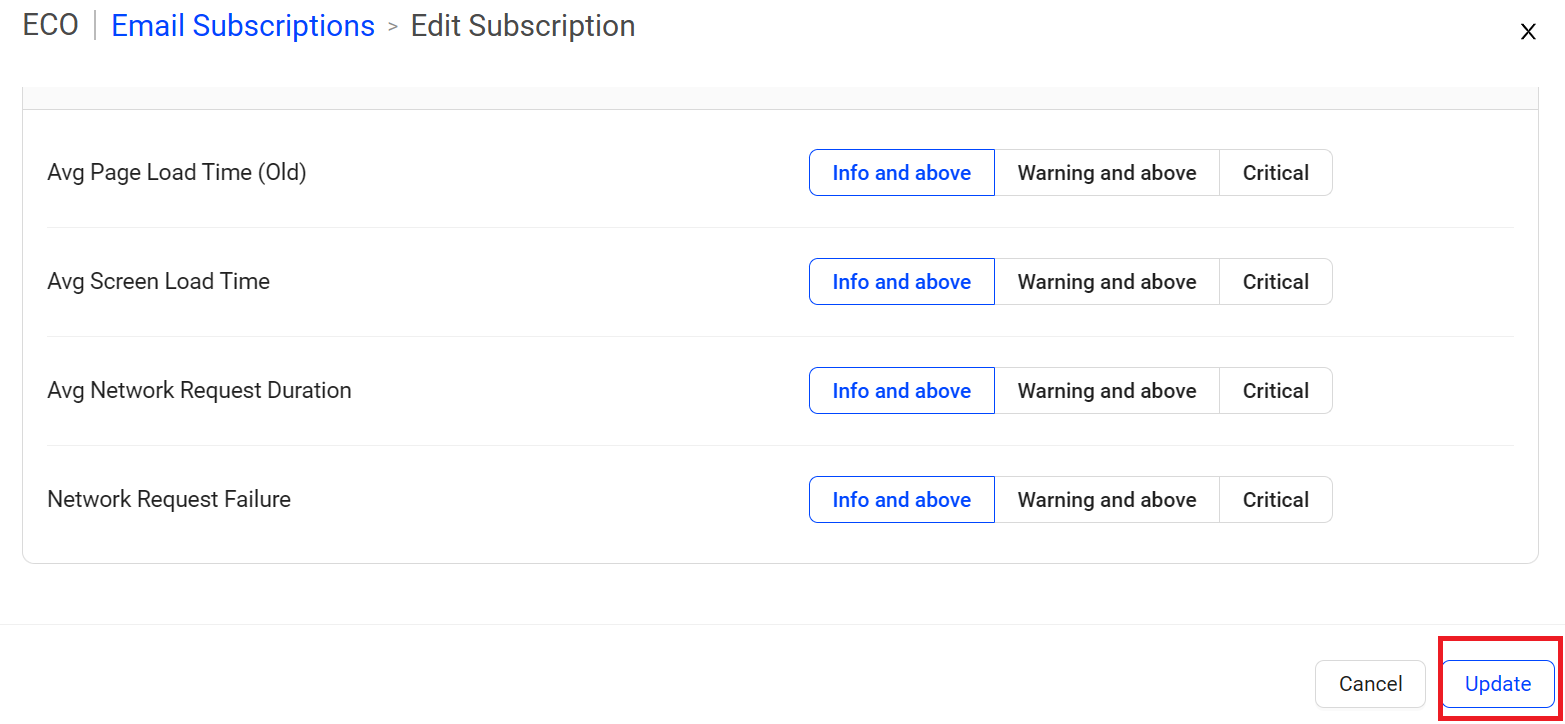
Unsubscribe Email Subscription
-
To remove users from receiving AI alert email notifications, click Unsubscribe icon.
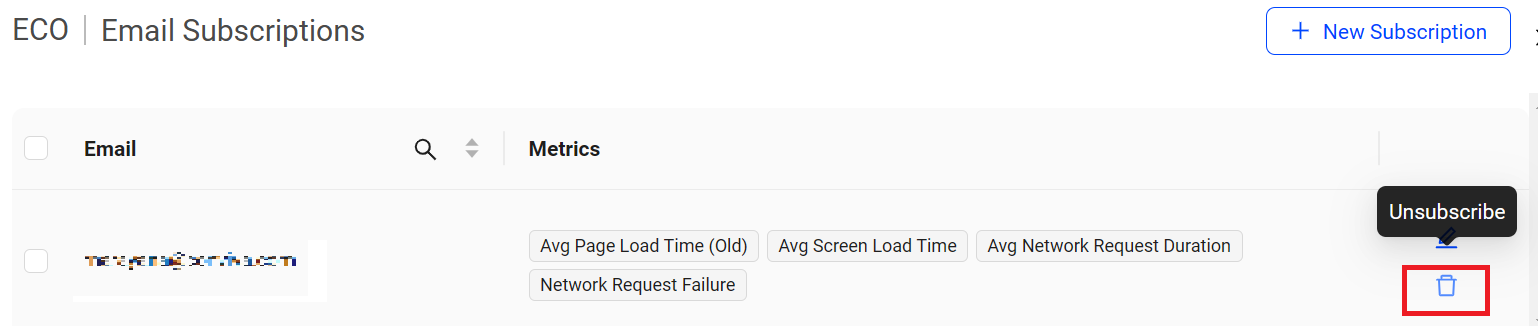
The Unsubscribe Confirmation pop-up screen is displayed.

-
Click Unsubscribe to remove the AI alert email subscription for the selected user.