The Ads Experience dashboard functions as the default landing page and displays tabs for the main pages, summary metrics, metric time series for all metrics, and dimension options for one-click and combinatorial drill-down analysis. From this dashboard, you can also quickly perform issue diagnostics.
Also, displays tabs for Presets, Real-Time, Manual Alerts, Prompt AI, and other saved dashboards.
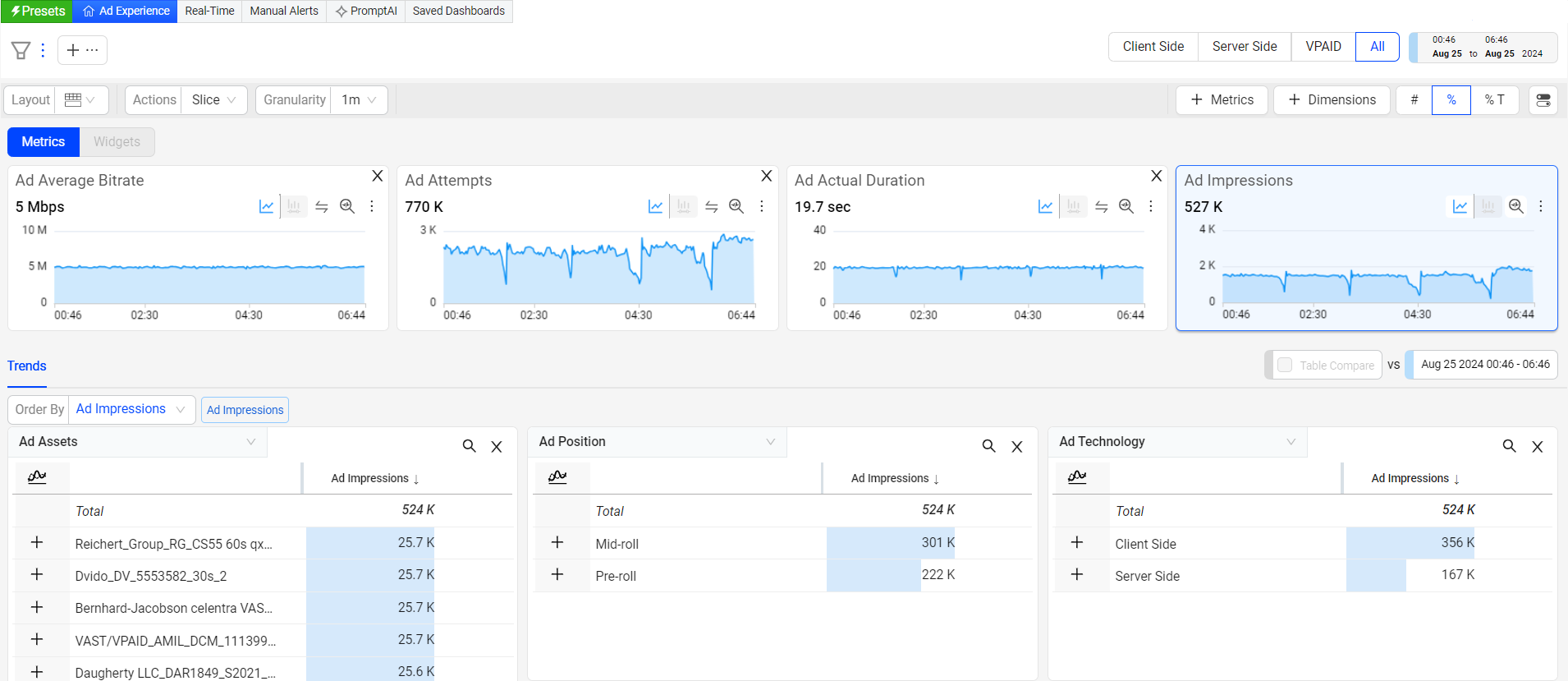
 Page Sections
Page SectionsThe Ad Experience features a three-layout structure consisting of a Summary Panel, Diagnostics (time series), and dimensions. You can minimize these sections on the page using the quick toggle on the top right.
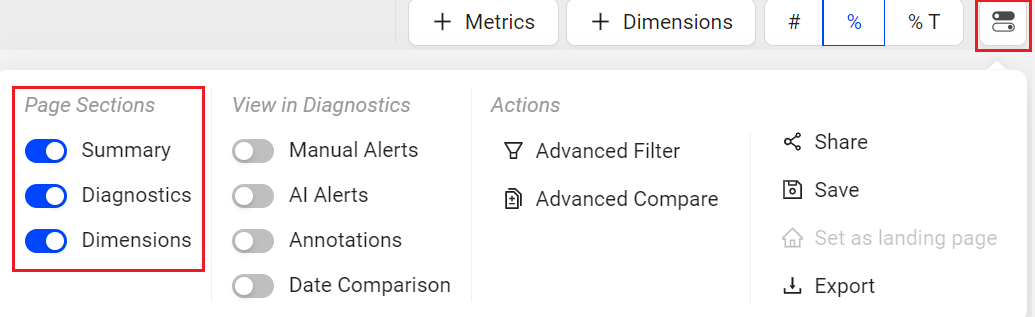
 View in Diagnostics
View in DiagnosticsThe metric widgets in Ad Experience presents detailed information of the selected metric, providing a smooth user experience with the ability to:
Toggle on/off the Annotation display
Toggle on/off the AI alerts directly in Ad Experience
Toggle on/off the Manual alerts directly in Ad Experience
Toggle on/off the Date Comparison
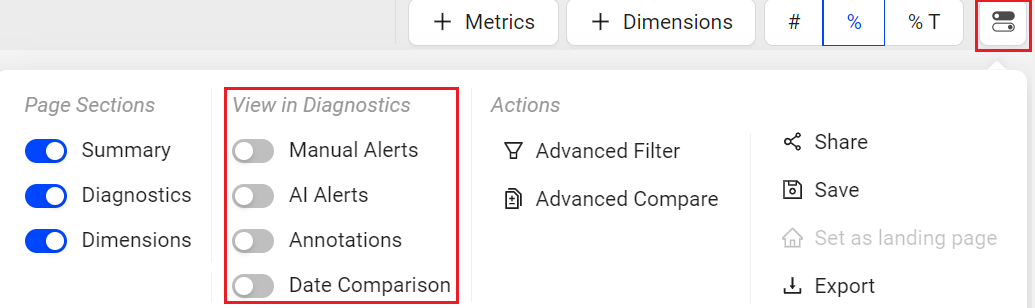
 Metrics and Dimension Metrics
Metrics and Dimension MetricsMetrics
To add the metrics to the Metric widgets and the dimension table,
Click the Metrics button in the action bar, to see the metrics slider.

Select the metrics from the metric slider and click Apply.
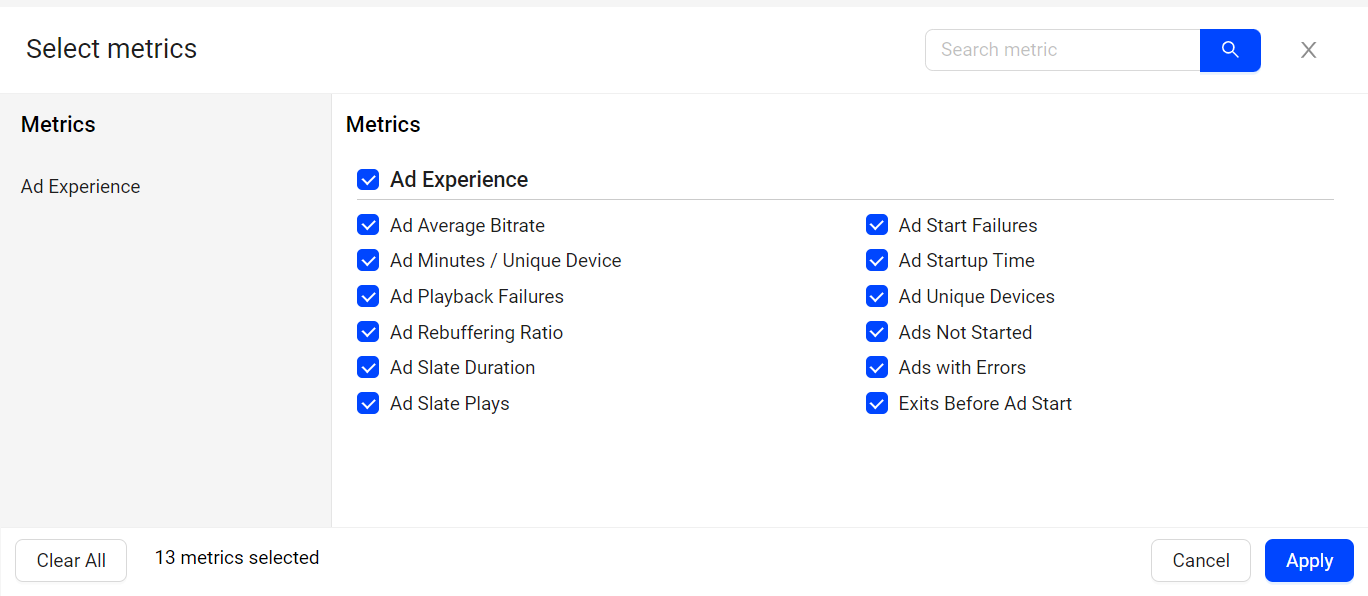
Dimension Metrics
To add the metrics to only the dimension table,
Click the drop-down next to Metrics button and click Dimension Metrics, to see the metrics slider.

Select the metrics from the metric slider and click Apply.
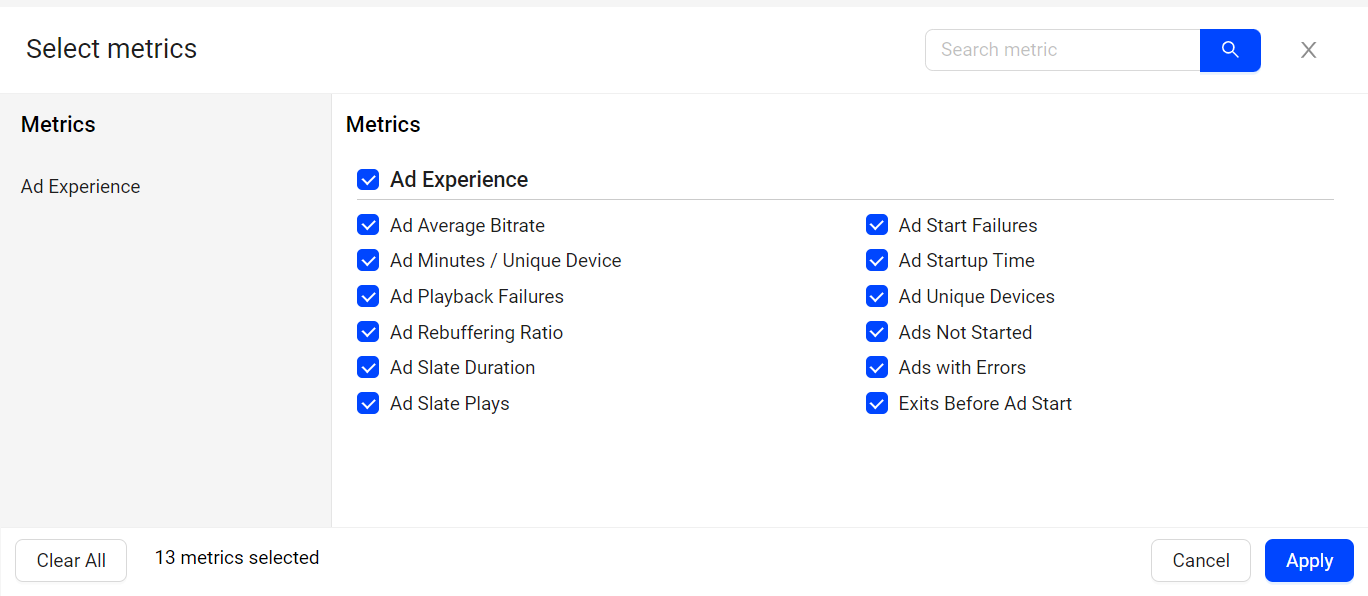
The selected metrics appears as a new column in the dimension table.
Date Comparison
Date comparison lets you select metrics and dimension values for comparative analysis. Ensure that your current filter settings, such as All Traffic, Live, or VOD, match the data set you intend to use for time series comparisons, as they dictate the metric and dimension values.
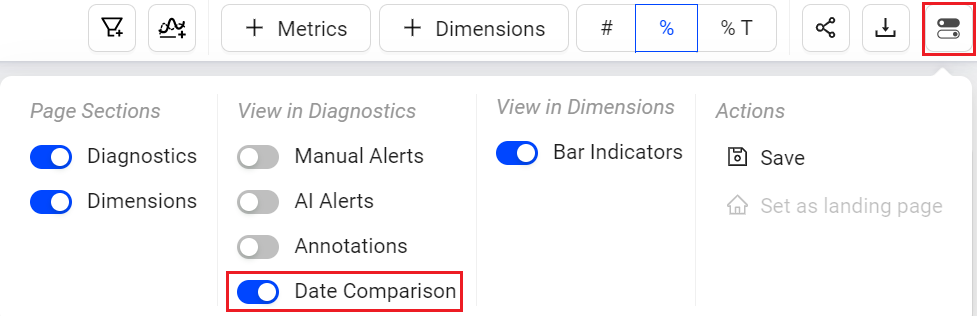
 Actions
ActionsAd Experience from the Toggle menu allows you to share, save and export the dashboard. Also you can set the Ad Experience as the default page.
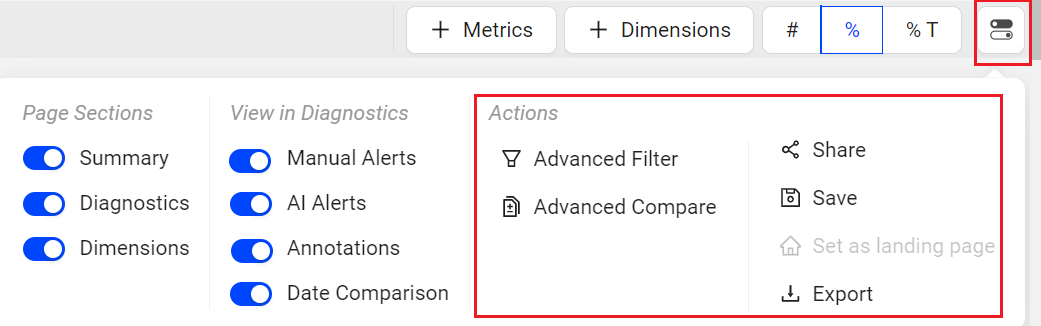
Sharing Ad Experience Dashboard
You can share snapshots of dashboards with other Conviva Video users by clicking Share in the toggle menu. When you click Share, VSI saves a snapshot of the item for 30 days and produces a link that you can make available to other user for collaboration through email or by pasting the link.
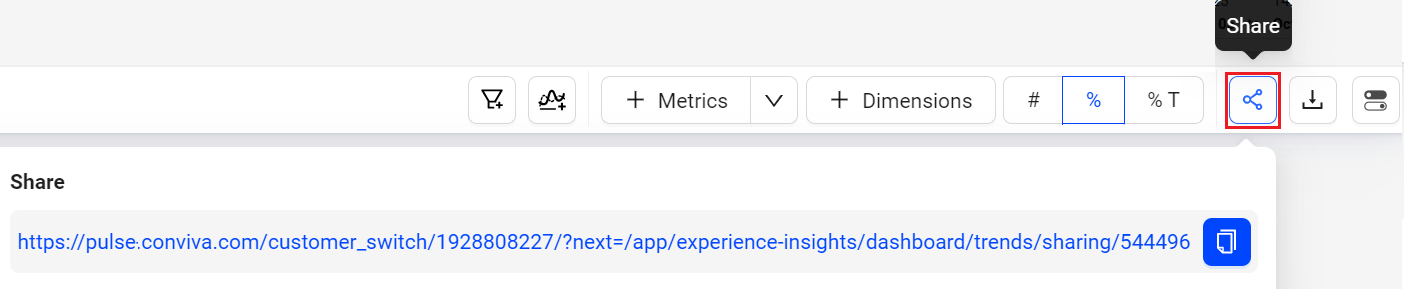
Note: Special character and emojis are not supported in the shared links.
Saving Ad Experience Dashboards
You can save the Ad Experience dashboard for reuse and collaboration with other users.
There are two options to save the dashboards:
My Dashboards (Private Dashboard): visible only to the owner
Public Dashboards: visible to all users
The new publicly-saved dashboard appears in the Public Dashboards list. From this list, you can also share the dashboard with other users, with view-only permissions. Only the owner can edit the data after the dashboard has been saved.
To save the Ad Experience dashboard,
Click the Kebab icon on Ad Experience page and select Save.
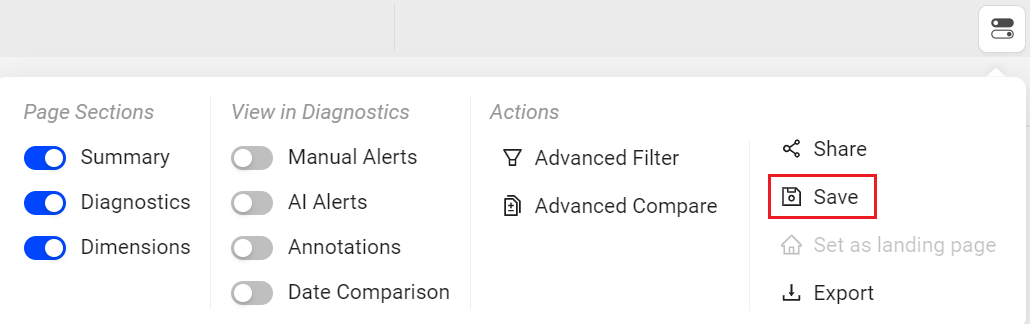
On the Save Dashboard screen, give a name to the dashboard. To save this as public dashboard, select the Make it Public checkbox and click Save.
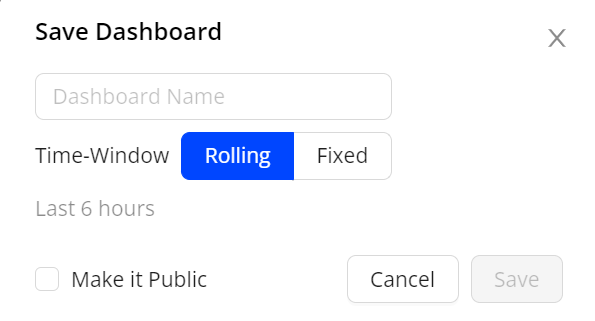
The saved dashboard appears in the Public Dashboards list.
For more information on update, share and delete the saved dashboards, see Public Saved Dashboard.
Export
You can also export the data in .csv format using the Export option in the action menu.
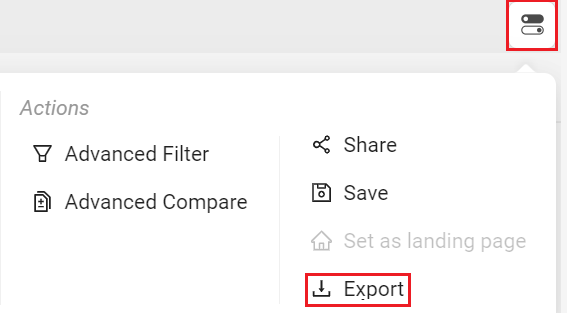
Cloning
Cloning a saved dashboard creates a copy of the dashboard, enabling customization based on the original dashboard settings, for example, expanding the date range. This feature simplifies collaboration and updates while preserving the original saved dashboard.

For more information on cloning the public saved dashboards, see Public Saved Dashboard and clone private saved dashboard, see My Dashboard.
Advanced Filters
The Advanced Filters allows you to easily see the conditions applied and modify the filters. This advance mode allows you to change the condition equals and not equals on the fly.
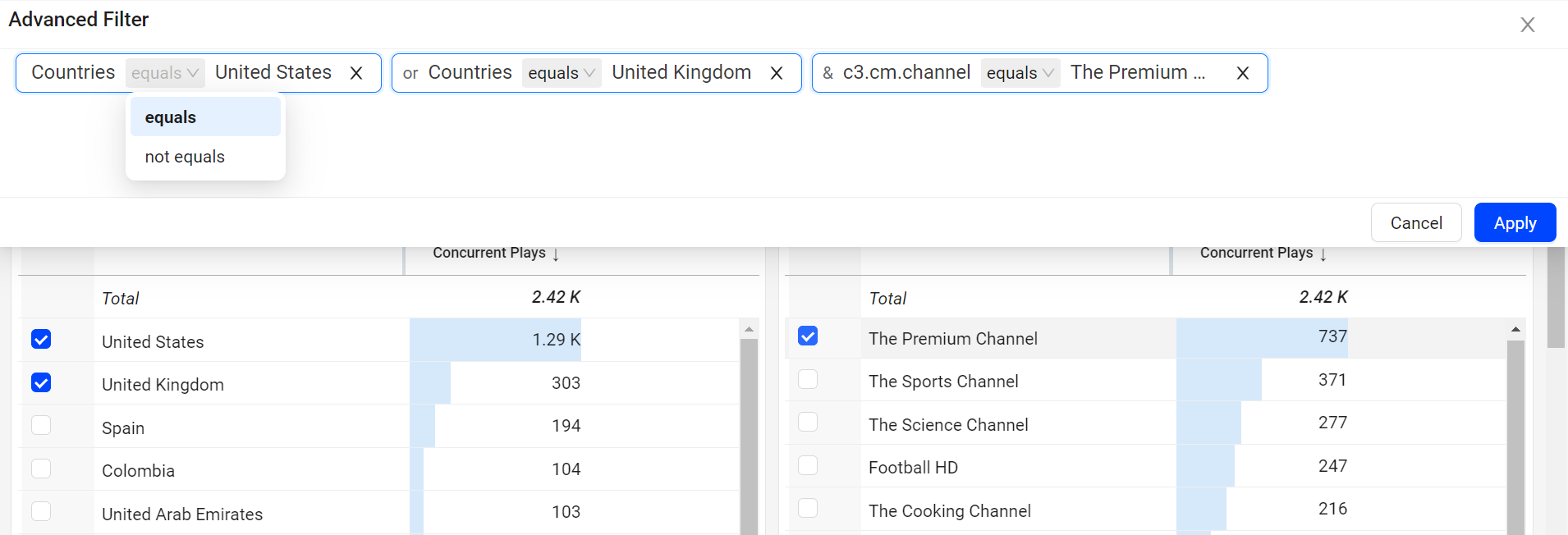
Advance Compare
Ad Experience provides a new instant compare mode, allowing you to easily compare in advanced modes.
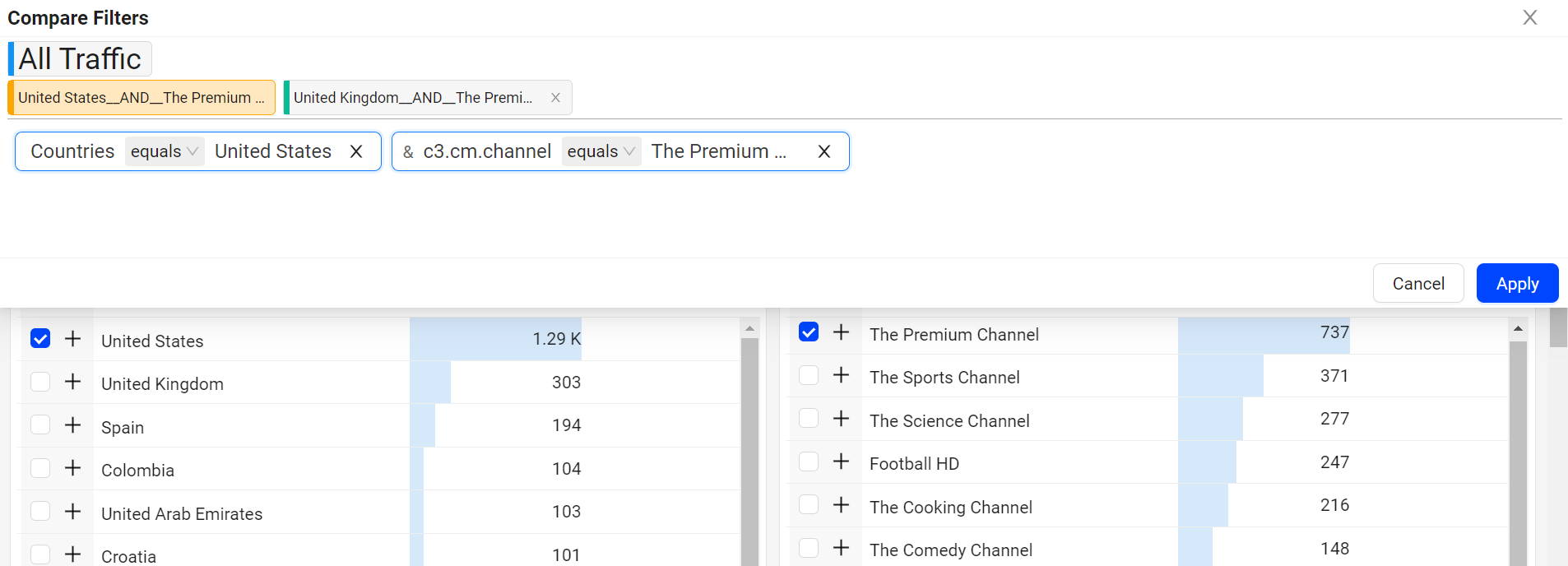
Make Default
You can set the Ad Experience dashboard as your default page.
 Dynamic Y-Axis
Dynamic Y-AxisDynamic Y-axis narrows the granularity of the y-axis range to focus more precisely on the displayed data points. Pulse calculates the maximum and minimum values, adds appropriate buffers, and determines whether to include the zero position in the y-axis. Excluding the zero position might be especially helpful in interpretting scatter charts.
For example, the y-axis range changes from 0 – 100 to 50 – 100 when data points fall only between 60 and 100.
To add Dynamic Y-Axis to time series,
Select the desired metrics and click Dynamic Y-Axis icon.
By default, the y-axis values range from 0-100 to show a wide range of variation.
Image: Dynamic Y-axis icon
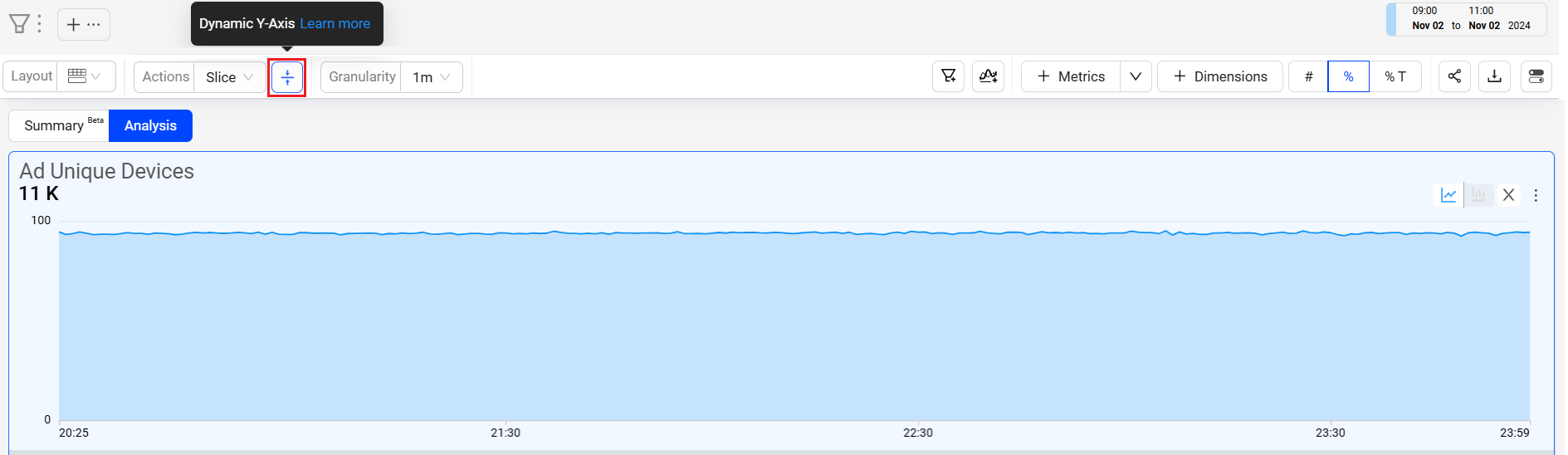
Dynamic Y-axis displays more focused axis points
Image: Dynamic Y-axis displays more focused axis points
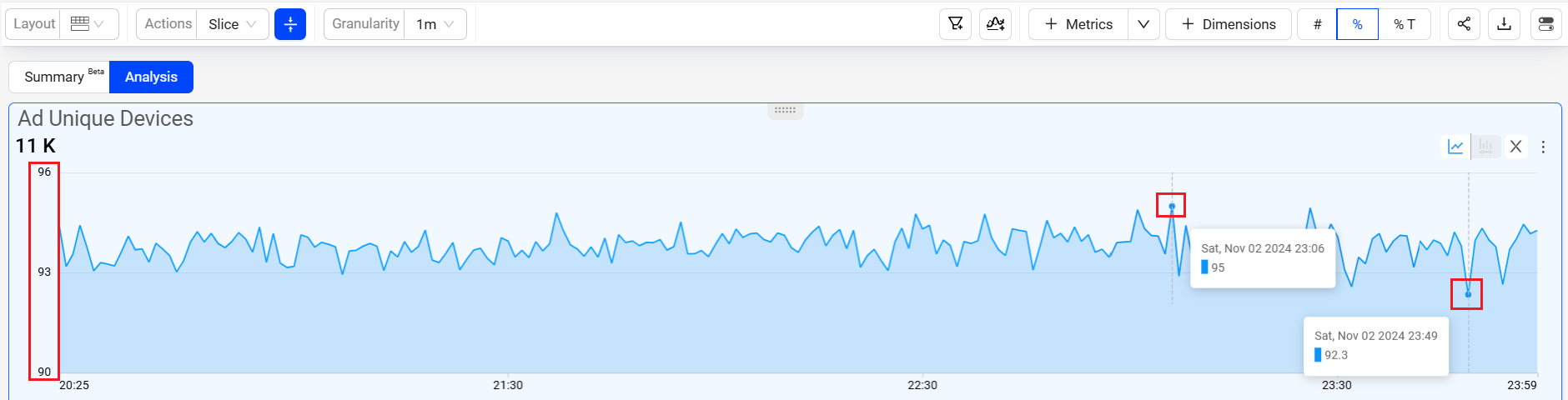
In this example, the y-axis points start at 90 and end at 96, based on the minimum data value in the time series of 92.3, and the maximum value of 96 with added buffer. This adjusted display offers more precise insights into the timeline data points, enhancing the data analysis.
Layout Options
You can select from multiple layout options to enhance your experience and customize the interface to fit your needs. These new layouts allow you to tailor the dashboard’s appearance, giving you greater flexibility to interact with data in a way that aligns with your workflow and preferences.

What's New
This section provides the introduction of new change in Trends.
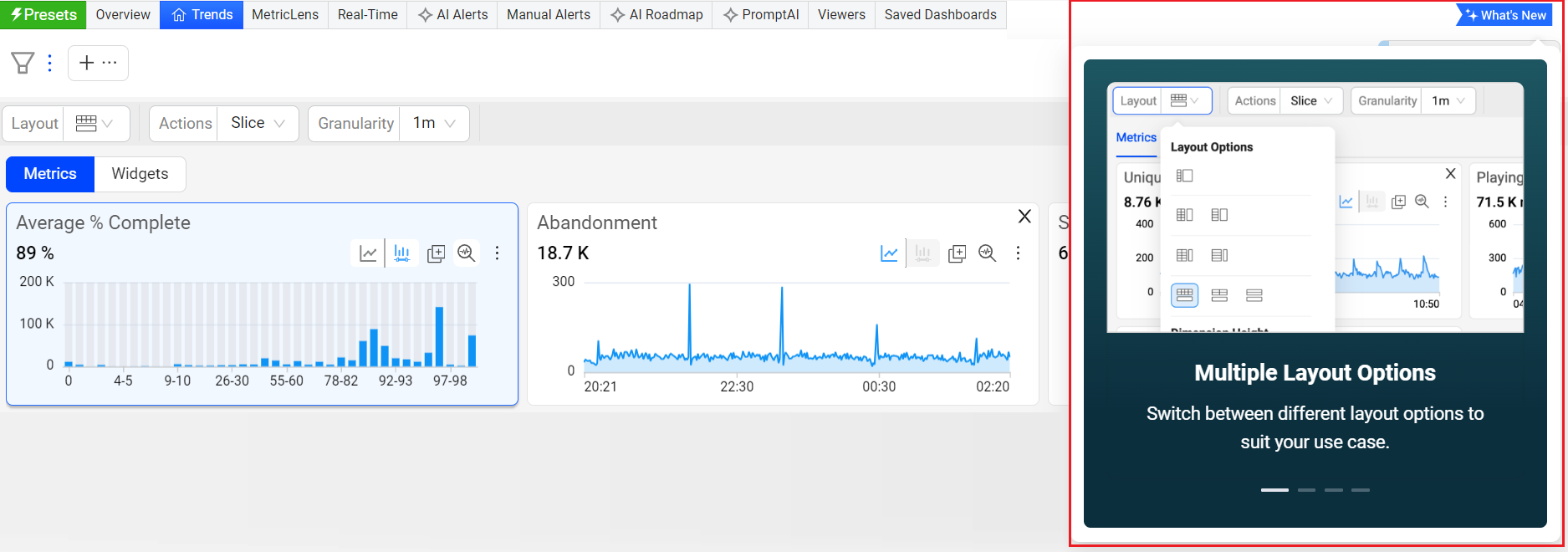
Diagnostic Metric Widget
The Diagnostic Metric Widget provides you with the following multiple feature rich options:
Trends enable efficient cross-metric analysis by allowing you to move and resize widgets easily.
Adjust widget sizes and remove metrics without relying on the metric panel.
The focus mode provides the enhanced metric view of the selected metric.
Trends distribution mode demonstrates how streaming sessions affect the overall metric value. This helps in discerning whether the metric value reflects consistent session behavior or if session outliers cause variance.
Provides a toggle option to see the metric values in percentage and numbers.
Ad Experience allows you to include the basic diagnostic data in the metric widgets. You can incorporate both Manual and AI alert specifics, offering a comprehensive perspective on both types of alerts.
Annotation allows you to mark the anomalies in time series during data analysis in timeseries.
The Slice option in Ad Experience provides the option to select a portion of the time line which replicates the same timeline across other displayed metric widgets.
Zooming in on the time slice of data in one metric widget, selects the same time slice in the other widgets.
For easy access you can zoom and select in one step using zoom to select.
Ad Experience provides you the option to select the metrics from the metric popup page. Alternatively, you can utilize the search bar to locate the desired metric and select the metrics based on a search query.
One-click and Combinatorial Filtering
The dimension analysis area enables one-click and combinatorial filtering to drill-down to specific dimensional entity impacts and root cause analysis.
One-Click Instant Filters
To instantly filter for a dimension value as you explore correlations or append a dimension value to an existing filter using logical AND filter rules, just click a dimension value. The filter value appears in the Filter bar, instantly applying a logical AND filter rule to the displayed data.
Instantly apply logical AND filter rules by clicking a dimension value (in this example, Comcast and Houston, Texas)
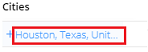
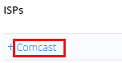
Note: The dimension value and + sign are used separately. Use the dimension value for one-click instant filtering using logical AND filter rules. Also, use the + sign to build combinatorial filters, using logical OR and logical AND filter rules.
You can click multiple highlighted dimension values to build complex AND filter rules, as you analyze trending data to discover the most impacted root cause group.
Note: When filtering on a single CDN, multiple CDNs may appear as dimension values if video traffic was switched across CDNs. For more details on CDN switches, see the Metric Dictionary.
Click the hamburger icon to Share and Export the dashboard for re-use and collaboration. You can also make this page your default home page.
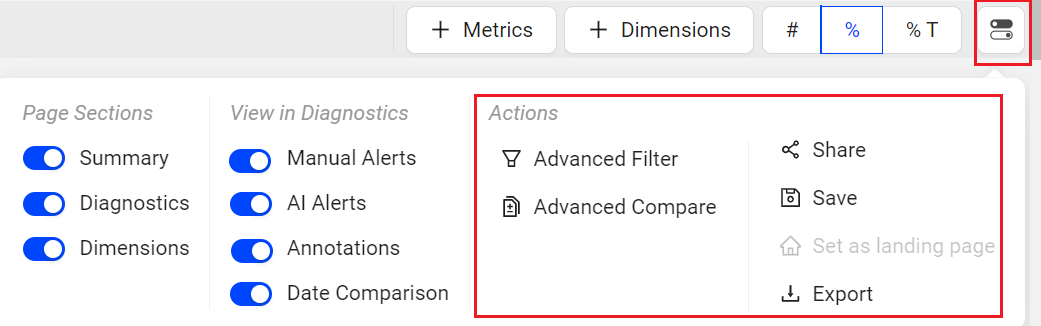
To learn more about one-click instant filters, see Ads One-Click Instant Filters.
Combinatorial Filters
To create a filter for a known combination of dimension values (building the filter options in the panel before applying settings), click the + symbol next to the dimension values to add the values to the combinatorial filter box. Clicking the + symbol next to additional dimension values creates complex filters based on logic OR and AND filter rules.
Logical OR filter rules apply to dimension values from dimensions that already have a value in the current filter (same dimension column).
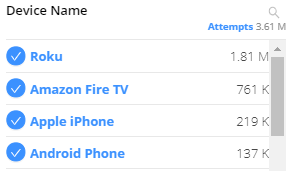

Logical AND filter rules apply to dimension values from a new dimension, not already specified in the current filter (new dimension column).


Note: The highlighted dimension value and + sign are used separately. The highlighted dimension value is used for one-click instant filtering using logic AND, while the + sign is used combinatorial instant filtering using logical OR and logical AND.
To learn more about combinatorial filters, see Ads Combinatorial Filters.
Ad dimensions in Ad Experience
Ad Experiences allows you to add the Ad dimension data from the dimension popup screen.
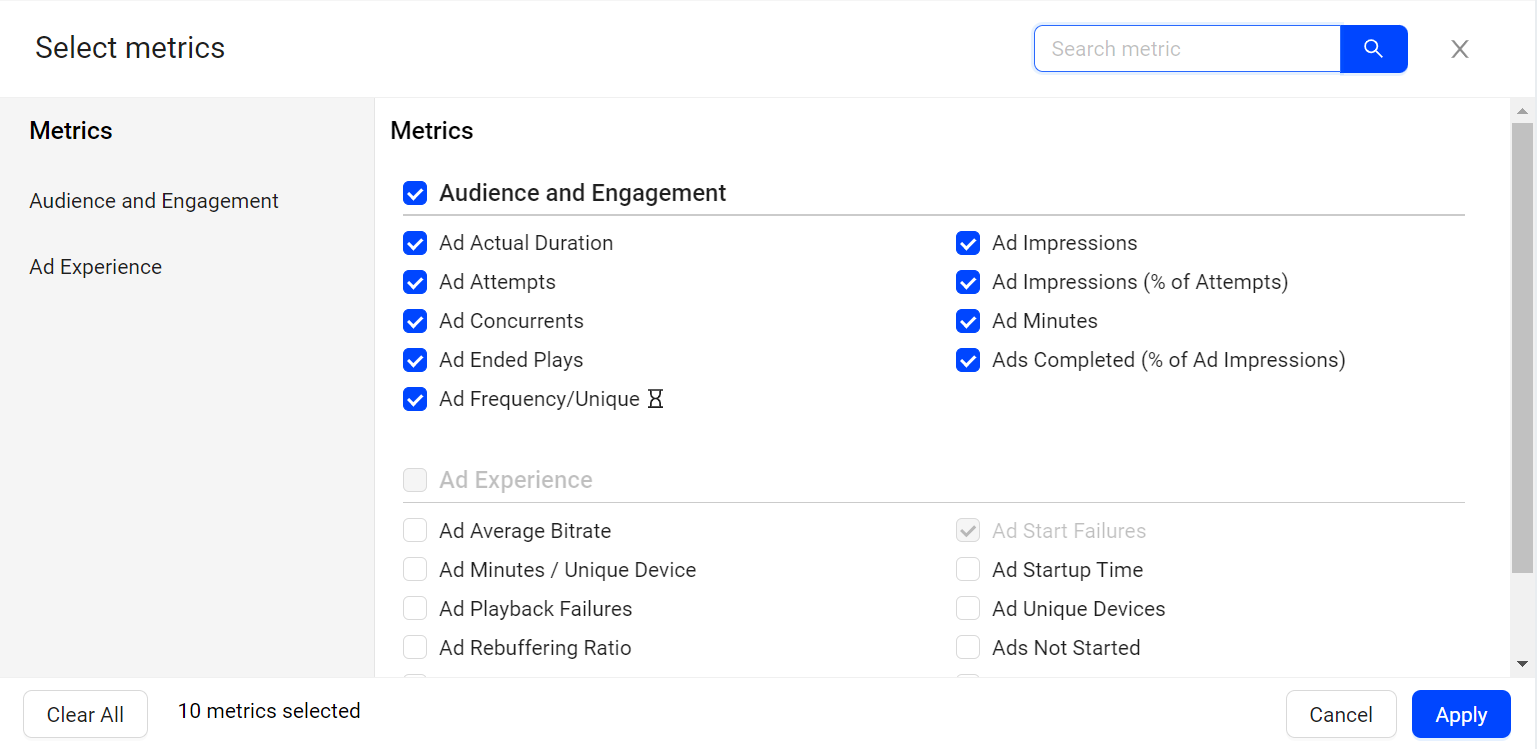
When you add the Ad dimensions,
All the invalid/unsupported combinations like Content Metric for Ad metadata are marked NA.
Default order by is set to Ad Plays when ad dimensions are selected.
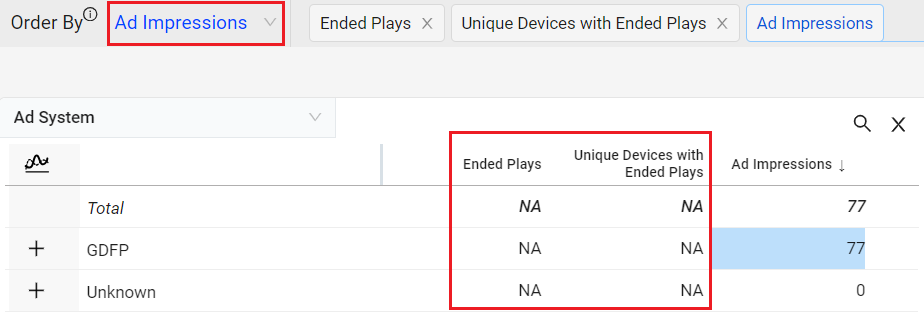
After you slice and dice the data , you can analyze the impact by dimensional analysis by viewer sessions and impacted viewers.
Ad Metrics Sorted by Video Metadata
In the dimension drop-down, you can also filter ads by video dimensions, such as country, device name, and video asset name.
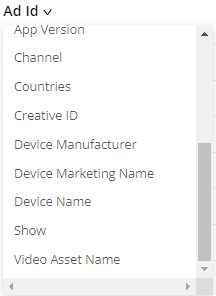
 Dimensional Data (Ad Experience)
Dimensional Data (Ad Experience)Trends
The trends dimension data displays the readings as per the applied primary and secondary filters. This helps you to analyze the data and check the anomalies if any.
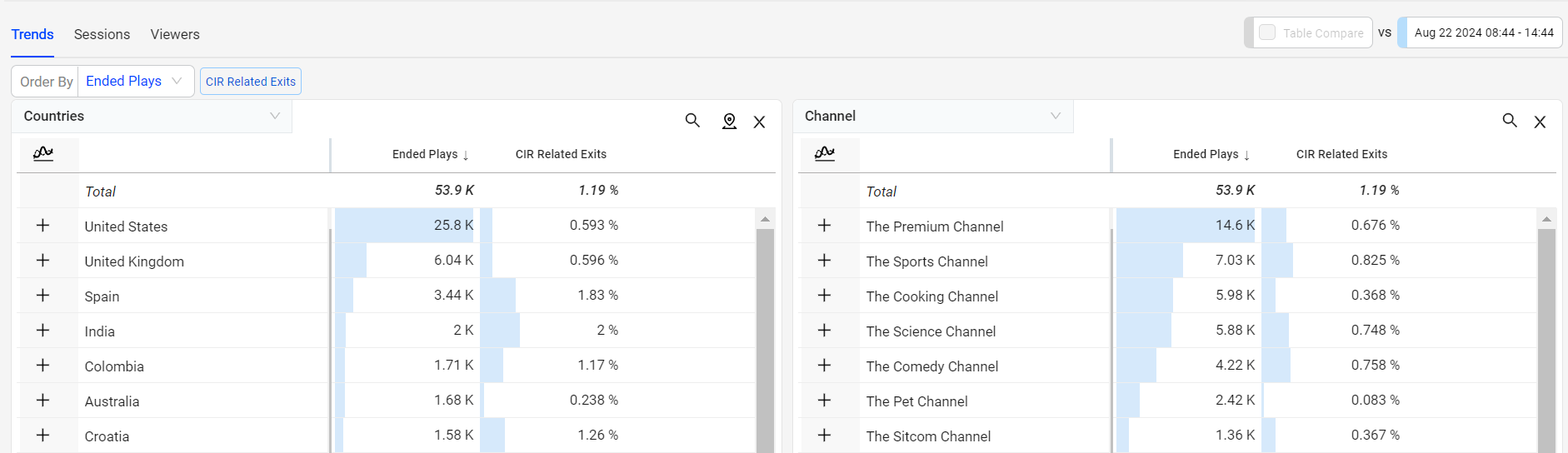
You can search the required dimension data using the search box.
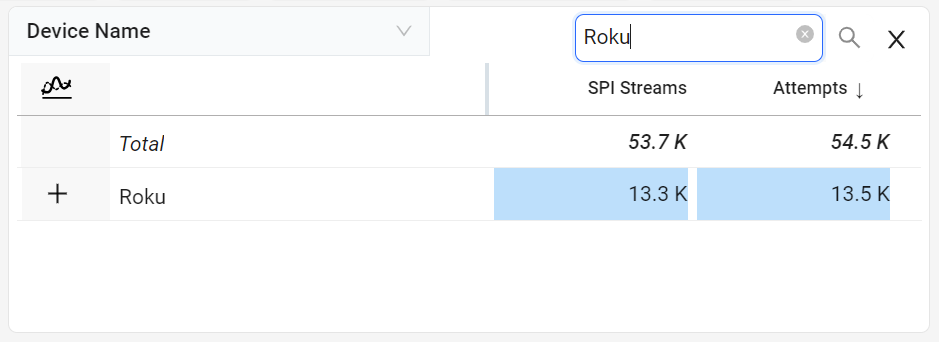
Note: The dimension data are mobile responsive and appear piled up on mobile devices.
You can also view the dimension data in Numbers, Percentage, and Percentage of Total. Because multiple error codes typically occur in ended sessions with VPF, the sum of all the error code counts may be more than the overall Total.
| # | % | %T | |
|---|---|---|---|
| Total | Count of ended sessions with VPF. | Percent of Ended Plays with VPF | n/a, displays count |
| Error Code | Count of ended sessions that had this error code. Typically, multiple error codes occur in ended sessions with VPF. | Percent of Ended Plays with this error code. | n/a, displays count |
Dimension data in Numbers
This displays the number of impacted sessions within the selected time period.
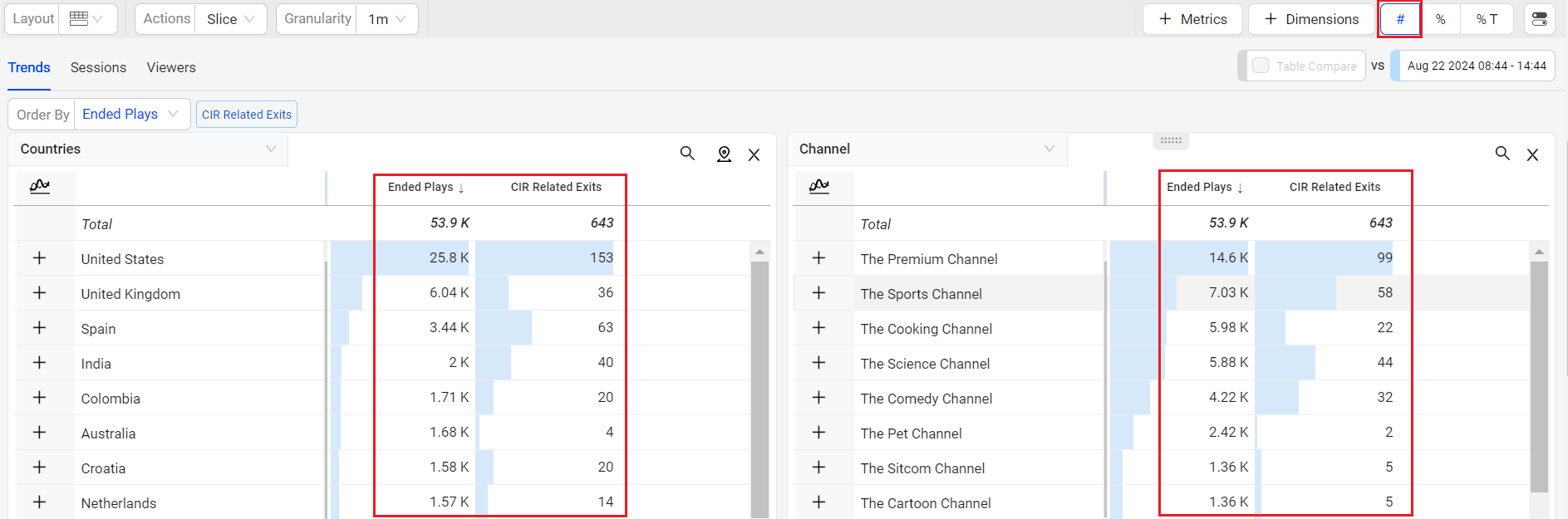
Dimension data in Percentage
This displays the number of impacted sessions in percentage out of the total displayed sessions within the selected time period.
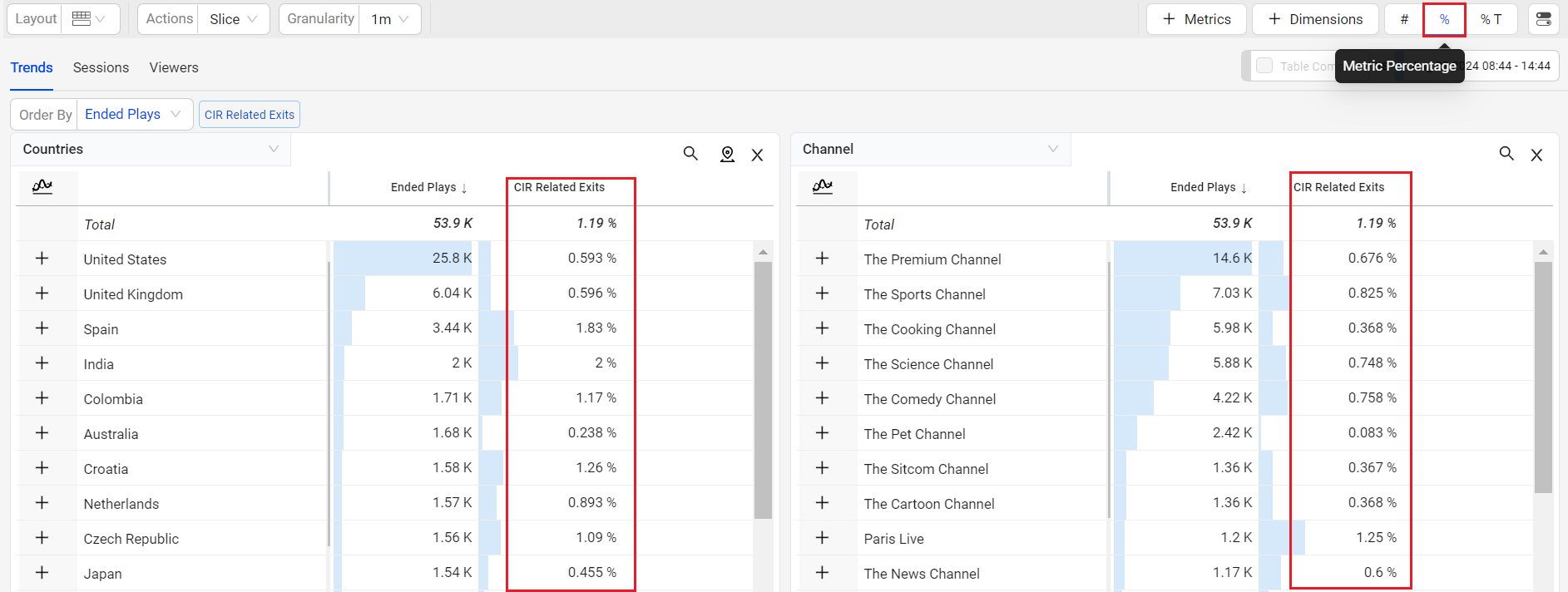
Dimension data in Percentage of Total
This displays the percentage of impacted sessions for the displayed dimension values within the selected time period.
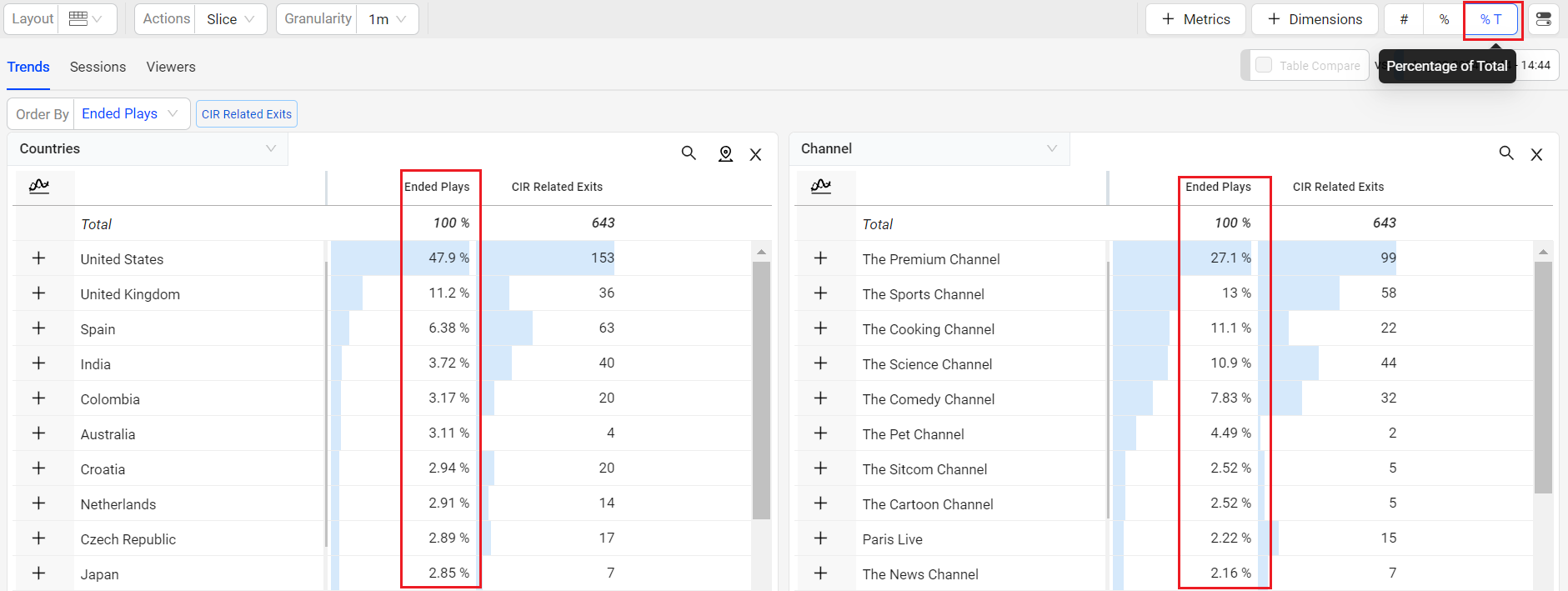
Real-Time (Live Mode)
Use the updated date picker to select the live mode. The Live mode shows the time series along with the aggregated metric numbers and percentages on the metric widget aligning the aggregate values with the metric values in the dimension table.
Note: The real-time shows only the last 1 min data on the dimension metric widget and the dimension table. The Video Asset dimension values display correctly in historical views but are listed as “Unknown” in Real-Time (Live Mode).
The Real-Time (Live mode) supports 10-second data refresh with less than 30-second latency, based on a 10-second tumbling window.
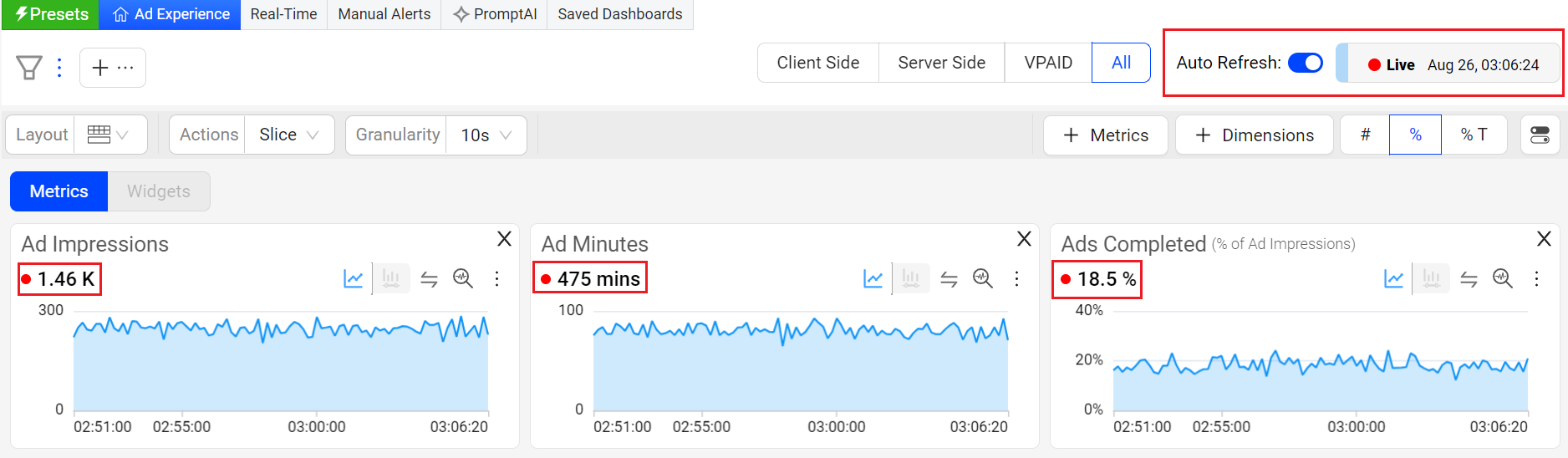
Compare
Ad Experience offers instant comparison in addition to the Compare dashboard. Quickly compare filters for the top 10 dimension entities or across a custom dimension filters. You can now add upto 20 filters in the compare filters bar.
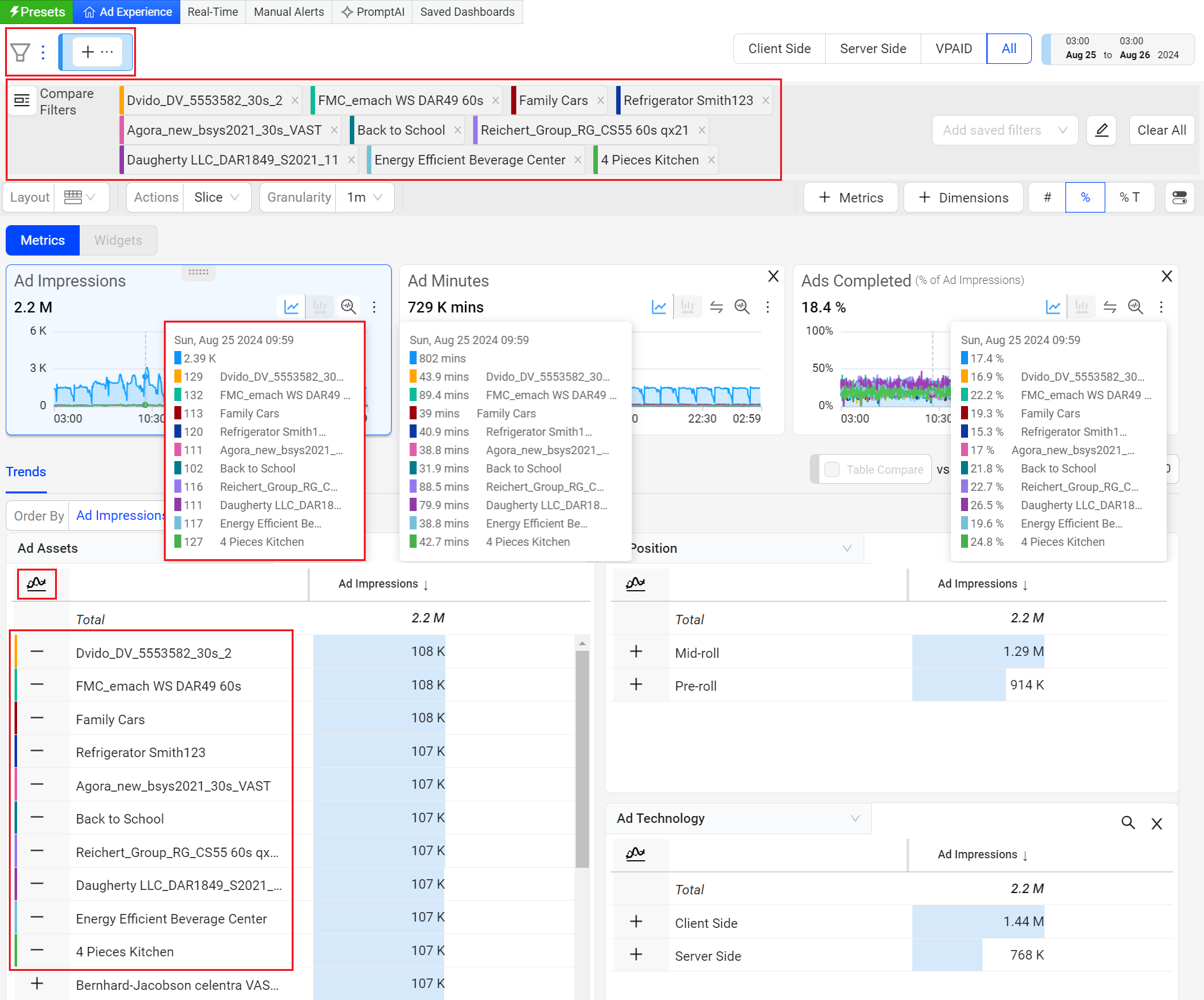
Dimension Table Compare
Dimension Table Compare displays comparitive percentage values in the dimension tables so you can directly identify which dimension values contributed most to the spike or drop (in percentage) within the table. This feature also displays the shaded comparitive area in the metric widget time series, to help clarify the scope of the impacts. Hovering over the percentage value displays the absolute value of the shaded area. With this feature, you can efficiently analyze the data, and detect any anomalies to provide a better user experience.
You can also save, share, and export the table-compare data.
This feature offers two distinct modes, Date-on-Date (DoD) Compare Mode and Slice Mode, each designed to cater to different user needs and scenarios.
Note: Turning the Date Comparison feature toggles off any secondary feature settings. The Dimension Table Compare feature is not supported for Live mode.

Time Granularity
The Ad Experience page, including Diagnostics and Compare, supports enhanced granularity levels, such as:
1 min, 5 min, 15 min, and 30 mins for 1-hour intervals
1 hour, 6 hours, 12 hours, 1 day, and 7 days for 30-day intervals
Note: When you change the time granularity in Ad Experience, the system retains this selection even when you log out and log back in, provided the granularity is valid based on the selected time range.
The new granularity drop-down next to the time picker allows you to select the granularity level for the current display.
Remove Data Dip for Partial Data in the Last Time Series Data Bucket
Note: Removes the last partial data bucket by dropping any partial data in the last time series data bucket if there is a delay in data ingestion, no data availability from the source, or only partial data available in the data bucket, based on the selected granularity and the specified date and time range.
For example, the date picker sets the range from 14 July at 1:30 pm to 14 July at 4:37 pm with a granularity of 5 minutes. The last time series data bucket spans from 4:35 pm to 4:37 pm, resulting in only 2 minutes of data, which would likely cause a dip in the time series due to partial data availability. Therefore, the partial data in that data bucket, which would cause an observable drop or dip in the last data bucket in the time series, is no longer shown.
Diagnostics
Ad Experience provides a rich set of diagnostic features and capabilities that support optimizing all aspects of your streaming performance from real-time break fixing to on-going continuous improvements.
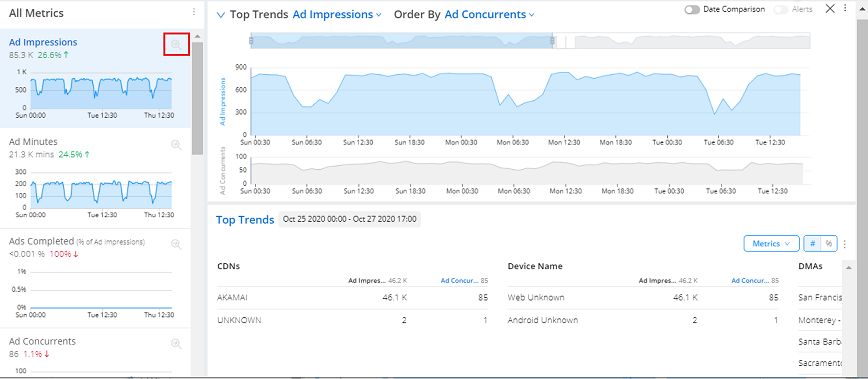
Click the diagnostic icon in a metric time series to display an expanded view of the time series above the Ad Experience data. For metrics with a Order By metric, such Ad Impressions ordered by Ad Concurrent Plays, a time series of the secondary metric also appears under the main time series for comparative analysis. Changing the Order By metric also displays the selected metric in the secondary time series.
You can use the birds-eye sliders above the diagnostic time series to focus the span of analysis. You can also drag over a specific time period to focus the data on that period.
The data granularity for the diagnostic data is:
1-minute data intervals up to 24 hours, within the last 30 days
Hourly data intervals up to 30 days within the last 13 months
Daily data intervals for greater than 30 days within the last 13 months
To learn more about ad diagnostics, see Ads Diagnostics.
Deleting Historical Resource Data
Contact Conviva Support for resource deletion requests to remove resources from data in dimension tables and other data displays.
After a resource is deleted from an account, the resource name may still appear in the related dimension tables and other data displays if any sessions with the resource were long sessions that started before the resource deletion.