Ads provides the ability to click any dimension or dimension value to immediately apply that value as an instant filter or build a combinatorial filter, without having to wait to accumulate the data. The current filter settings appear above the summary metrics. All Traffic is still the default filter setting. The applied filter in the filter breadcrumbs.

After adding filter values, view the applied filter settings in the filter box. You can click the preceding filter value in the filter breadcrumbs to undo the filter setting.
Using One-Click Instant Filters
To instantly filter for a dimension value as you explore correlations or append a dimension value to an existing filter using logical AND filter rules, just click a dimension value. The filter value appears in the Filter bar, instantly applying a logical AND filter rule to the displayed data.
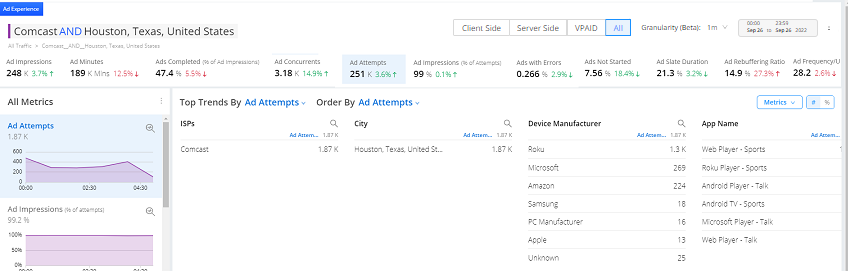
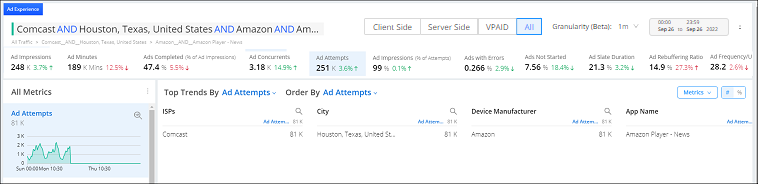
Instantly apply logical AND filter rules by clicking a dimension value (in this example, Comcast and Houston).
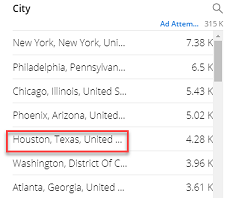
Note: The dimension value and + sign are used separately. Use the dimension value for one-click instant filtering using logical AND filter rules. Also, use the + sign to build combinatorial filters, using logical OR and logical AND filter rules.
You can click multiple highlighted dimension values to build complex AND filter rules, as you analyze trending data to discover the most impacted root cause group.
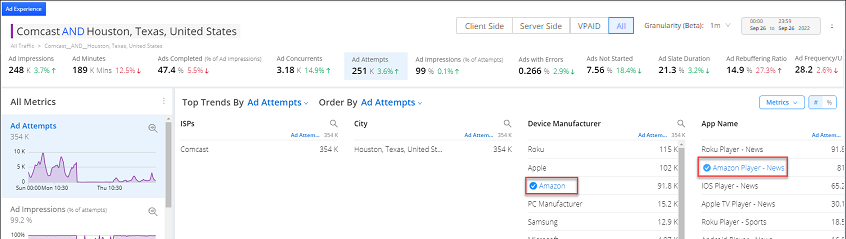
Click Kebab to Share and Export the dashboard for re-use and collaboration. Shared dashboards cannot be modified.
