AI Alert Email Subscriptions allows the Admins to subscribe and unsubscribe user email addresses, and set specific metric notifications by severity level for each user.
AI alert notifications enable proactive performance troubleshooting and corrective actions for performance anomalies, providing diagnostics for the sessions attributed to the dimensions associated with the root cause of the alert along with the impacted viewers. For more details, see AI Alert Diagnostics.
Note: There may be a potential delay of up to 6 to 10 minutes between issue occurrence and alert notifications.
-
To manage user AI alert email subscriptions, in the Settings menu click Email Subscription.
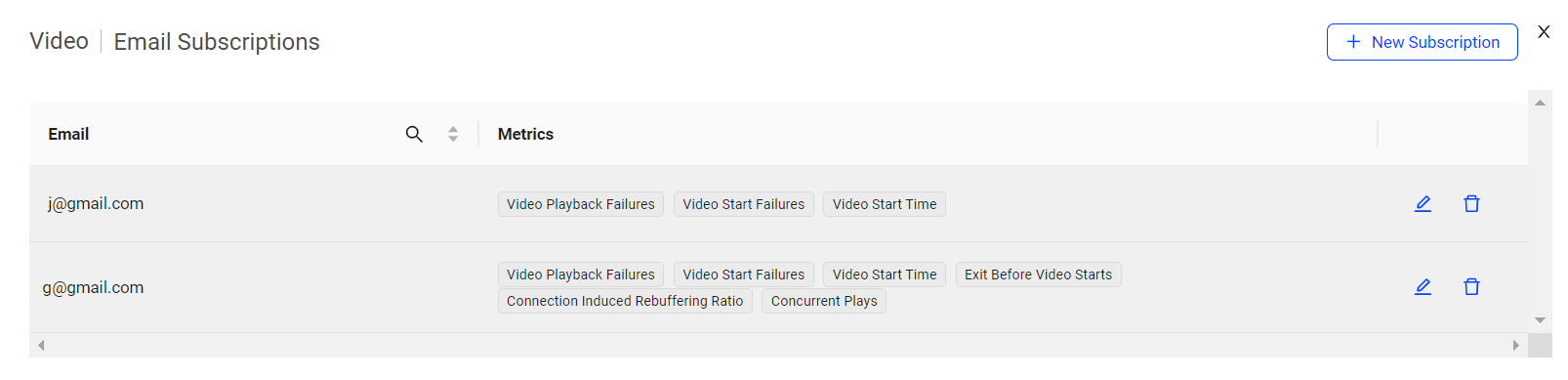
The AI Alerts Email Subscription page appears with a list of the configured email subscriptions along with the configured metrics.
-
To add new email subscriptions, click New Subscription, to see the New Subscription page.
Note: Admins can add up to 10 email addresses simultaneously.
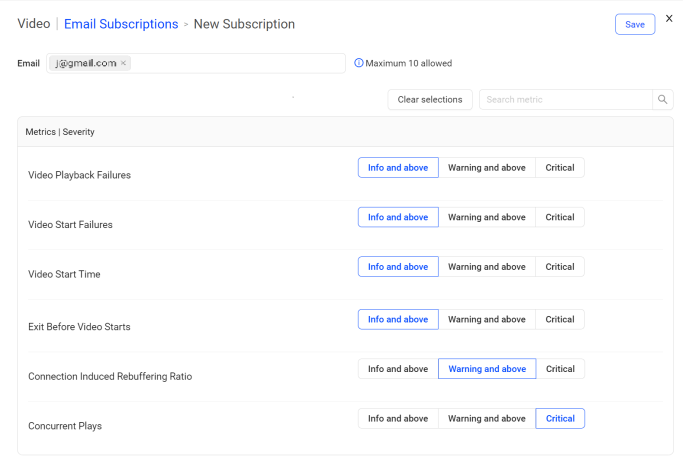
Note: The availability of AI alerts for Concurrent Plays is limited. To enable this feature, please contact Conviva.
-
Enter the email addresses in the Email field.
-
Select the desired metric severity levels (All severity levels are set to Info and above as default), and against the metrics you need the notifications.
-
Click Save to set the email subscriptions.
Once you receive the AI alert email, click the Diagnostic Report link to view the root cause details and the impact of the issue.
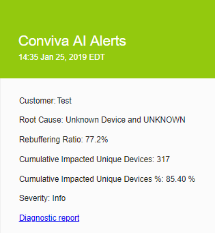
Note: These changes do not impact the manual alert settings. For manual alert settings, see Alerts.
Edit Email Subscription
-
To edit AI alert email subscriptions for a user, click Edit icon.
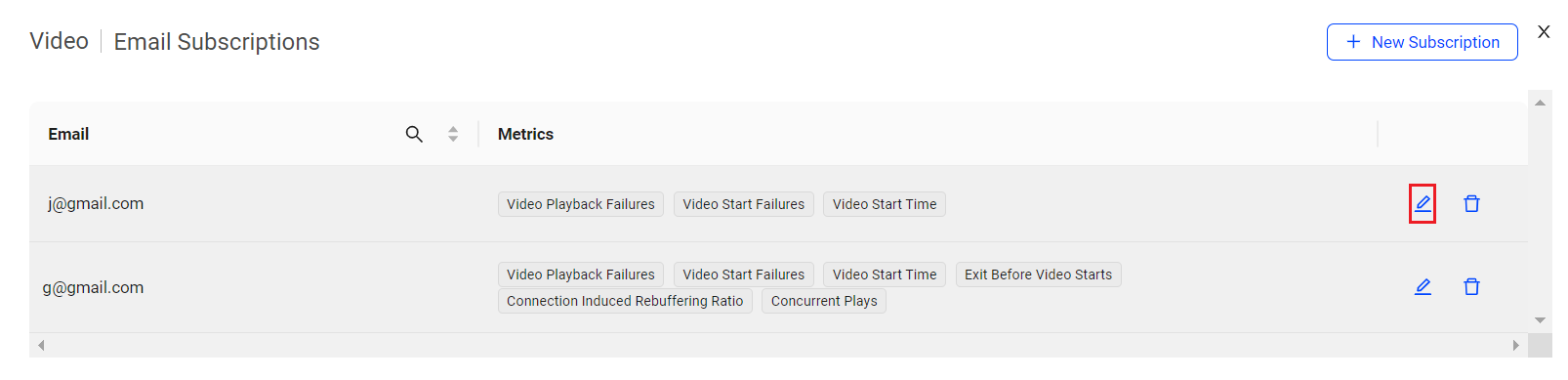
-
Select the desired severity levels for the metrics.
Note: Use the Clear Selections button (if required) to remove all selected severities for the metrics at once.
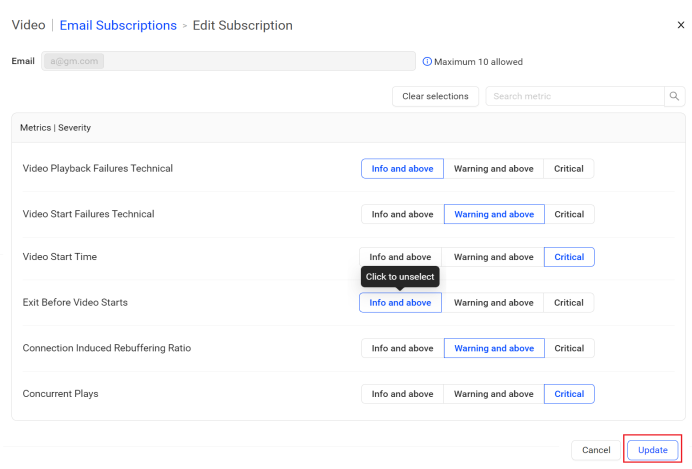
-
Click Update to set the modified AI alert email subscriptions.
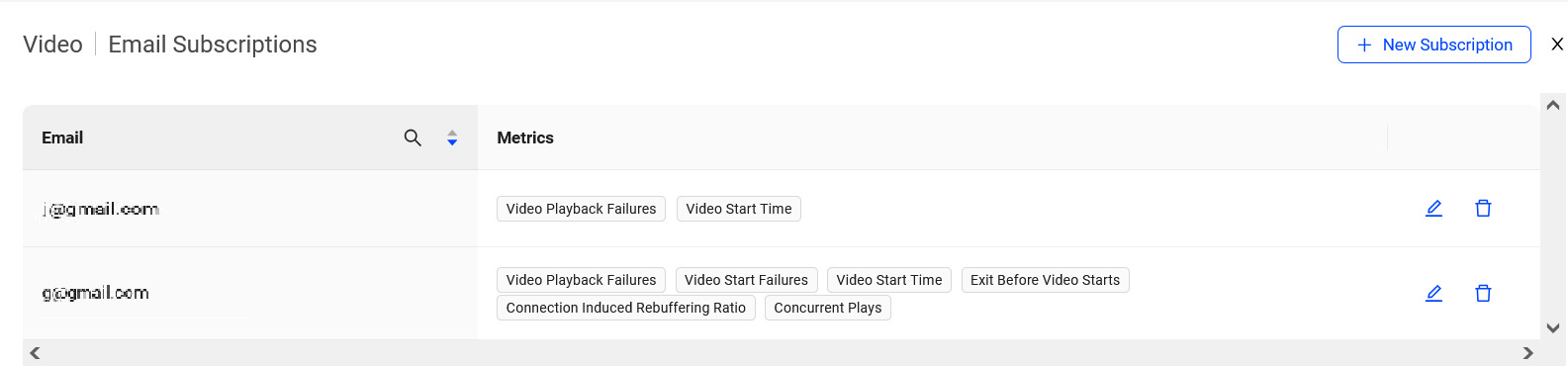
Unsubscribe Email Subscription
-
To remove users from receiving AI alert email notifications, click Unsubscribe icon.
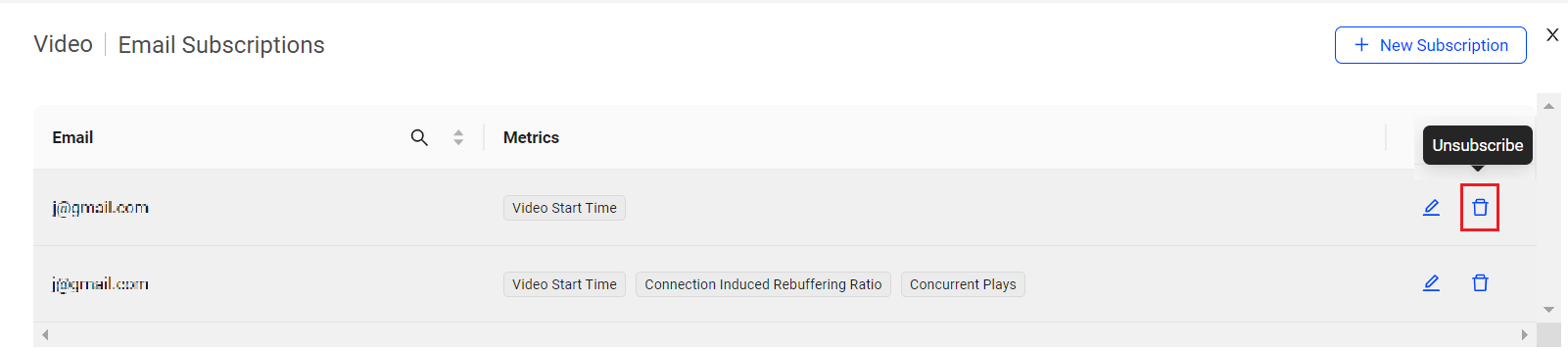
The Unsubscribe Confirmation pop-up screen is displayed.

-
Click Unsubscribe to remove the AI alert email subscription for the selected user.
AI Alert Email Subscription AI Alert Email Subscription AI Alert Email Subscription