With Conviva DPI quickly get started exploring data questions and benchmarking application performance as experience-centric analysis.
Sample Data Questions:
-
Were there any anomalies in application performance during the last week?
-
Which user actions most commonly preceeded application crashes?
-
What's the average duration between add-to-cart and purchase completion?
-
In which countries did users experience the lowest/highest conversion rates for a give path?
For detailed examples and use cases, see:
-
Performing Drill-Down Analysis
-
Paths
-
Funnels
-
LiveLens
In addition, use the PromptAI feature to access Conviva's generative AI-powered tool for conversational learning experiences to create, inspire, and enhance your Operational Data Platform curiosities.
Type your prompt in the question area or click one of the common questions to get started.
PromptAI responds with the relevant answer and any related data, such as metric values and time series widgets for the specified period.
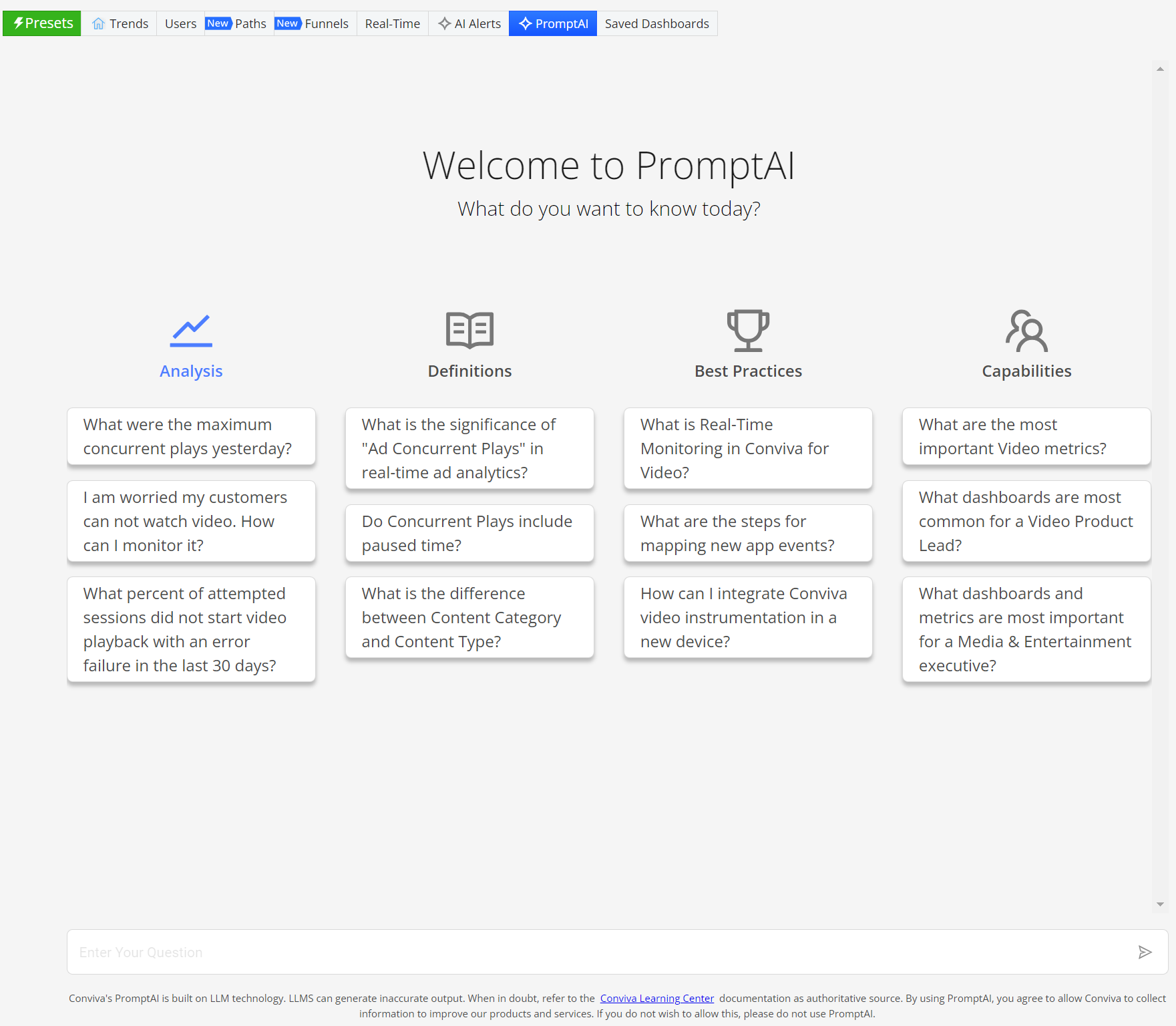
For more details, see PromptAI Introduction.
Get Answers Across Dimensional Data Drill-Downs and Comparisons
With dimensional drill-downs, explore historical data across dimensions, easily compare top dimension entity values, and build advanced comparisons in the Compare Filter Builder.
Select up to eight dimensions enabling advanced analysis across dimension tables for deep data drill-downs. Clicking dimension values in dimension tables provides advanced analysis across dimensional value combinations, such as Apple TV 4k, app version 5.6.2 and user ID 2163548, for flexible impact and combined data analysis
Use Case-Analyzing App Crashes
The use case provides a step-by-step guide on how to analyze app crashes using key features in DPI.
-
Check metrics:
-
Start by accessing the Metric panel and checking the available metrics.
-
To zoom, select, and zoom to select the desired period when most app crashes occurred by using the toolbar options.
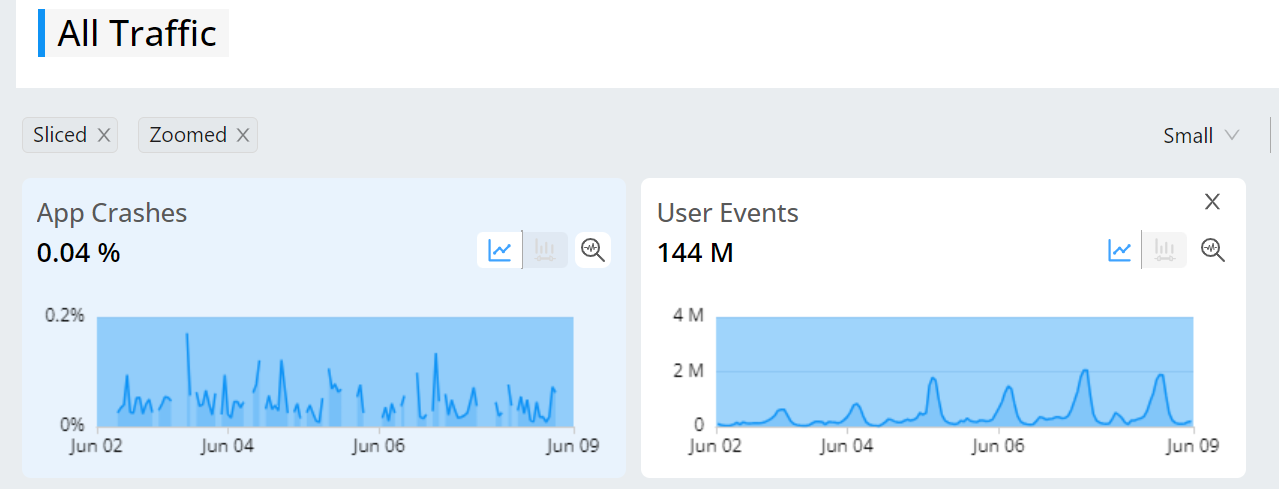
-
-
Explore dimensional data:
-
To access more detailed information, move to the Dimension table.
-
To check more information, click Add Dimension to add more Dimension tables, such as adding Application Version.
-
Set the data to be ordered by app crashes for a better understanding.

-
-
Narrow down data:
-
To refine your analysis, click a specific application version, such as 5.7.1.
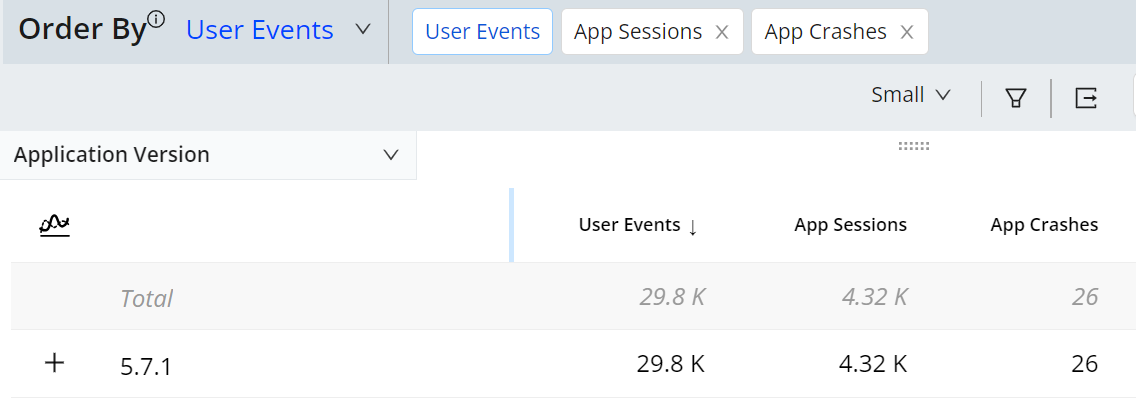
-
Further filter the data by selecting Device Model and clicking a specific device model, like Android TV with Chromecast.
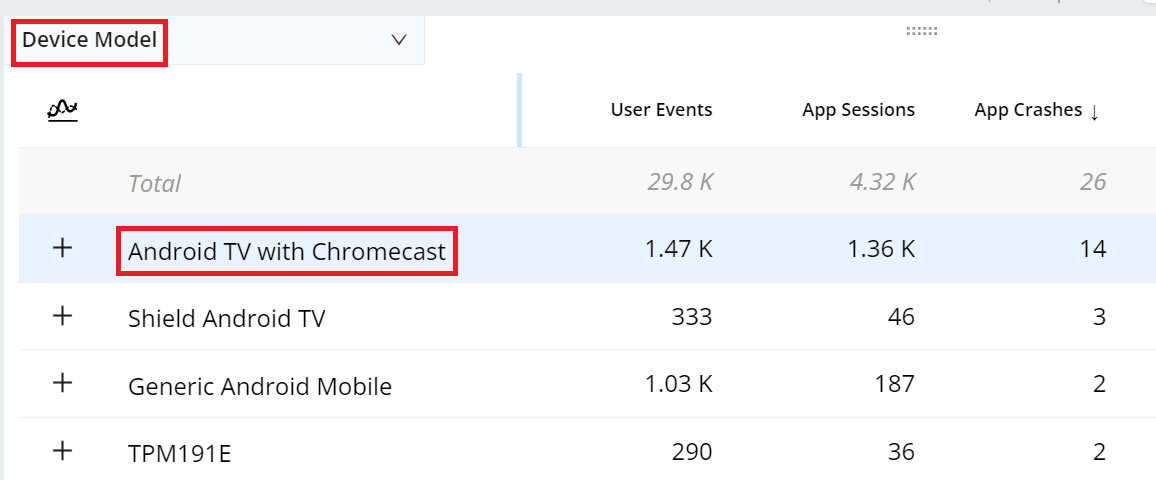
-
Identify error messages by selecting Error Message.
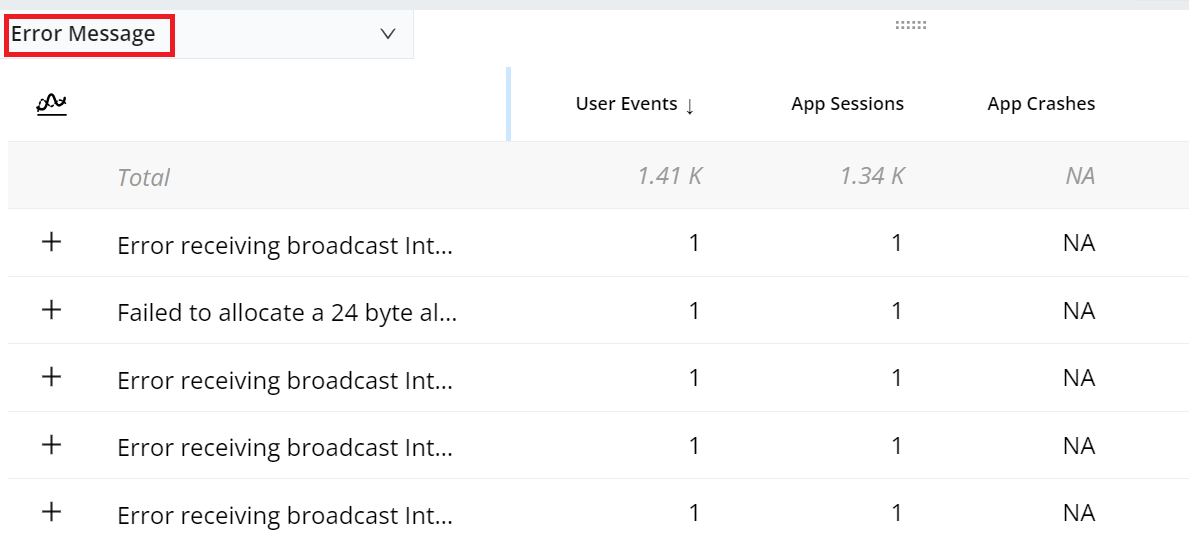
Now focus on the error messages generated when the app crashes in version 5.7.1 on Android TV with Chromecast.
These error messages are crucial for engineers to optimize the app for that specific configuration.
-
-
Analyze user behavior:
-
Refer to the User ID dimension table to identify the user, for example, User 1144090, who experienced the most app crashes.
-
To analyze the user's behavior and understand the root causes of the app crashes, click the Users tab, then select the User ID to access the User Timeline page.

-
-
Deepen analysis with user timeline:
-
On the User Timeline page, explore the timeline that showcases more data about the user and the events.
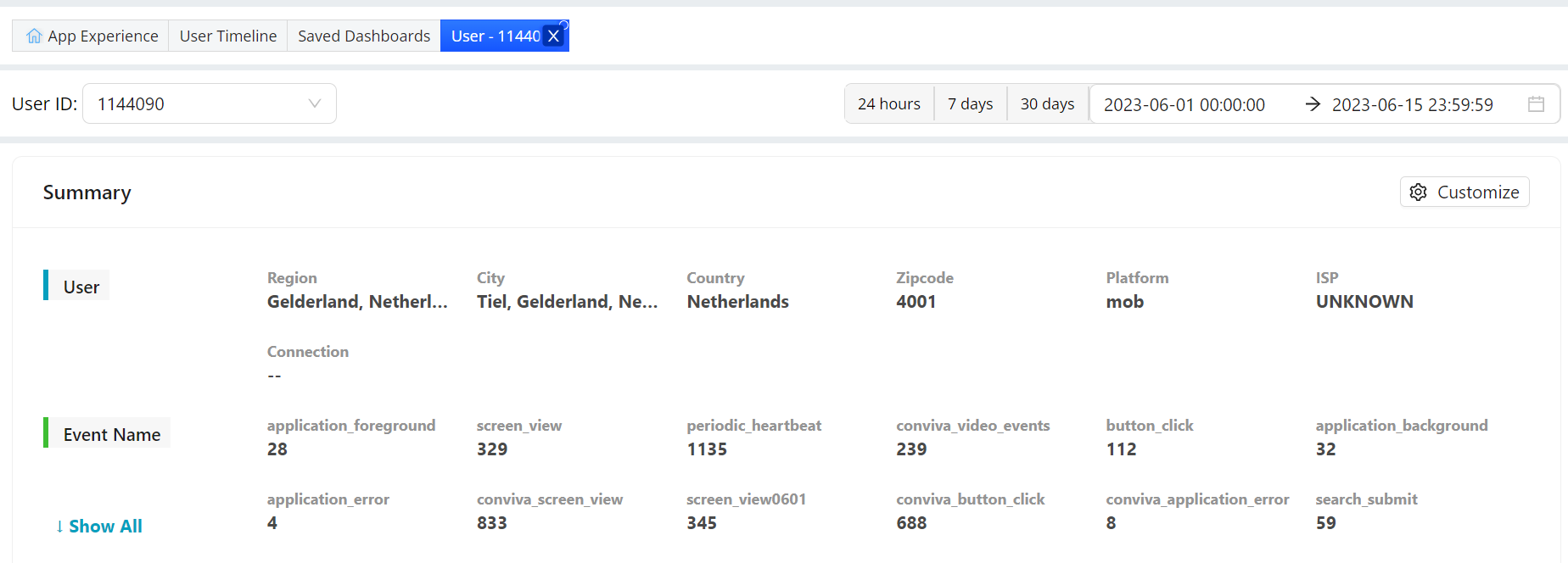
By following these steps, effectively analyze app crashes, identify error messages, and gain insights into user behavior using the various features available in DPI.
-
Easily Compare Top Dimension Entities
To compare filters for top ten dimension entities within a dimension table across the displayed metric widgets:
-
Click Compare top filters on the dimension data table.
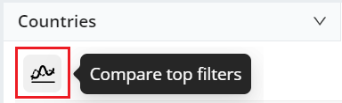
The top filters are displayed in the Compare Filters bar and the diagnostic metric widget displays the filters in different color codes to enable comparative analysis.
In this example, the Network Request Count is compared across the top ten regions, also including All Traffic.
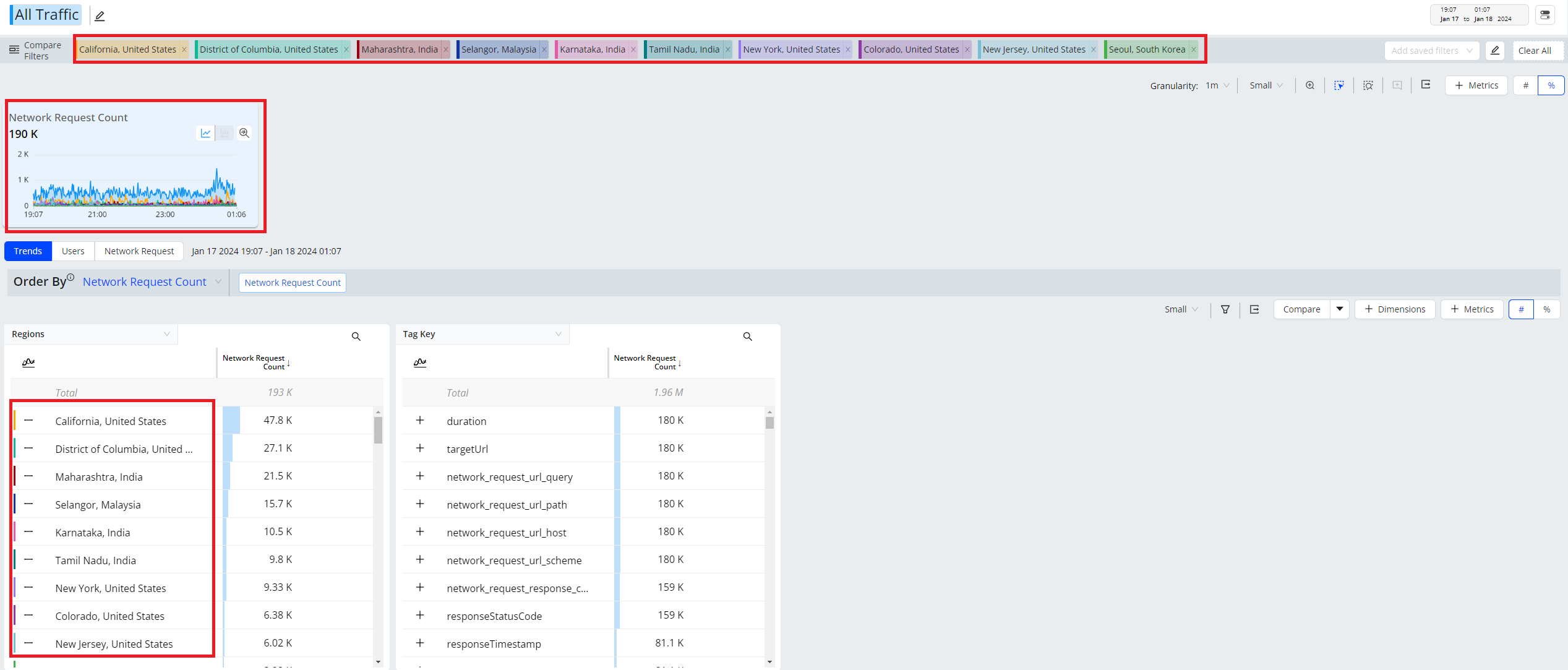
For more details, see Compare Workflow.
Easily Perform Advanced Cross-Dimensional Comparisons
In the Compare Filter, select a filter and choose cross-dimension entities to build complex comparsions.
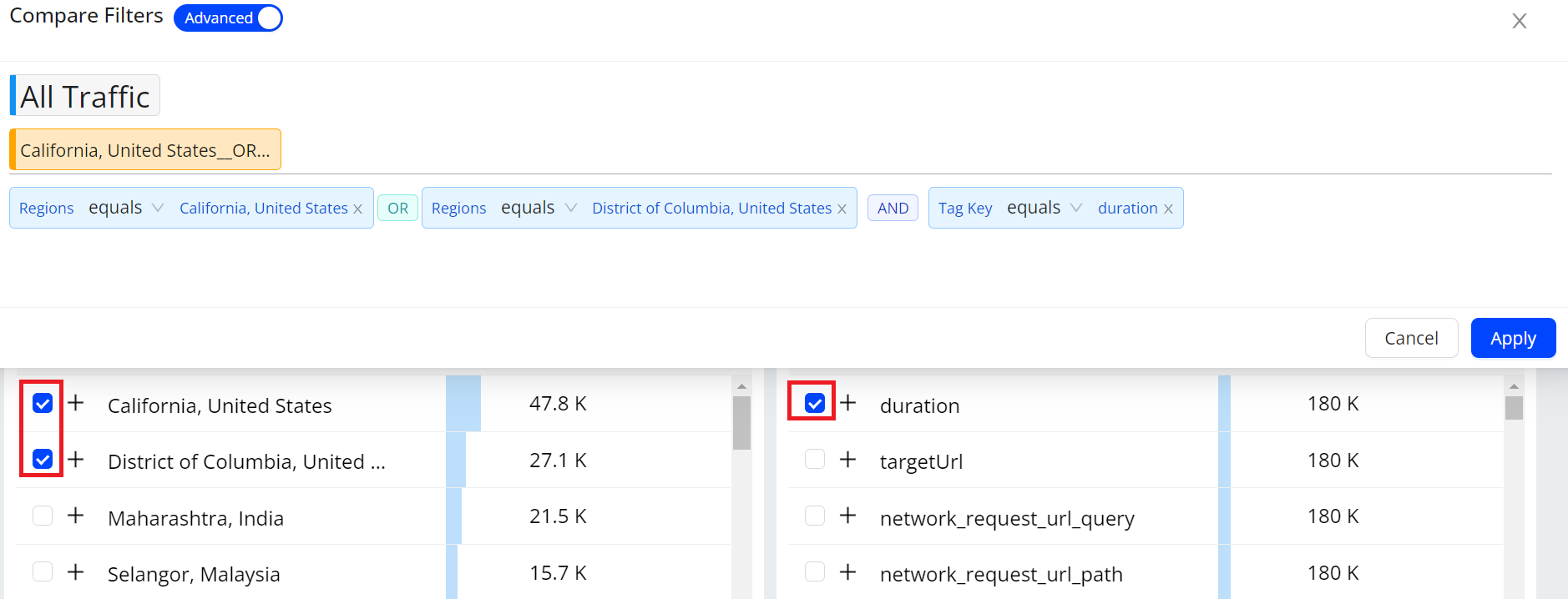
For more details, see Compare Workflow.
Next Step: Explore DPI Features