AI alerts is an advanced feature that eliminate the need to determine thresholds, identify relevant dimensions root cause group for monitoring, and set alerts to notify related individuals and groups.
The Conviva AI Alerting system continuously checks for anomalies and computes a baseline along with a range of variation for the metric(s) based on the mean and standard deviation derived from historical data. This range of variation is then used to evaluate the traffic in the past few minutes. If the upper boundary range or threshold is exceeded, an anomaly is detected, which then triggers the diagnosis process to determine if an alert should be fired based on the sensitivity control settings and the root cause group of the event.
Each AI alert cohort requires an on-going minimum of any these activities during each 1-minute interval to qualify for alerting based on the AI alert sensitivity settings.
-
25 Attempts
-
25 Concurrent Plays
-
25 Ended Plays
The system displays the sessions attributed to the dimension (or set of dimensions) linked to the root cause group of each generated alert, along with the affected views due to the alert. Each AI alert is assigned an alert severity (Info, Warning, Critical) that can help you determine the impact of the alert condition.
For more information on AI Alerts, alert severity, and sensitivity controls, see AI Alerts.
Custom Dimension Values
Custom dimensions enhance AI Alerts to display the list of scanned dimension values and dimension combinations analyzed by the AI alert system, and allow the addition of new dimensions and dimension value combinations. You can configure custom dimensions as single dimensions or in groups of two or three dimensions to focus AI alerting on specific performance areas, such as an underperforming channel or CDN edge server / OS family combination.
Note: Due to the high number of assets entities for most publishers, the Asset dimension cannot be combined with any other dimensions.
To clarify the AI alert process, the AI Combinations page shows the available dimension groups and dimension value combinations in groups of single and combined values so you can better understand the AI alert scanning process and the valid dimension/value combinations actively monitored for AI alert conditions.
Each dimension value and dimension value combination must have a minimum of 25 Attempts, Concurrent Plays, or Ended Plays within the last minute to be considered for AI alert analysis. As a result, many of the available dimension combinations may not qualify as valid AI alert combinations, lowering the displayed combination total.
Dimension Combination Example
For example, the analyzed combinations for a group of two dimensions with two values each (four dimension / value combinations) may result in only two valid AI alerting combinations scanned for AI alert conditions.
| Dimensions / Values |
Combinations of Dimensions / Values (4) |
Analyzed Combinations for AI Alert Conditions (2) |
|---|---|---|
| CDN: Akamai, Limelight |
Akamai: Windows Akamai: iOS Limelight: Windows Limelight: iOS |
Akamai: iOS Limelight: Windows * Note: Akamai: Windows and Limelight: iOS did not meet the minimum activity requirements of 25 Attempts, or 25 Concurrent Plays, or 25 Ended Plays. |
|
OS Family: |
For information on combination limits, see Dimension Combination Limits.
Note: To create multiple-dimension combinations, make sure the desired dimensions are first added as Single Dimension Combinations.
Displaying Dimension Groups
To display the Al Alerts dimension groups,
-
Click AI Alerts on Pulse.
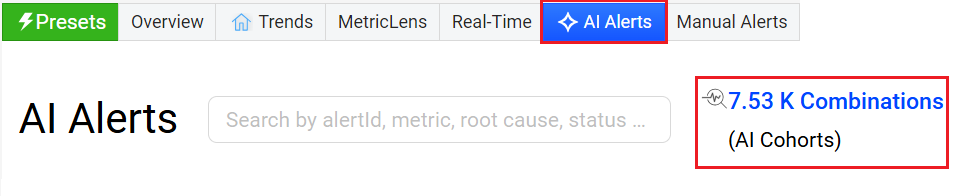
-
Click Scanning x Combinations to see the AI Combinations page.
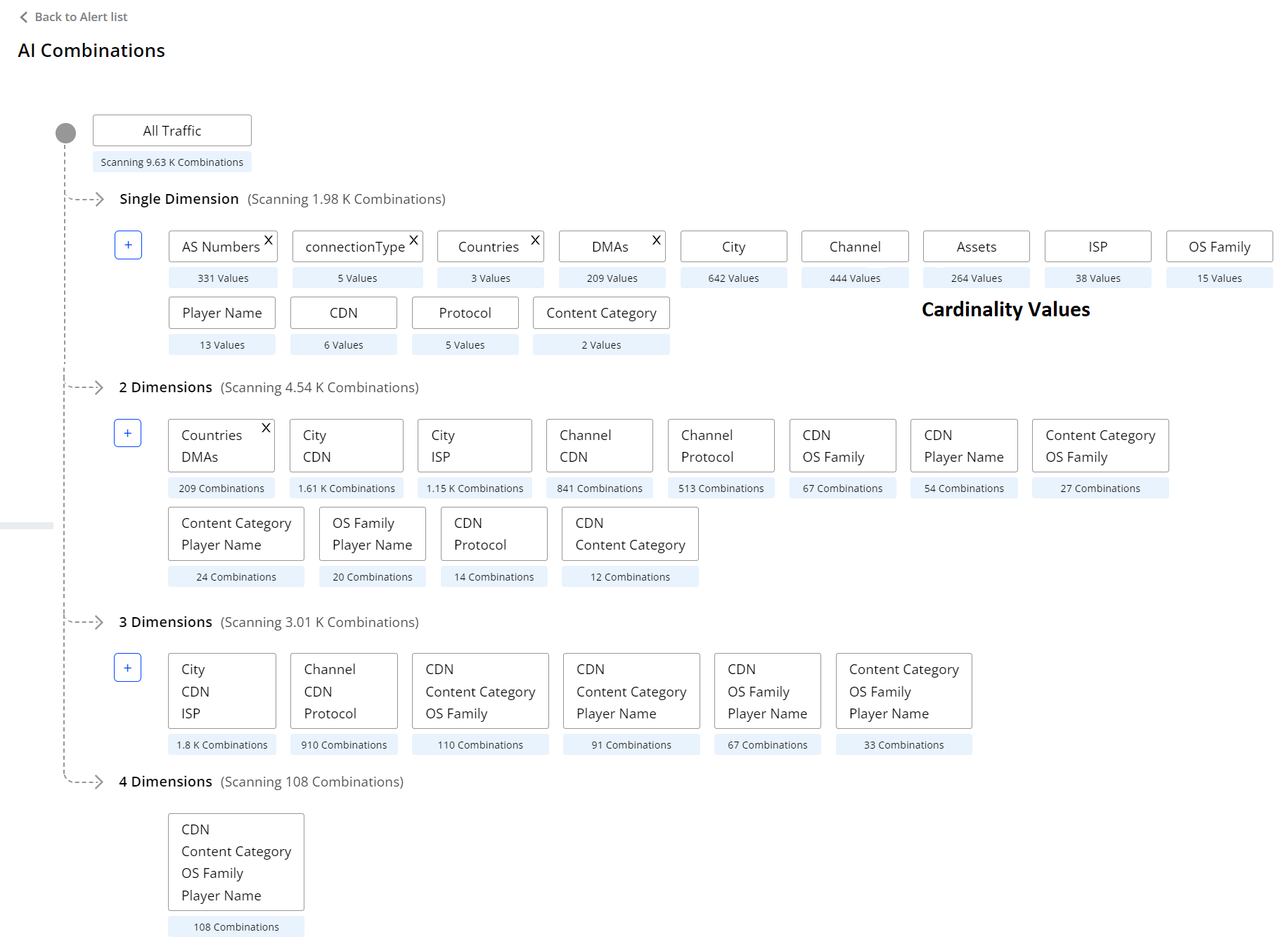
Adding a Custom Dimension
-
Click the Plus "+" icon next to the dimension group list to add a dimension from the displayed dimension list.
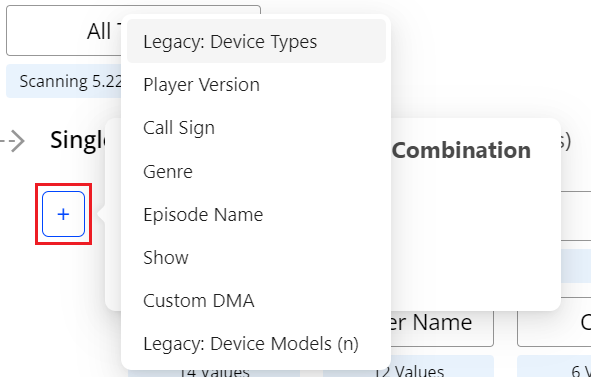
The dimension list contains standard, geo, and custom dimensions, but the displayed dimensions can vary based on the account privileges.
-
Click Add Dimension to add the selected dimension to the list.
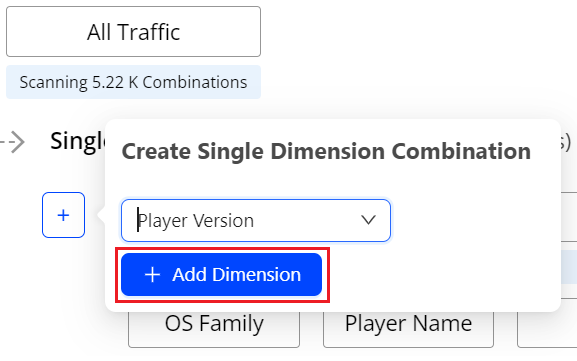
The dimension gets added to the list. The plus "+ " icon indicates new dimensions can be added. After the dimension limit is reached, this icon is no longer visible. It becomes visible again when dimensions are removed.
The system takes one day to initialize the any new AI Alerts and dimension combinations.
Note: If the "Addition in Progress..." status displays for over 24 hours, select other dimension as the traffic is too low to compute.
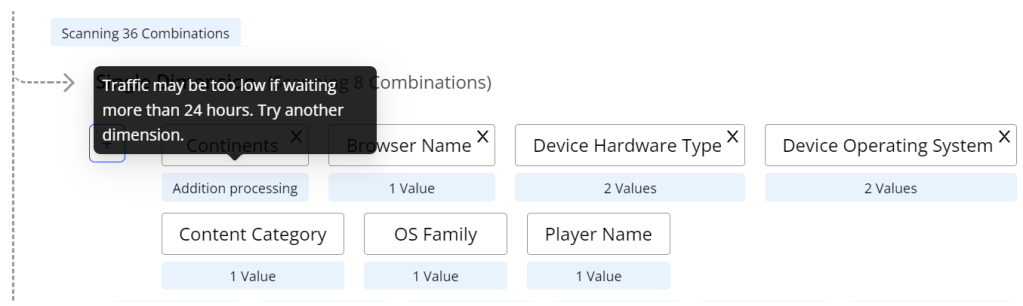
Adding Multiple Dimension Combinations
To create multiple-dimension combinations, make sure the desired dimensions are first added as Single Dimension Combinations.
Note: Due to the high number of assets entities for most publishers, the Asset dimension cannot be combined with any other dimensions.

-
Click the + icon and select the dimension from the drop-down.
-
Click +Add Dimensions to add the selected dimension to the list.
2 Dimensions
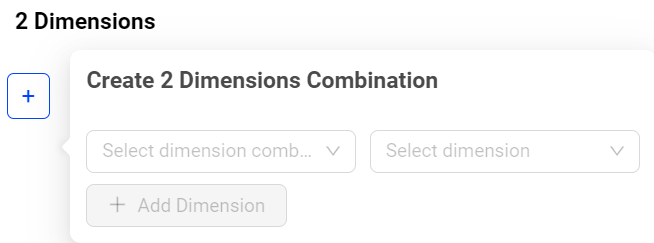
-
The first dimension drop-down lists the dimensions from the displayed single dimensions.
Note: Single dimension acts as a parent level to the 2 Dimension Combination level.
-
The second dimension drop-down lists all the dimensions (standard+custom) available in the system.
3 Dimensions
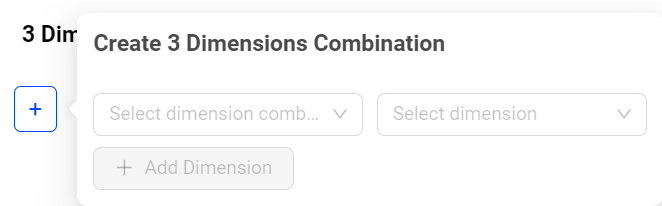
-
The first dimension drop-down lists the dimensions combinations from the two dimension combination list.
Note: Two dimension Combination acts as a parent level to the 3 Dimension Combination level.
-
The second dimension drop-down lists all the dimensions (standard+custom) available in the system.
You can create a combination from parent level + any dimension supported in the account.
For example, you can create a combination with the dimensions Browser + Browser Versions without adding Browser Version at the first (single) level dimension.
Similarly, you can create a combination with Device Name + Device Operating System + Device Operating System Version without including the Device Operating System and Device Operating System Version at the first (single) level dimension.
-
Dimension Combination Limits
To enhance your AI alerting,
-
Base level account customers can add up to:
-
5 single-dimension combinations
-
3 two-dimension combinations
-
1 three-dimension combination
-
-
Upgraded account customers can add up to:
-
10 single-dimension combinations
-
5 two-dimension combinations
-
3 three-dimension combinations
-
Contact your Conviva Support representative to request an upgrade to your account settings.
Deleting a Custom Dimension
Once you reach the dimension limit, remove dimensions to add new dimensions.
To delete a dimension,
-
Click the x icon in the dimension box to delete the dimension.
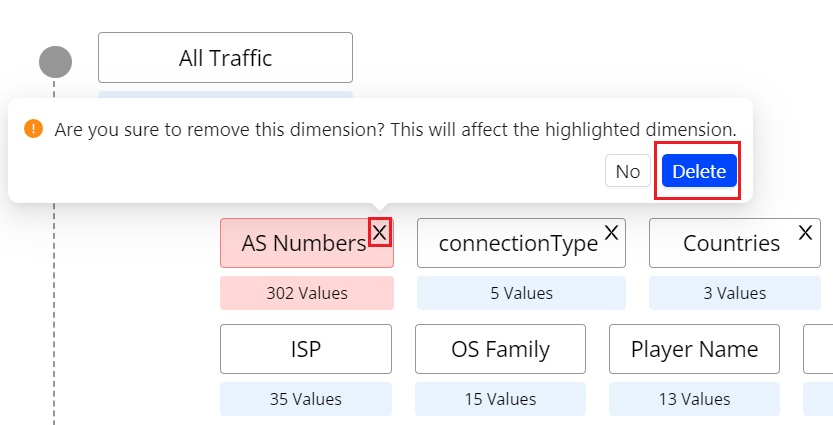
-
Click Delete on the pop up screen to delete the dimension.

Note: It takes up to one hour to remove the deleted dimension from the list.
To delete a dimension which is part of another dimension group, a warning message displays to confirm the dimension removal.

Because of the complexity and cardinality of multi-dimensional groups with many values, this error message may appear to indicate the system is unable to process the combinations and additional time is required to perform the update.

Note: The message can also appear if the overall traffic is too low to compute any alerts. The traffic volume must meet the minimum requirements for alert processing.
Once the system resources become available, the error message is no longer displayed.
Tracking Custom Dimensions Updates
This logs page displays a chronological list of the updates made to the AI dimension combinations to help you track and monitor the AI alert dimension updates.
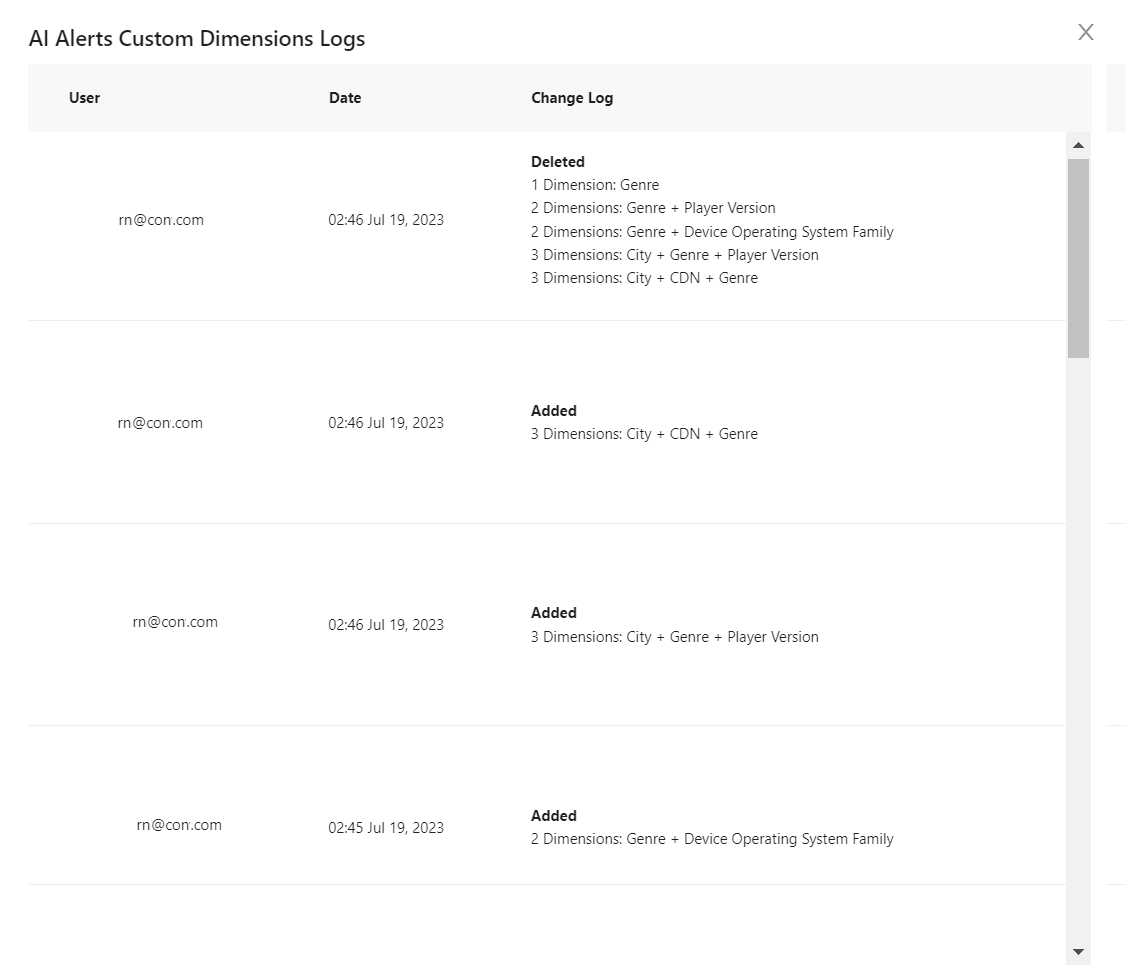
AI Alerts Custom dimension AI Alerts Custom dimension AI Alerts Custom dimension Custom dimension custom root cause groups root cause groups Log