Conviva VSI provides an option to integrate manual and AI alerts with BigPanda, enhancing advanced video alerting through BigPanda’s escalation management and notification capabilities. A BigPanda account with configured services is required to complete the integration.
-
Log in to BigPanda and click Integrations.

The Integrations page appears with current integrations.
-
To create a new integration for Conviva integration, click New Integration.
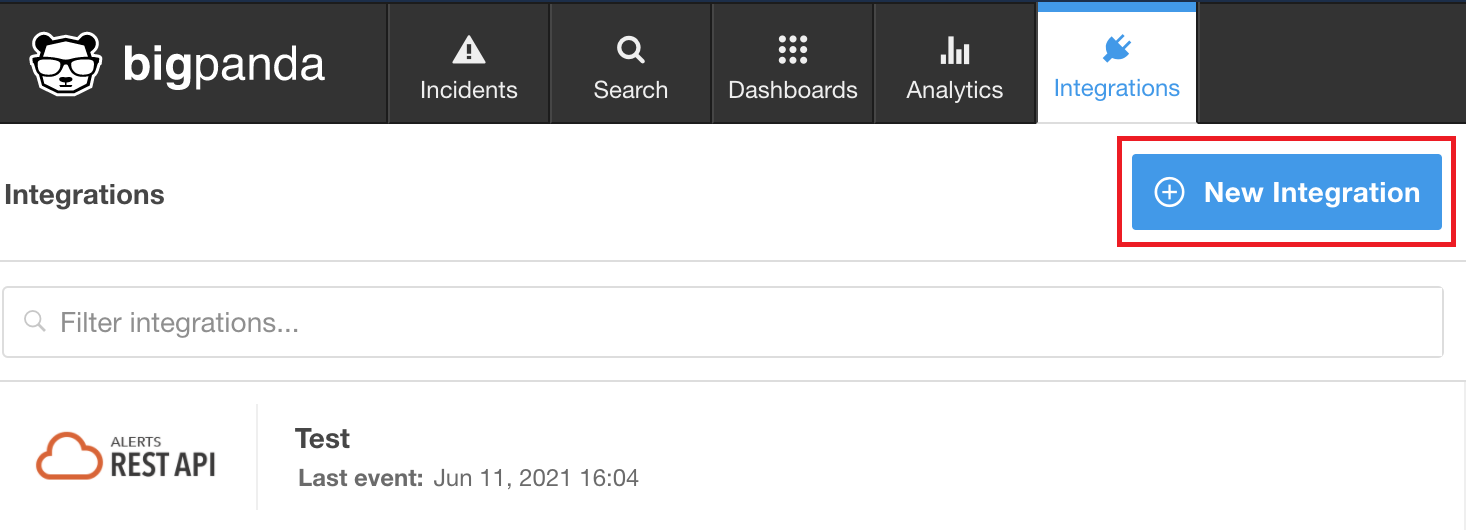
The Create a New Integration modal window appears.
-
Under ALERTS REST API, click Integrate.
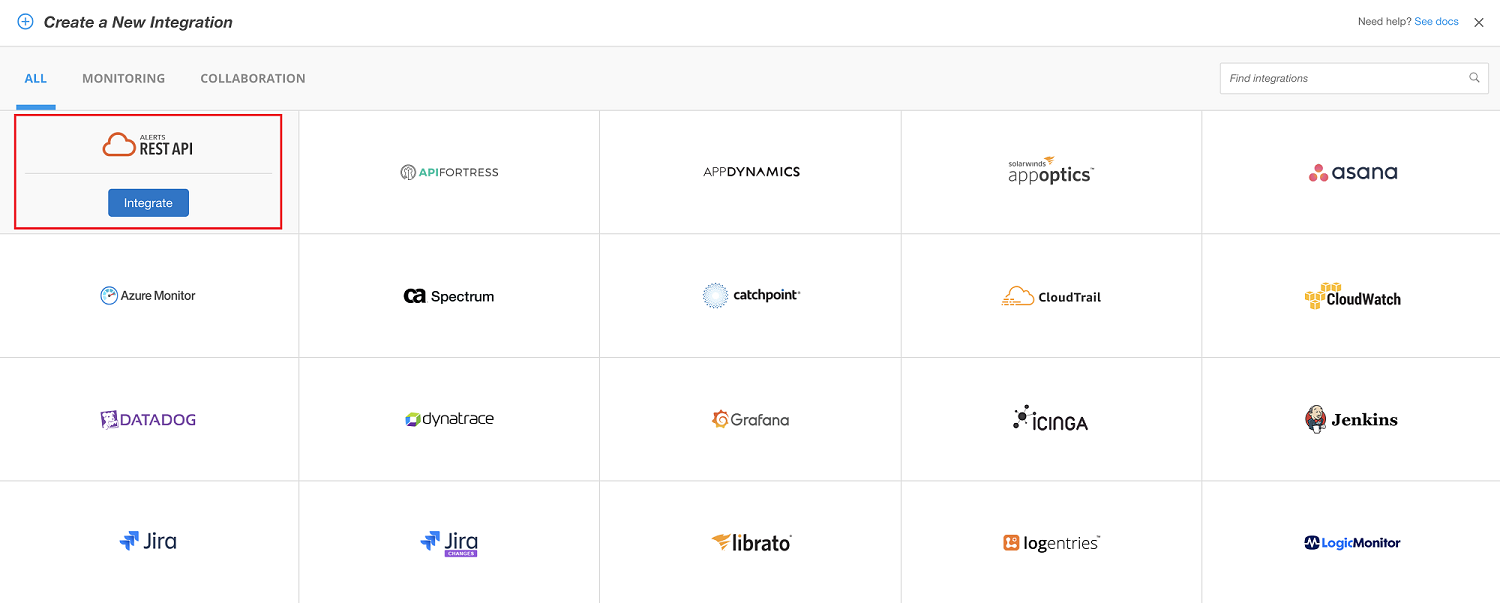
The Alerts API integration page appears.
-
In the Create an App Key section, enter the integration name and click Generate App Key.

The integration's id, name, and application key are displayed in the Create an App Key section. This application key is required for integrating Conviva alerts with BigPanda services.
Additionally, a token is required for the integration. This token might be found in the Make a REST Call from the Monitoring System section.
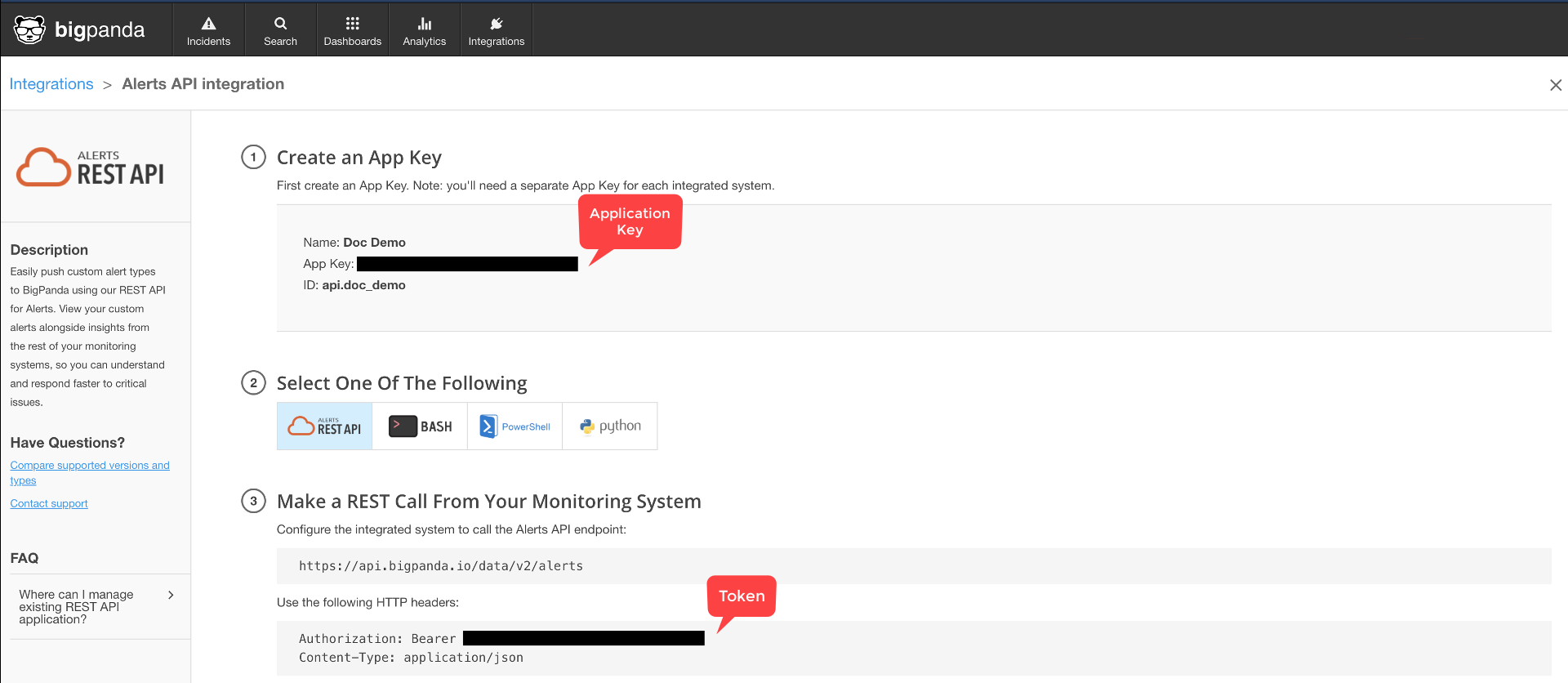
In Conviva VSI
-
In Conviva VSI, go to Settings > Service Integrations. Click BigPanda.
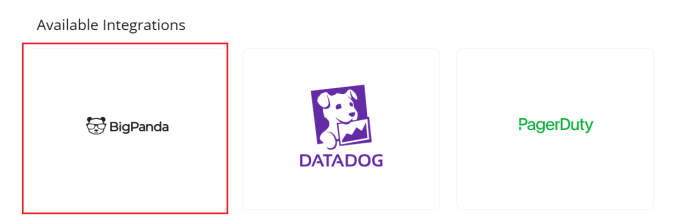
The New BigPanda Integration page appears to configure the integration between VSI alerts and BigPanda services.
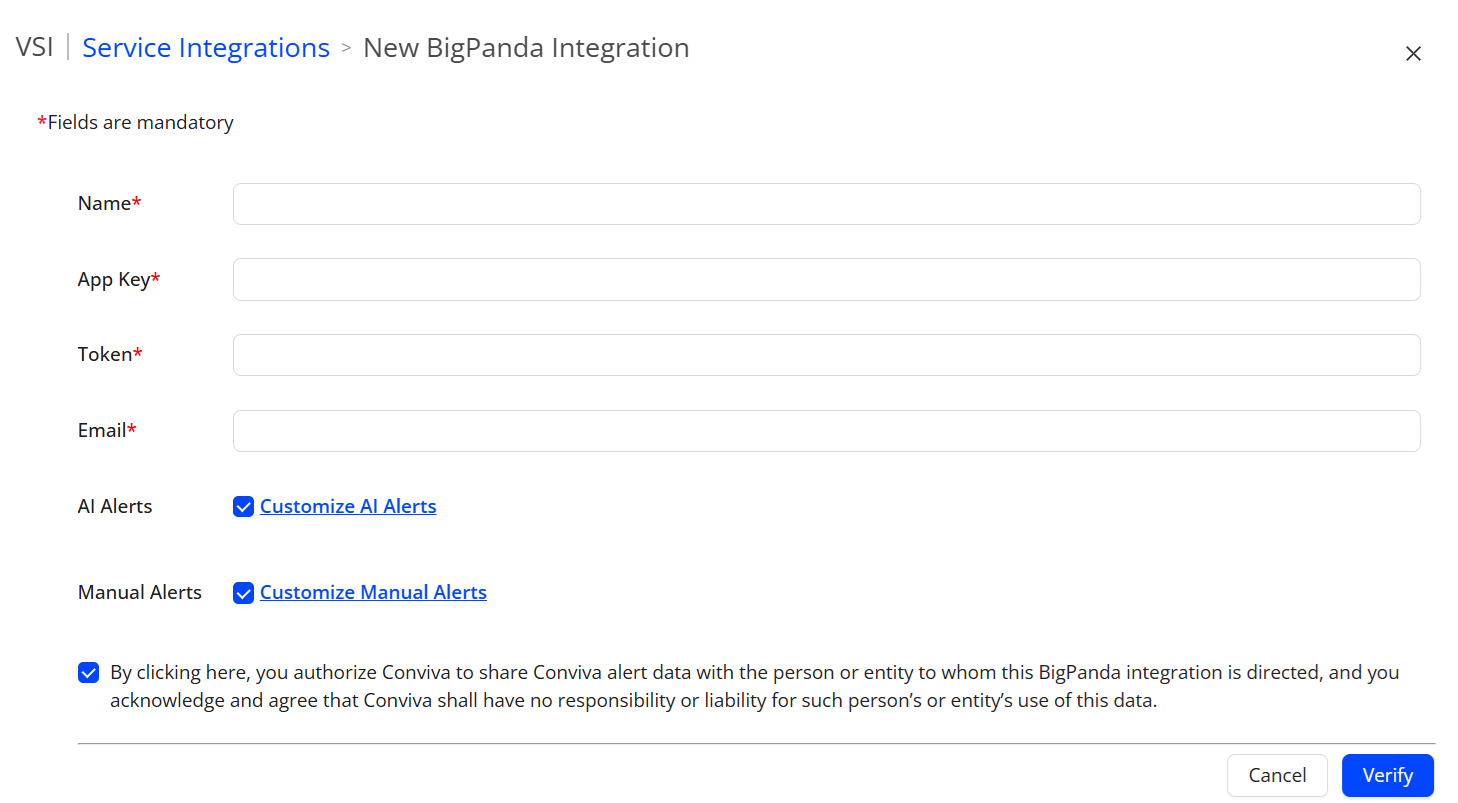
-
Enter the details for the service fields, including the BigPanda service name, application key, and token.
-
To select AI alerts, check the AI Alerts checkbox. To customize the alerts, click Customize AI Alerts. The AI Alerts Settings pop-up box appears.
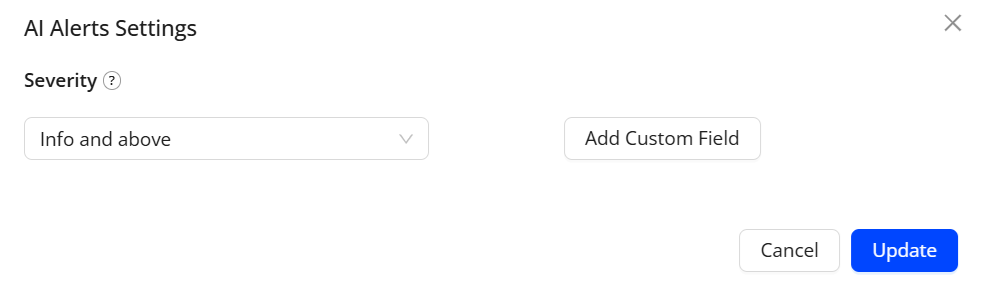
Use the Severity drop-down menu to select an alert severity (Info and above, Warning and above, Critical only) that can help determine the impact of the alert condition.
Also, use the Add Custom Field button to add optional custom key and value fields as key/value pairs.
For more information about AI alerts, see AI Alerts.
-
To select manual alerts, check the Manual Alerts checkbox. To customize the alerts, click Customize Manual alerts. The Manual Alerts Settings pop-up box appears.
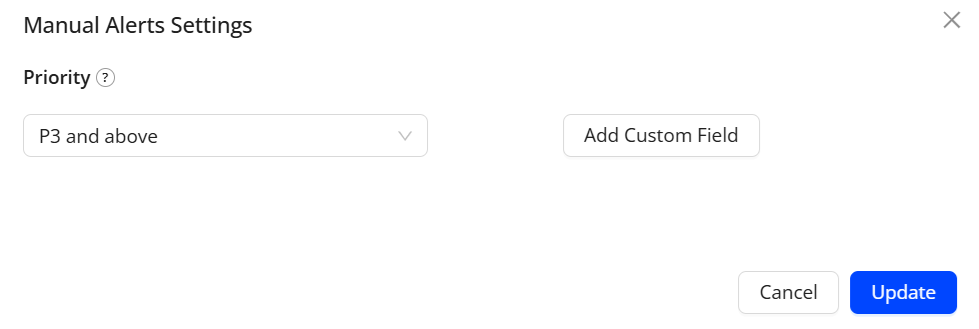
Use the Priority drop-down menu to select an alert priority (P3 and above, P2 and above, P1 only).
Also, use the Add Custom Field button to add optional custom key and value fields as key/value pairs.
For more information about manual alerts, see Manual Alerts.
-
To verify the integration, click Verify. Conviva sends a test notification to BigPanda.
-
To verify receipt of the test notification, log in to BigPanda and click Incidents.
-
To acknowledge receipt of the test notification, on the New BigPanda Integration page in VSI click Confirm.
-
To save the configuration, click Save. Future alerts will appear in BigPanda's Incidents page.

Alerts Mapping
The alerts mapped in BigPanda are as follows
| Severity | Status |
| P1 | Critical |
| P2 | Warning |
| P3 | Warning |
| Not Set | Warning |
BigPanda BigPanda BigPanda