DPI Integration Report
Verify the events in the user timeline and then update the Test Result for all test cases. For auto-collect events, the test result gets updated automatically. After you finish executing all the test cases, generate the report. You can view the report and share the report URL with the user.
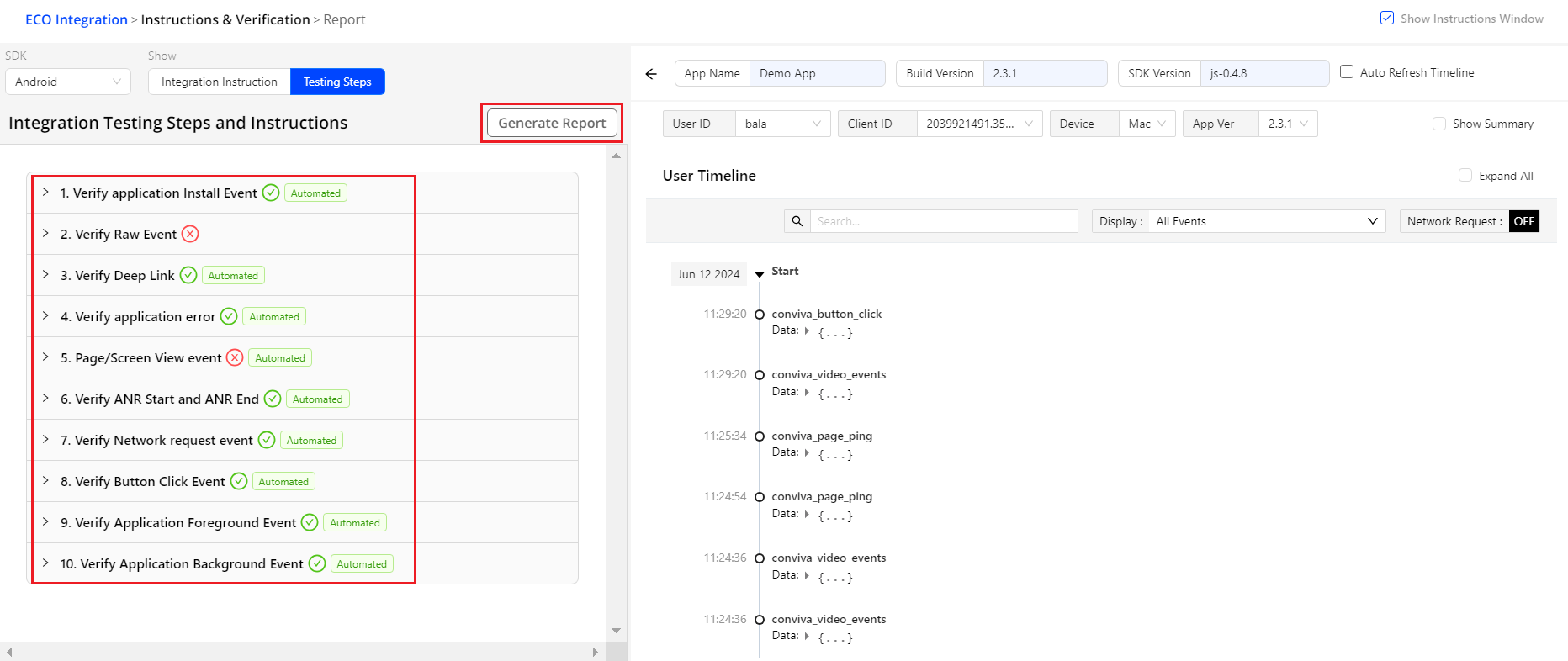
Generating Reports
Perform the following steps to generate the report:
In the Test Cases tab, expand each test case and see the Test Result:

For auto-collect events, the test cases are automatically marked as Passed.
For other events, that are not autocollected, you need to select appropriate option from the Test Result drop-down list:
PASSED: Timeline event response matches with the expected outcome of the test case.
FAILED: Timeline event response does not match with the expected outcome of the test case. You need to check the integration setting and reach out to Conviva Support (support@conviva.com).
LIMITATION: The test case is unable to execute due to any software limitation, for example, version compatibility issue. Ignore the test case. The DPI Integration continues to work without triggering the events associated to the test case.
NOT APPLICABLE: The test case is not applicable for the application under test. Ignore the test case.
NEED CLARIFICATION: Need further clarification for executing the test case.
COULDN'T BE TESTED: The test case is unable to execute due to any application-side blocker or any other reasons.
Click Generate Report after updating the Test Result for all the test cases.
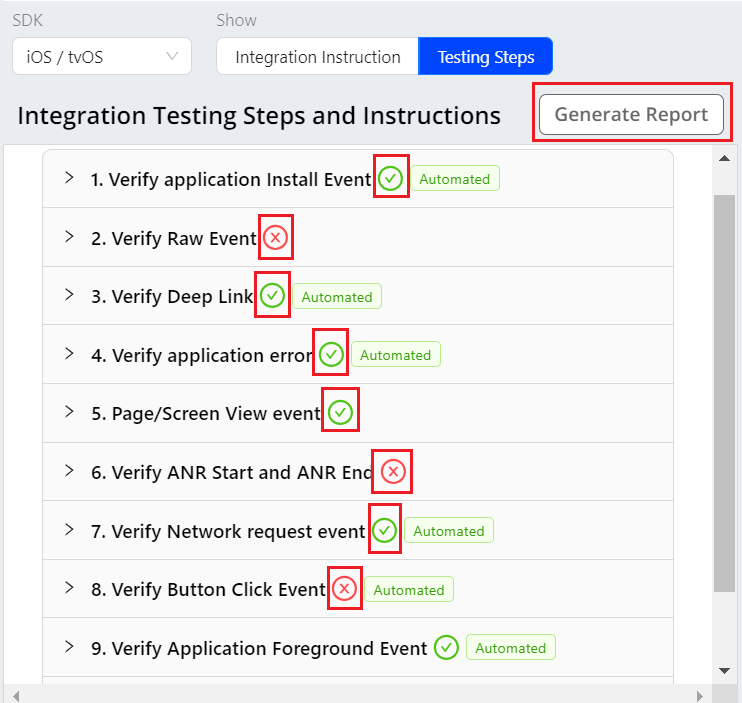
View the report and share the URL with the user.
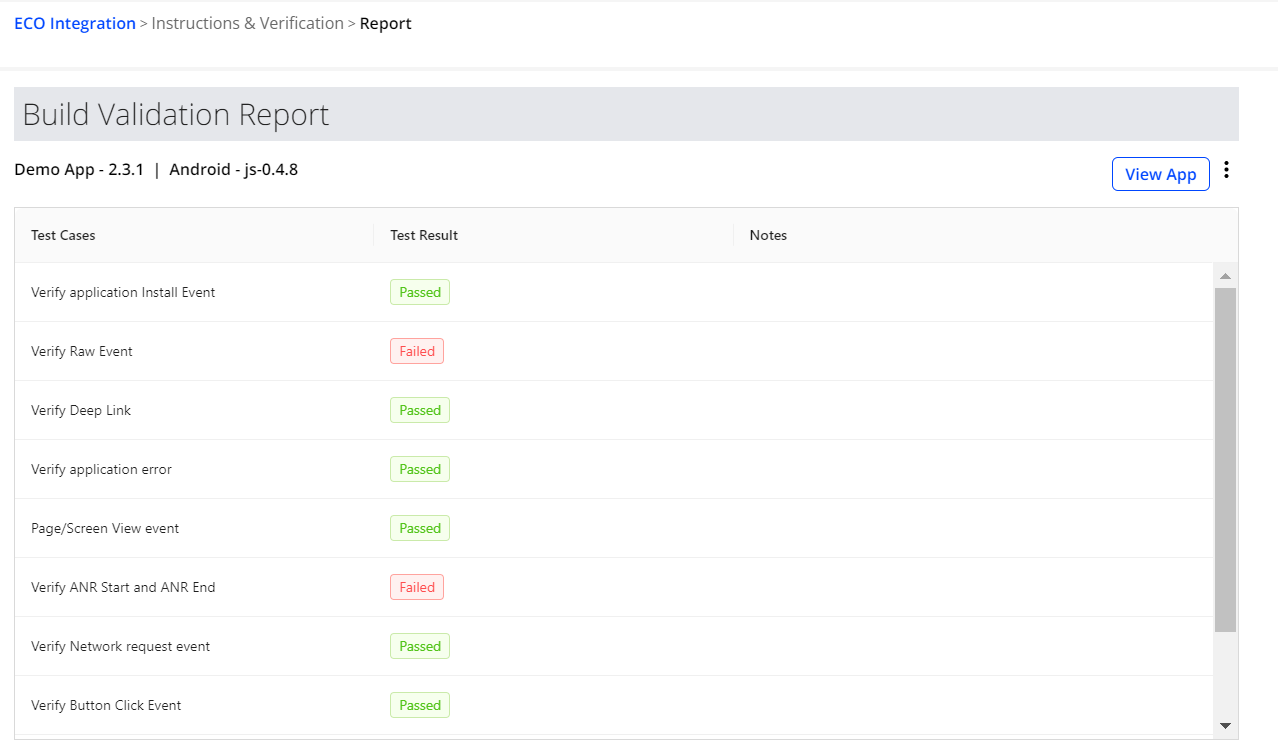
Share the generated report with other users.
Click Share from the kebab menu adjacent to the View App button.
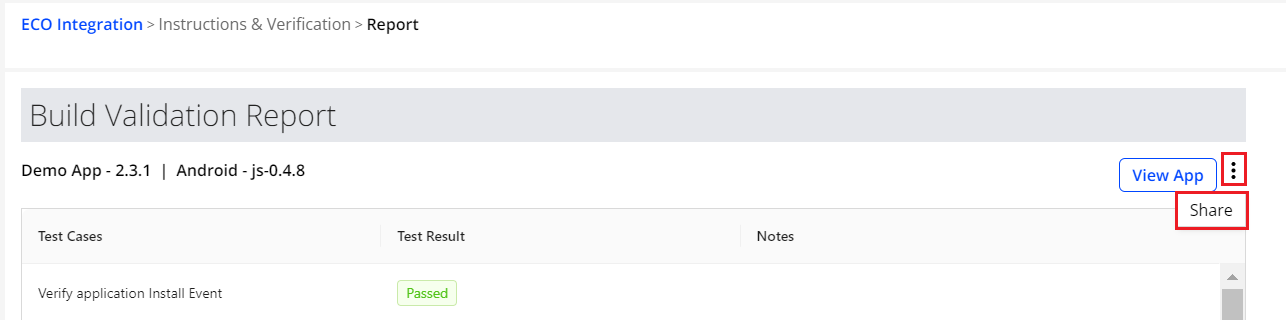
Click Copy to Clipboard in the Share Dashboard pop-up window, and share the copied link with others.
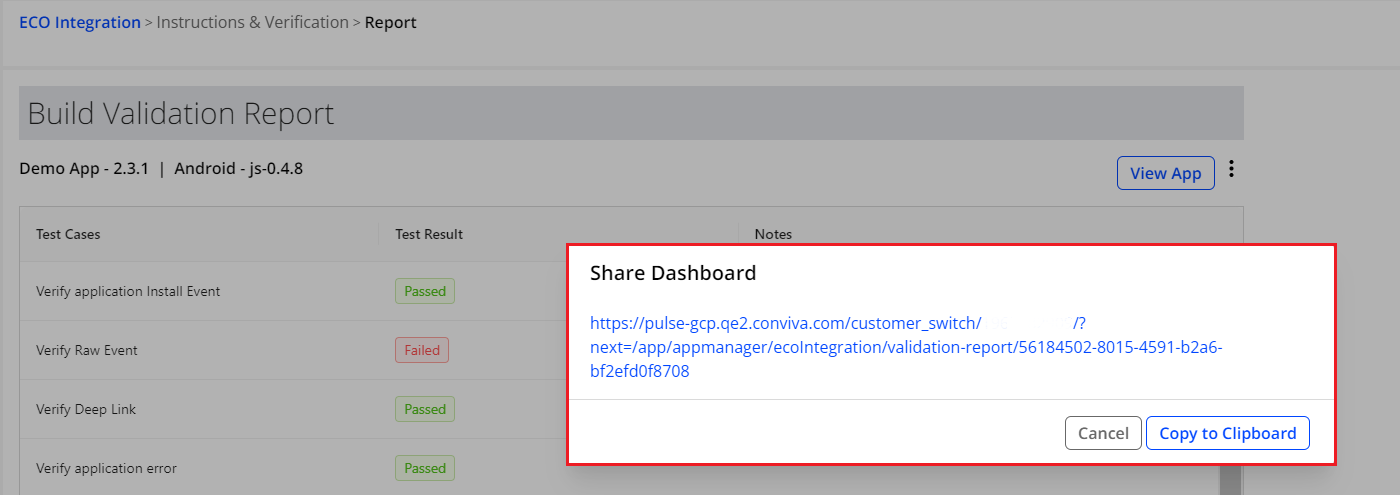
Previous Steps
Other Links
- FAQ