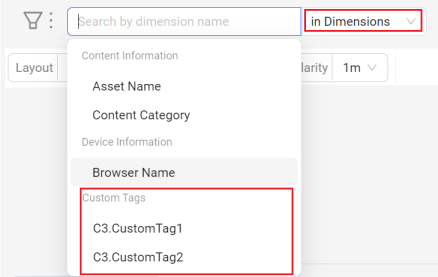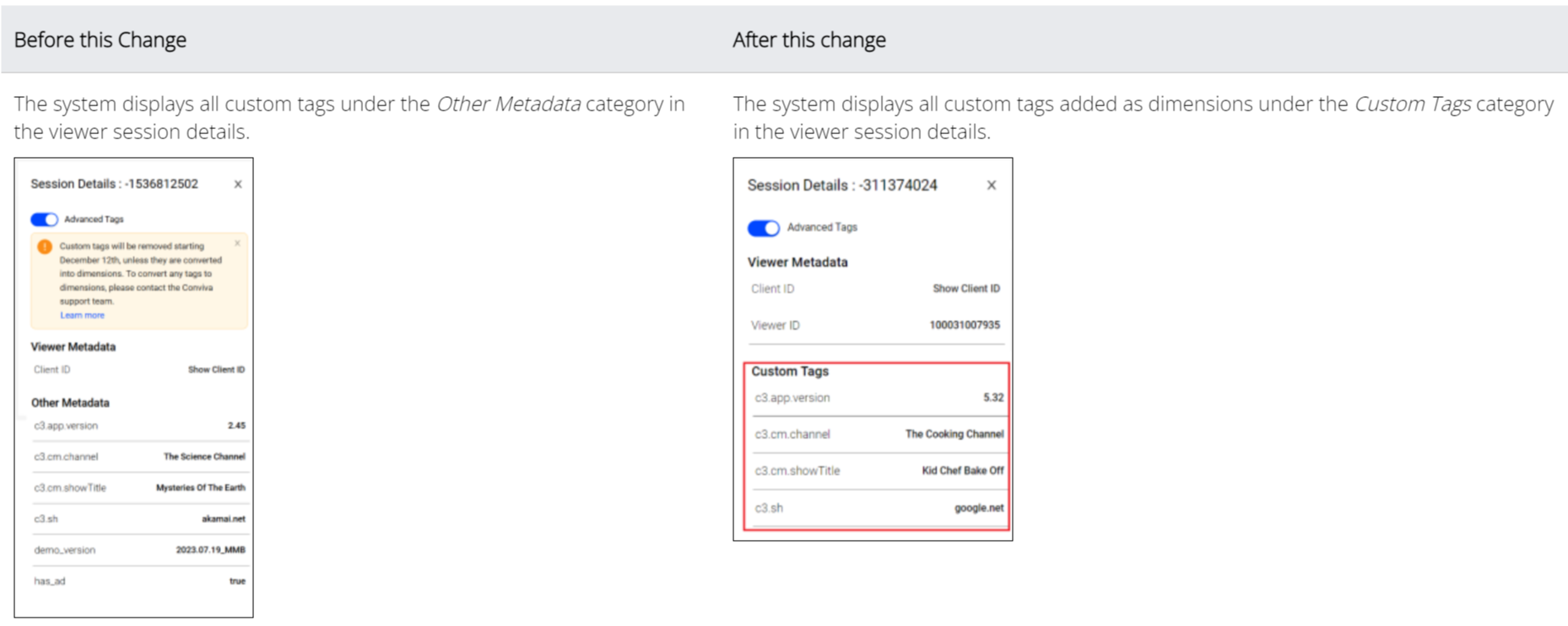Why?
To efficiently streamline data storage and indexing, enabling efficient platform scaling, custom tags will be disabled from 23rd January 2025. This change impacts filters using custom tags (non-dimensions) and custom tag display in both the VSI and Viewer Module APIs, along with VSI and Viewer Module UI, where all custom tags are currently displayed.
Please Note:
-
Filters using custom tags (non-dimensions) will stop reporting data unless the tags are mapped as dimensions.
-
Filters tied to API queries saved dashboards and custom dashboards must be reviewed and updated to prevent disruptions.
-
8th Jan (UI Update)
-
Remove Custom Tag option from the filter builder.
-
Adds new Dimension Management to enable saving custom Tags as custom dimensions.
Tags data will still get stored and indexed, queries still return data for Saved/Instant filters with custom tags.
-
-
23rd Jan: (Storage Update)
-
Stop storing and indexing the custom tags which are not dimensions (historical data will also be removed).
-
Continue to support filtering on some Special Conviva Tags (Viewer/Client ID, VSF/VPF Error Codes, Streaming Hosts).
-
-
-
Viewer Module and VSI (UI and APIs): Returns information ONLY for dimensions. Non-dimensional tags will not be part of UI and API response.
Note: To save the custom tags as dimension please contact Conviva Support Team or use the new Dimension Management feature.
Understanding 23rd January Filter Changes
-
The Category in CustomTags in search will be removed.

-
If the system detects a custom tag (not classified as a dimension) under saved filters, it displays a warning message.
Click to expand the image
-
The system displays all custom tags added as dimensions under the Custom Tags category in the viewer session details.
Click to expand the image
-
To search for or apply a filter rule for any custom tags that are dimensions, open the filter builder, search for dimensions, and select the desired tag from the Custom Tags Category.