Annotations allow you to mark the anomalies in the timeseries during the data analysis within the selected time interval in Trends dashboard and Compare. Also, it enables you to add comments making it a collaboration tool.
You can add and save the annotations in the following two levels:
-
Metric: Annotation is visible for selected metric across all dashboards.
-
Dashboard: Annotation is visible for all metrics across all dashboards.
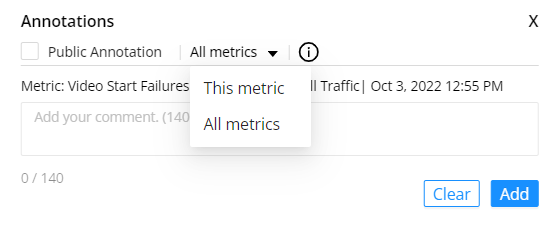
Enable / Disable Annotations
Following steps provide the details to enable the annotation to the Trends.
-
Click the toggle button next to the time picker and click the toggle button next to Annotations to enable Annotations.
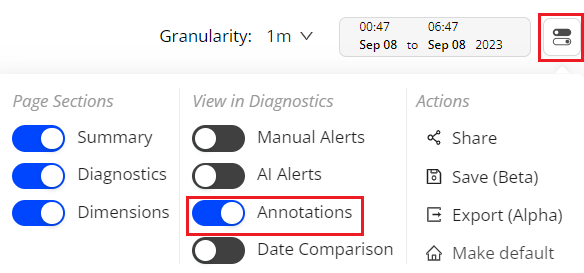
The Annotations is enabled for the timeseries on Trends.
-
Click the toggle button next to the time picker and click the toggle button next to Annotations to disable Annotations.

The Annotations is disabled on Trends.
Add Annotation
Following steps provide the details to add the annotation to the timeseries.
-
Select Annotate from the Action drop-down.

-
Click on the diagnostics metric widget to see the Annotations pop-up.

-
On Annotation screen,

-
Select the check-box to make the annotation public (seen by all users accessing the account).
Note: The Annotation is private (seen only by the user) by default.
-
From the dropdown list, select the option This metric or All metrics.
-
Add a comment to the annotation. This is a mandatory field.
Note: Special Characters and emojis are not supported in this field.
-
Click Add to see the annotation on the timeseries.
Annotation in Trends:
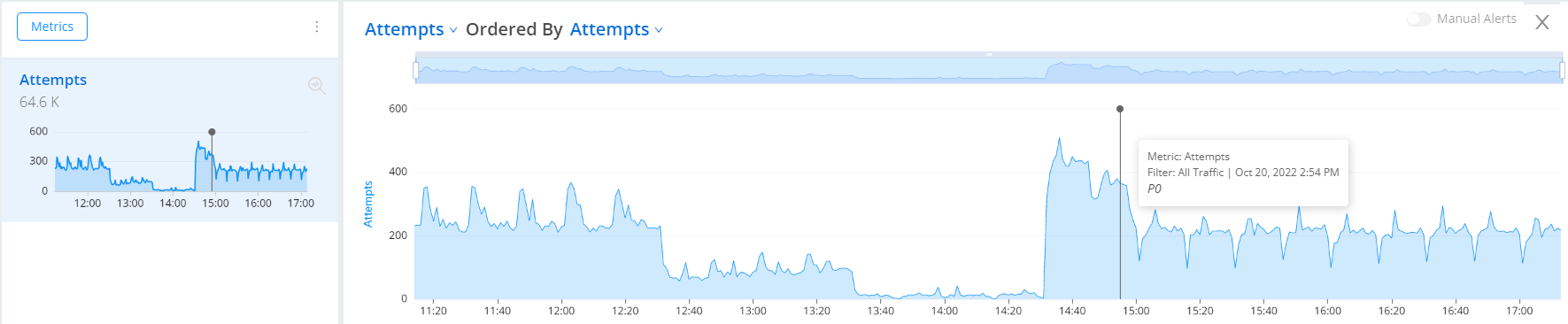
Annotation in Compare:
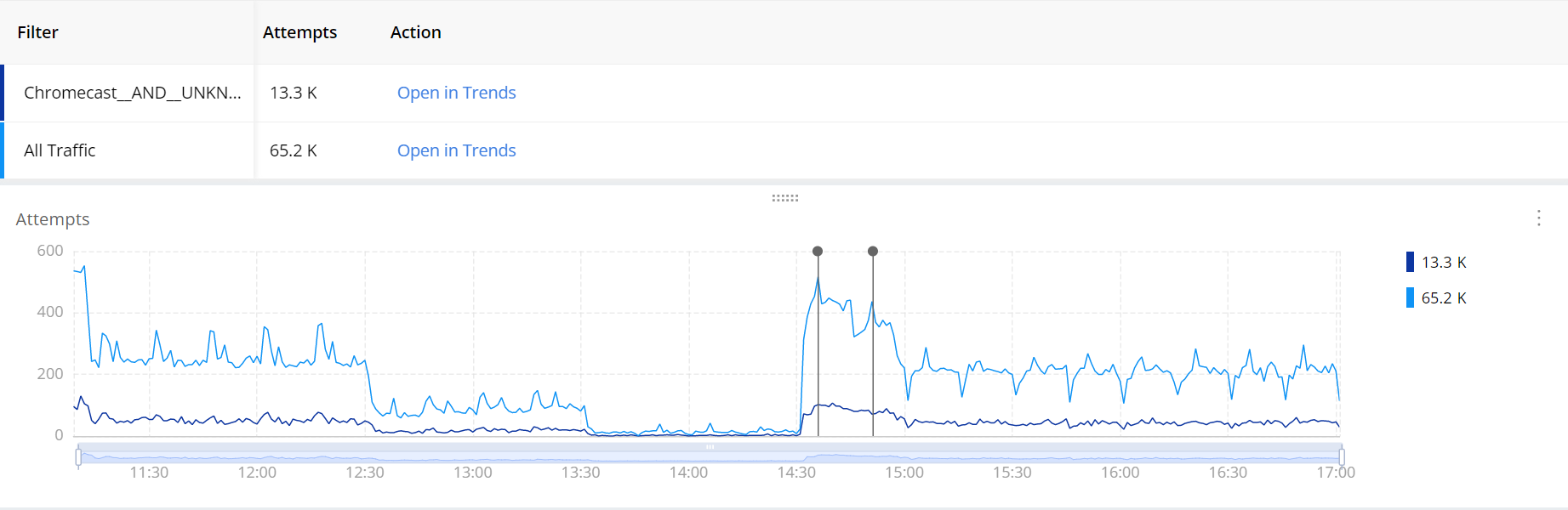
-
Add Comments
To add the comments for the existing annotation, follow the below steps.
-
Click the existing annotation to see the Annotations screen.
-
Add the comment in the comment box and click Add, to see the comment in the display section.
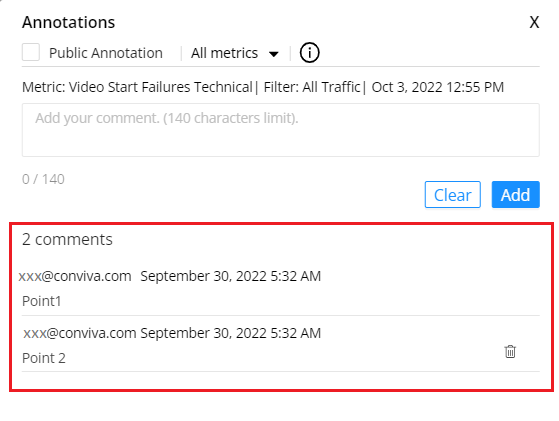
Note: You cannot delete the first comment in the annotation and the comments that other users add. Only the comment initiator can delete the comment.
Delete Annotation
To delete the annotation, follow the below steps.
-
Click the existing annotation to see the Annotations screen.
-
Click the Kebab icon, to see the Delete option.

-
Click Delete, to remove the selected annotation.
Annotation Anomalies Annotation Anomalies Annotation