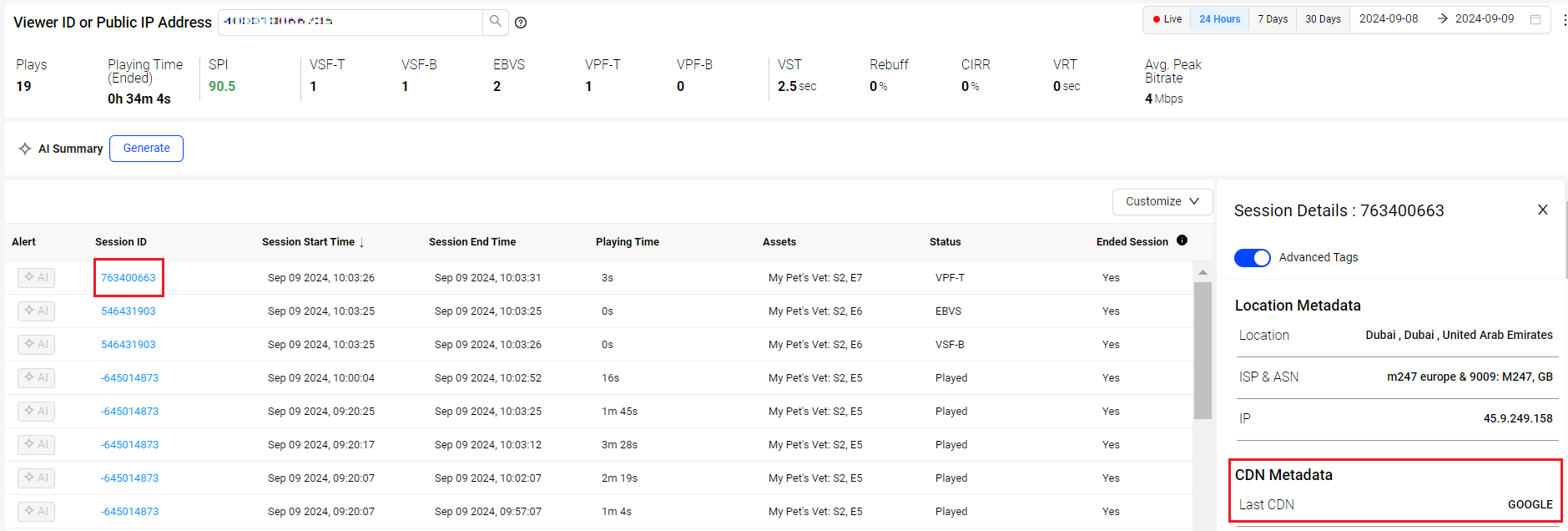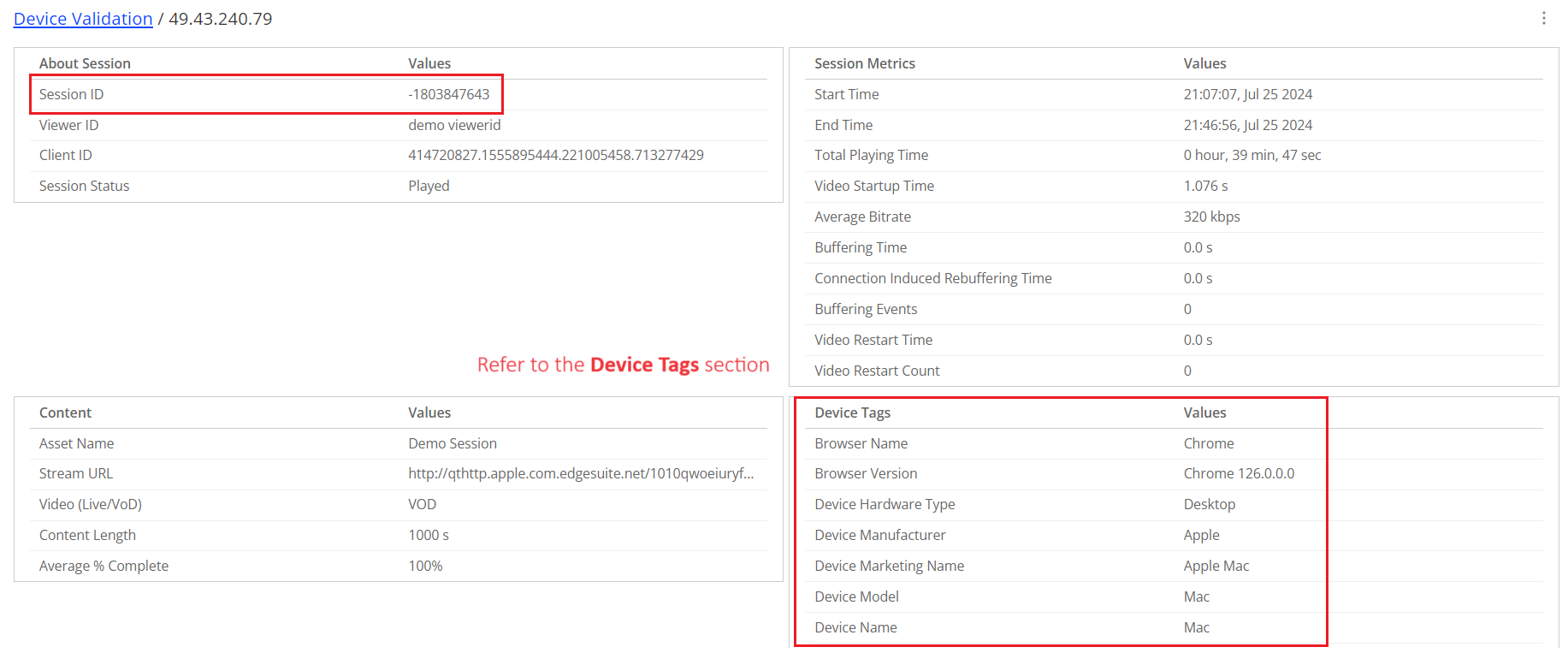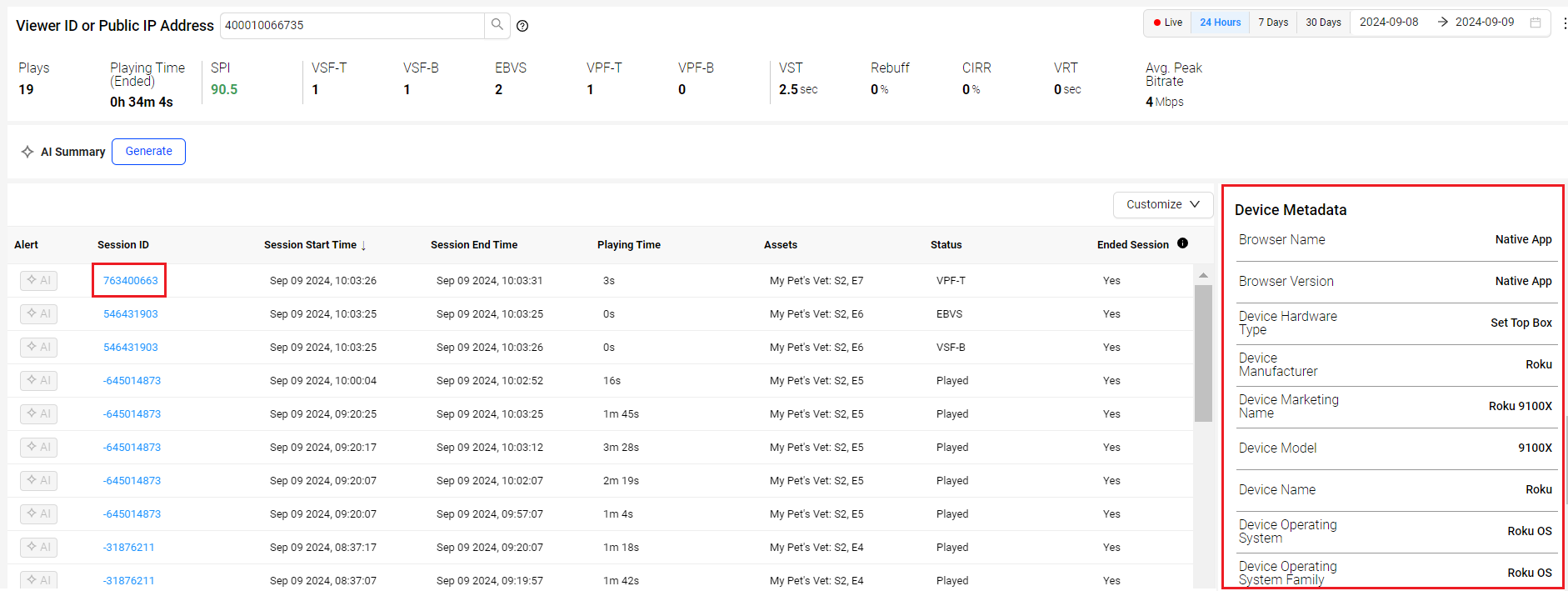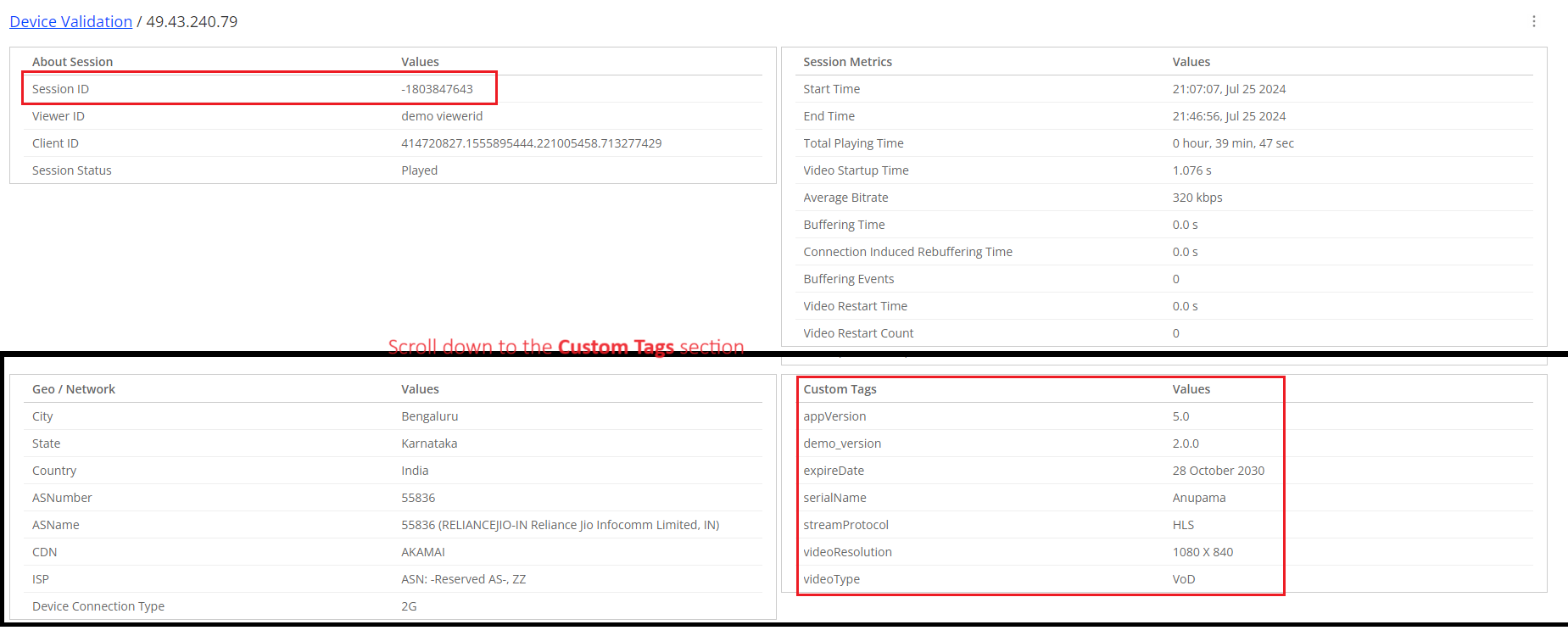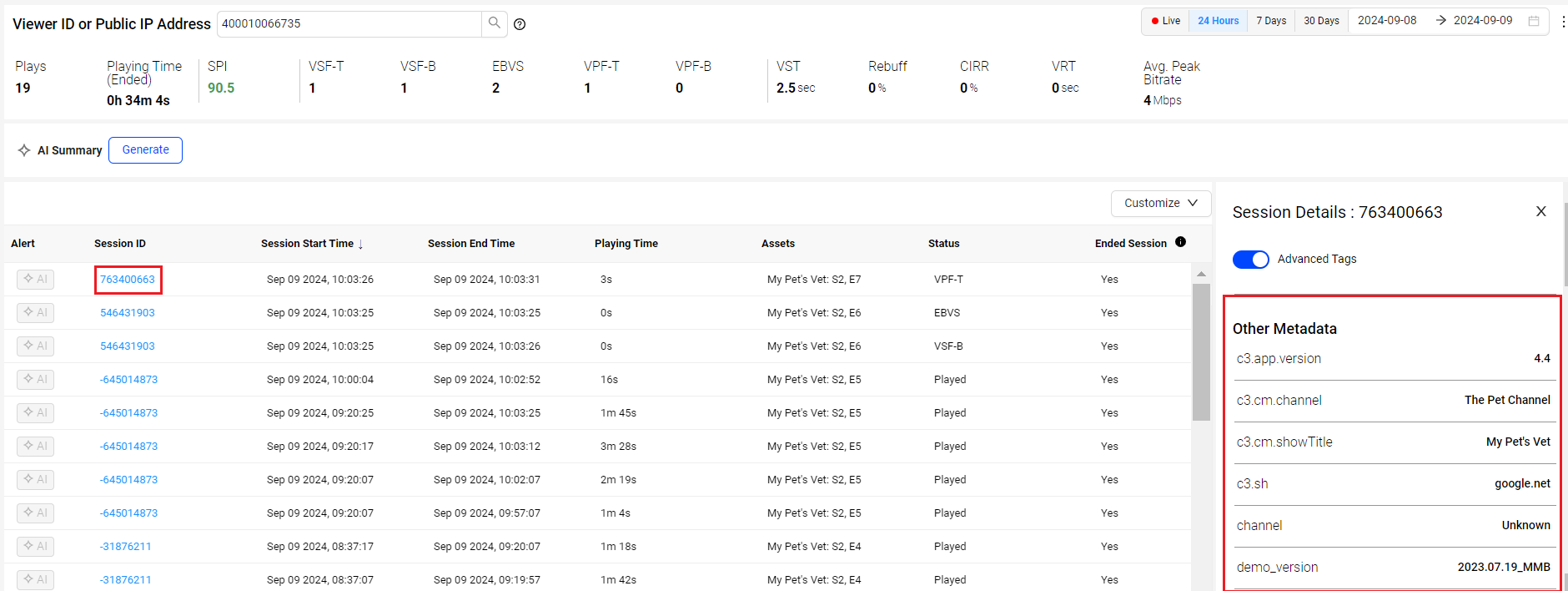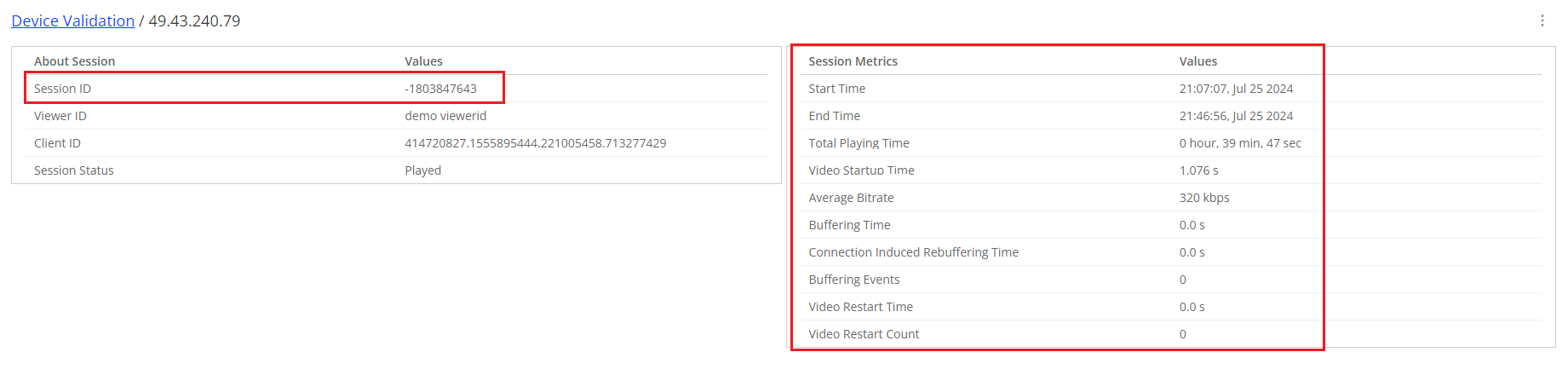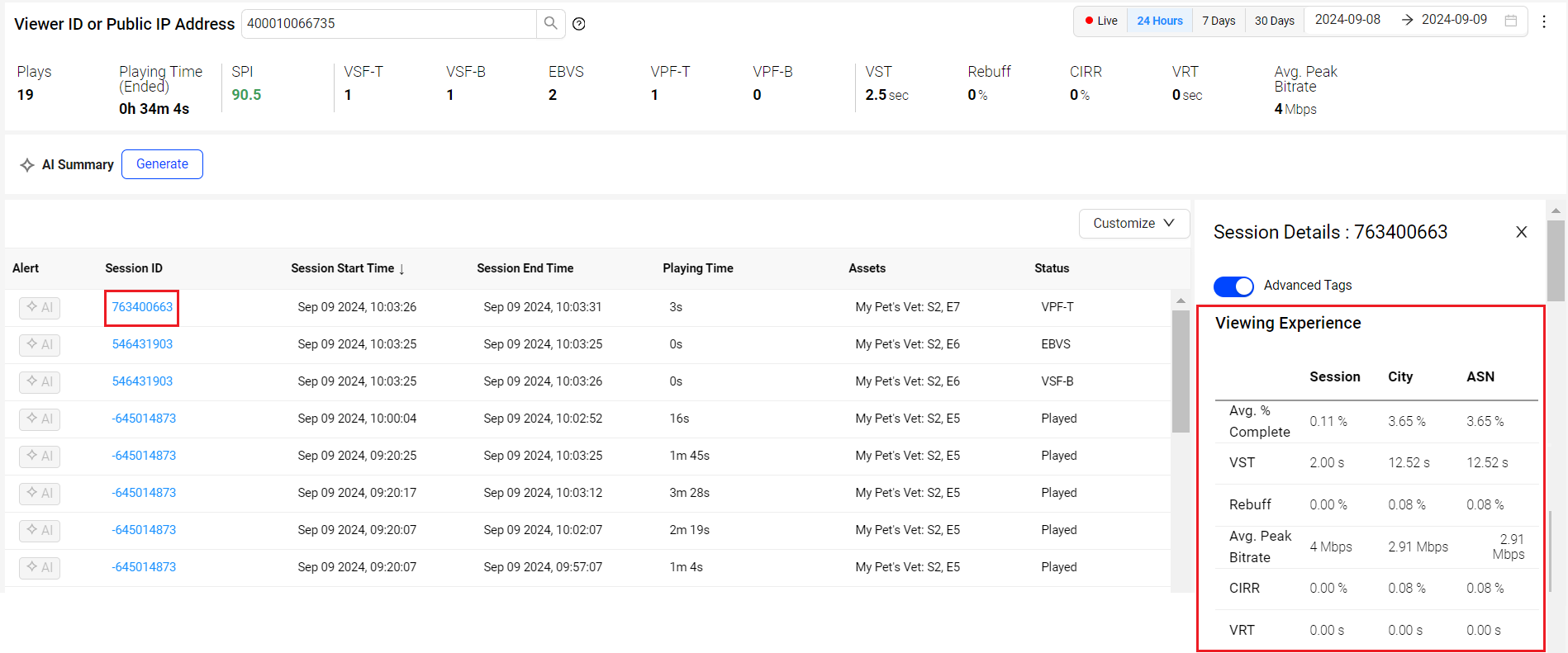The Device Validation feature enables testing and verification of the accuracy of metadata set during integration. Accurate metadata is essential for successful integration, as it creates filters for data analysis within Conviva's platform using the passed metadata.
This section provides the details on how to validate the CDN, Device Metadata, Custom Tags, and Metrics using Device Validation and Viewer Module pages.
-
In the navigation pane, click Viewers to see the Viewer Module page.
-
Enter the Viewer ID or Public IP Address in the search bar and click the Search Icon.
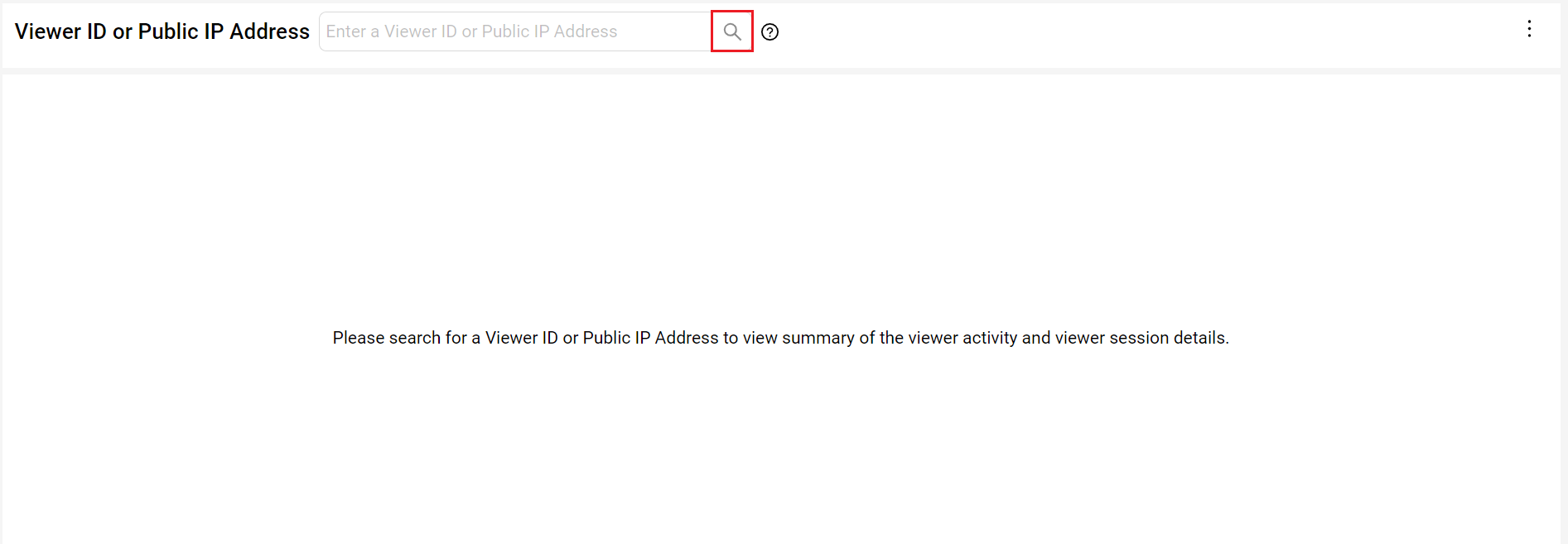
|
Using Device Validation Page |
Using Viewer Module |
|
Verifying Content Delivery Network (CDN) in Device Validation The Geo/Network section provided the CDN details. Click to expand the Image |
Verifying Content Delivery Network (CDN) in Viewer Module |
|
Verifying Device Metadata in Device Validation The Device Tags section provided the device metadata details. Click to expand the Image |
Verifying Device Metadata in Viewer Module |
|
Verifying Custom Tags in Device Validation The Custom Tags section provide the custom tag details. Click to expand the Image |
Verifying Custom Tags in Viewer Module |
|
Verifying Metrics in Device Validation The Session Metrics section provided the metric details. Click to expand the Image |
Verifying Metrics in Viewer Module |
Device Validation Viewer Module Device Validation Viewer Module Device Validation Viewer Module