AI Alert Forwarding forwards selected AI alerts and related data to CDN partners participating in Conviva’s Ecosystem Initiative. Once configured, the system automatically sends AI alerts that meet the defined criteria to the designated CDN C3 accounts as soon as they are triggered.
Forwarding rules define the target CDN and specify which metrics to forward. As a best practice, configure only one forwarding rule per CDN.
This topic helps with:
Configuring AI Alert Forwarding Rules
Configure AI alert forwarding rules to share AI alerts and AI alert data with select CDN partners.
Prerequisites
To begin using AI Alert Forwarding, first identify the target CDN partners. Only select CDN partners participating in Conviva’s Ecosystem Initiative are eligible. Next, determine the metrics for which AI alerts will be forwarded and specify the AI alert data to include.
AI alerts automatically detect anomalies in the following key metrics:
-
Exits Before Video Starts (EBVS)
-
Rebuffering Ratio (RR)
-
Video Playback Failures Technical (VPF-T)
-
Video Start Failures Technical (VSF-T)
-
Video Startup Time (VST)
For more information about AI alerts, see AI Alerts Dashboard.
Only users with the "Admin" role can add and update AI alert forwarding rules.
To configure alert forwarding:
-
In the Settings menu, click Settings > AI Alert Forwarding. The AI Alert Forwarding Rules page appears.
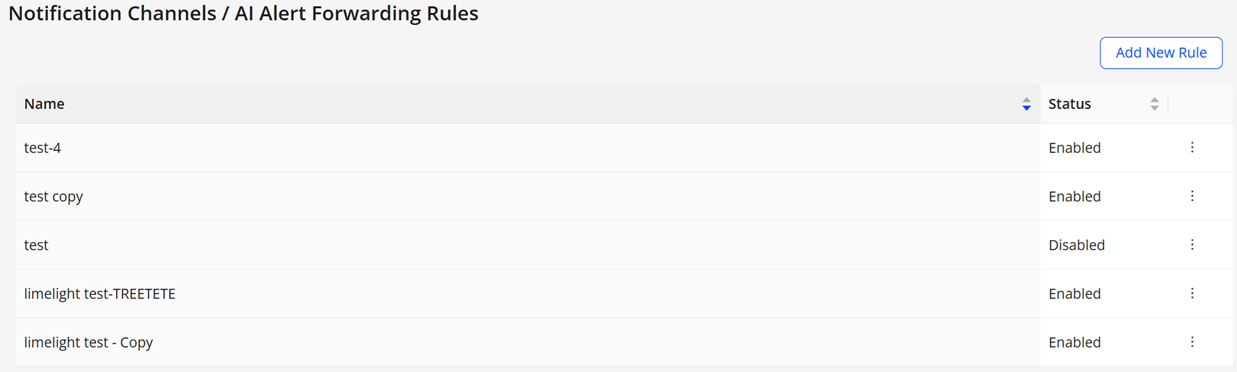
-
Click the Add New Rule button. The AI Alert forwarding page appears, specify a new AI alert forwarding rule.

-
Enter a rule name. Rule names typically include the CDN name and the included AI alert metrics.
-
Select the CDN partner to receive AI alerts. Only CDN partners that are part of Conviva's ecosystem initiative are available.
-
Select the AI alert metrics and severities for which AI alerts will be forwarded.
-
Click Save to enable AI alert forwarding.
-
When an AI alert fires for a configured metric, an AI alert email is forwarded to the c3 account of the specified CDN partners. The Diagnostic report link provides access to the related AI alert data.
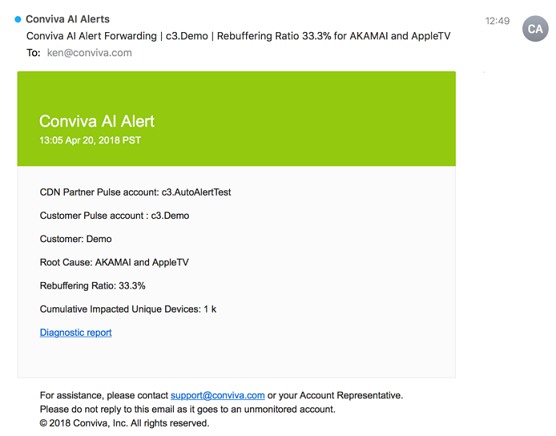
Managing AI Alert Forwarding Rules
Users with the "Admin" role can enable, edit, disable, and delete AI alert forwarding rules.
To manage AI alert forwarding, click the Action icon for a forwarding rule on the AI Alerts Forwarding Rules page:

-
Edit: Modify the AI alert forwarding rule settings or data.
-
Enable: Re-activate a disabled AI alert forwarding rule.
-
Disable: Stop AI alert forwarding for that rule, while the forwarding rule configuration is maintained in the system.
-
Delete: Remove all AI alert forwarding rule configuration from the system.
-
Duplicate: Create a new AI alert forwarding rule based on the selected rule.
Note: Due to system processing, there may be a delay of up to 2 minutes between the AI alert forwarding status change and the actual AI alert forwarding update.
Displaying AI Alert Forwarding Rules
Users can view existing AI alert forwarding rules to monitor AI alert forwarding status, check the AI alert forwarding settings, and display any error status information.
To display the current AI alert forwarding rules:
-
In the Settings menu, click the AI Alert Forwarding tab. The AI Alert Forwarding Rules page appears with the configured AI alert forwarding rules.
-
Check the current status of each forwarding rule:
-
Enabled: The AI alert forwarding is configured in the system and actively forwarding AI alerts.
-
Disabled: The AI alert forwarding is configured in the system but not actively forwarding AI alerts.
Troubleshooting AI Alert Forwarding Rules
If a forwarded AI alert is not received by a CDN partner, verify that the partner's email is active for the account and check the partner's spam folder.
Keep in mind that due to system processing, there may be a delay of up to 2 minutes between any AI alert forwarding rule configuration updates and the actual AI alert forwarding.
AI Alerts forwarding AI Alerts forwarding Exits Before Video Starts (EBVS) Rebuffering Ratio (RR) Video Playback Failures Technical (VPF-T) Video Start Failures Technical (VSF-T) Video Startup Time (VST) AI Alert forwarding