You can privately save the Trends and Real-Time dashboards to view, reuse and collaborate the data. The privately-saved dashboards appears in the My Dashboards list.
From this list, you can also share the dashboard with other users by making it public, with view-only permissions. Only the owner can edit the data after the dashboard has been saved.
Saving Dashboards
You can save your customized dashboard to reuse it later.
-
To save the dashboard, Click the Kebab icon and click Save
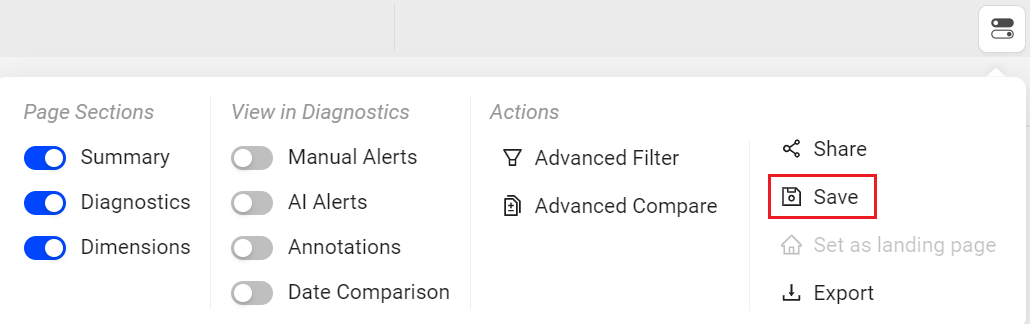
-
On the Save Dashboard screen, give a name to the dashboard. To save this as public dashboard, select the Make it Public checkbox and click Save.
-
Rolling: You can save the dashboard with the Rolling time.
In this example,
-
Save the dashboard with the option Rolling.
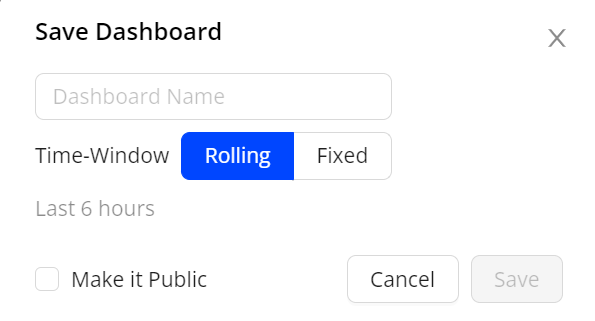
-
When you open the saved dashboard, the dashboard displays the data from the past 6 hours to the current time.
-
-
Fixed: You can save the dashboard with the Fixed time.
In this example,
-
Save the dashboard with the option Fixed.

-
Open the saved dashboard to see the data, fixed while saving the dashboard.
-
The saved dashboard appears in the Public Dashboards list.

-
Note: When you modify a public dashboard, all users who have access to the dashboard can see the changes.
Editing Dashboards
Only the creator of the dashboard can edit it.
-
To edit the dashboard, click the dashboard name and make the changes.

-
After updating, click the Kebab icon and click Update to save the dashboard.

Note: The Edit icon allows you to edit the name of the dashboard and make it public.

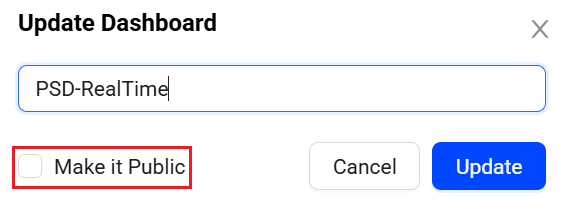
Sharing Dashboards
You can share the dashboard with other users from the public dashboards list, with view-only permissions.
-
To share the dashboard, click the Share icon.
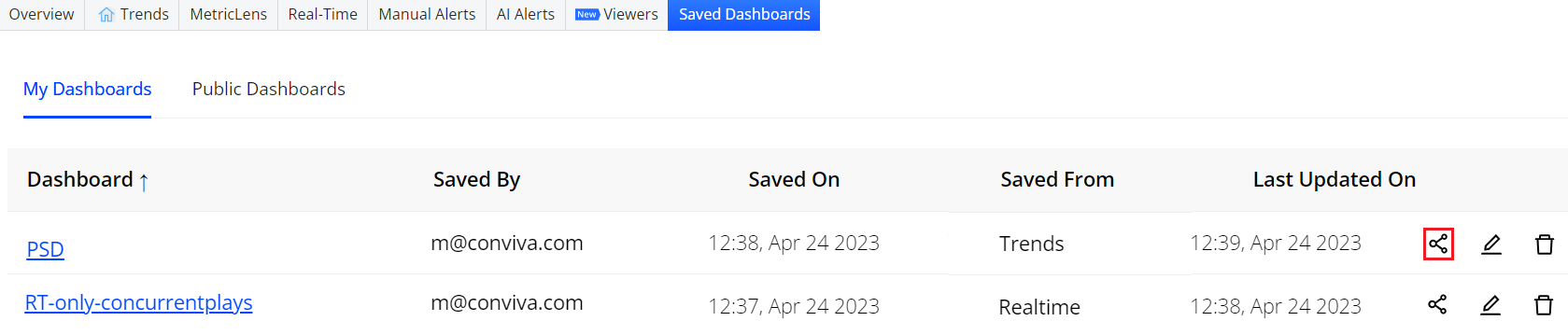
Or
Select the Share option, from the Kebab menu of respective dashboard.

-
Click Copy to clipboard to copy the link and share the dashboard.
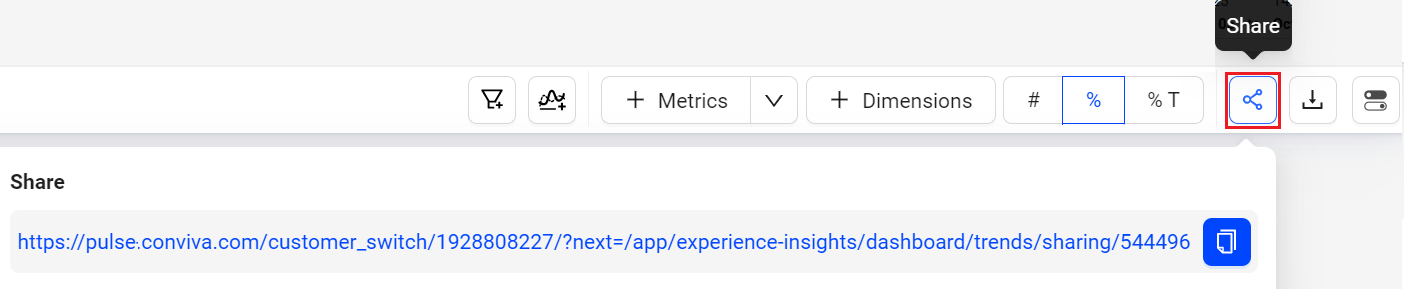
Or
Click Send by email to share the dashboard through email.

Cloning Dashboards
Clone a dashboard to create an copy of the dashboard and collabrate with other users.
-
To clone the dashboard, click the Clone icon to the see the Clone Dashboard popup screen.

OR
From the Saved Dasboard list, click the dashboard to be cloned.

On the saved dashboard, click the Menu icon and click Clone.
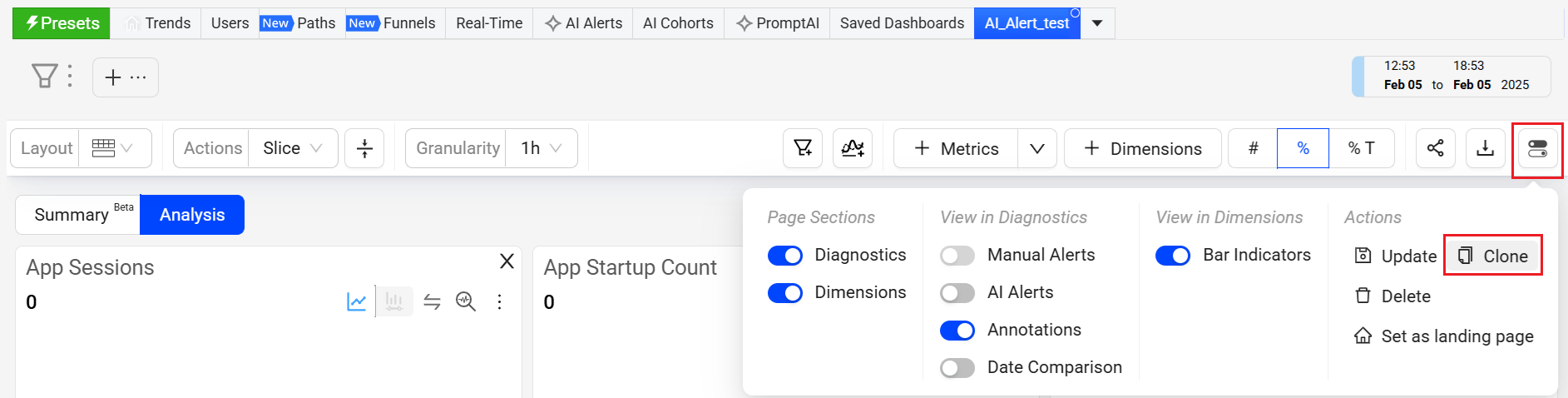
-
On the Clone Dashboard screen, update the name and click Clone.
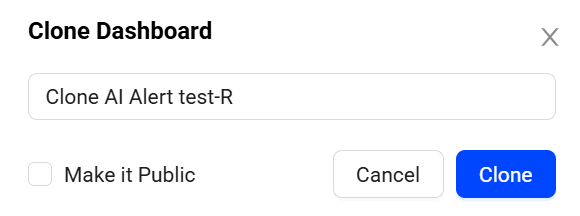
The dashboard list displays the cloned dashboard.
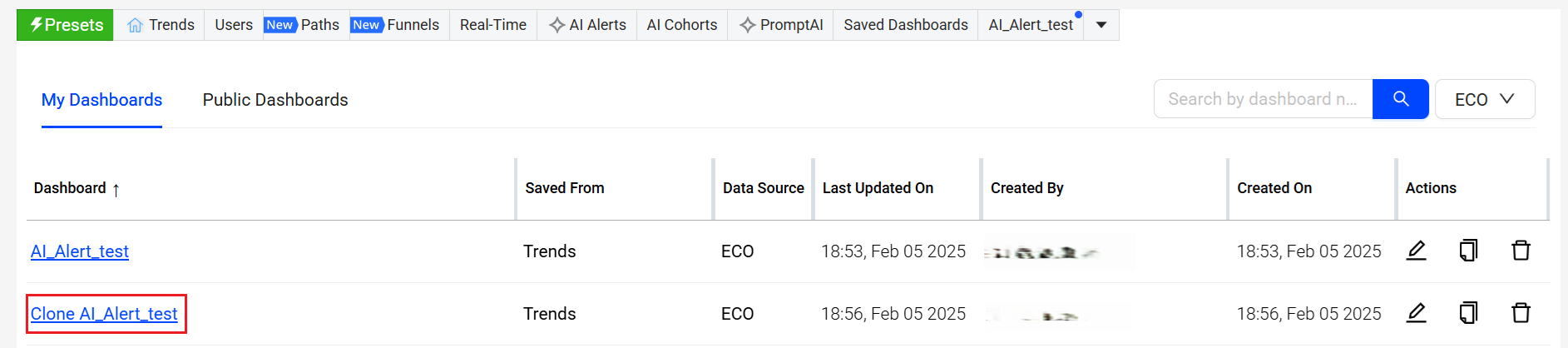
Deleting Dashboards
Only the owner can delete the dashboard.
-
To delete a saved dashboard, click the Delete icon.
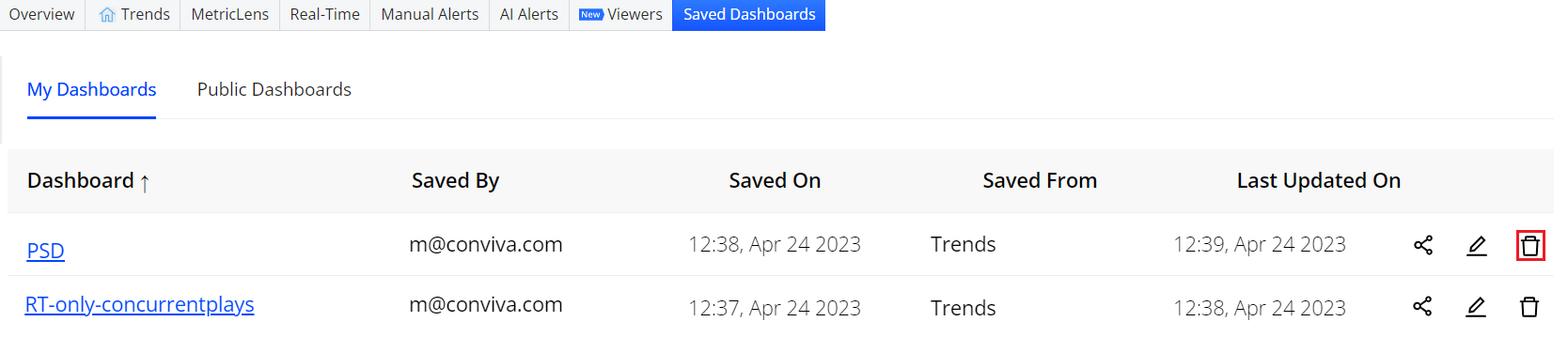
Or
Select the Delete option, from the Kebab menu of respective dashboard.
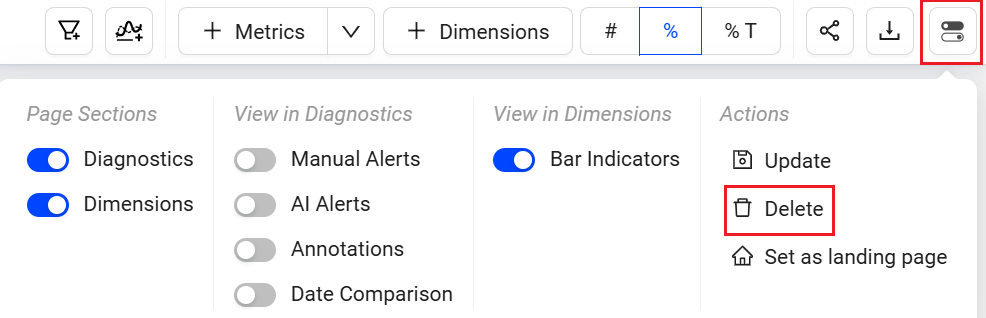
-
Click OK to delete the selected dashboard.

Default Dashboard
You can make the saved dashboard as your default page so it displays as the active page whenever you log in to DPI.
-
Click the Kebab icon and select the Make Default option.
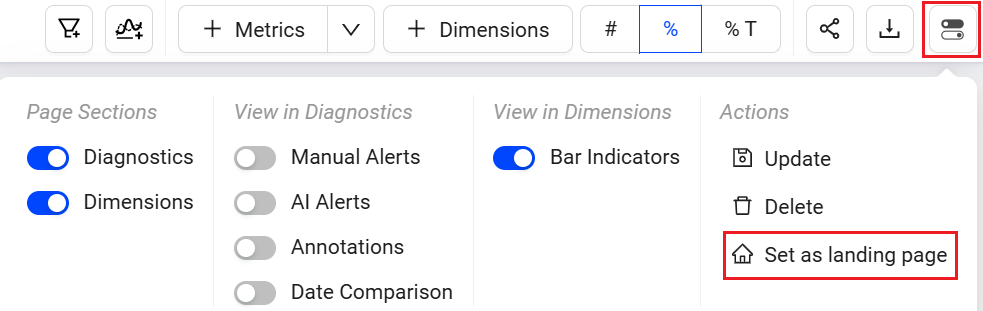
-
Click Save to make the saved dashboard as your default dashboard.
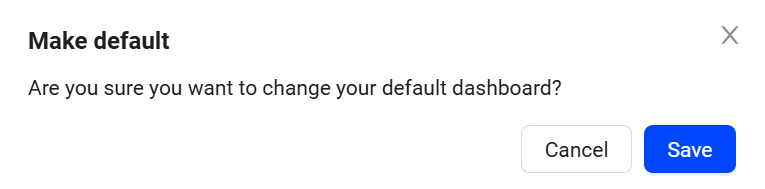
My Dashboard PSD Private Save Dashboard Private My Dashboard Save