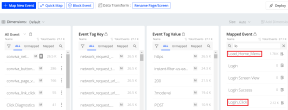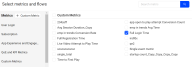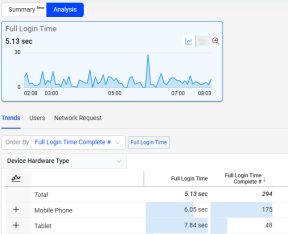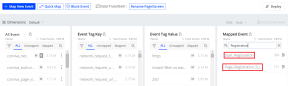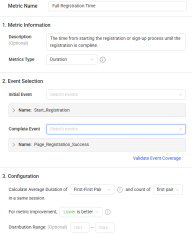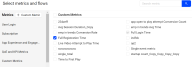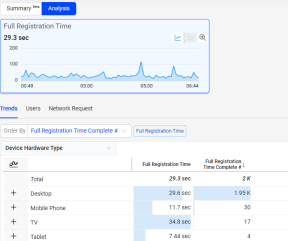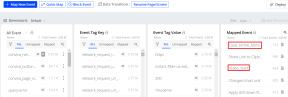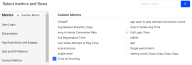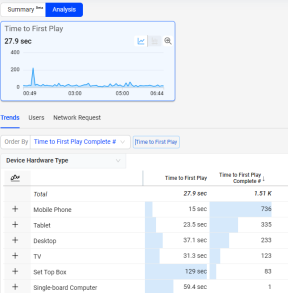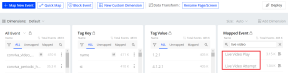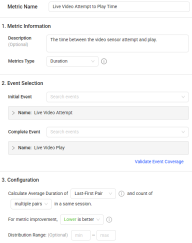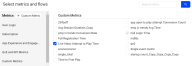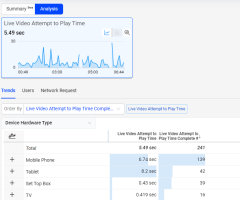These use cases provide a hands-on way for you to quickly implement custom experience metrics using Metric Builder and other DPI features. Custom experience metrics are commonly used for analyzing the application performance and user experience. Typical workflow to create an experience metric:
-
Semantic Mapper: Confirm that mapped event(s) are available. If they are not, map event(s).
-
Metric Builder: Assign event(s) to the experience metric.
-
Trends: Display the new metric for advanced experience analysis.
Full Login Time Monitoring
Slow login times can limit the number of users who successfully access the system. During login issues, users may either abandon the process or encounter timeout errors.
The custom experience metric Full Login Time measures the time taken for the entire login process, including the loading of the login form/page, user input of their username and password, form submission, and the subsequent loading of the page users are redirected to upon login. This metric is essential for analyzing application performance and identifying the root causes of slow login times.
 Monitoring Full Login Time with Custom Metrics
Monitoring Full Login Time with Custom Metrics
-
Event Mapper: Confirm mapped event(s) are available. If they are not, map event(s).
Before creating the Full Login Time metric, ensure that you have the required mapped events set up:
-
A mapped event that shows either the button click event to load the login form/page or the page load event for the page containing the login form. In the use case, the mapped event is Login_Click.
-
A mapped event that shows the page load event that occurs immediately after a successful login. In the use case, the mapped event is Load_Home_Menu.
-
-
Metric Builder: Assign event(s) to the custom metric.
Use Metric Builder to assign mapped events to the new metric.
-
Click the Metric Builder tab on the Action page.
-
Click +New Metric and select Create Individual Metric.
-
Select the suitable item and fill out the metric fields.
-
Click Save and Deploy to complete the deployment.
The deployment takes several minutes to take effect.
-
-
Display the new metric in DPI.
-
Navigate to the Trends page by clicking Trends from the DPI main left menu.
-
Click + Metric and from the Custom Metrics list, select the Full Login Time metric.
-
View the metric in the Trends dashboard and other DPI pages.
-
Full Registration Time
A difficult or slow registration process causes high abandonment rates.
The custom experience metric Full Registration Time not only measures technical performance but includes the time it takes to fill out a registration form. This metric measures the time from starting the registration or sign-up process until the registration is complete. This metric enables you to do analysis of registration process and identify whether the process is cumbersome.
 Monitoring Full Registration Time with Custom Metrics
Monitoring Full Registration Time with Custom Metrics
-
Event Mapper: Confirm that mapped event(s) are available. If they are not, map event(s).
Before creating the Full Registration Time metric, ensure that you have the two mapped events set up:
-
A mapped event that shows a user clicking a link, button, or loading a page to start the registration process. In the use case, the mapped event is Start_Registration.
-
A mapped event that shows the page load immediately following a successful registration. In the use case, the mapped event is Start_Registration.
-
-
Metric Builder: Assign event(s) to the custom metric.
Use Metric Builder to assign mapped events to the new metric.
-
Click the Metric Builder tab on the Action page.
-
Click +New Metric and select Create Individual Metric.
-
Select the suitable item and fill out the metric fields.
-
Metric Name: Full Registration Time
-
Description: The time from starting the registration or sign-up process until the registration is complete.
-
Metric Type: Duration
-
Definition
-
Initial Event: Start_Registration
-
Follow-up Event: Page_Registration_Success
-
Pairing Logic: First-First Pair
-
Count: first pair
-
Lower is better
-
-
-
Click Save and Deploy to complete the deployment.
The deployment takes several minutes to take effect.
-
-
Display the new metric in DPI.
-
Navigate to the Trends page by clicking Trends from the DPI main left menu.
-
Click + Metric and from the Custom Metrics list, select the Full Registration Time metric.
-
View the metric in the Trends dashboard and other DPI pages.
-
Time to First Play
The longer a user takes to find something they want to watch, the less likely they are to watch anything.
The custom experience metric Time to First Play measures the time from when a user logs in to the system, until the user plays a video.
 Monitoring Time to First Play with Custom Metrics
Monitoring Time to First Play with Custom Metrics
-
Event Mapper: Confirm that mapped event(s) are available. If they are not, map event(s).
Before creating the Time to First Play metric, ensure that you have the two mapped events set up:
-
A mapped event that shows the page load immediately following a successfully logging in. In the use case, the mapped event is Load_Home_Menu.
-
This mapped event may vary based on whether you integrate the video sensor in your application. In the use case, the mapped event is Video_Start.
-
If you integrated the video sensor, use the predefined mapped event conviva_video_play.
-
If you do not integrate the video sensor, use a mapped even that shows a page load or button click indicating the start of video playback.
-
-
-
Metric Builder: Assign event(s) to the custom metric.
Use Metric Builder to assign mapped events to the new metric.
-
Click the Metric Builder tab on the Action page.
-
Click +New Metric and select Create Individual Metric.
-
Select the suitable item and fill out the metric fields.
-
Click Save and Deploy to complete the deployment.
The deployment takes several minutes to take effect.
-
-
Display the new metric in DPI.
-
Navigate to the Trends page by clicking Trends from the DPI main left menu.
-
Click + Metric and from the Custom Metrics list, select the Time to First Play metric.
-
View the metric in the Trends dashboard and other DPI pages.
-
Live Video Attempt to Play Time
The longer the duration between clicking the video play button and the actual start of video playback, the less likely users are to watch the video.
The custom experience metric, Live Video Attempt to Play Time, measures the duration from initiating video playback to actual playback commencement. This metric aids in identifying user engagement with video content and facilitates analysis of any underlying factors contributing to delays in playback.
 Monitoring Video Start Time with Custom Metrics
Monitoring Video Start Time with Custom Metrics
-
Event Mapper: Confirm that mapped events are available. If they are not, map events.
Before creating the Live Video Attempt to Play Time metric, ensure that you have the two mapped events set up:
-
A mapped event that shows when a user clicks the video play button. In the use case, the mapped event is Live Video Attempt.
-
A mapped event that shows when the video starts playing immediately after clicking the play button. In the use case, the mapped event is Live Video Play.
-
-
Metric Builder: Assign events to the custom metric.
Use Metric Builder to assign mapped events to the new metric.
-
Click the Metric Builder tab on the Action page.
-
Click +New Metric and select Create Individual Metric.
-
Select the suitable item and fill out the metric fields.
-
Click Save and Deploy to complete the deployment.
The deployment takes several minutes to take effect.
-
-
Display the new metric in DPI.
-
Navigate to the Trends page by clicking Trends from the DPI main left menu.
-
Click + Metric and from the Custom Metrics list, select the Live Video Attempt to Play Time metric.
-
View the metric in the Trends dashboard and other DPI pages.
-
Time to First Play Registration Time Login Time