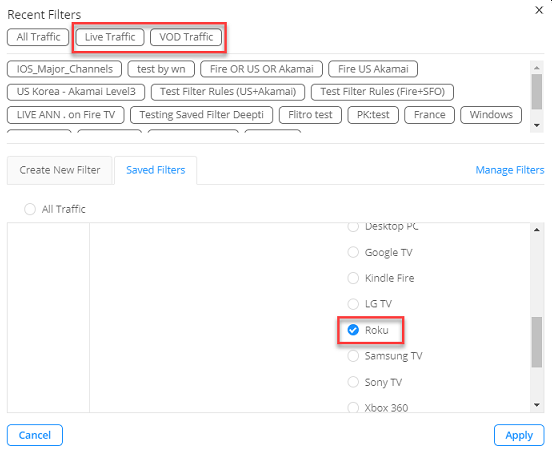The enhanced comparison feature provides simplified comparisons of metric performance across the current time series or up to 20 saved filter settings.
Time Series Comparisons
Time Series comparisons enable you to select metrics and dimension values for comparative analysis in a separate dashboard. Because the metric and dimension values are determined by the current filter settings, make sure the current filter settings, such as All Traffic, Live, or VOD, apply to the intended data set for time series comparisons.
Click the Kebab icon and select Enable Date Comparison option from the drop-down to enter Compare mode.
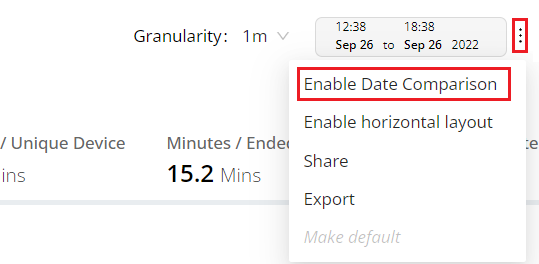
In Compare mode, the metric list shows the Top Trends By metric selected as the compare default metric. In addition, radio buttons appear next to the dimension names and values so they can be easily selected for the comparison. Other metrics can be added in the Compare view.
Click the dimension values to apply filters to the data.
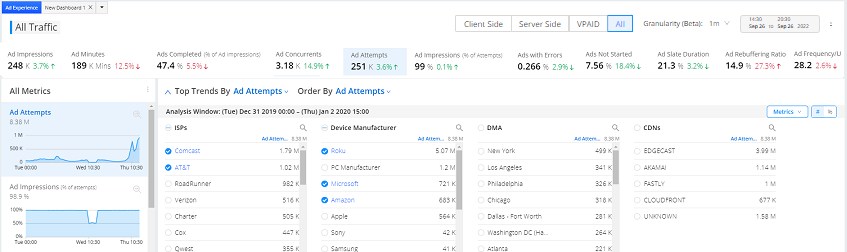
There are several ways to build and customize filters for comparisons. Up to 20 dimension values can be applied:
Click a dimension name to create filters for the top 10 dimension values. The selected values appear in the filter panel.
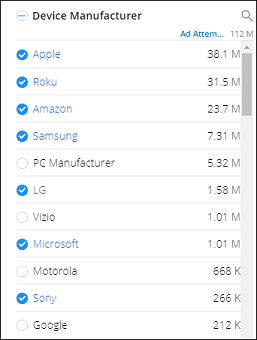

Click dimension values in different dimension columns to build logical AND/OR filter rules (Comcast AND Roku AND New York).


Click dimension values in the same column to build logical OR filter rules (Roku OR Amazon Fire TV OR Apple iPhone).
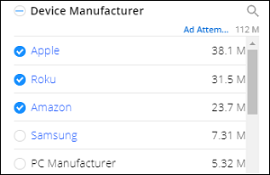
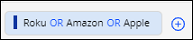
The Filter bar populates with the specified filters and filter settings, along with filter options - Highlighting indicates the current filter for editing. Plus-sign adds another filter to the filter panel. An 'X' icon removes the filter.

After the filter settings are selected and appear in the filter panel, click the Compare button in the bottom filter bar to view the comparison data in the Comparison dashboard. When viewing the data, click Modify Comparison to change the metric and filter settings.
Click Kebab to Share and Export the dashboard for re-use and collaboration. Shared dashboards cannot be modified.

Compare Using Saved Filters
In Compare mode, you can also select a saved filter, such as Live Traffic and VOD Traffic, to add that data to a comparison.
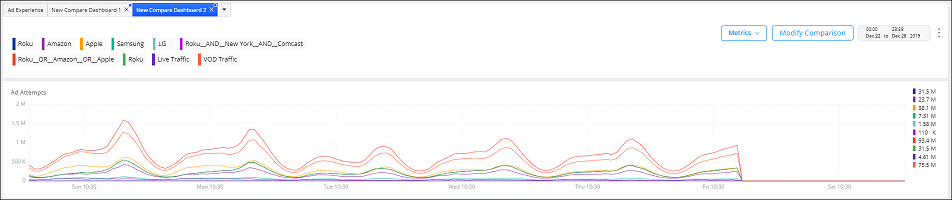
Note: After clicking the Compare time series button, you need to enter Compare mode before additional filters can be created and applied.
To access saved filters in Compare mode, click the filter bar and in the Saved Filters tab select the desired filters. The data associated with the selected filters appears in the Compare view. This example compares traffic for VOD, Live, and Amazon Fire TV.