![]() Deprecating Soon: Ads AI Alerts will be deprecated by 18th Dec 2025. A new solution within Automatic Insights (Broken AD Creatives) will replace this by Jan’26.
Deprecating Soon: Ads AI Alerts will be deprecated by 18th Dec 2025. A new solution within Automatic Insights (Broken AD Creatives) will replace this by Jan’26.
The Ads AI Alerts feature offers instant alerts to help shorten time to resolution for ad issues involving lost ad impressions (Ad Start Failures), creative quality (Ad Rebuffering Ratio), and slate durations (% Slate Durations (Beta)).
The Conviva Ads AI Alerting system continuously checks for ad issues that exceed the configured metric thresholds and when exceeded, fires an AI alert for the affected Line Item (Ad Id) and Ad Creative (Creative Id) with contribution level and impacted ad sessions grouped by operating system, ad system, and player values.
For each generated ad AI alert, the system shows the sessions that attributed to the alert and the data related, such as ad ids and ad creative ids, that contributed most to the alert.
The Ad AI alert totals show the ad AI alerts for the last 30 days.
To adjust the ad AI alert settings, see:
- Viewing AI Alerts List
- Searching Ad AI Alerts
- Viewing Ad AI Alerts Diagnostics
- Ad AI Alert Email Subscription
This feature offers automatic threshold detection and ad impacts across the following key metrics and dimensions:
| Metrics |
Ad Start Failures, Ad Rebuffering Ratio |
|---|---|
|
Dimensions (Root-cause contributors ) |
Ad System, OS Family, Player Name |
Note: Ad AI alerts for Ad Start Failures metrics are not typically available for server-side ads.
Viewing AI Alerts List
To view the Ads AI Alerts summary page:
-
Access ADS in the main menu and select AI Alerts OR
-
Click on the Alert Bell in the right-side tool bar for a list of recent AI alerts.
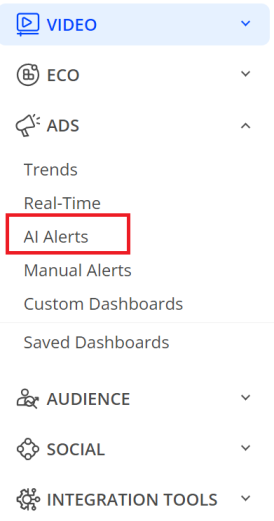
![]()
The AI Alerts page shows the total number of fired alerts for each supported metric for the last 30 days.
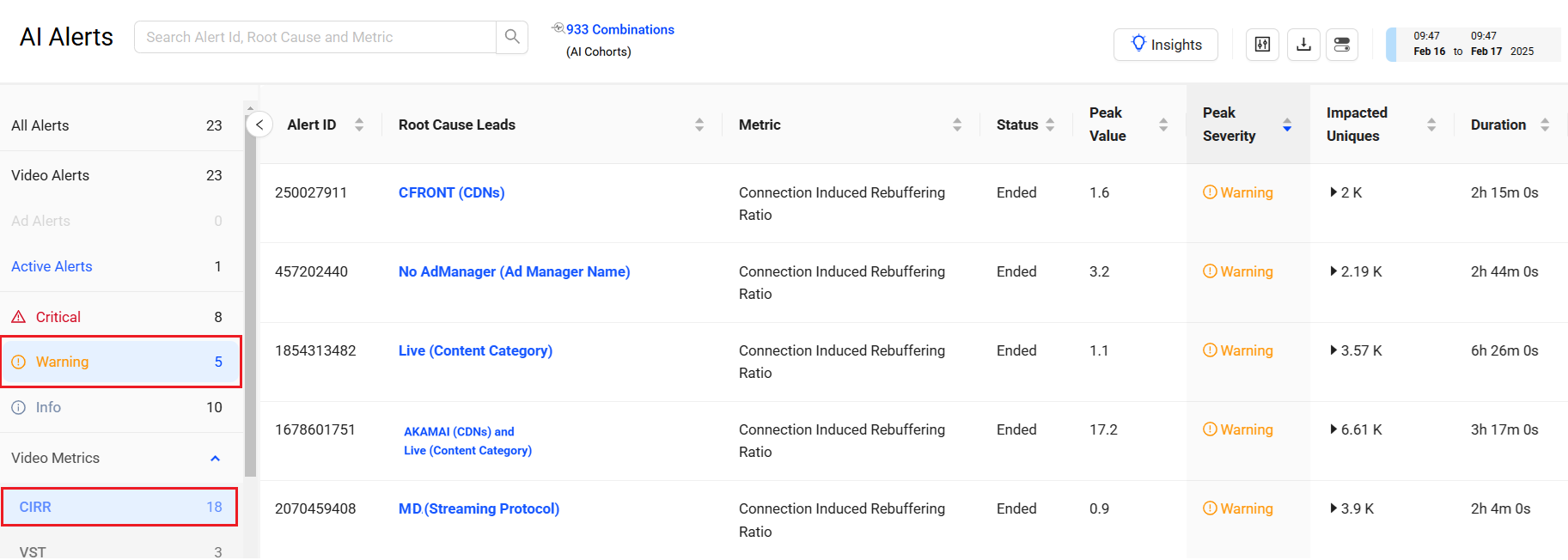
Click a metric subtotal to display alerts only for that metric.
Each alert instance provides following AI alert information:
- Alert Id: Unique identifier of the alert instance.
- Metrics: Name of the metric for which the AI alert was fired.
- Root Cause: Combination of ad and ad creative ids. along with the assoicated ad distribution technology when available.
- Peak Severity: Highest severity level of the alert during the selected period.
- Impacted Uniques: The cumulative total of devices impacted by the issue at the time the ad AI alert was fired.
- Time alert fired: Date and time that the AI alert was generated, linked to the detailed Diagnostics page for the alert.
By default, the alert instances are sorted by time the alert was fired, with the most recent instances at the top. You can customize the alert display by clicking on a column name to sort alerts by that column.
Searching Ad AI Alerts
The Ads AI Alerts page allows you to perform searches, for example, find the alerts for a specific ad ID, root cause, or alert firing time.
To search the alerts:
- Select the desired date range.
- Type a search term such as Ad1234 in the search box, followed by the Enter key.
To clear your search and see all alerts diagnostics again, clear the search box and press the Enter key.
Note: If your search yields no results, click the search box and press the Enter key. This re-populates the list with all alerts.
Viewing Ad AI Alerts Diagnostics
The AI alerts diagnostic page enables you to drill into the alert details with a data snapshot at the time the alert fired, a times series chart depicting the alert firing sequence expanded to one-minute intervals, and data illustrating the alert conditions, such as metric baseline and range of metric variance. When available, a second time series is shown for a related metric.
To diagnose an AI alert from the Diagnostics page, click the Time Alert Fired column for one of the alerts. The Diagnostics page appears and displays the alert details.
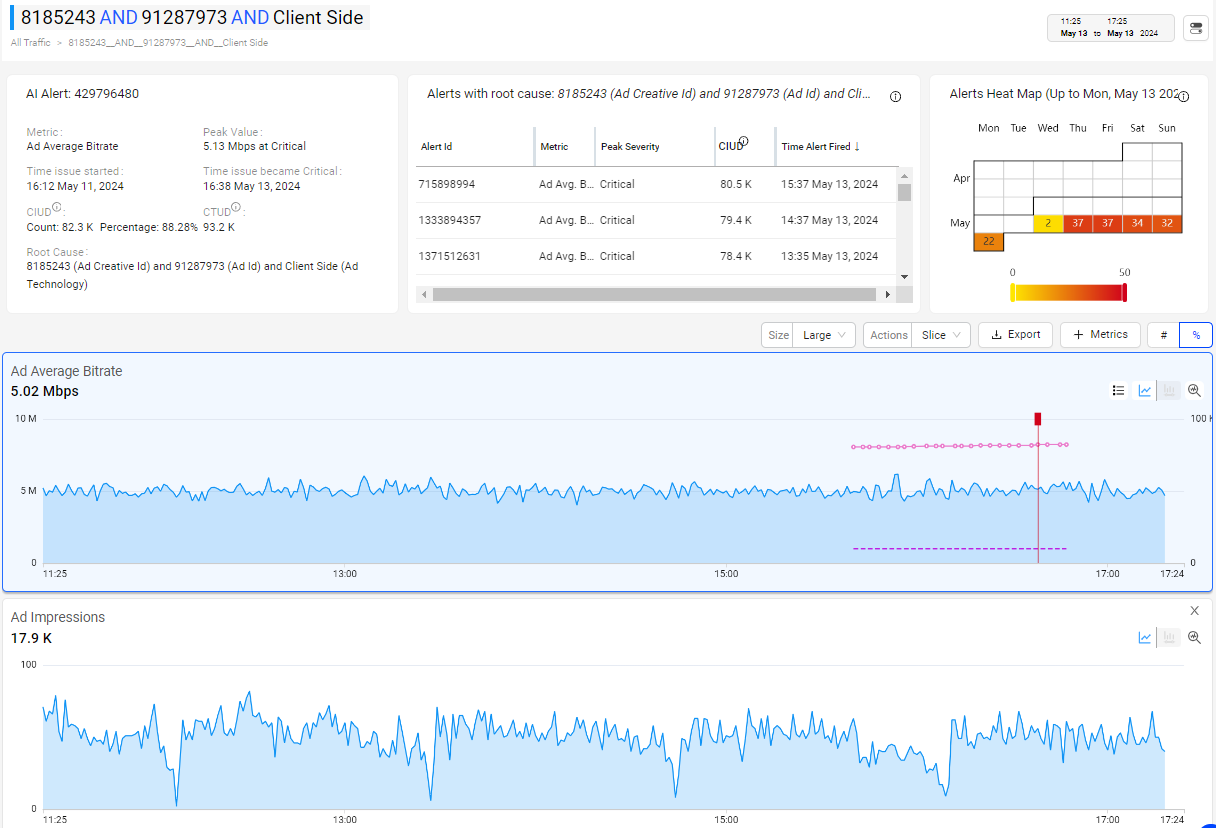
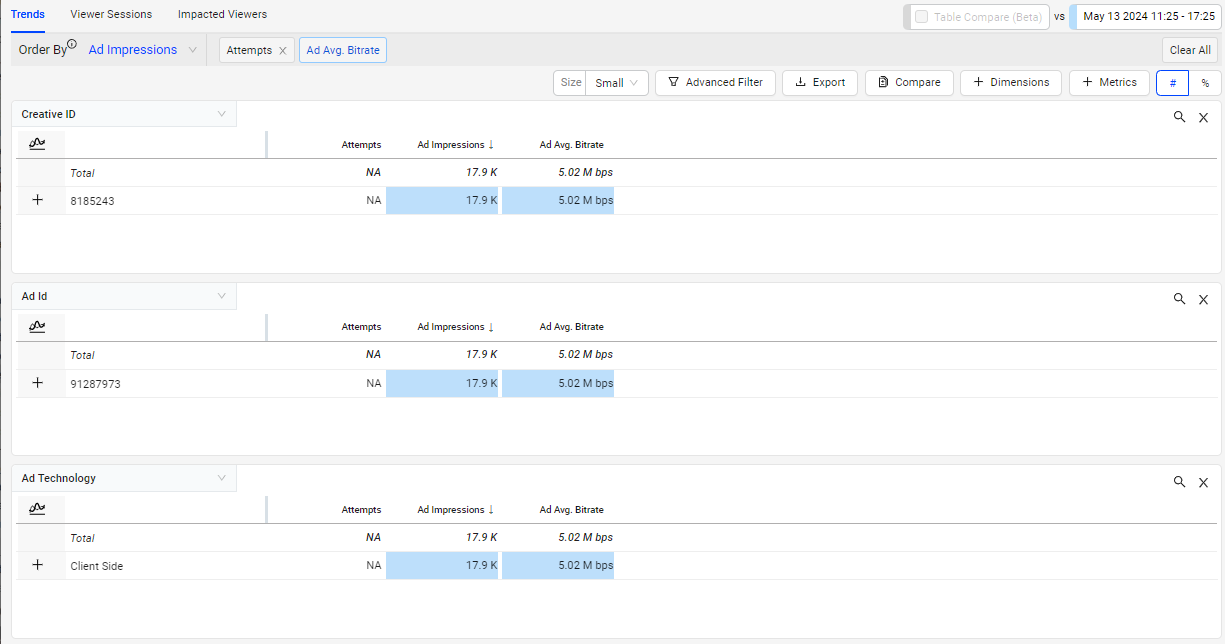
The alert summary shows key data about the alert occurence and impact, such as cumulative impacted and total impacted devices.
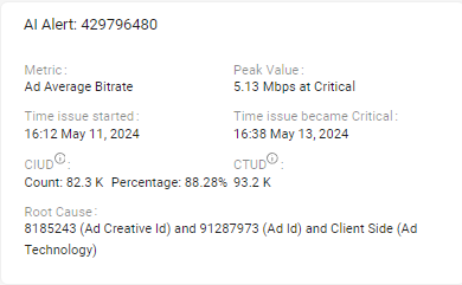
The alert history shows the related alerts with similar root causes to clarify the context of the alert.
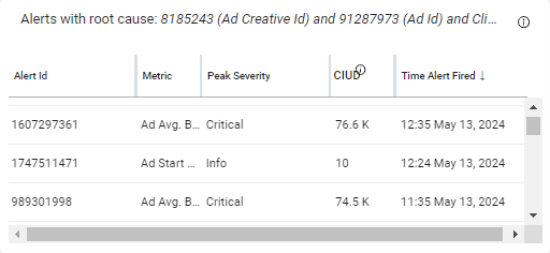
The alert heat map illustrates the alert frequency for improved diagnosis of recurring root causes.
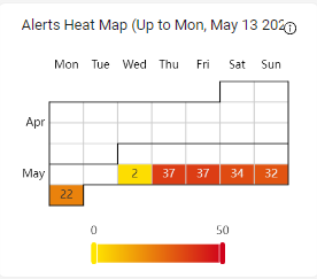
In the time series, hover over points in the time line to display detailed data.
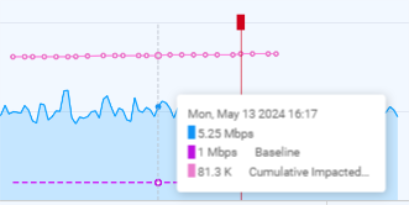
Severity-colored vertical bars show the time when the alert reached each severity level. Drag the timestamps at the ends of the time series to zoom in on a more granular time period.
The AI alerts diagnostics page, displays the standard dimensions, root cause dimensions and created custom dimensions. You can use the dimension tables to drill-down to discover the specific dimension impacts and compare probable root causes.
Click the Focus icon for a close-up diagnostic view of the time series.
Ads AI Alert Email Subscription
Once an ad AI alert is fired, an email is immediately sent to the subscribed users. Individual users can subscribe to ad AI alert emails by selecting specific metrics or all available metrics. The system guarantees that an email is sent to each recipient within 10 seconds after an issue is detected. Within the ad AI alert email, an ad alert summary is provided, which includes the metric details, such as the time the issue fired and the number of impacted devices.
Note: The ad AI alert email subscription settings do not impact the manual ad alert settings. For manual ad alert settings, see Ad Alerts.
To subscribe to ad AI alert e-mail notifications:
To manage user Ads AI alert email subscriptions, in the Settings menu click Email Subscription.
Image: Email Subscriptions
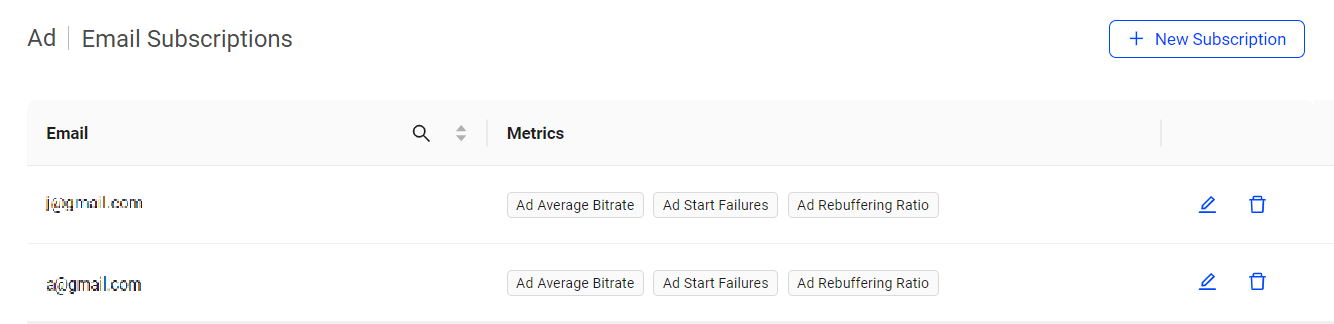
To add new email subscriptions, click New Subscription. The New Subscription page appears.
Image: New Email Subscriptions
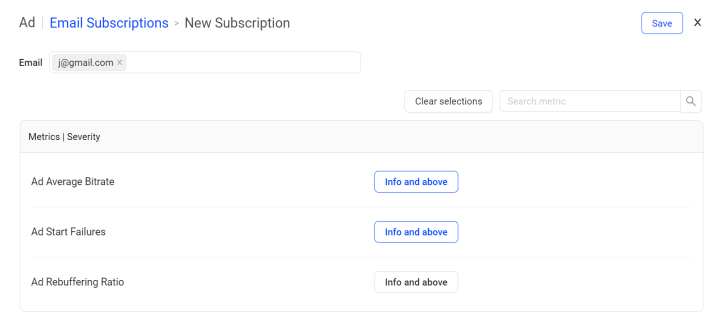
Enter the email addresses in the Email field.
Select the metric severity level, Info and above against the metrics you need the notifications.
Click Save to set the email subscriptions.
The Ads AI Alerts Email Subscription page appears with a list of the configured email subscriptions along with the configured metrics.
Ads Insights Ads AI Alerts Ads Insights Ads AI Alerts Ads AI Alerts Diagnostic Report Ads AI Alert Email Subscription