Ads AI alert settings are controlled by the metric thresholds of the ads, persistence setting, and the number of cumulative impacted unique devices. Both settings must be met before the ad AI alert fires.
- Thresholds
Ad Start Failures threshold based on the ASF metric percentage.
Ad Rebuffering Ratio threshold based on the Ad Rebuffering Ratio metric.
-
Persistence: The interval between when the issue starts and the time the ad alert is fired for the issue. If an issue continues for more than the Persistence interval, then the alert is fired if the other sensitivity settings are also met.
- Cumulative Impacted Unique Devices: This control limits ad AI alert firing so an ad AI alert fires only after an issue impacts the specified cumulative number of unique devices playing ads. Unique devices are identified by an internal Conviva device Id, which Conviva generates when the player session is created. For mobile players, the Conviva device Id persists throughout each player application instance. For browser-based players, the Conviva device Id is unique for each browser instance and host, and persists until the browser is re-installed or the cache is cleared.
To configure Ad AI alert settings:
Click the Alert Config button on the AI Alert Summary to navigate to the Settings page.
Select Ads in the app drop-down for the Ad metric settings.
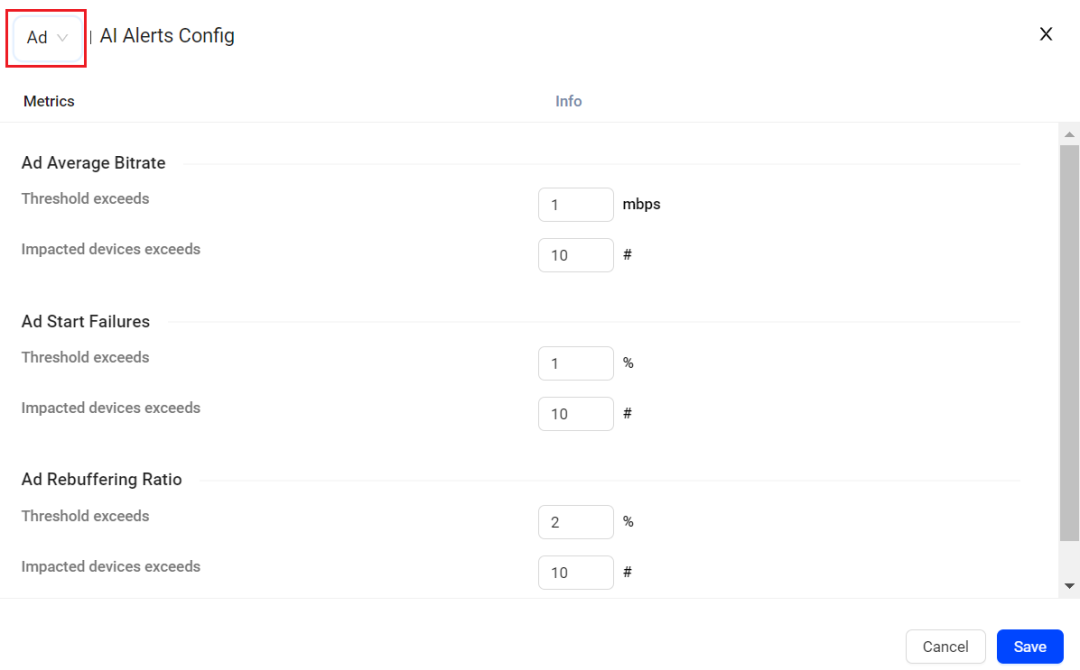
-
Threshold exceeds: This threshold sets the metric value that must be met before an ad AI alert is fired. The default value is set for conservative alerting.
-
Impacted devices exceeds: This control limits ad AI alert firing so an AI alert fires only after an issue impacts the specified cumulative number of unique devices playing ads.
You can adjust the sensitivity of this control to prevent ad plays from the same device or a small number of devices from generating multiple ad AI alerts. For example, a unique device can have multiple ad sessions, which could cause multiple ad AI alert conditions for the same device, such as single player retries numerous ads causing a high number ofAd Start Failures (ASF).
Setting a higher sensitivity level throttles the ad AI alert firing until more unique devices are impacted. Admins should try different sensitivity levels to determine which level works best for their system based on how granular the firing of the ad AI alert should be.
Restore Default Settings:
When the ad AI alerts feature is enabled the first time, the settings are set to default values. Users may want to reset the parameters back to their default values after trying out different settings for a while. The Restore Default button allows a user to do that easily.
Click Save to apply the sensitivity controls and severity levels.
Settings Change Logs
In the settings toggle in the upper right, click the Sensitivity Logs link to display all the "saved" settings updates. The following information is provided for each change in the log page. Click Ad Metric Logs to display the history of ad AI alert setting changes.
- User ID of the user who changed the settings parameters.
- Time when the updated parameters were saved.
- Metric for which settings were adjusted.
- Changed values for the AI alert metrics.
